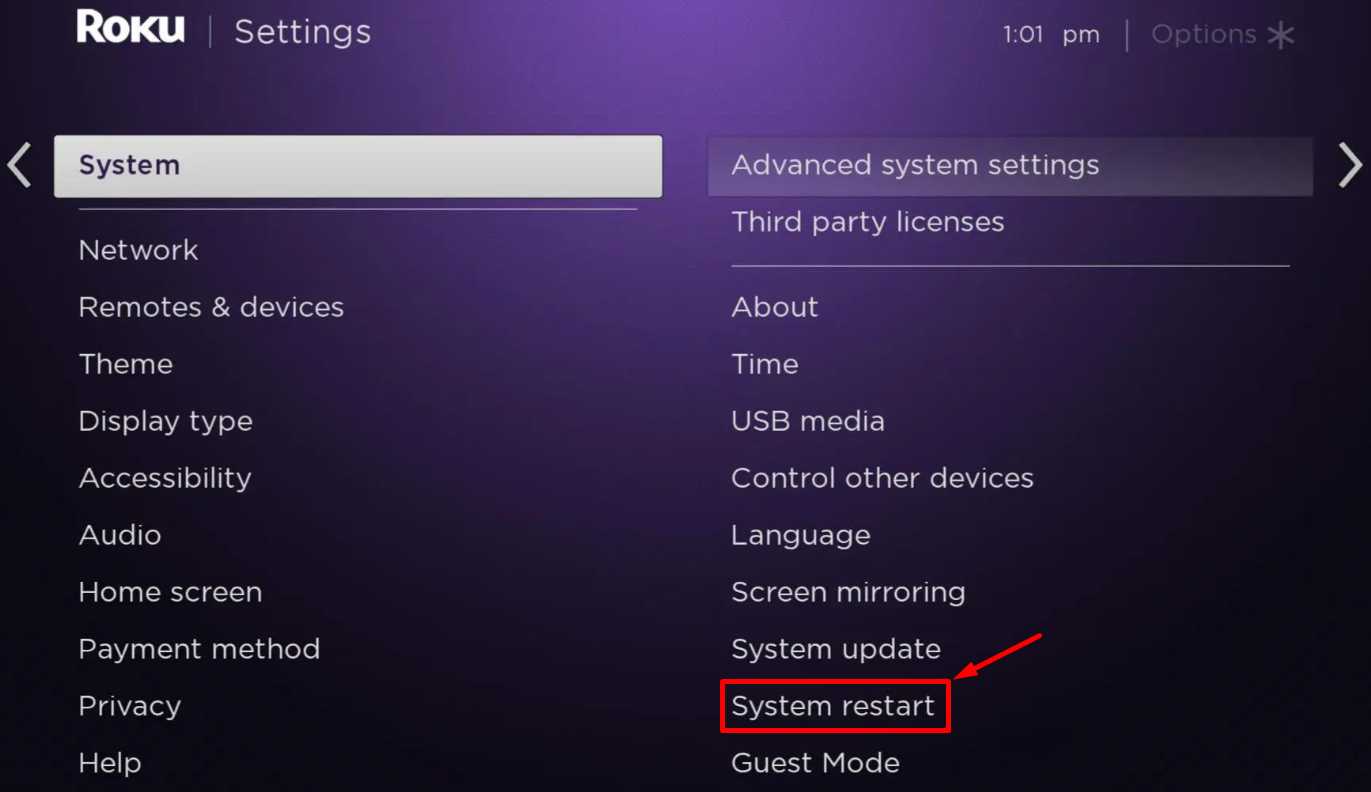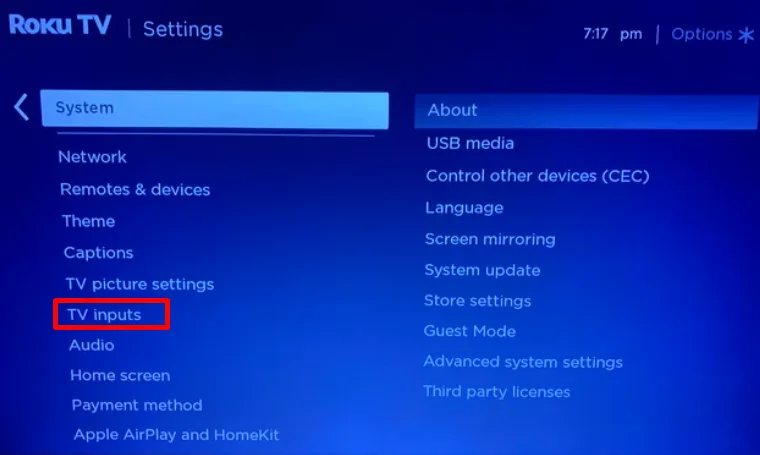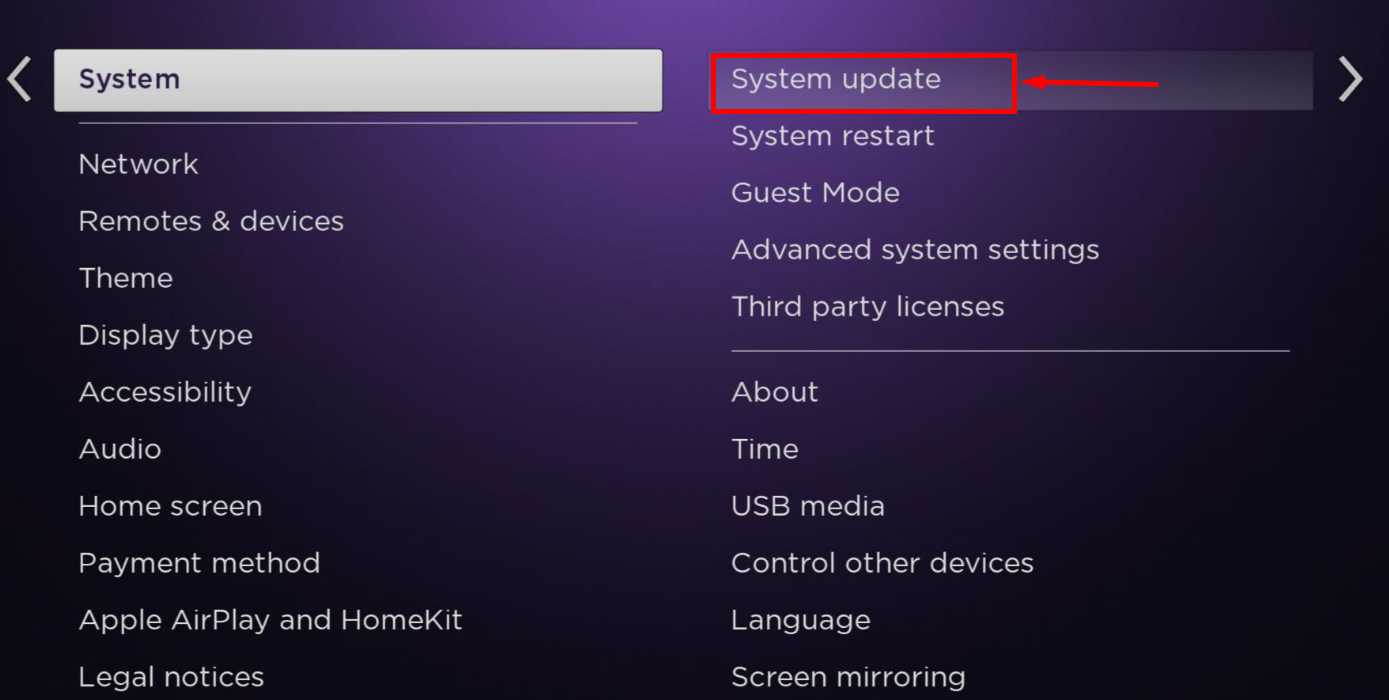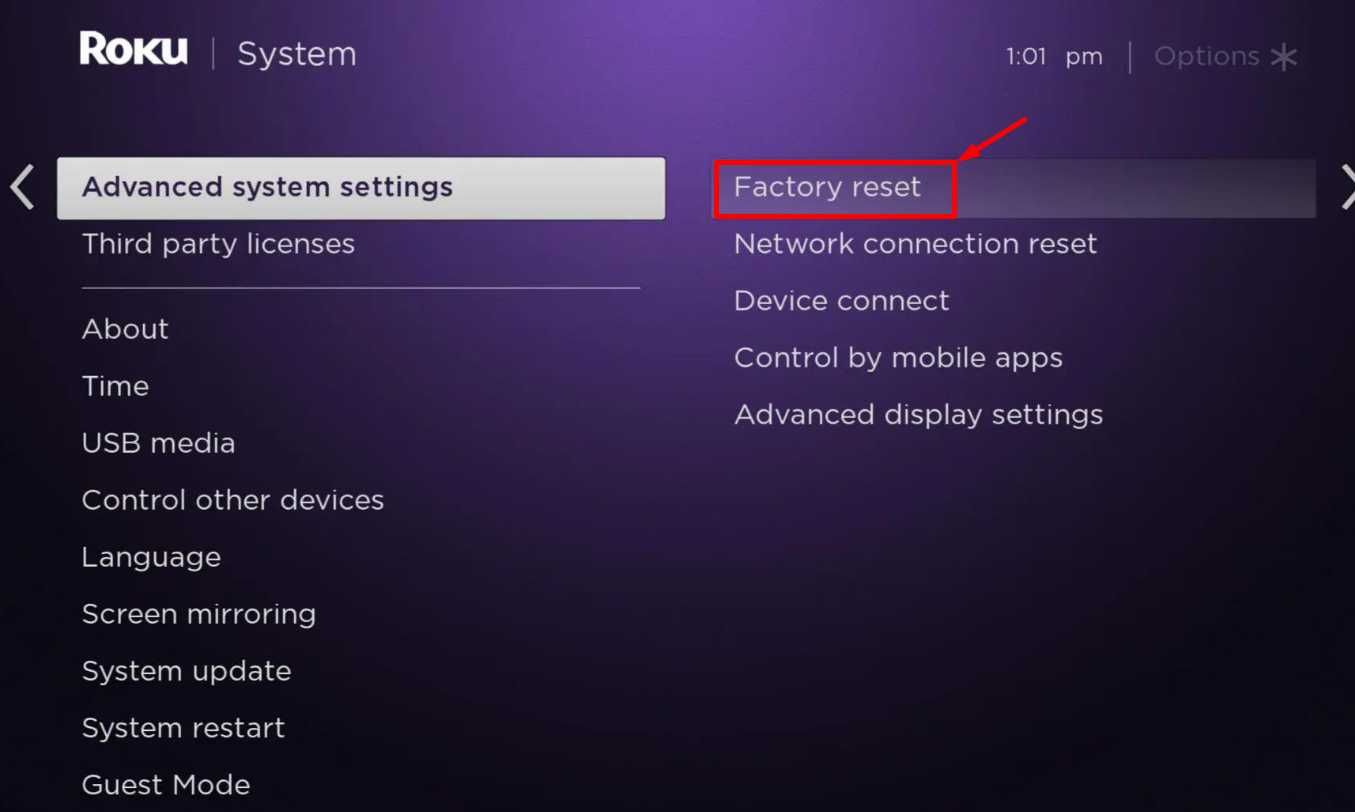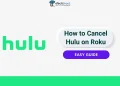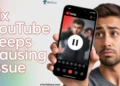Are your Roku TV antenna channels suddenly missing? This is a frustrating issue that many Roku users face, leaving them unable to access their favorite local broadcasts. The good news is, there are ways to solve this problem.
The reason for missing antenna channels could be something small, like how the antenna is placed or how your TV settings are set up. Sometimes, signal problems or interference might also cause this.
If your Roku TV antenna channels are missing, this post explains the common causes and outlines how you can resolve the problem. 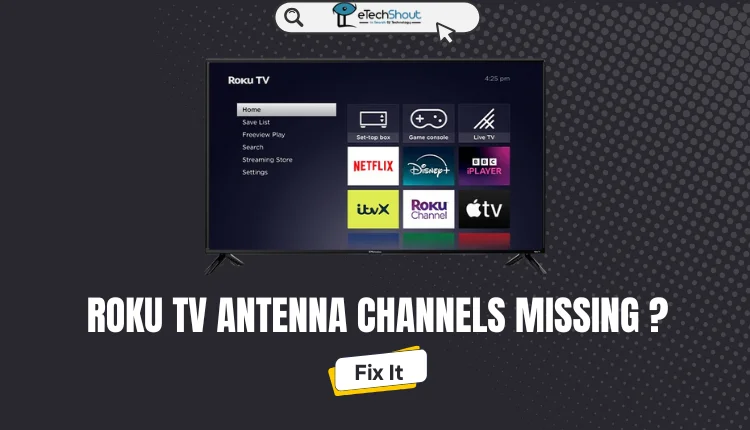
Why Can’t My Roku TV Find Antenna Channels?
Your Roku TV might not find antenna channels for several reasons. Let’s look at the most common ones:
- Weak Signal: If the antenna doesn’t get a strong signal, your TV won’t show channels. This can happen if the antenna is far from broadcast towers or something is blocking the signal.
- Wrong Connection: Check if the antenna is plugged in properly. A loose cable or wrong connection can stop your TV from finding channels.
- Old Software: If your TV’s software isn’t updated, it might not work well with the antenna.
- Settings Issue: Your TV’s antenna settings might not be set up correctly. If the settings are wrong, your TV won’t scan for channels.
- Broken Parts: Sometimes, the antenna or TV might have a problem, like damage or a hardware issue.
How to Fix Roku TV Antenna Channels Missing
Restart Your Roku TV
If your antenna channels are missing, restarting your TV might be the easiest fix. It’s a quick way to clear out temporary glitches.
Restart Using the Remote
- Press the Power button on your Roku remote to turn off the TV.
- Unplug the TV’s power cord from the socket and wait for 2–3 minutes.
- Plug the cord back in, turn on the TV, and leave it alone for about a minute. Then, try scanning for channels again.
Restart Through Settings
- Grab your remote and go to Settings on the Roku menu.
- Navigate to System > Power > System Restart and select it.

- Wait as the TV restarts. Once it’s back on, check if the channels appear.
ALSO READ: – Why Does My Roku TV Keep Restarting? (11 FIXES)
Check Your Subscription
If your Roku TV is missing channels, it might not always be a technical issue with the device. Sometimes, the problem could be related to your TV subscription or the antenna setup.
Your subscription might have expired, or your service provider could have changed the channels in your package. Log into your account or contact customer support to check for any updates. If needed, renew your subscription or upgrade your package to regain access to the missing channels.
Inspect the Antenna Connection
A loose or damaged antenna connection is another common reason for a Roku TV antenna missing channels. Check the cables connecting your antenna to the Roku TV to ensure they’re firmly plugged in. Look for any visible damage, such as frayed wires or bent connectors, which can weaken the signal. If you spot any issues, replace the cable with a new one and reconnect it securely.
Adjust Antenna Position and Settings
If your Roku TV antenna isn’t picking up channels, the problem could be with how the antenna is positioned. A poorly aligned antenna might struggle to capture signals, no matter how many times you scan for channels. The solution is to adjust its orientation for the best possible reception.
Make sure your antenna faces the nearest broadcast tower. If the antenna isn’t aligned properly, it might not pick up a strong signal. Many digital antennas include a signal strength indicator, making it easier to find the best position without much guesswork.
- Use tools like Google or a signal finder app to find the direction of the closest broadcast tower in your area.
- Position your antenna to face the tower directly. Secure it in place to avoid unintentional movement.
- Once the antenna is set, connect the coaxial cable to the Ant/Cable In port on your Roku TV. Press the Home button on your remote, select Live TV, and follow the prompts to complete the setup.
If the Live TV option is missing from your Roku menu, you can add it manually:
- Go to Settings > TV Inputs > Live TV > Set up input.

- Follow the on-screen instructions to enable the feature.
ALSO READ: How to Change Input on Roku TV
Update Your Roku TV
Sometimes, missing antenna channels or the Live TV option happens because your Roku TV needs an update. So it’s a good idea to check for updates and install them.
- Make sure your Roku TV is connected to Wi-Fi. Without a working internet connection, it won’t be able to download updates.
- Grab your remote and go to Settings > System > System Update, then select Check for Updates.

- If an update is available, your Roku will start downloading and installing it. This might take a few minutes.
Factory Reset Your Roku
If your Roku TV is still having trouble with Live TV or missing antenna channels, it might be time to do a factory reset. Do keep in mind that a factory reset will erase all your settings, including installed apps and preferences.
- Press and hold the Home button on your Roku remote.
- Go to Settings > System > Advanced System Settings.
- Select Factory Reset and follow the prompts.

Contact Roku Customer Support
If you’ve tried all the solutions listed above to solve the Roku TV antenna channels missing issue, the device may have deeper issues that might be affecting it. The last and the best thing you can do right now is, to contact Roku’s customer support personally.
It’s frustrating when your Roku TV antenna channels go missing, but above are a few simple fixes you can try. If you’ve tried other solutions, do share them with us in the comments! Let us know if you found something else that worked for you.
FAQs (Frequently Asked Questions)
Why can’t I find my antenna channels on my Roku TV?
If you can’t find antenna channels on your Roku TV, it could be due to a weak or missing signal, incorrect antenna connections, outdated firmware, improper antenna settings, or a hardware issue with the TV.
How to find antenna channels on Roku TV in one para
To find antenna channels on your Roku TV, connect your HDTV antenna to the Ant/Cable In port, then go to Home and select Antenna TV. If it’s missing, add it in Settings > TV inputs > Antenna TV > Set up input. Follow the on-screen instructions to complete the setup.
How do I delete antenna channels on a Roku TV?
You can’t delete individual antenna channels on Roku TV, but you can remove the Live TV tile from the home screen by highlighting it, pressing the star icon, and selecting Remove input. To hide streaming channels, go to Settings > TV inputs > Live TV > Hide streaming TV channels.