You’re ready to kick back and enjoy your favorite show on your Roku TV, but there’s a problem. Every time you start streaming, the TV abruptly restarts. Thinking it’s just a glitch, you try again, but a few minutes later, it happens again. And again. This constant restarting is not only frustrating, but it also completely spoils your TV viewing experience.
If you’re dealing with a Roku TV that keeps restarting, know that you’re not the only one. This is a common issue that many Roku TV users face, making it nearly impossible to watch anything. However, before you rush out to purchase a new TV, there are several troubleshooting steps you can try to resolve the problem.
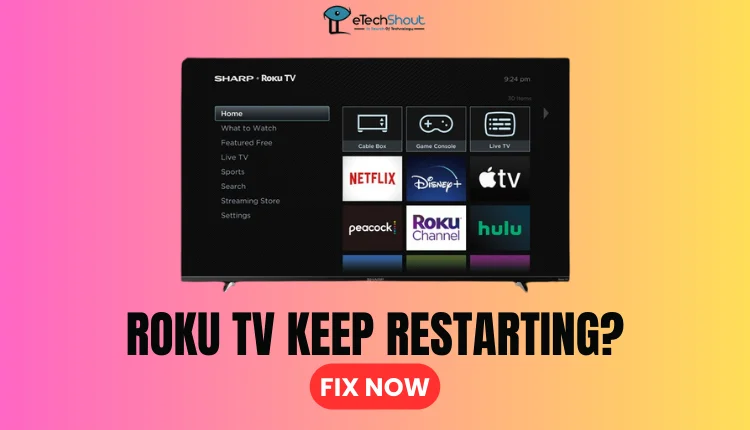
Many users struggle to find the right solution for the Roku TV restart problem. To help, we’ve gathered the most effective methods to fix this issue. Let’s put an end to the restart loop once and for all.
Keep reading to find out how to fix this problem step-by-step until you find the solution that works for you.
Why Does My Roku TV Keep Restarting
Overheating
If your Roku TV keeps restarting due to overheating, first, unplug your Roku TV from the power outlet. This will immediately stop the restart loop and allow the TV to begin cooling down. Next, leave the TV turned off and unplugged for 10 to 15 minutes.
While the TV is cooling down, take a soft, dry cloth and gently clean the TV’s exterior, focusing on the vents. Remove any dust, dirt, or debris that may be blocking the airflow. Proper ventilation is key to preventing overheating.
Once the TV has cooled and you’ve cleaned the vents, plug it back in and turn it on. Make sure the TV is placed in a well-ventilated area with plenty of space around it. Avoid placing it in direct sunlight, near heat sources, or in enclosed spaces like cabinets.
If the overheating persists, consider using a small fan to improve air circulation around the TV. You can also try lowering the room temperature if possible.
Issue with the Automatic Update
If a recent automatic software update on your Roku TV was interrupted or incomplete, it could be causing the constant restarting issue. To fix this problem, you’ll need to disable automatic updates and then manually update your TV to the latest firmware. First, go to the Settings menu on your Roku TV. Navigate to the System Update section and look for the Automatic Software Updates option. Select this option and choose “OK” to turn off automatic updates.
Now that automatic updates are disabled, your Roku TV won’t try to install any updates on its own.
To manually update your Roku TV, go back to the System Update section in the Settings menu. This time, select the “Check Now” option to see if there are any available updates. If an update is found, follow the on-screen instructions to download and install it.
Issues in App or Channel
If a specific app or channel on your Roku TV is causing the restarting issue due to a bug or software error, you can try removing and reinstalling the problematic app.
From your Roku TV’s Home screen, find the app or channel that’s causing the problem. Press the star button (*) on your Roku remote, then select “Remove Channel.” Once the channel has been successfully removed, restart your Roku TV to ensure any lingering issues are cleared out.
After restarting, head to the Roku Channel Store and search for the app or channel you just removed. Download and install it again.
Check Network Settings
If you’re using the Bandwidth Saver feature on your Roku TV, it could be the reason for your device to restart repeatedly. This feature is designed to save bandwidth by reducing video quality, but it can also lead to data usage issues that trigger continuous restarts. To resolve this problem, you need to turn off the Bandwidth Saver.
To disable the Bandwidth Saver, go to your Roku TV’s Settings menu. From there, select the “Network” option, and then choose “Bandwidth Saver.” Finally, select “Off” to turn off this feature. Once you’ve completed these steps, your Roku TV should stop restarting unexpectedly due to bandwidth-related issues.
Issue with the Power Supply
If your Roku TV isn’t getting enough power, it can cause the device to restart repeatedly. To ensure your Roku TV has a stable power supply, always use the official power cables that came with your TV. Plug the power adapter directly into a working wall outlet, and avoid using extension cords or power strips if possible.
Steer clear of using off-brand USB power adapters or power banks with your Roku TV. These third-party accessories often provide either too little or too much power to your TV, which can lead to power issues and cause your Roku TV to restart unexpectedly.
Memory Full
If your Roku TV’s memory is full, it can cause the device to restart repeatedly. To fix this issue, you need to clear the cache using a simple button sequence on your Roku remote.
So, press the Home button on your Roku remote five times in a row. Next, press the Rewind button twice, followed by the Fast Forward button twice. After entering this sequence, wait patiently for 15 to 30 seconds. During this time, your Roku TV will restart, and the cache will be cleared.
Issue with the HDMI Cable
If a damaged or malfunctioning HDMI cable is causing your Roku TV to display errors or restart repeatedly, you can try two simple solutions to resolve the issue:
- Replace the HDMI cable
- Use a different HDMI port
If the Roku TV stops restarting after switching to a new HDMI port, the original port may be damaged. You can continue using the working port to avoid the issue.
Turn Off Sleep Timer Settings
While the sleep timer feature on your Roku TV can be useful, it may sometimes cause issues that lead to the TV restarting unexpectedly. So, you can try disabling this feature to see if it resolves the issue.
To turn off the sleep timer on Roku, start by navigating to your Roku TV’s Settings menu. From there, select “System” and then choose “Power.” Look for the “Standby LED” option and turn it off. Finally, make sure to uncheck all the boxes related to the sleep timer feature.
Check Remote Control
If you suspect that your Roku TV’s remote control is the one which is leading to issue, you can try these fixes before resorting to buying a new remote:
- Check for visible damage or malfunctions
- Reset the remote and replace the batteries
If resetting the remote and replacing the batteries doesn’t resolve the problem, and your Roku TV continues to restart, it may be time to consider purchasing a new remote control specifically designed for your Roku TV model.
Factory Reset
If none of the previous solutions have worked to stop your Roku TV from restarting, you can try performing a factory reset as a last resort. Keep in mind that a factory reset will erase all your data and restore the TV to its default settings, so only proceed if you’ve exhausted all other options.
To do a factory reset, go to your Roku TV’s Settings menu and select “System.” From there, choose “Advanced System Settings” and then “Factory Reset.” Follow the on-screen instructions carefully to complete the factory reset process.
Once the reset is finished, your Roku TV will restart, and you’ll need to set it up again from scratch. Log in to your accounts and customize the TV to your preferences, just like you did when you first got the device. After the factory reset, your Roku TV should be free of any issues causing it to restart constantly.
Contact Roku Customer Support
If you’ve tried all the troubleshooting methods mentioned in this guide and your Roku TV is still restarting, this is the right time for you to contact the Roku’s customer support team. Before your proceed to contacting, make sure you’ve tried all the fixes provided in this article.
Also, confirm that your Roku TV is still under warranty, as this may provide you with more support options.
When you contact Roku’s customer support, you need to provide them with your Roku TV’s model and serial number, which will help them identify your specific device so that you’ll help the customer support team better understand your situation and offer targeted solutions to fix your Roku TV’s constant restarting issue.









