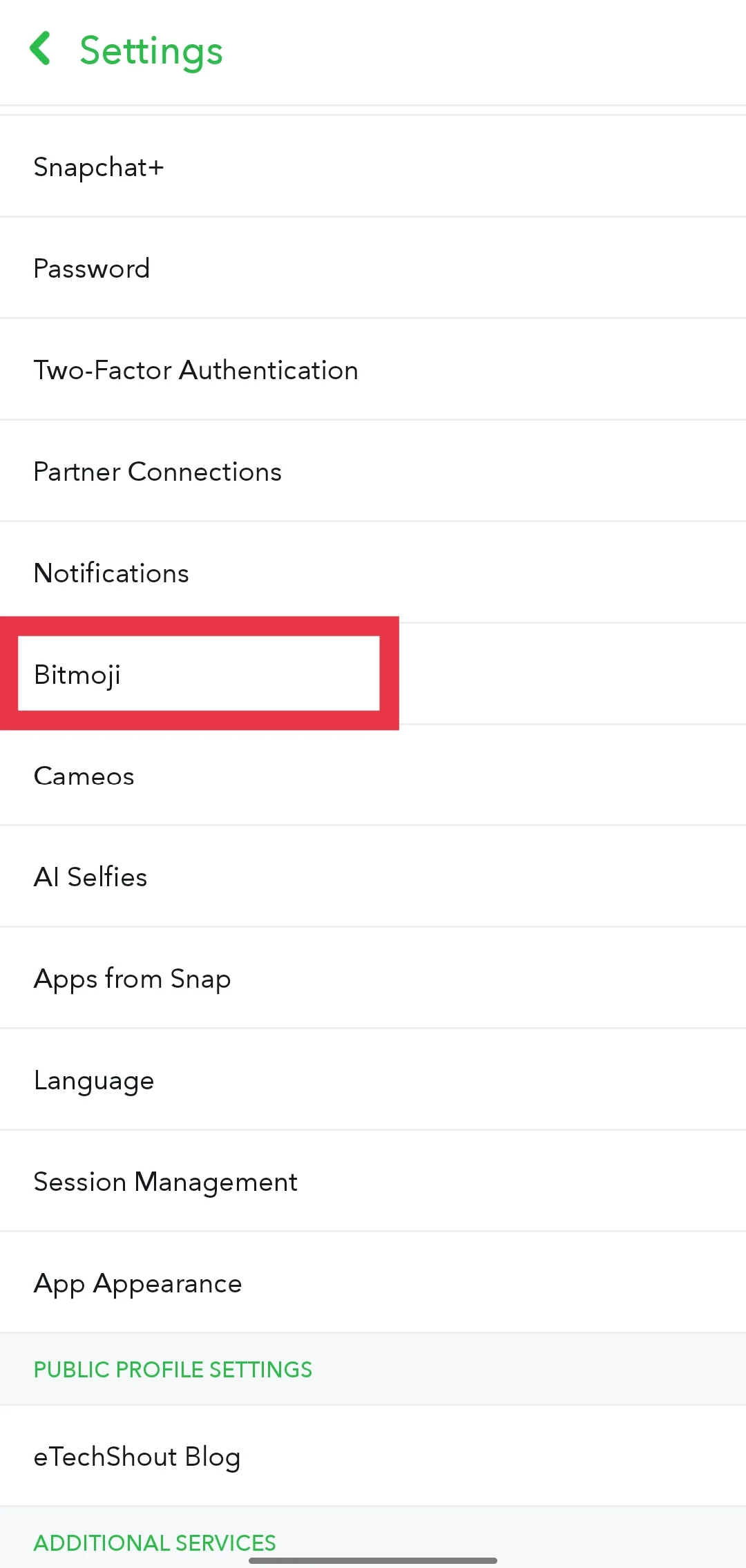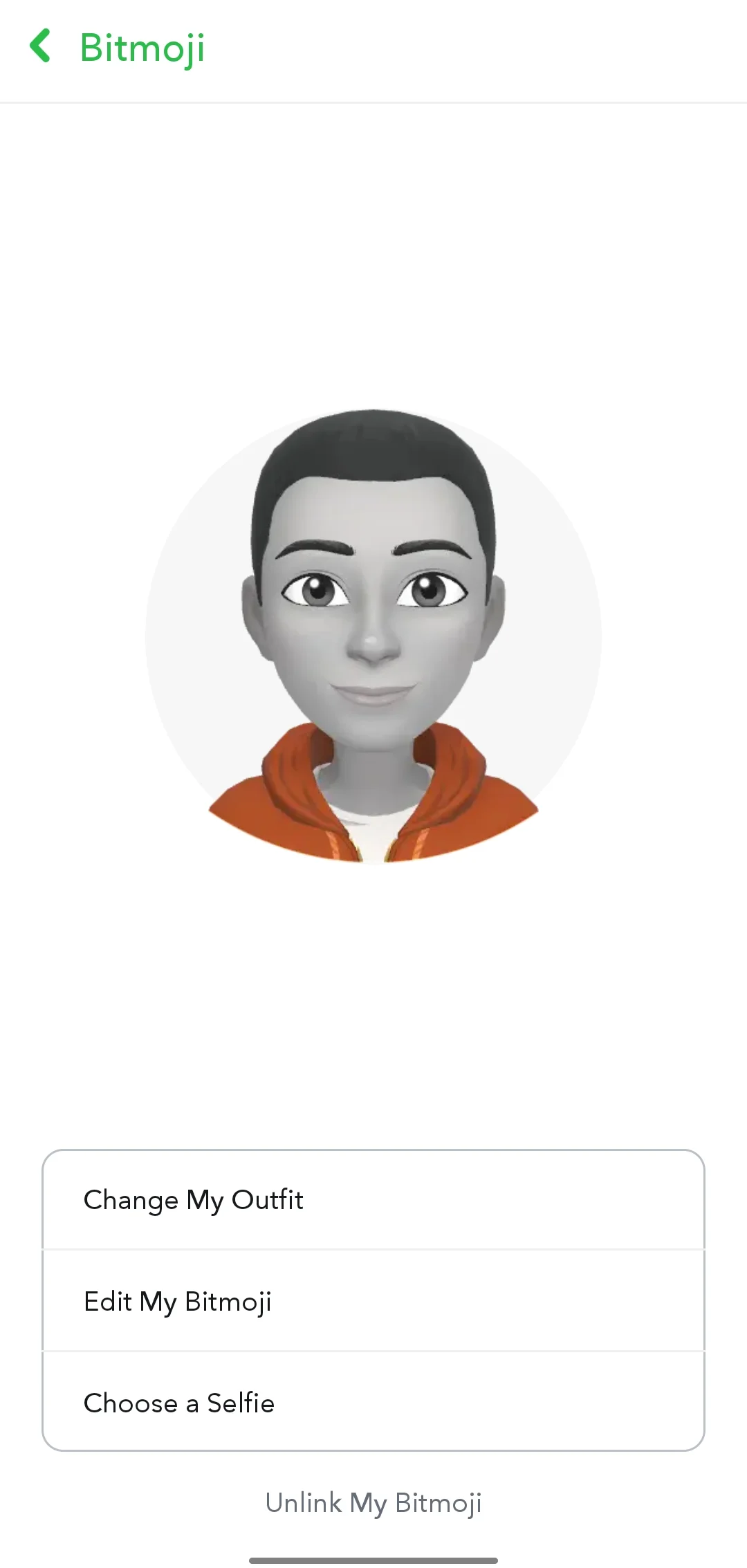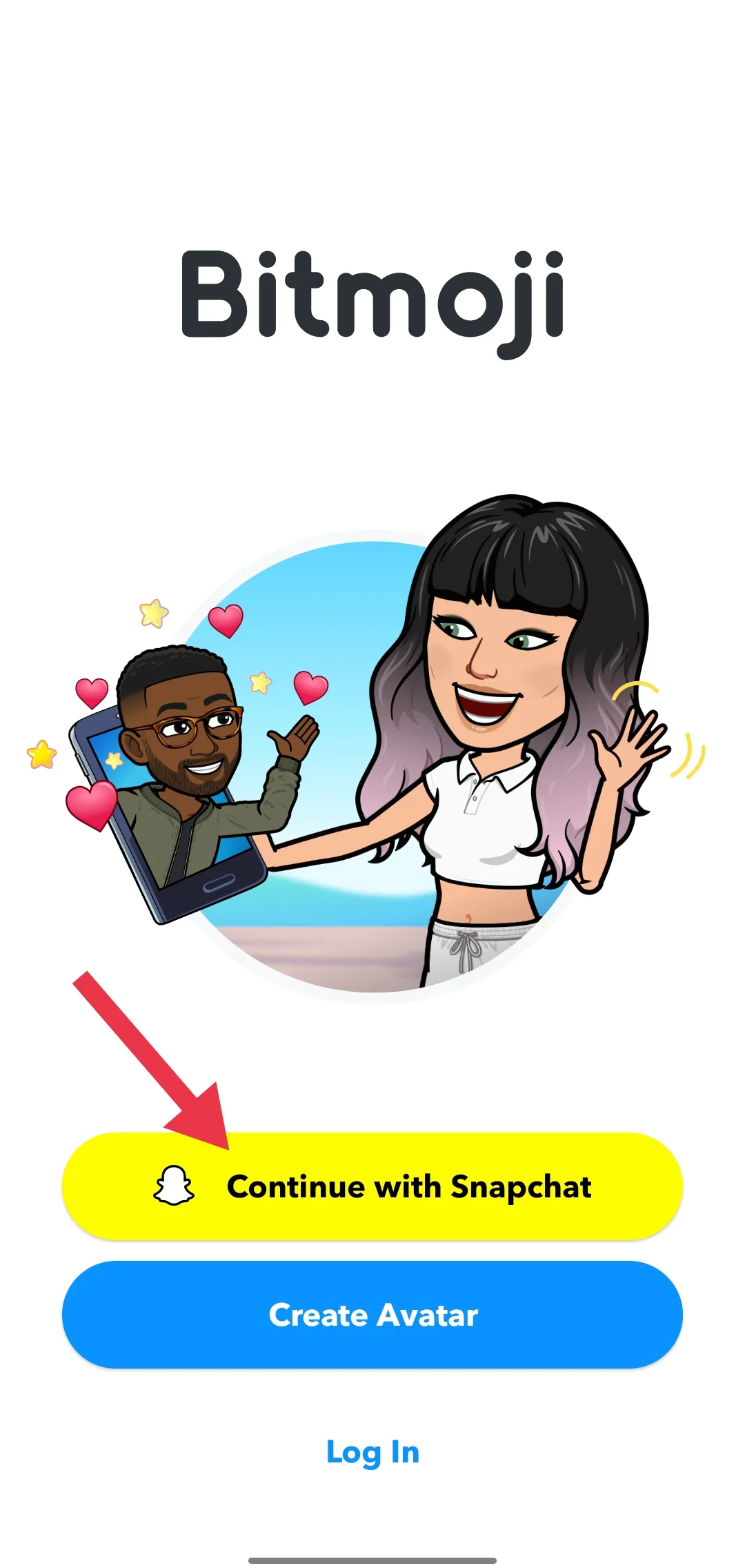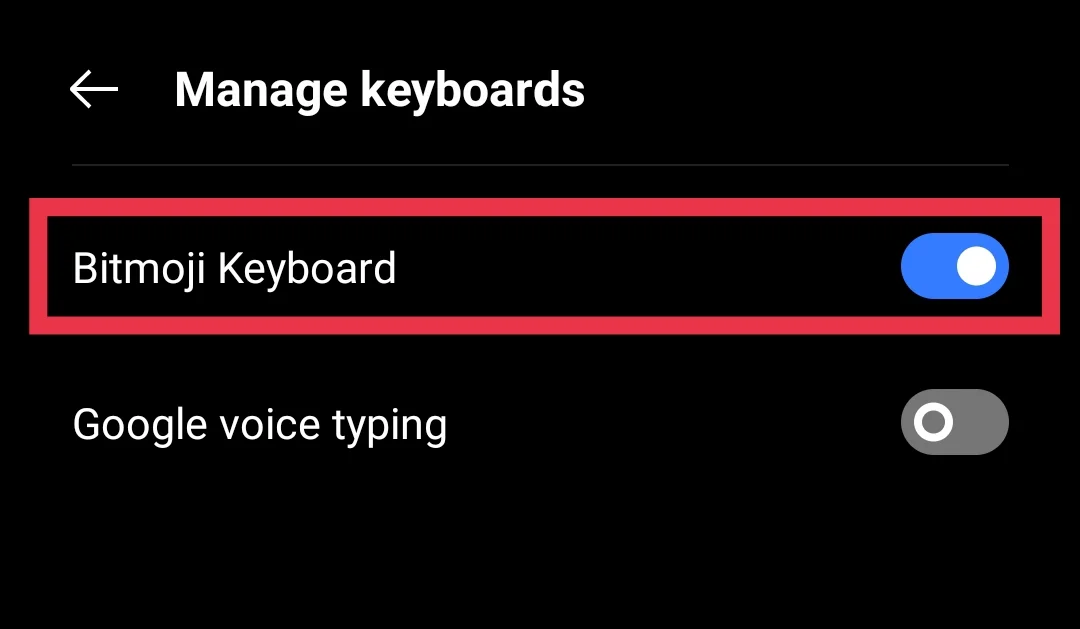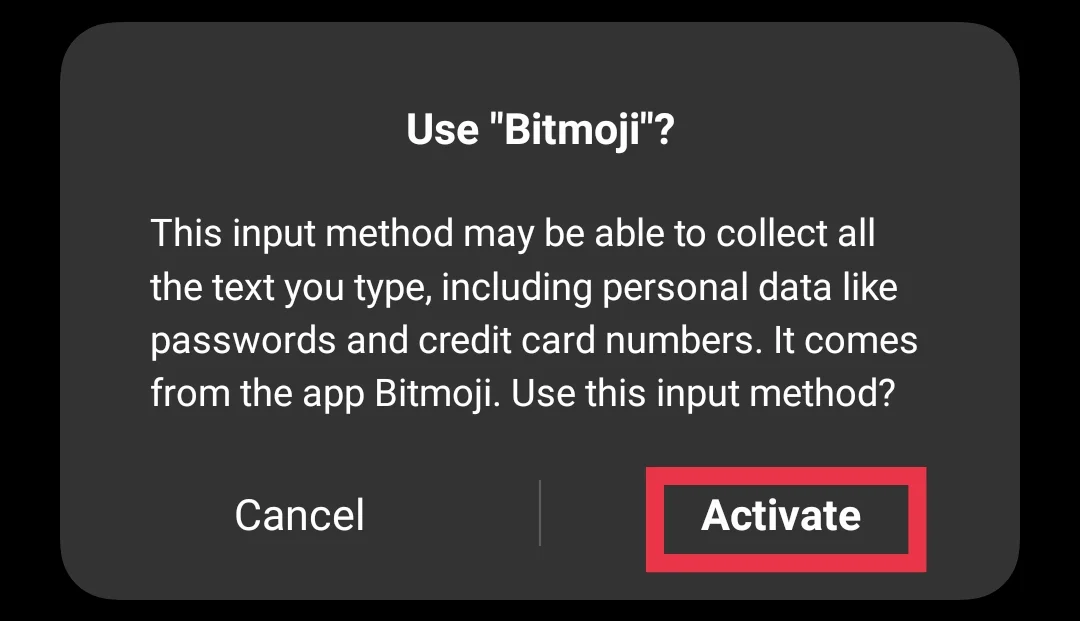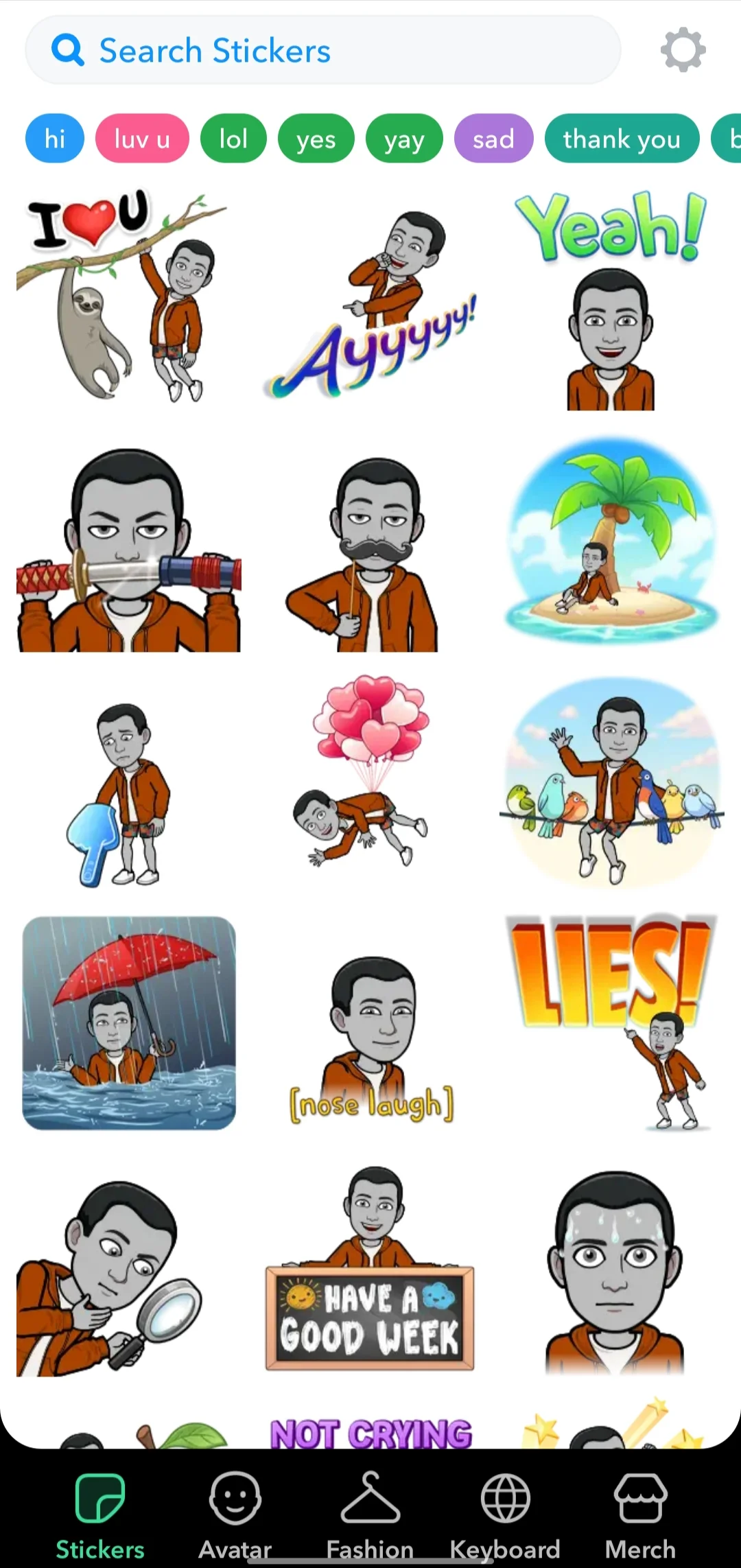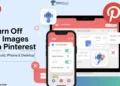Stickers are a fun way to make conversations more exciting and personal. Apps like Snapchat and WhatsApp offer unique sticker options, but many people wonder if they can use Snapchat Stickers directly in WhatsApp. The good news is, it’s possible, and it’s easier than you think!
Snapchat Stickers, especially the ones featuring your Bitmoji, add a personal touch to chats. Bitmoji, your digital avatar on Snapchat, can be customized to look like you and express your personality. These stickers can be shared across platforms, making them a popular choice for users who want to carry their fun, expressive creations to other messaging apps.
While Snapchat makes it simple to use these stickers within its app, many people don’t know how to transfer them to WhatsApp. This confusion leads to missed opportunities to bring more fun and personalization to conversations on other platforms.
In this article, we’ll explain how to save Snapchat Stickers and use them on WhatsApp. Read on to find out how! 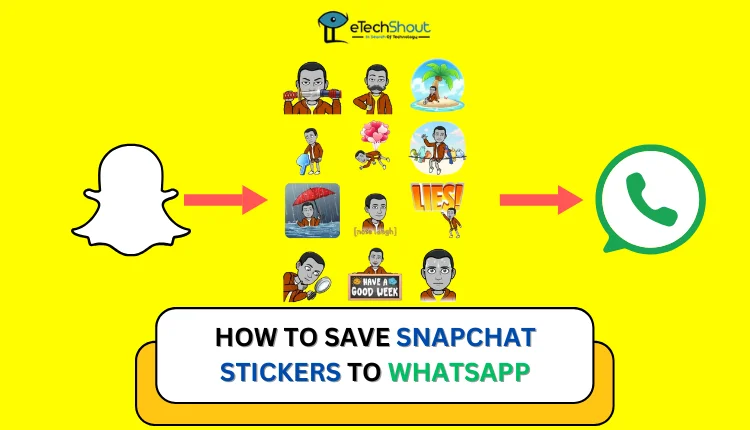
How to Save Snapchat Stickers to WhatsApp
Method 1
Since you can’t directly move Snapchat Stickers to WhatsApp from the app, there’s a simple trick to use Snapchat Stickers on WhatsApp without needing to export them. Snapchat and WhatsApp are two different apps, so some sticker features might not work properly on WhatsApp.
Download Bitmoji App
- Open the Snapchat app on your phone and tap your profile picture in the top-left corner.
- If you haven’t created a Snapchat avatar yet, tap the settings gear icon in the top-right corner.
- In the Settings menu, scroll down and select Bitmoji.

- Tap Edit My Bitmoji and customize your avatar as you like.

- Now, download the Bitmoji app on your phone.
Connect Snapchat with Bitmoji
- Now, launch the Bitmoji app and tap Continue with Snapchat.
- On the login screen, tap Log in.

- When prompted, tap Agree & Connect to link your Snapchat account with the Bitmoji app.
- After connecting, you’ll see all your Snapchat Stickers in the Bitmoji app on your Android device.
Set Bitmoji as Your Keyboard
- Now, open your phone’s Settings
- Search and tap on Keyboard & Input Method
- Then select Manage Keyboards.

- Enable Bitmoji Keyboard toggle and click Activate

- Turn off other keyboard options.
- Return to the Keyboard & Input Method menu and set Bitmoji Keyboard as the default input method.
Send Snapchat Stickers on WhatsApp
- Open WhatsApp and tap the message field where you want to type.
- Switch to the Bitmoji Keyboard.
- Browse the stickers that match your Snapchat Bitmoji and select the one you want to send.

Method 2
- Open the Snapchat app and find the sticker you want to save.
- Tap and hold the sticker to view options, then select “Save to Camera Roll” to save it to your phone’s gallery.
- Now, edit the saved sticker to make it transparent by using Remove.bg or through apps like Canva (Android/iOS), or Background Eraser (Android/iOS). Save the edited sticker in PNG format.
- After that, download any WhatsApp sticker maker app like “Sticker.ly” (Android/iOS) to upload your edited stickers. Use the app to create a new sticker pack, add your stickers, and save the pack to WhatsApp.
- Finally, open WhatsApp
- Go to a chat and find your Snapchat stickers in the Sticker Section, which are ready to use.
- Click on it to send it on WhatsApp.
We hope this article helped you learn how to save Snapchat stickers to WhatsApp. If you found this guide useful, feel free to share it with others. If you know of any other methods to save stickers from Snapchat to WhatsApp, let us know in the comments! We’d love to hear from you.
Frequently Asked Questions (FAQs)
Can I import Snapchat stickers to WhatsApp?
No, you cannot directly import Snapchat stickers to WhatsApp, as the two apps are not connected and don’t support direct sticker sharing.
How do I add Snapchat to WhatsApp?
You can’t directly add Snapchat stickers to WhatsApp, but you can use the Bitmoji app to access them. Link Bitmoji with Snapchat, save the stickers to your gallery, and edit them for transparency if needed. Then, use a third-party Sticker to make apps to upload and add them to WhatsApp.