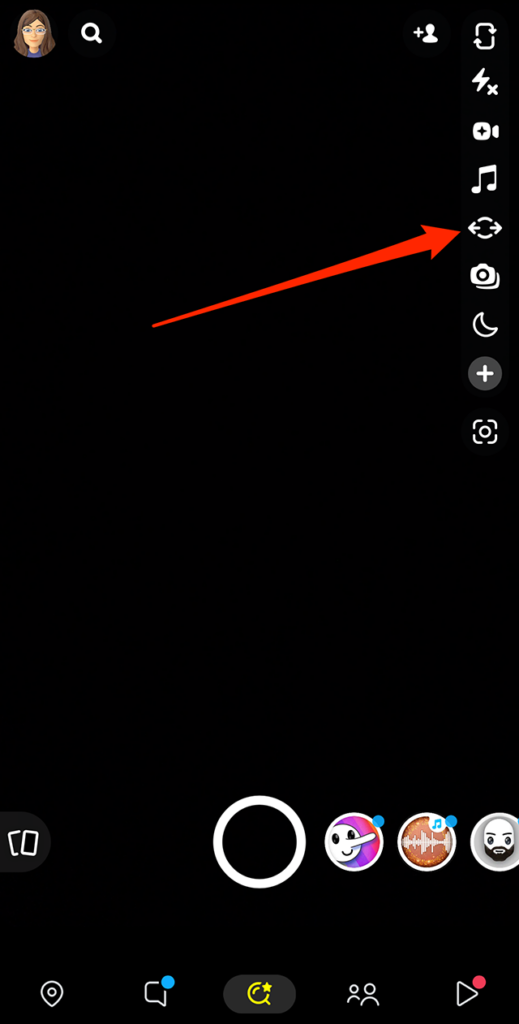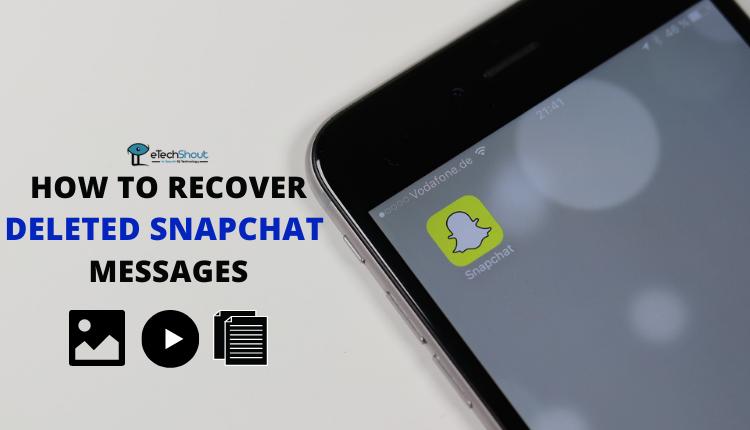In recent years, Snapchat has become one of the most popular apps among youths. From quirky Lenses and filters to interactive Bitmojis and Friendmojis, Snapchat engages users in unique ways. Its constant updates on innovative features, streaks, etc make it a go-to app for capturing moments and staying connected.
However, one particularly frustrating problem that has surfaced for many users is the Snapchat camera suddenly appearing zoomed in. This unexpected glitch can be annoying, especially when you’re trying to snap the perfect shot or record a memorable moment.
If you’ve encountered the Snapchat camera zoomed-in issue and can’t seem to zoom out, below are some effective troubleshooting steps to resolve on both Android and iOS devices.
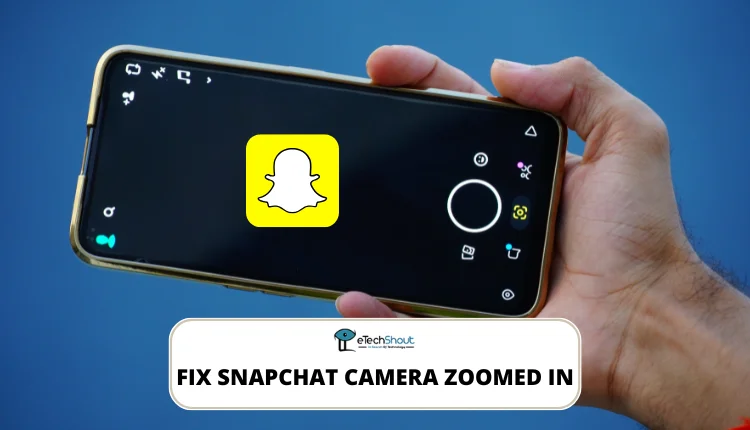
Why is My Snapchat Camera Zoomed In?
In our research, we found that the Snapchat camera zoomed-in issue can often be linked to the app’s “Ultra Wide” feature. This feature is designed to capture wider-angle photos, but if it’s not enabled in your settings, the camera might appear zoomed in by default.
Another common cause could be a bug within the app itself. Snapchat has acknowledged similar glitches on their Snapchat Support page, indicating that sometimes the problem is on their end. Additionally, corrupted cache files can also be the reason for unexpected camera behavior on Snapchat.
Troubleshooting Snapchat Camera Zoomed in Issue on Android/iOS
Enable Ultra Wide Feature
The first thing you should try to resolve the issue is by enabling the Ultra Wide feature. This setting allows your camera to capture a wider frame, and turning it on will automatically zoom the camera out.
- To do this, open the Snapchat app
- Go to the camera screen
- Now, tap the Ultra Wide icon to activate it.

If enabling the Ultra Wide feature doesn’t solve the problem, you can try the below methods.
Update the App
Sometimes, the Snapchat camera zoomed in issue isn’t caused by your phone’s settings but by a bug within the app itself. Snapchat has acknowledged this problem on their Snapchat Support page in a post titled “My Snapchat camera looks zoomed-in.” They mentioned that this issue commonly affects users with devices like the iPhone XS, iPhone XR, or Pixel 3, explaining that since “every device works differently,” it can lead to inconsistent experiences for some users.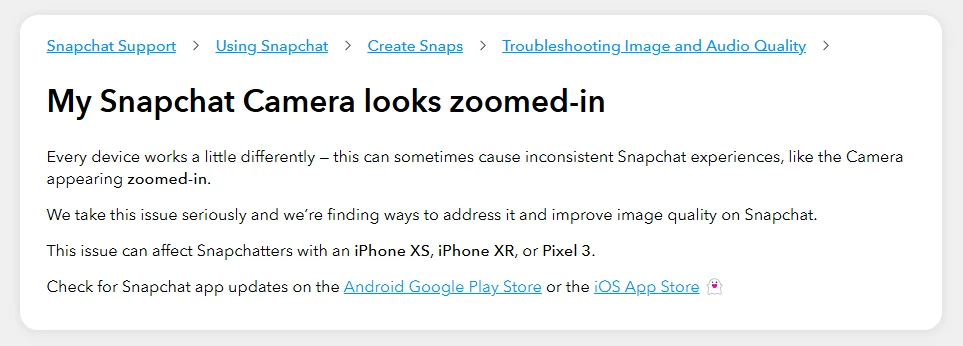
If the problem is app-related, Snapchat recommends checking for updates in the Google Play Store for Android or the App Store for iOS. So, do check for updates on the app store and install the latest version of Snapchat that may have fixed the issue.
Clear Lens Data
Sometimes, cached Lens data can also be the reason for these types of glitches, and clearing the Lens data in Snapchat would help fix the Snapchat camera zoomed in issue.
- Open the Snapchat app and tap on your profile picture or Bitmoji in the top-left corner.
- Go to Settings and scroll down to find Lenses.
- Select Clear Local Lens Data and then tap on Clear All Lenses.
- After clearing, force close the Snapchat app and reopen it to confirm that the issue has been resolved.
Restart the Snapchat App
Another method that can help you solve the Snapchat camera appearing zoomed-in issue is restarting the app. This helps clear out minor glitches or bugs that might be running in the background and can even improve the app’s performance.
On Android, you have to tap the square or recent apps icon at the bottom of your screen to view all running apps. Find Snapchat in the list and swipe it up to close. Then, reopen Snapchat to check if the issue is fixed.
If you are an iOS user, swipe up from the bottom and pause in the middle of the screen on iPhone X or newer models. Then, swipe up on Snapchat to close it. For iPhone 8 Plus or earlier, double-press the home button and swipe up on Snapchat to close it. Reopen the app to see if the camera is back to normal.
Restart Your Device
While 99% of users already know how to restart their devices, we’ll still walk you through the simple steps—just in case you need a quick refresher or have limited experience with it, as most users don’t restart their devices too often.
Restarting your device is an often overlooked but effective way to fix most of the issues you may face on any app.
On Android, press and hold the “Power” button until options appear on the screen. Tap “Restart” and let your phone reboot automatically. 
In case, you are an iPhone X or newer version user, press and hold the Power button and either Volume button until the “Slide to Power Off” option appears. Slide to turn off, wait a few seconds, then press the Power button again until the Apple logo appears. For iPhone SE or earlier models, hold the “Power” button, slide to power off, then press and hold the “Power” button again to restart.
Did you resolve the Snapchat camera zoomed-in issue? Which method worked for you? Let us know in the comments below. If you know any alternative solutions, feel free to share them as well.
If you’ve managed to fix the Snapchat camera zoomed-in issue, you might now be facing a different problem—like the “Oops! Snapchat is a camera app” error which can be resolved easily as well.