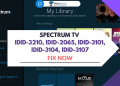Having trouble with your Spectrum remote? Don’t worry, you’re not alone. It’s a common issue that can be frustrating but often has simple solutions. There are several troubleshooting steps you can try before calling customer support or replacing the remote.
In this guide, we’ll walk you through a series of easy-to-follow methods to resolve Spectrum Remote not working issue. From quick fixes like checking batteries to more advanced solutions like resetting your remote, we’ve got you covered.
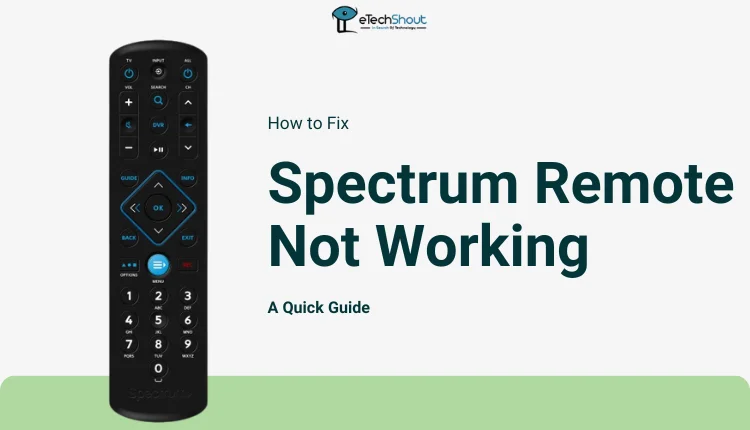
How to Fix Spectrum Remote Not Working
Check the Batteries
First, let’s check your remote’s batteries. Weak or dead batteries are often the reason why your Spectrum remote stops working. Start by turning off your TV and cable box. Then, open the battery compartment on the back of your remote and take out the old batteries. Give them a quick inspection to make sure they’re not damaged or leaking.
Now, grab a fresh set of batteries and pop them into the remote, making sure they’re inserted correctly. Turn your TV and cable box back on, then test your remote.
Restart the Cable Box
If your remote’s batteries seem fine, try restarting your cable box. Occasionally, a simple reboot may solve the glitches that prevent the box from detecting your remote.
- Turn off your Spectrum cable box and unplug it from the power outlet.
- Wait for about a minute or two.
- Plug the cable box back in and turn it on.
- Once it’s fully restarted, test your remote.
Check Buttons on the Remote
First, check if any buttons are stuck or feel jammed. Remotes can get dirty over time, and debris might get trapped under the buttons. If you notice any stuck buttons, gently clean around them with a toothpick or a small, pointed tool.
Next, clean the remote’s sensors. Your Spectrum remote uses infrared signals to communicate with the cable box, so it’s important to keep the sensors clean. Use a soft, dry cloth to wipe the top of the remote and the front of the cable box.
Clean the Remote and the Cable Box
Make sure your remote has a clear path to the cable box. The remote uses infrared signals, so it needs to “see” the box directly. Check for any dirt or objects blocking the sensors on both the remote and cable box.
Simply grab a soft, dry cloth and gently wipe the top of your remote and the front of your cable box. After cleaning, test your remote. Point it directly at the cable box and try a few buttons.
Check for Damages and Loose Parts
First, take a good look at your remote. Check for any visible cracks, dents, or other signs of damage on the outside. A damaged remote often won’t work properly, so it’s important to spot any issues.
Next, gently shake the remote and listen carefully. If you hear a lot of rattling or loose parts moving around inside, that’s not a good sign. A little noise is normal, but too much could mean something’s broken inside.
Fix the RF to IR converter
Remember, this fix is specifically for remotes that use an RF to IR converter, so check your user manual or contact Spectrum support if you’re unsure about your setup.
- First, unplug the RF to IR converter from your cable box.
- Then, press and hold the “Find” button on the converter for about 5 seconds.
- While still holding the button, plug the converter back into the cable box.
- After a few seconds, let go of the “Find” button. Y
- our remote should then pair with the cable box automatically.
If it doesn’t, you might need to manually pair the remote following your cable box’s instructions.
Change Cable to TV Mode
If you’re facing an issue with your Spectrum remote switching modes unexpectedly or not controlling your TV properly, you can solve this by reprogramming the remote.
- Press the CBL (cable) button and the SEL/OK button simultaneously.
- Hold both buttons for a moment and then release them. The CBL button will light up and remain on.
- Press the volume down button, followed by a quick press of the TV button.
- You’ll notice the CBL button begin flashing, which confirms that your remote has been successfully set up.
- From now on, when you use the channel or volume buttons, your remote will automatically switch to TV mode.
Factory Reset
Factory resetting can fix many problems caused by incorrect configuration. After resetting, you may need to set up your remote again, but it often solves tricky issues that you might be facing right now.
- Press and hold the TV and OK buttons at the same time for about 2 seconds.
- Let go of both buttons. You’ll see all the buttons like AUX, DVD, and TV start to flash.
- Wait until only the TV button stays lit up.
- Now, press and hold the Delete button for 4 seconds.
- Your TV screen will turn off. This means the reset worked.
Replace the Remote

If you find serious damage or hear a lot of loose parts, it might be time for a new remote. In this case, the safest and easiest solution is to contact Spectrum and ask for a replacement.
If you’ve tried all the fixes and your Spectrum remote still isn’t working, it’s time to replace it. Visit your local Spectrum store. They can give you a new remote that’s made to work with your cable box.
If there’s no store near you, consider getting a universal remote. These remotes can control both your cable box and TV. When you get a universal remote, you’ll need to set it up. Most have easy instructions to follow, either for manual or automatic setup.
Contact Support
If you’ve tried all the previous solutions and your Spectrum remote is still not working, it’s time to contact Spectrum’s technical support. They can guide you through additional troubleshooting steps or arrange for a replacement if necessary.
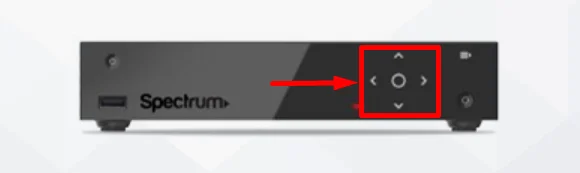
To wrap things up, remember that your Spectrum remote uses infrared light to send signals, so keep the path between your remote and cable box clear. If you’re still having trouble, don’t forget that some cable boxes have physical buttons you can use to control or navigate. And if all else fails, you can even turn your smartphone into a remote with Android apps.
We’ve covered a lot of ground in this guide, and hopefully, one of these methods has solved your problem.
- RELATED GUIDE: – Spectrum Cable Box Stuck on L-3 Error (FIXED)
Frequently Asked Questions (FAQs)
Why is my Spectrum remote not working?
If your Spectrum remote isn’t working, it could be due to weak batteries, dirty or stuck buttons, blocked sensors, or a need to restart the cable box. Physical damage or issues with the RF to IR converter may also cause problems, and if all else fails, you might need to replace the remote.
How do I get my Spectrum TV remote to work?
To get your Spectrum TV remote working, replace the batteries, restart the cable box, and check for stuck buttons or blocked sensors. Clean the remote and box, inspect for damage, and if needed, replace the remote or fix the RF to IR converter.
How do I reboot your Spectrum remote?
To reboot your Spectrum remote, press and hold the TV button, then press and hold the OK button at the same time. Release both buttons when the LED light turns on and stays lit. Next, press and release the Play/Pause button. The LED will blink three times and then turn off, indicating that your remote has been reset.