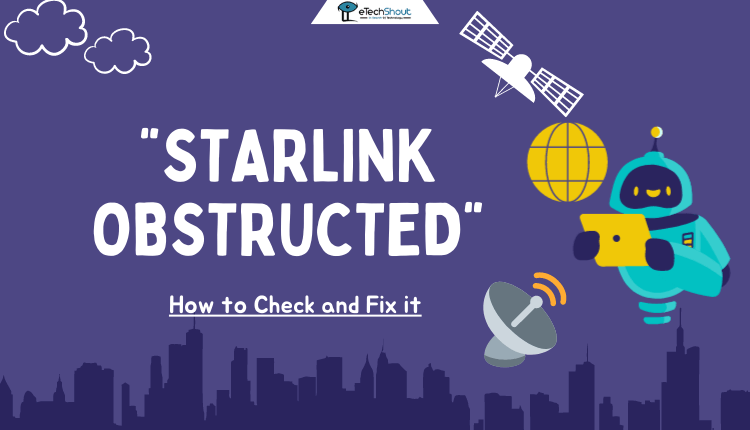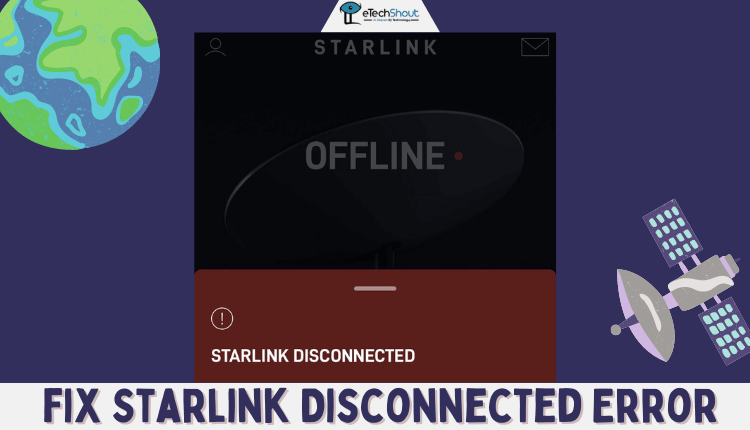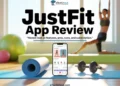If you are a Starlink user, you may have come across a new status on the app called “Restricted.” Many people have noticed this message popping up recently, and it’s left quite a few users confused. It’s understandable to have questions about what this means for your internet connection and if there’s a way to resolve it.
In this article, we’ll explain what the “Restricted” status on Starlink means and why it might appear on your device. When you understand this, you’ll be able to figure out what’s going on with your connection and if it’s something that needs attention.
We’ll also cover some steps you can try to remove the “Restricted” status on Starlink. So if you’re wondering why this message is appearing and how to fix it, read on to get the answers you need.
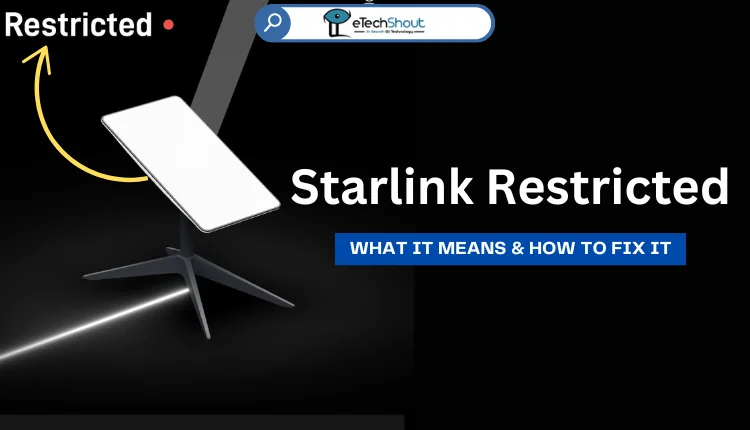
What Does Starlink Restricted Mean
When your Starlink status shows “Restricted,” it means your dish is connected to the Starlink satellites, but your internet access is limited. You can only access Starlink.com through a web browser or use the Starlink app to manage your account and subscription.
Starlink allows users to reach their website and app through the dish even if there’s no active subscription. This is so you can still manage your service, like unpausing it or paying a bill you might have missed. 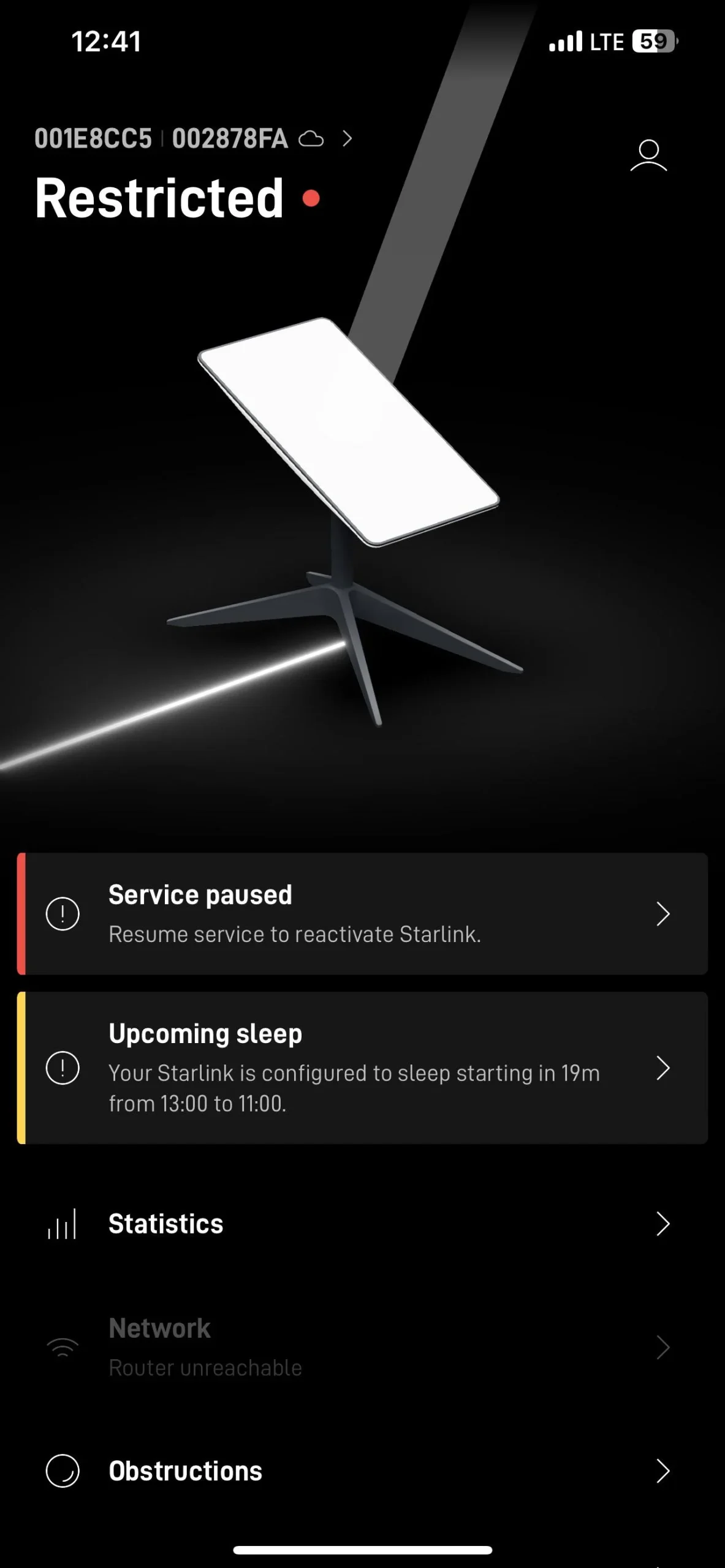
This status isn’t really new; it just has a new name. Before, it would show as “Offline,” which caused confusion because “Offline” could mean a hardware problem. Starlink introduced the “Restricted” status to make it clear if the issue is with your subscription, not with the connection itself.
You’ll see a “Restricted” status if your Starlink subscription is paused, inactive, disabled, or canceled. Below the dish icon, there’s usually an extra message with details about your specific situation:
- Service paused – Your Mobile or Mobile Priority subscription is on hold.
- Service inactive – For Standard or Priority service, this message appears if you’ve canceled your subscription.
- No active subscription – There is no subscription currently linked to your dish.
- Data usage limit reached – If you’re on a data-capped plan, your internet is restricted until you buy more data.
- Service disabled – If your dish is in an unexpected location, like using Residential service outside your home, it won’t connect to the internet.
How to Fix Starlink Restricted
To remove the Restricted status, update your subscription by visiting the account portal on Starlink.com. If you don’t have an active account, you can follow a guide there to get started.
If your subscription is paused or canceled, you’ll need to reactivate it to get back online. If you’ve reached your data limit, adding more data will restore regular internet access.
For Mobile users, Starlink limits service if you stay outside your home country for over 60 days. If you see “Restricted” along with “Service disabled,” returning home with the dish or upgrading to Mobile-Global or Mobile Priority can help.
If the Starlink restricted message persists despite following these steps, submit a support ticket. Starlink’s support team can conduct a thorough review of your account to diagnose and resolve the issue effectively.
- RELATED: – How to Fix Starlink No Signal Received Error
We hope this article has cleared up all your doubts regarding the Starlink ‘Restricted’ error and how to resolve it. Feel free to share this guide and let us know if there’s anything we missed.