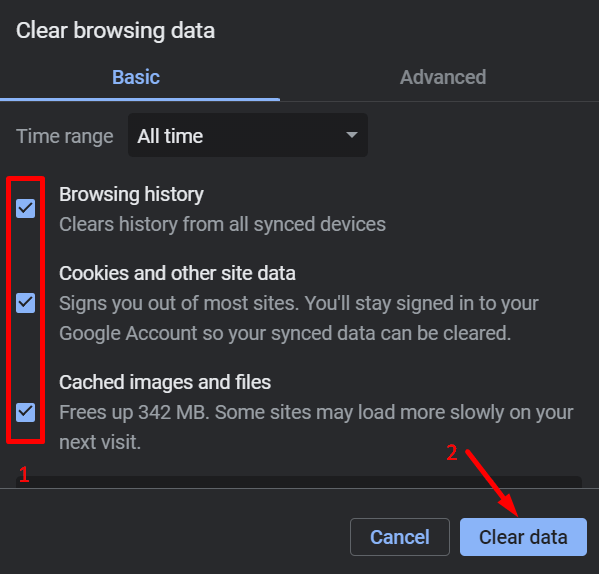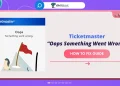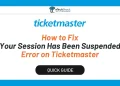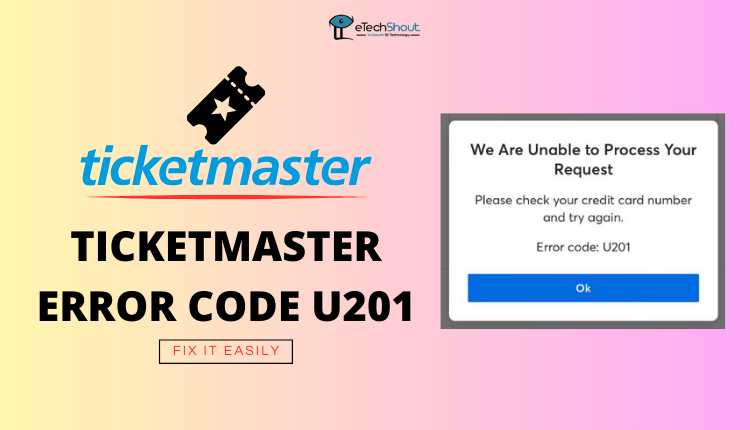If you’ve ever tried booking tickets for a concert, sports, or a big theater show, chances are you’ve used Ticketmaster. It’s one of the most popular websites out there for buying tickets to all kinds of events—big or small. People love it because it’s simple to use and covers events happening all around the world.
But here’s the thing… even Ticketmaster has its bad days. If you’ve been using it for a while, you might’ve come across something called error code 0011. And if you’re reading this, maybe you’ve already faced it and are wondering what the heck is this error and how do I fix it?
Don’t worry—you’re in the right place. This article will break it down:
- What error 0011 actually means
- Why does it show up (usually when you’re trying to check out)
- And most importantly, how to fix it quickly and easily so you can book your ticket.

What is Error Code 0011 on Ticketmaster
Error code 0011 on Ticketmaster usually shows up with a message like: “Sorry! We couldn’t complete your request. Please try different seats, or different ticket options for the same seats. Error Code: 0011.” It mostly appears during checkout, right when you’re about to grab those tickets. Super annoying, especially when it’s for a popular event and time’s ticking.
This error can happen for a few reasons, like if your IP got blocked, your browser cache or cookies are messed up, you’re using a VPN or proxy, or even if you’ve got ad blockers or weird extensions running. Sometimes, it’s not even your fault, and Ticketmaster’s own servers are just glitching.

How to Fix Error Code 0011 Ticketmaster
Try Using Incognito Mode
One quick fix that worked for me was opening Ticketmaster in an incognito window (also called private mode). Sometimes, error code 0011 on Ticketmaster shows up because of browser add-ons or extensions—like ad blockers, script blockers, or other tools you might’ve installed. Ticketmaster doesn’t always play nice with these, and they can mess things up while you’re trying to book tickets.

When you use incognito mode, all those third-party extensions are usually turned off by default, so it gives you a new browsing session. That means if the error was caused by an extension, it should disappear when you use private mode. Just open a new incognito window, go to Ticketmaster, and try again.
If you’re still seeing the error even in incognito, there are a few more tricks you can try next.
Clear Ticketmaster Cookies
Another simple fix for error code 0011 is to clear the cookies for Ticketmaster. Sometimes, old or corrupted cookies can create issues with the checkout process. This can even happen if you refresh the page too many times—Ticketmaster might drop a cookie that blocks you from getting back to the checkout.
- First, log out of your Ticketmaster account.
- Open the Ticketmaster website in a new tab.
- Click on the lock icon next to the website address (in the browser’s address bar).
- From the little menu that pops up, click on “Cookies and site data“.
- Click on the Manage on-device site data section, click on each cookie listed, and hit the small delete button.
- After that, close your browser completely and reopen it.
- Now, go back to Ticketmaster, log in, and try again.
Clear Your Browser Cache
If Ticketmaster error code 0011 is still bugging you, it might be because of old or corrupted cache files saved by your browser. These files can sometimes block Ticketmaster from working properly, especially at checkout.
Chrome / Brave
- Click the three dots in the top right
- Go to Settings > Privacy & security > Clear browsing data
- Select All time, check cookies and cache, then click Clear data

Firefox
- Click the three lines in the top right
- Go to Settings > Privacy & Security
- Scroll to Cookies and Site Data, click Clear Data, and check both boxes.
Microsoft Edge
- Click the three dots in the top right
- Go to Settings > Privacy, search, and services
- Under Clear browsing data, click Choose what to clear, select all, and hit Clear now.
Opera
- Click the Opera logo (top left corner)
- Go to Settings > Privacy & Security > Clear browsing data
- Pick All time, select cookies and cache, then click Clear data.
Safari (Mac)
- Go to Safari > Preferences > Privacy
- Click Manage Website Data, then Remove All
- Or, go to History > Clear History, and choose All History.
Try Using a Different Browser
Sometimes, the issue with random error code you face on any platform is just your browser. It could be something in the settings, a weird extension, or just a random glitch.
An easy fix for this is to switch to a different browser. If you’re using Chrome, try Firefox, Edge, Safari, or even Brave. You can also try on your phone instead of your computer, or vice versa. A different browser might just bypass the issue and let you book those tickets without a fuss.
If that still doesn’t work, there’s more you can try next!
Turn Off VPN or Proxy (If You’re Using One)
 If you’ve tried everything else and still see error code 0011 on Ticketmaster, your VPN or proxy might be the reason. Ticketmaster doesn’t really like it when users hide their location, and using a VPN or proxy can make the site block your connection completely.
If you’ve tried everything else and still see error code 0011 on Ticketmaster, your VPN or proxy might be the reason. Ticketmaster doesn’t really like it when users hide their location, and using a VPN or proxy can make the site block your connection completely.
So if you have any VPN app active or a proxy set up on your system, turn it off and try again. That alone could fix the issue.
To disable proxy on Windows:
- Press Win + R, type inetcpl.cpl, and hit Enter
- In the Internet Properties window, go to the Connections tab
- Click on LAN Settings
- Uncheck “Use a proxy server for your LAN“, then hit OK
- Now restart your browser and try using Ticketmaster again to check if that annoying error is gone.
Disable Browser Extensions
Sometimes, Ticketmaster error code 0011 happens because of browser extensions, especially ad blockers or anything that stops scripts from running. These extensions can block parts of the Ticketmaster site from loading properly, causing issues when you try to buy tickets.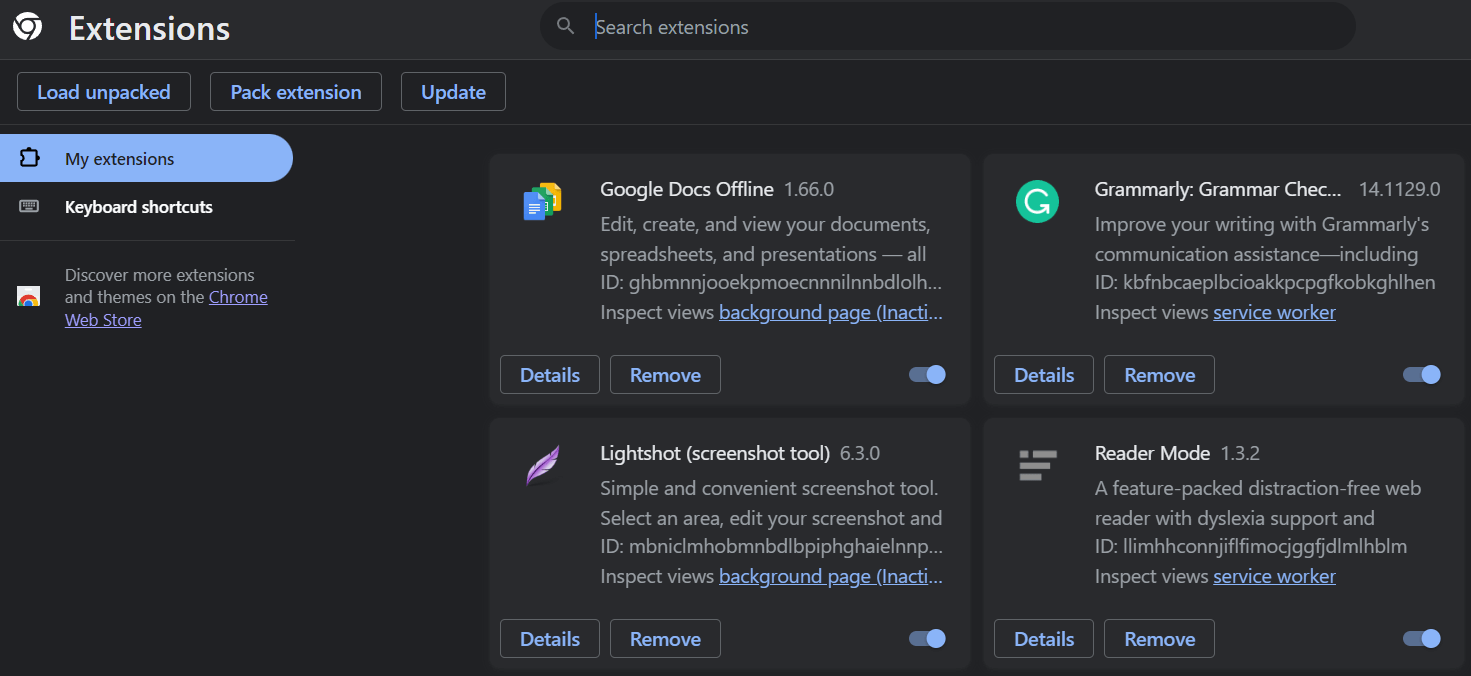
To fix it, just turn off all your extensions for now. After that, refresh the page or open Ticketmaster in incognito mode and try again.
A lot of times, this simple step will clear up the error and let you complete your purchase without a problem!
Use the Ticketmaster Mobile App
If you’re still seeing error code 0011 on the Ticketmaster website, try using the Ticketmaster app instead. The app doesn’t depend on your browser or extensions, so it often works fine even when the site is giving you trouble.
Just download the app from the App Store or Google Play, log in with your account, and see if the error pops up again. A lot of people find that the app works perfectly, and the error doesn’t show up there!
Chill and Retry Later
If nothing else is working, make sure Ticketmaster itself isn’t having issues. Sometimes, the Ticketmaster error code 0011 pops up just because their servers are overloaded or temporarily down. You can check sites like Downdetector to see if others are reporting problems too. If a lot of people are facing the same issue, it’s probably on their end—not yours.
If Ticketmaster isn’t down and nothing else works, it might be a temporary block on your IP. This usually happens if their system thinks you’re doing something suspicious, like refreshing too much or using bots. In that case, they might lock you out for a bit—usually 30 minutes to 1 hour.
RELATED ARTICLES: –
- Fix Ticketmaster Error Code U201 (7 Easy Tricks)
- Ticketmaster Error Code u219 (Simple Fix)
- Ticketmaster Error Code u521 (9 Ways to Fix it)
- Fix Ticketmaster Error Code u533 (8 Easy Ways)