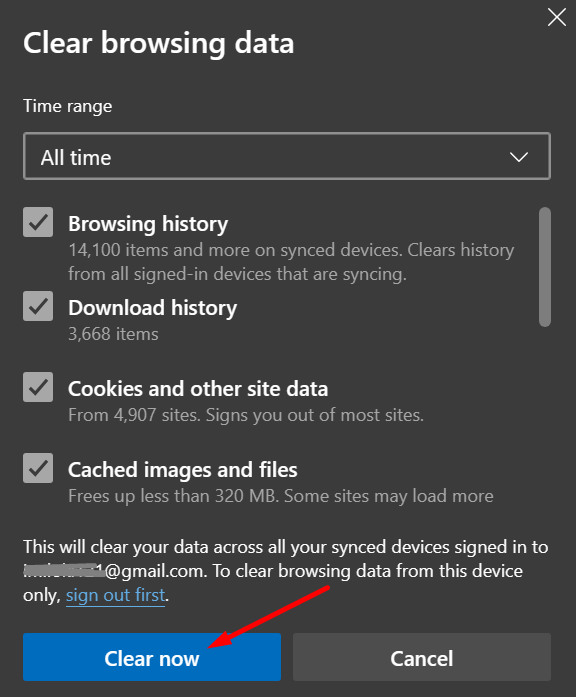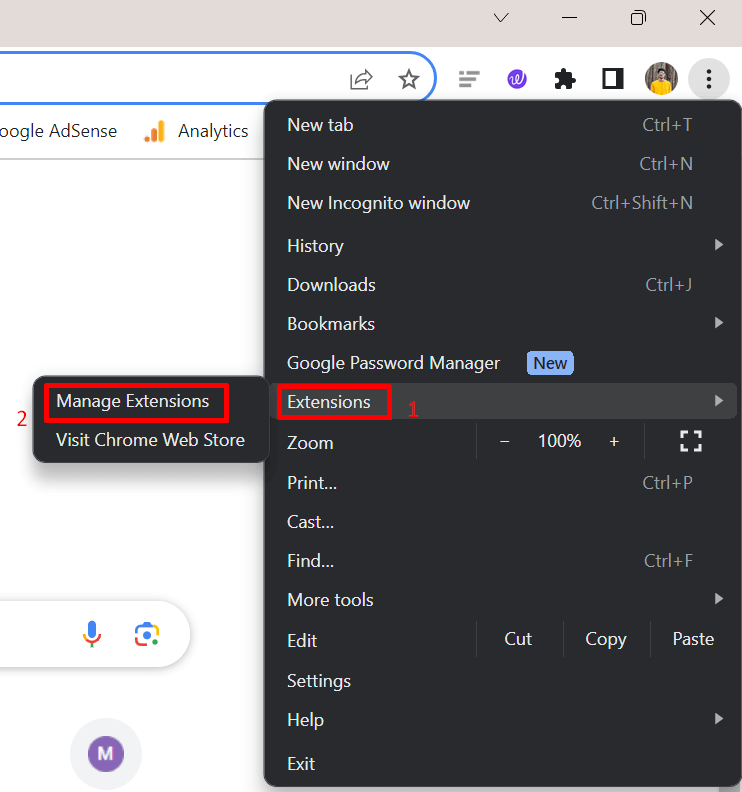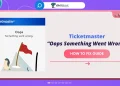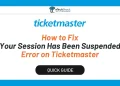If you like going to events, you might have used Ticketmaster to buy tickets online. Ticketmaster is a popular website where you can get tickets for lots of events around the world. But sometimes, you might have trouble buying tickets on Ticketmaster, and you could see an error message like u521.
This u521 error is a temporary issue that shows up when you’re trying to buy tickets. It stops you from finishing your ticket purchase.
What is Ticketmaster Error Code u521?
When using Ticketmaster to buy tickets online, you might come across a common problem called error code: u521. This error shows up as a message saying, “An unexpected error has occurred. Please try again later. (Error Code: U521).“

Usually, it happens because Ticketmaster’s server is having problems, either due to connectivity issues or a high number of concurrent users. As a result, your payment information couldn’t be processed, and you couldn’t get your tickets.
Since this error is not a major problem, we’ll share some useful fixes to help you resolve Ticketmaster’s u521 error for good.
How to Fix Ticketmaster Error Code u521
Refresh the Page
If you run into the u521 error on Ticketmaster, a simple fix is to refresh the page. You can do this by clicking the refresh button in your web browser. It’s like hitting a restart button for the webpage you’re on. This often helps in clearing up any little issues causing the error. So, if you see the error, try hitting that refresh button and see if it helps!
Discover other sites similar to Ticketmaster for more options to snag event tickets at great prices.
Make sure your internet connection is working
Make sure your internet is running well, because if it’s slow or keeps going off, Ticketmaster may not work and show you the u521 error.
To fix this, you can try refreshing your web browser or restarting your router. It’s like giving your internet a little push to work better. You can check how fast your internet is using a tool like Speedtest.
If your internet is slow or keeps cutting out, you might want to switch to a different network. You could also get in touch with your internet provider (ISP) for some help.
It’s really important to have a good, strong internet connection when using Ticketmaster. So, if things aren’t working properly, check your internet speed, maybe switch to a better network, or ask your ISP for some assistance.
Also, don’t forget to read our article on working tips to speed up the internet connection.
Try Using Different Payment Method
If you’re experiencing difficulties with your credit card while trying to make a purchase on Ticketmaster, you should consider using a different credit card or an alternative payment method such as PayPal.
It’s possible that the problem lies with your credit card company or bank, and using another payment option could be the solution. Sometimes, various payment methods work differently, so trying an alternative one may just do the trick and help you complete your transaction smoothly.
Clear Cache and Cookies of Browser
If you’re still dealing with that frustrating Ticketmaster error code U521, clearing your browser’s cache and cookies can often fix problems you encounter on websites. You see, these are like bits of memory that your browser keeps from the websites you visit. But, when too many of these pile up, they can sometimes mess things up.
The following steps will guide you through the process in Chrome:
- Click on the three dots at the top right of your Chrome browser.
- Select “More Tools.”
- Choose “Clear Browsing Data.”
- Select a period of time to clear (e.g., last hour or past day).
- Check the boxes for things like cache and cookies.
- Press “Clear Data.”

Disable Ad-blocker
If you have an ad blocker on your device, this protection can sometimes be a bit too strict, not only stopping ads but also other important things like scripts or cookies that help Ticketmaster’s website run smoothly. Ticketmaster needs these elements to work correctly.
So, when you run into the u521 error, it could be because of the ad blocker is blocking these crucial pieces. To check if the ad blocker is causing the trouble, try turning it off temporarily. Think of it as giving the website permission to do what it needs to do.
If the error goes away without the ad blocker, it’s likely that it was indeed causing the problem. You can easily turn the ad blocker back on after you’ve successfully finished buying your tickets on Ticketmaster.
- Open the Google Chrome browser.
- Click on the three-dot icon in the top right corner to open the menu. From the menu, click on “Extensions“
- Now, select “Manage Extensions”

- A new tab will open displaying all your installed extensions.
- Find the ad-blocker extension you have on your browser and toggle the switch next to it to the left. This action turns the extension off, disabling its functionality.
- A pop-up window may appear asking if you want to disable the extension. Click on “Disable” to confirm.
Try Again After a Few Minutes
If you’re facing issues on Ticketmaster, it’s a good idea to wait a little while and then try again. This is especially important if you’re trying to buy tickets for a popular event. When many people are all trying to buy tickets at the same time, Ticketmaster’s servers can get really busy and struggle to keep up with all the requests.
So, take a short break, maybe grab a cup of coffee, and then give it another shot after a few minutes. Sometimes, giving the system a bit of time helps it run smoothly again. This gives you a better chance of successfully getting the tickets you want. Remember, a little patience can go a long way, especially during busy ticket sale periods.
Try Using a Different Browser
If you’re using a popular browser like Chrome or Firefox and facing errors, you might want to try using a different browser like Edge or Safari. Sometimes, switching to another browser can help fix the issues you’re experiencing. Every browser interacts with a website differently, and using a different one could be what resolves the problem for you.
Try Using the Ticketmaster App
If you’re having trouble on the Ticketmaster website, you should consider giving the Ticketmaster app a try. Especially if you’re trying to purchase tickets for a popular event, using the app can often be a better option. It tends to have fewer problems compared to the website, making your ticket-buying experience smoother.
If the Ticketmaster app is also giving you a hard time, learn how to fix common issues with the Ticketmaster app easily.
Contact Ticketmaster Customer Service

If you’ve gone through all the steps mentioned earlier and you’re still stuck with Ticketmaster error code u521, we recommend contacting Ticketmaster’s customer service. Go to the Ticketmaster website and scroll down to find the Contact Us button. Now, you will find ways to contact them and submit a ticket. They are there to assist you further and can potentially help you figure out what’s causing the problem or even arrange a refund if needed.
If you’re thinking about removing your Ticketmaster account, here’s a comprehensive on it.
Error code u521 on Ticketmaster is a temporary issue that happens when Ticketmaster’s server can’t handle your request. This can be due to problems like network issues or the server being too busy. It’s frustrating because it stops you from buying your tickets. We mentioned some working and simple ways to solve this and get your tickets smoothly. We hope this article explained what the u521 error is, what causes it, and how to fix it.
If you’re facing Ticketmaster error code u533 or “Pardon the Interruption” on Ticketmaster, check out our guide on them.
How did you fix this error? Let us know in the comments below. And if you found it helpful, feel free to share it with others.