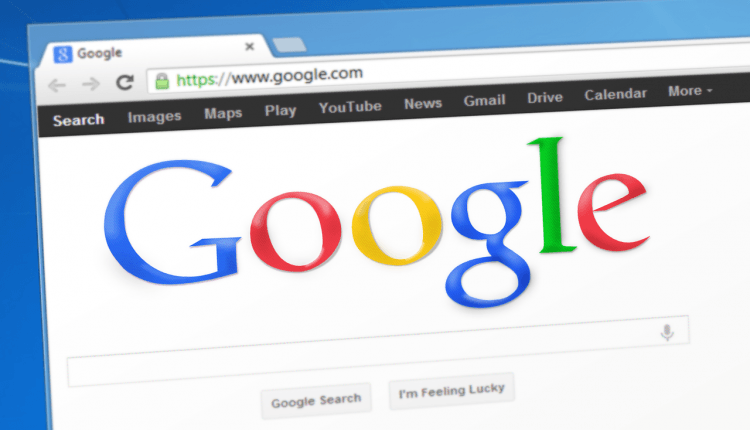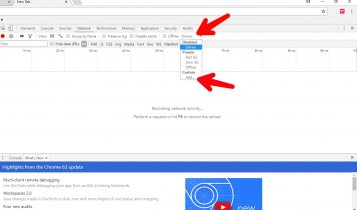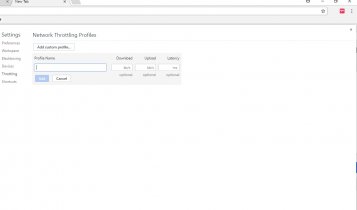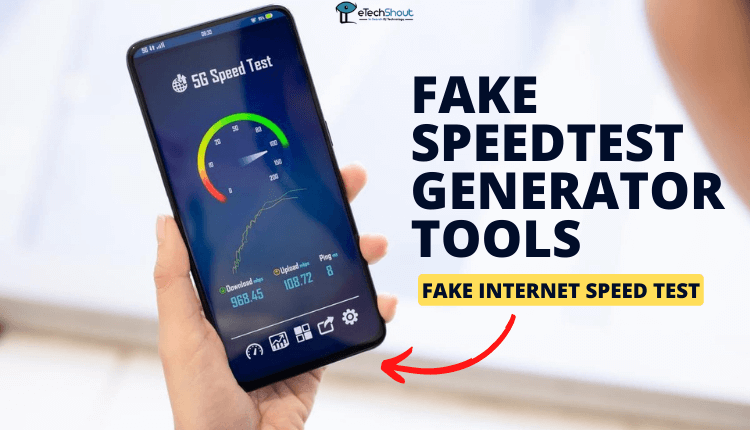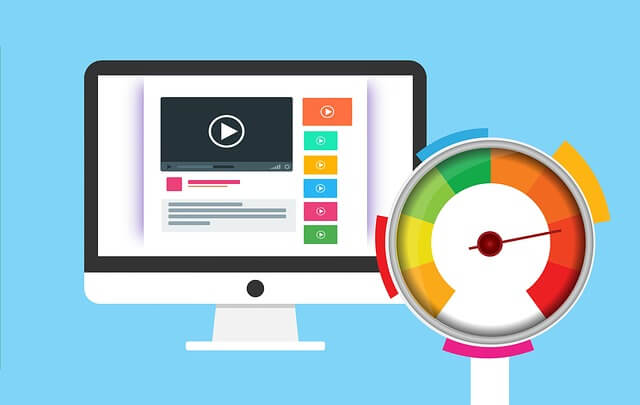Do you want to limit download speed in chrome? You can create separate Chrome profiles and download files through it whenever required to limit the download speed. Sometimes it required to limit the download and upload speed in the browser tab to work without being interrupted as all the tabs consume the bandwidth. By following the mentioned steps you can easily limit the download speed on the chrome browser. This trick to limit download speed works only in the Chrome browser with the help of web developer tools.
How To Limit Download Speed in Chrome?
- Open Chrome browser on your PC
- Now open another tab and press F12
- It will open the web development tool and you will find lots of option there
- Click on Network tab
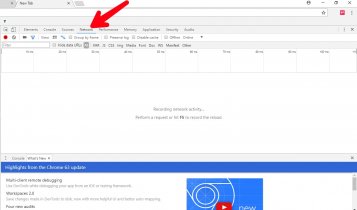
- Drag the sidebar to full screen
- Now below the “Audits” option, click on Online
- You will see presets of ‘Fast 3G’ , ‘Slow 3G’, ‘Offline’ and Custom option
- Click on the Add option under Custom
- In network Throttling Profiles click on ‘Add custom profile’
- Now give a custom name for the profile and type the maximum download and upload speed to the limit that you want to set (Latency is optional)
- At last, click Add to set it.
- Now close that panel and go back to the Network tab and select the new network throttling profile that you’ve created now
- That’s it! You have limited the download and upload speed now as per the profile that you created and selected.
How to Disable Network Throttling Profile?
You can also disable limit download speed in Chrome. It is easy to disable the network throttling profile. It is the same as what we have followed to limit it. Again press F12 and under the Network menu and in the second row of options click on the button below the “Audits” and change it to Online again. You can also disable the network throttling profile by closing the newly opened tab.
Note that this limit that we have mentioned above by network throttling profiles is limited to only one tab and it doesn’t apply to all the other tabs.
I hope this method will help you to limit Chrome’s download speed. Do share your views in the comments section and share this post.