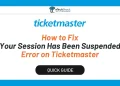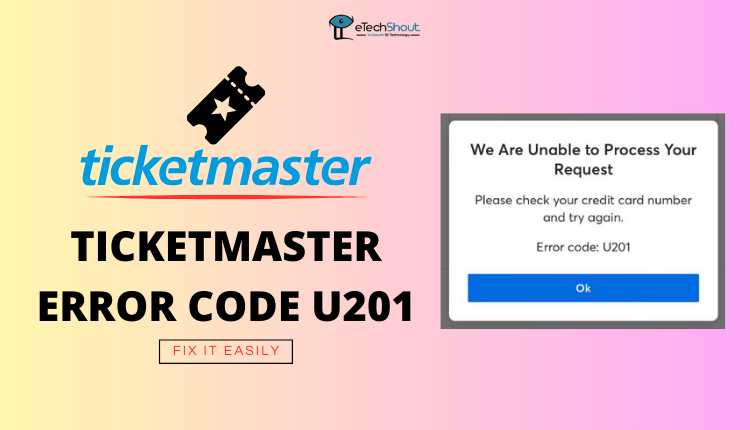Ticketmaster is a very popular website with a lot of different venues and event organizers, so millions of fans use it to get their tickets for concerts, sports games, and other live events. Even though Ticketmaster is a big and advanced company, sometimes things can go wrong, and users might see an error message pop up.
One of the most frustrating errors that Ticketmaster users face is the “Oops Something went wrong” message. This error can appear at any point when you’re trying to buy tickets, or transferring ticket and it leaves you confused about what the problem is or how to fix it.
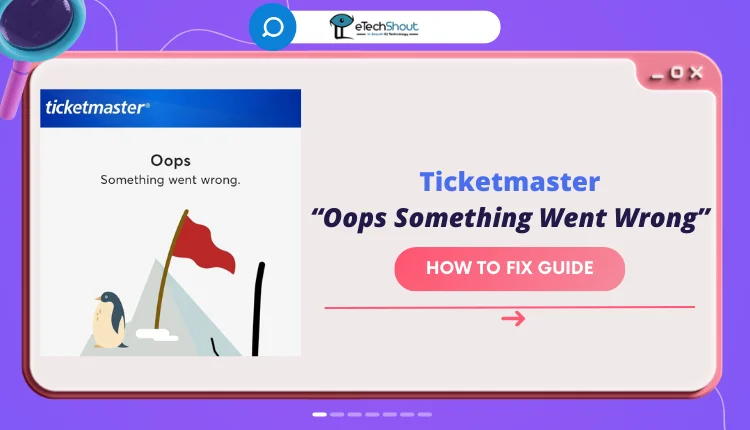
The biggest issue with this error is that Ticketmaster is often the only place you can buy tickets for certain events, so you don’t have any other options. And the error message itself doesn’t give you much information about what’s causing the problem, making it hard for you to resolve on your own.
These days, tickets sell out incredibly fast, sometimes in just a few minutes or even seconds. So, when the “Oops Something went wrong” error pops up, it could mean missing out on the event entirely, especially for really popular shows or games where there’s way more demand than available tickets.
How to Fix “Oops Something Went Wrong” Error on Ticketmaster
Use Ticketmaster App
As simple method to resolve this error is to use the Ticketmaster mobile app instead of a web browser. Many users have reported that they were able to successfully download their tickets through the app after facing issues on the Ticketmaster website.
According to feedback shared on social media, the error seems to occur more frequently when people try to access and download their tickets using Ticketmaster’s site on a web browser. So, you can download the official Ticketmaster app on your Adnroid or iOS device.
Once you have the app installed, simply log in using your Ticketmaster account credentials. Then, navigate to the “My Account” or “My Tickets” section within the app. Here, you should be able to see a list of any tickets you’ve previously purchased, including the ones that were giving you trouble on the website.
Switch to Another Browser
Another potential fix is to try accessing the website using a different web browser. Many users have reported that the issue seems to be specific to certain browsers, and switching to an alternative one has allowed them to successfully download their tickets.
If you’ve been attempting to access and download your Ticketmaster tickets through Google Chrome but keep getting the oops something went wrong error message, you could try using Microsoft Edge/Firefox/Opera/Brave or Safari browser instead.
RELATED ARTICLES: –
- How to Fix “Your Session Has Been Suspended” on Ticketmaster
- Ticketmaster App Not Working? (Fix Easily)
- Ticketmaster Error Code u219 (Simple Fix)
- Ticketmaster Error Code u521 (9 Ways to Fix it)
- Fix Ticketmaster Error Code u533 (8 Easy Ways)
- Ticketmaster Pardon the Interruption? Try These 10 Fixes
Try Using Incognito Mode
Sometimes, the oops something went wrong error on Ticketmaster can be generated by an issue with your browser’s cookies or cached data. In such cases, using an incognito or private browsing window can help you bypass the problem and download your tickets successfully.
To try this solution, first, locate the email from Ticketmaster containing the link to access your purchased tickets. Right-click on the link and select “Copy Link Address” or a similar option to copy the URL.
Next, open a new incognito or private browsing window in your web browser. Most modern browsers have a dedicated option for this, usually accessible by pressing a keyboard shortcut (e.g., Ctrl + Shift + N in Chrome or Ctrl + Shift + P in Firefox) or by selecting the appropriate menu option.

In the incognito or private window, paste the copied ticket link into the address bar and hit Enter. This should load Ticketmaster’s website without any interference from cached data or cookies.
If prompted, sign in to your Ticketmaster account using your login credentials. Now check whether you can access and download your event tickets or not.
Clear Cache and Data of Web Browser
Sometimes, when data and cookies stored on your browser become outdated or corrupted, they can mess with how a website works.
So, clearing the cache and data can help. Open your web browser and locate the settings or preferences menu and look for an option labeled something like “Clear browsing data,” or similar.
Once you’ve found the relevant option, you’ll likely see checkbox that allow you to select what type of data you want to clear. Make sure to select “Browsing history” as well as “Cookies and other site data“. 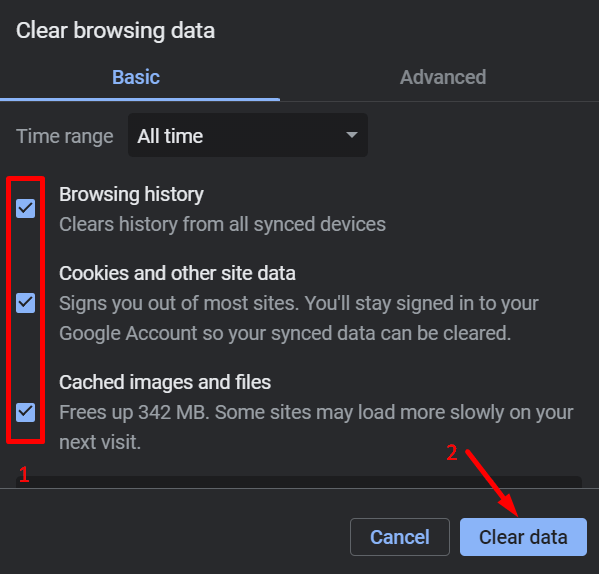
After making your selections, click the “Clear data” or “Clear browsing data” button. Once the clearing is complete, restart your web browser and try accessing Tickemaster again.
Contact Support
If you purchased your tickets from a third-party ticketing website like SeatGeek, VividSeats, StubHub, or TickPick, rather than directly through Ticketmaster, another option is to contact the customer support team of the website you used to buy the tickets.
They might be able to resend you a special “claim tickets” email link that will allow you to access and download your tickets without running into the error.
Since these third-party ticketing companies have their own systems and processes for selling tickets to Ticketmaster events, their support may help you retrieve your tickets from the backend.