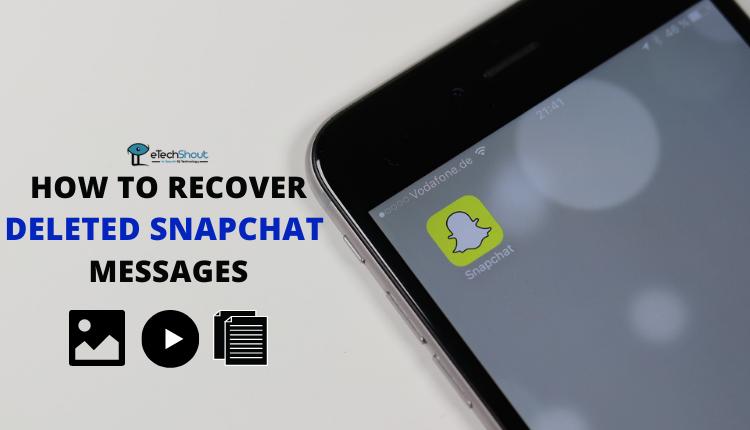Snapchat is always adding new features to make your photos and videos stand out, and one of those features is Portrait Mode. This mode, sometimes called Focus Mode, helps you take snaps with a blurred background so the main subject really pops. It’s great for selfies or when you want a professional look, and it works on both Android and iPhone devices, including the latest iOS versions like 15, 16, 17, and 18.
But not everyone wants Portrait Mode on every snap. Some users feel it makes their faces look too smooth or unnatural, while others just want a more natural or wider view for their photos. If you’re one of those people who’d rather not use this effect every time, you’re not alone.
Luckily, Snapchat gives you the option to turn Portrait Mode off whenever you want. If you’re using an iPhone or Android, it’s super simple to turn off portrait mode on Snapchat and switch back to the normal camera. This gives you more control over how your snaps turn out, no matter which Android or iOS version your phone is running.
How to Turn Off Portrait Mode on Snapchat on Android and iPhone
Solution #1: Turn Off Portrait Mode Right From the Snapchat Camera
Snapchat has a built-in feature called Portrait Mode (also called Focus Mode), which kind of works like the blur effect you see in your phone’s normal camera. If you don’t want that effect and just want a regular-looking snap, here’s how you can turn it off:
- Firstly, open the Snapchat app on your iPhone or Android.
- On the camera screen, look at the top-right corner — you’ll see a small arrow icon pointing down (it looks like a “V”). Tap on it.

- Now, tap on the Focus option. Once you tap it, the blur effect will go away, and you’re back to normal mode.

- That’s it! You’ve turned off Portrait Mode and can now take snaps with the regular camera look.

Solution #2: Turn Off Portrait Mode Using Control Center (iPhone Only)
If you’re using an iPhone, there’s an easy way to switch off Snapchat’s Portrait Mode straight from the Control Center. This method works on newer iPhones running the latest iOS versions like iOS 15 and above.
- Open the Snapchat app on your iPhone and go to the camera screen.
- Now, swipe down from the top-right corner of your screen to open the Control Center.
- In the Control Center, tap on Snapchat Controls at the top.

- Once you click it, you’ll see a Portrait option. Just tap it once to turn it off.

- And that’s all! Snapchat will now switch back to the regular camera mode with no background blur.
RELATED GUIDES: –
- Is Your Snapchat Camera Zoomed In? Try These Easy Fixes
- How to Fix ‘Oops! Snapchat is a Camera App’ Error
- (Fixed) Your Camera Roll Isn’t Backed Up by Snapchat
Frequently Asked Questions (FAQs)
Why can’t I find Portrait Mode on Snapchat?
Snapchat calls Portrait Mode “Focus,” so you won’t see a button named Portrait. If Focus mode isn’t showing up, it could be because your app isn’t updated or your phone doesn’t support it properly.
Will turning off Portrait Mode mess up my other Snapchat camera settings?
No, turning off Portrait Mode only removes the background blur. All your other camera settings, like filters, lenses, and brightness, stay the same.
Does switching off Portrait Mode mess with Snapchat filters?
No, it doesn’t! Turning off Portrait Mode only removes the blur effect in the background. Your filters, lenses, and everything else will still work just like before.
Can I use Portrait Mode for just one snap?
Yes, you can turn on Focus mode manually before taking a snap by tapping the plus icon and selecting Focus from the camera screen.
How do I change Snapchat from portrait to landscape?
Just open Snapchat and turn your phone sideways. Make sure auto-rotate is on, and the app will switch to landscape view automatically.