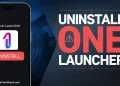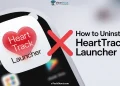EasyScan Launcher is a deceptive app that can take over your Android phone, bombarding you with ads and making it difficult to uninstall. If you’ve accidentally installed this app on your Samsung or any other device, you’re not alone. Many users have fallen victim to its intrusive behavior and struggle to remove it.
The app disguises itself as a simple QR code and barcode scanner, but it actually replaces your entire Android launcher. Once installed, it changes your home screen layout and floods your device with unwanted advertisements. What’s worse, EasyScan Launcher often prevents users from accessing their usual apps and settings, making it challenging to get rid of.
I recently faced this issue on my mom’s phone, and at first, I thought something was unusual. But when I searched online, I found out that many other users were dealing with the same problem. It was surprising to see how common this issue is. To help those who are struggling, I’ve put together a simple guide to uninstall EasyScan Launcher from your phone.
If you’re dealing with this issue, don’t worry. There are ways to uninstall EasyScan Launcher quickly, and here we’ll walk you through some easy steps to remove this irritating app. 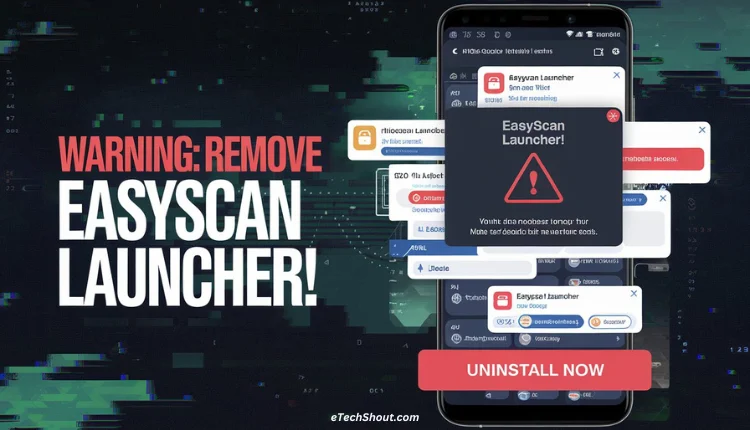
Uninstall EasyScan Launcher Now – Simple Step-by-Step Guide!
If you’ve noticed that your Samsung phone’s default launcher (One UI Home) has been replaced with something called EasyScan Launcher, this is likely a form of malware that has taken over your home screen. Firstly, you need to switch back to One UI Home before uninstalling the EasyScan launcher.
Step 1: Switch Back to One UI Home
- To do that, open Settings on your phone.
- Scroll down and tap on Apps.
- Look for Choose default apps and tap on it.
- Select the Home app, and you’ll see that EasyScan Launcher is currently set as the default home app.
- Now, switch it back to One UI Home by selecting it.
Step 2: Uninstall EasyScan Launcher
- Once you’re done that, go back to Settings > Apps.
- Find EasyScan Launcher in the list.
- Tap on it and hit Uninstall.
- If you can’t find it in the app list, check the Play Store or Galaxy Store and remove it from there.
- That’s it! Your Samsung phone should now be back to normal with One UI Home as the default launcher.
If you’re still facing issues, consider running a malware scan using a trusted antivirus app.
RELATED ARTICLES:
How to Remove EasyScan Launcher Using Safe Mode
If you’re unable to uninstall EasyScan Launcher normally using the above method, you can try doing it in Safe Mode. Safe Mode temporarily disables third-party apps, making it easier to remove malware.
Step 1: Boot into Safe Mode
- Power off your Samsung device.
- Turn it back on by pressing the Power button.
- As soon as the Samsung logo appears, press and hold the Volume Down button.
- Keep holding the Volume Down button until you see Safe mode in the bottom left corner of the screen.
- Once you see it, release the Volume Down button.
Step 2: Remove the EasyScan Launcher
- Open Settings.
- Go to Apps.
- Now, locate the EasyScan Launcher in the list of installed apps.
- Tap on it and hit Uninstall.
- Once you’re done, restart your phone normally, and the malware should be gone!
Note: I faced this issue on my mother’s Samsung phone, and the steps listed are for Samsung devices. However, if you have a different phone brand, the process is still similar. Some option names might be different, such as “Home App” being called “Default Launcher” or something similar, but the overall steps remain the same. Check for similar settings on your phone to resolve the issue.
We hope this guide helped you uninstall EasyScan Launcher using two simple methods on your device. If you know any other way to remove it or face any issues, feel free to share or leave a comment.