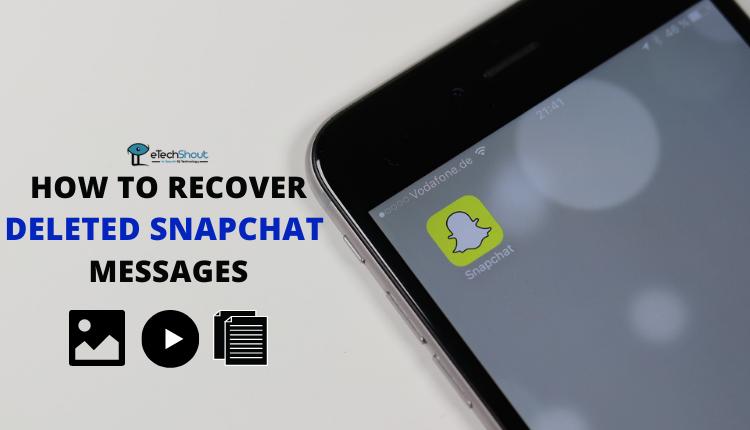Snapchat has become one of the most popular apps in the world, attracting users with its creative features and fun user experience. Among the many features Snapchat offers, lenses have become a favorite among users. Lenses allow you to add real-time effects, filters, and overlays to your snaps, making them more engaging and entertaining. With over 2.5 million lenses created by more than 250,000 creators, you have countless options to choose from.
One particularly enchanting lens that has won the hearts of many Snapchat users is the Butterflies lens. This lens adds a swarm of colorful, fluttering butterflies to your snaps, instantly making them more vibrant and playful.
Like many other Snapchat lenses, the Butterflies lens has gone through various updates and changes over time, ensuring that users can always enjoy fresh and exciting variations. However, with so many lenses available, it can sometimes be challenging to find and unlock the specific lens you’re looking for.

If you’re eager to add a flutter of butterflies to your snaps but aren’t sure how to access this lens, this article will walk you through the simple steps to unlock the Butterflies lens on Snapchat.
What is Butterfly Lens on Snapchat?
The Butterfly lens is a highly popular Snapchat camera filter that adds a delightful and whimsical touch to your photos and videos. When you activate this lens, a swarm of animated butterflies will appear, fluttering around your face or even your entire body, creating an enchanting effect.
The official name of this filter is “Paper Butterfly,” and it was created by a Snapchat user with the username jp pirie. The animated butterflies are well-designed and look quite realistic, adding a magical element to your snaps.
How to Unlock the Butterflies Lens on Snapchat
Using a Snapcode
If you want a fast and easy way to unlock the Butterflies lens on Snapchat without having to search for it, you can use a Snapcode. A Snapcode is a unique QR code that, when scanned, will instantly unlock the lens for you.
- Open the Snapchat app on your mobile device.
- Make sure you’re on the camera screen. If not, tap the camera icon at the bottom center of the screen.
- Switch to the rear-facing camera by tapping the camera switch icon in the top right corner.
- Point your camera at the Snapcode provided below. Make sure the Snapcode is clearly visible and fits within the viewfinder.

- Hold your device steady until you see a “Snapcode Found” message appear at the top of the screen with Tap to Open.
- Tap on the “Open” button to instantly unlock the Butterflies lens.

- That’s it! You’ve now unlocked the Butterflies lens on Snapchat using a Snapcode. You can start using the lens right away.

Using Someone Else’s Story or Snap
If you’ve seen someone using the Butterflies lens on their Snapchat story or in a snap they sent you, you can easily unlock it for your own use.
Unlocking from a Snap
- Open the chat with the person who sent you a snap using the Butterflies lens.
- Locate the snap with the lens and look for the “Try Lens” button below it.
- Tap on the “Try Lens” button. This action will instantly unlock the Butterflies lens, allowing you to use it right away.
Unlocking from a Story
- While viewing someone’s Snapchat story that features the Butterflies lens, you should see the lens icon in the top left corner of the screen.
- Tap on the lens icon. This will bring up more information about the lens, including the option to unlock it.
- Tap on the “Unlock Lens” button to add the Butterflies lens to your collection.
- That’s it! You can now find the Butterflies lens in your Snapchat lens carousel and use it to create enchanting photos and videos. Remember, unlocking lenses from others’ snaps and stories is a quick and easy way to expand your collection and try out new effects without having to search for them manually.
Using a URL
You can easily unlock the Butterflies lens by clicking on the link we’ve provided. Just follow these simple steps:
- Click on this URL to open butterflies lens
- If you’re using a smartphone, the link will automatically open the Snapchat app. A prompt will appear, asking if you’d like to unlock the Butterflies lens. Tap “Unlock Lens” to add it to your collection.
- If you open the link on a device other than a smartphone, such as a computer or tablet, the link will open in your web browser. You’ll see a webpage displaying the Snapcode for the Butterflies lens.
- To unlock the lens using the Snapcode, open the Snapchat app on your smartphone.
- Point your phone’s camera at the Snapcode on the webpage. Make sure the Snapcode is clearly visible and fits within the camera frame.
- Press and hold on the Snapcode until Snapchat recognizes it. You’ll see a confirmation message when the lens is successfully unlocked.
- The Butterflies lens will now be available in your Snapchat lens collection. You can access it by tapping the smiley face icon next to the camera button.
Using Snapchat Lens Store
- Open the Snapchat app on your Android or iOS device.
- Locate the search icon at the bottom of the screen and tap on it to open the Lens and Filter store within the Snapchat app.

- In the search bar, type in “Paper Butterflies” to find the specific lens created by the user jp pirie.

- Once you’ve found the Butterflies lens, tap on it to preview the effect.
- To unlock the lens, simply capture a photo or video while the Butterflies lens is active. This action will automatically add the lens to your collection for future use.
Tip: If you particularly like the Butterflies lens and want to access it quickly in the future, you can mark it as a favorite. To do this, tap on the star icon next to the lens. Favorited lenses will appear at the top of your Snapchat Lens and Filter store under the Favorites tab, so you can access it quickly from the quick filters panel.
We’ve covered four easy ways to unlock the Butterflies lens on Snapchat. Keep in mind that Snapchat’s Lens Explorer is constantly updated, with new and trendy filters being added regularly. So, don’t stop at just the Butterflies lens! Make sure to check back often and explore the wide variety of enchanting lenses available.
- ALSO READ: – How to Recover Deleted Snapchat Memories (2024)
Frequently Asked Questions (FAQs)
Why can’t I find my Lens in Snapchat search?
If you can’t find your Lens on Snapchat, it might be because new Lenses can take up to 24 hours to appear in search results. Using the exact Lens name helps, especially if your Lens name is common. Also, check if your Lens is set to Hidden or Offline in My Lenses.
What is the butterfly filter on Snapchat called?
The name of the butterfly filter on Snapchat can vary because the app allows users to create their own filters. As a result, there are many different butterfly lenses created by various users. You can find them by searching for “butterfly” in the lens search.
How to get butterflies on Snapchat?
To get butterflies on Snapchat, simply search for “butterfly” in the lens search. You’ll find various butterfly lenses created by different users. Choose one to apply the effect in your snaps.