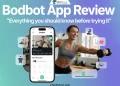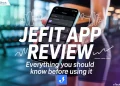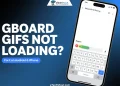It’s not as big as Amazon or eBay, but Vinted still holds its place as one of the most popular platforms for buying and selling second-hand fashion. The app covers a wide range of clothing and accessories, and has built a strong and loyal user base. So we understand how frustrating it can be when you have problems with Vinted not working. From endless loading circles to login issues, Vinted problems can be annoying when you’re trying to shop or sell.
Vinted makes it easy to declutter your wardrobe or find hidden gems from others; if it’s not working, it can really spoil your experience. We’ve put together a list of ways to fix those frustrating moments when the Vinted app isn’t working. Follow this troubleshooting guide, and you’ll be able to fix any Vinted problems you might be facing.
How to Fix Vinted App Not Working on Android and iPhone
Check if Vinted is Down
If the Vinted app isn’t working for you, it’s possible that the issue isn’t just on your end. Sometimes, the whole service might be facing a temporary outage. A good place to start is by checking Down Detector, a website that monitors service interruptions. Visit the Vinted page on DownDetector to see if others are reporting similar issues. You can also view the Live Outage Map to check if the problem is affecting specific areas.
Another helpful source is the official Vinted support account on X (formerly known as Twitter). They usually post updates if there’s a known outage or any ongoing technical issue. It’s a good idea to follow their account to stay informed. You can also search for “Vinted” on X to see if other users are talking about the same problems — many people share their complaints or experiences when the app is down.
Check for Updates
Running an older version of the app usually doesn’t cause problems, but sometimes recent changes or bugs can make things go wrong. That’s why it’s a smart idea to keep your apps updated, especially if you’re facing issues with Vinted not working.
Open the Google Play Store or Apple App Store and see if there’s a new version of the Vinted app available. If there is, install the update and see if that fixes the issue.
Clear Vinted App Cache
Most apps store data on your phone to help things load faster. But if any of these files get corrupted, it can cause the Vinted app to stop working or even crash. There is a simple solution to these kinds of problems: clear the app cache, and fear not, it won’t delete your account or any of your items.
This option is available only on Android devices. iPhone users don’t have a built-in option to clear the cache for individual apps like Vinted.
Steps to clear cache on Android: Open Settings > Apps > Vinted > Storage > Clear cache.
Test the Internet Connection
If the Vinted app isn’t working, your internet connection might be the reason. You could be facing issues with your Wi-Fi or mobile data. A simple way to check is by opening another website or app on your phone or computer. If that doesn’t load either, your internet connection is most likely the problem.
Restarting your router often helps. Some routers have a reset button, while others can be restarted using an app. You can also just unplug the router, wait for around a minute, and plug it in again.
If that doesn’t help, check for internet outages in your area or make sure your bill is paid. If you’re using mobile data instead of Wi-Fi, make sure the data connection is turned on and working properly.
Close and Re-open the Vinted App
If the Vinted app isn’t working but the internet isn’t down, try closing and reopening the app. On Android, go to Settings > Apps > See all apps > Vinted > Force stop, then confirm.
On iPhone, swipe up from the bottom of the screen and hold, then find Vinted in the app switcher and swipe it up to close. Now reopen the app and see if it works.
Restart your Device
The classic restart is one of the simplest and most effective ways to fix common app issues. It’s been a go-to solution for years and still works well today. If Vinted isn’t working properly, try restarting your phone.
Almost everyone knows how to restart their phone — on Android, you just hold the power button and tap “Restart,” while on iPhone, you press and hold the power button and volume button together, then slide to power off and turn it back on manually.
Log Out and Log Back In
If you haven’t logged out of the Vinted app for a long time, your session might have expired or become buggy in the background. This can be the reason why the Vinted app is not working or responding as usual.
To fix this, open the app > go to Profile > Tap Settings > and select Log out. Then log in again with your details and see if the app works better.
Uninstall and Reinstall the App
If nothing else is working, here’s one last recommendation we have for you. Uninstalling and reinstalling the app sometimes works like magic. This can fix deeper issues and also logs you out and back into your account, which is another common fix.
To uninstall: tap and hold the Vinted app icon from your home screen or app drawer. On Android, select Uninstall and confirm. On iPhone, tap Remove App, then hit Delete App. After that, go to the Google Play Store or Apple App Store and reinstall the Vinted app. After installation, log in to your account and check.
That’s it for our guide on what to do when the Vinted app isn’t working. If none of these steps solve the issue, you can always reach out to Vinted’s support team for further help.