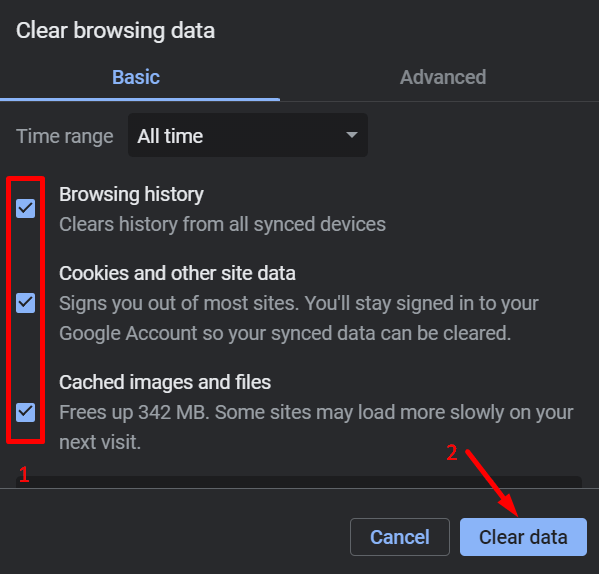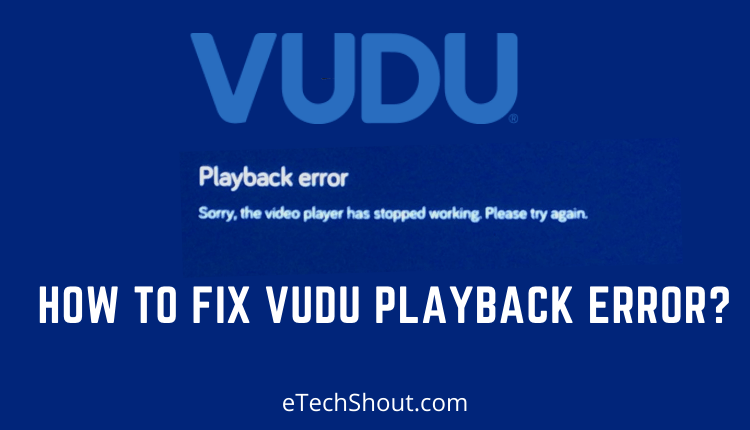Today, streaming platforms have changed the game when it comes to how we watch movies and TV shows, making it easier than ever to access a huge variety of content. Vudu, a well-known streaming service, boasts an impressive library that keeps viewers entertained for hours on end.
But sometimes, even the best streaming experiences can be disrupted by annoying error codes. Imagine you’re all set for a relaxing movie night, but instead of your movie, you’re faced with Vudu Error Code 429, 1601, or 60 on your screen. These errors can instantly ruin your evening and leave you feeling frustrated and confused.
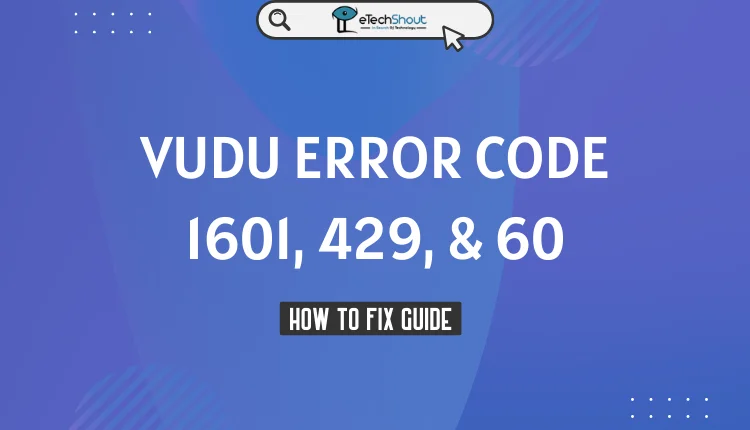
Don’t stress, though! This article is here to help you understand what causes Vudu error codes like 429, 1601, and 60 on Vudu app and give you simple solutions to fix these problems quickly.
What Does Vudu Error Code 1601, 429, or 60 Mean
Before we jump into how to fix Vudu error code 1601, 429, or 60, it’s important to know what each of these error codes actually means:
- Vudu Error Code 1601: If you encounter error code 1601, it typically points to a problem with installing or updating the Vudu app on your device. This error indicates that something went wrong during the installation or update process, which is preventing the app from working properly.
- Vudu Error Code 429: When you see this error, it usually means that Vudu’s servers have detected an unusually high number of requests coming from your IP address. To prevent the system from being overwhelmed, the server temporarily blocks your access. This is known as a rate-limiting error.
- Vudu Error Code 60: When error code 60 pops up, it suggests that there’s an issue with the Vudu player on your device. This could be caused by several things, such as a poor network connection, an outdated version of the Vudu app, or corrupted cache files that need to be cleared.
How to Fix Vudu Error Code 1601, 429, or 60
Retry Again Later
If you’re seeing Vudu error codes like 1601, 429, or 60, this error is usually temporary and will resolve itself after a short wait.
Simply give it some time and try using the Vudu app again later. The server will automatically remove the temporary block on your IP address, allowing you to access Vudu without any issues.
In most cases, waiting for a bit and then retrying the Vudu app is all it takes to resolve most of the erros. So, sit back, relax, and give it another shot after a little while.
Check Your Network Connection
Another thing to check when you get various error code is your network connection. Make sure your internet connection is stable and functioning properly. If you’re unsure, try accessing other websites or streaming services to see if they work without issues.
If you suspect there might be a problem with your network, try restarting your modem or router. Unplug the power cord, wait for about 30 seconds, and then plug it back in. This can often resolve connectivity issues.
Once your modem or router has restarted, try connecting to Vudu again. If the error persists, you may need to double-check your network settings or reach out to your internet service provider for further assistance.
Clear Cache or Cookies
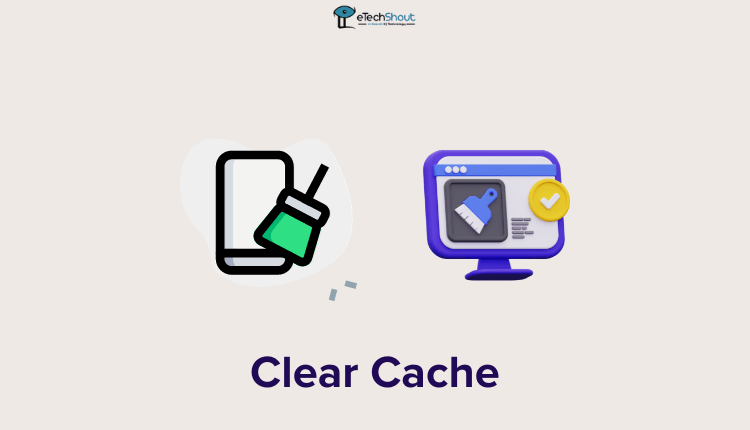
Clearing the app’s cache and data can often resolve the issues with the app. So, head over to settings section on your device, select Vudu app and clear app cache and cookies.
If you’re trying to watch Vudu through your web browser and keep seeing errors, try clearing your browser’s cookies and cache. Cookies and cache are files stored by your browser that can sometimes cause conflicts with websites like Vudu. So;
- Open your web browser and click on the settings or options menu.
- Look for options like “Clear browsing data,” “Clear cache,” or “Clear cookies.”
- Select the time range you want to clear data for, such as “the past hour” or “all time.”
- Make sure the boxes for “Cookies” and “Cache” are checked, then click the “Clear” or “Clear data” button.

Update the Vudu App
If you’re seeing error codes like 429, 1601, or 60 when trying to use Vudu, one of the first things to check is whether you have the most recent version of the Vudu app installed.
Check for the app updates and hit update if available. Once the update finishes installing, open the freshly updated Vudu app and try accessing your content again.
Reinstall Vudu App
If you’re still seeing Vudu error code 1601, 429, or 60 after trying other solutions, try completely reinstalling the Vudu app on your device. First, uninstall the Vudu app from your device. And, once you’ve successfully uninstalled Vudu, head over to your device’s official app store (such as Google Play Store, Apple App Store, or your smart TV’s app store). Then, search for the Vudu app and download the latest version.
Temporarily Disable Antivirus
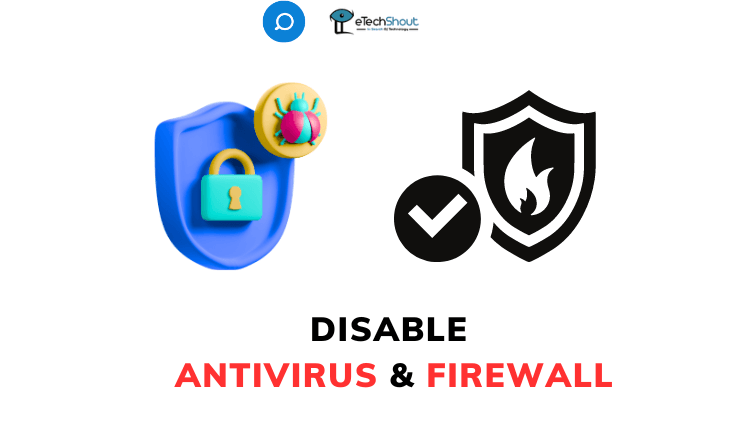
If you’re encountering Vudu Error Code 1601 while trying to install or update the app, your antivirus software or firewall might be the culprit. So, temporarily disable your antivirus program and firewall to see if that resolves the issue.
To turn off your antivirus:
- Open your antivirus software.
- Look for an option to disable or turn off the real-time scanning or protection.
- Select a duration for how long you want it disabled, or choose to turn it off until you manually re-enable it.
To disable the Windows Firewall:
- Open the Start menu and click on Settings.
- Go to Update & Security, then click on Windows Security.
- Select Firewall & network protection.
- Click on your active network (e.g., Domain, Private, or Public).
- Under Windows Defender Firewall, toggle the switch to the Off position.
- Once you’ve disabled your antivirus and firewall, try installing or updating the Vudu app again.
Try VPN
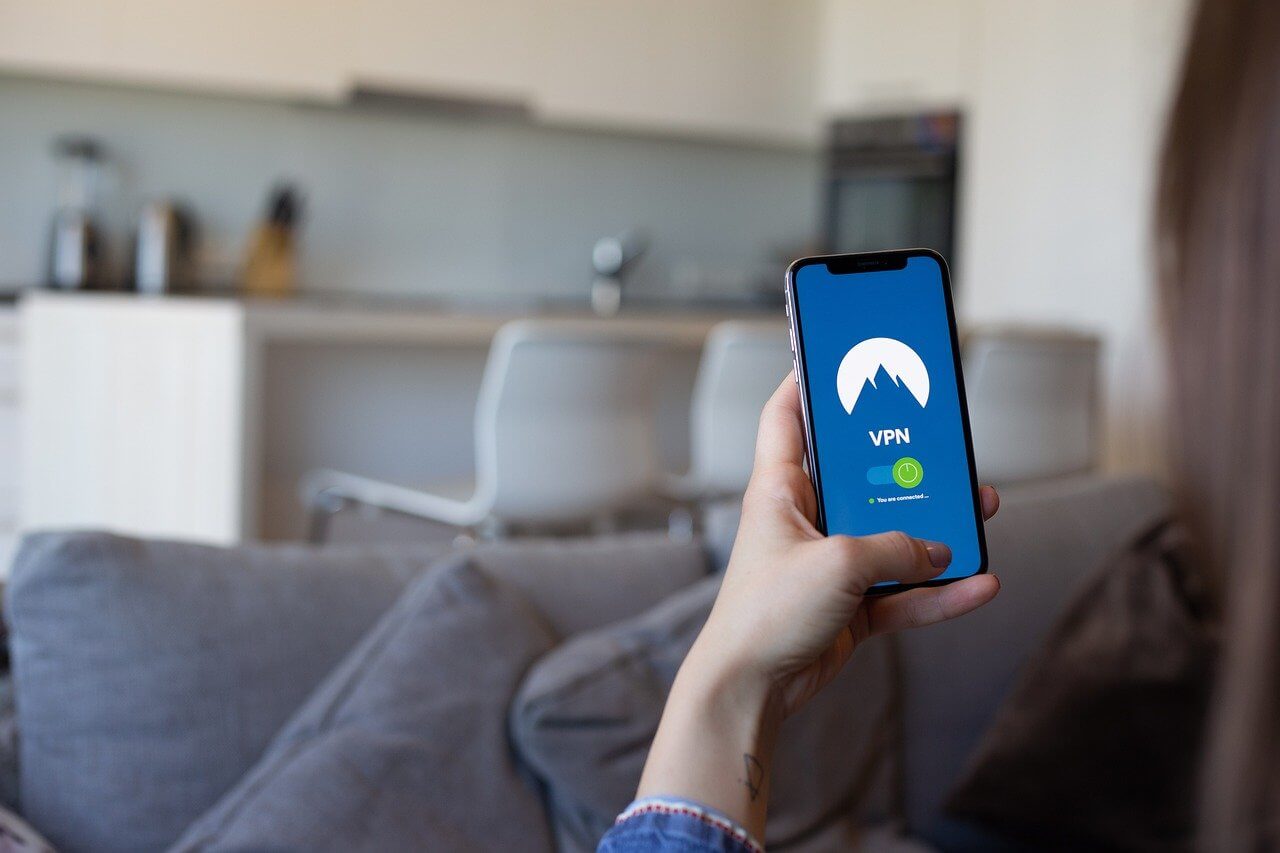
If you’ve tried the previous solutions and are still seeing errors, here’s another troubleshooting way you can try: use a VPN (Virtual Private Network) to change your IP address.
By connecting to Vudu through a new network or IP, you may be able to bypass the rate limit that’s causing the error. If you have access to another network, such as a mobile hotspot or a different Wi-Fi connection, try connecting your device to that network and accessing Vudu again.
If switching networks isn’t an option, consider using a reliable VPN service. A VPN will mask your original IP address and assign you a new one, making it appear as though you’re accessing Vudu from a different location.
Once you’ve connected to a new network or enabled your VPN, try logging into Vudu once more.
Check Vudu Server Status
When the Vudu server is offline, you won’t be able to stream any shows or movies until the issue is resolved. Unfortunately, there’s not much you can do except wait for Vudu’s team to fix the problem.
If you suspect there might be a server outage, visit the sites like DownDetector that tracks real-time reports of outages and issues for various online services, including Vudu.
If DownDetector shows a spike in reported problems or lists an ongoing outage for Vudu, it’s likely that the issue is on Vudu’s end, not yours. In this case, the Vudu server may be down for maintenance or experiencing an unexpected outage.