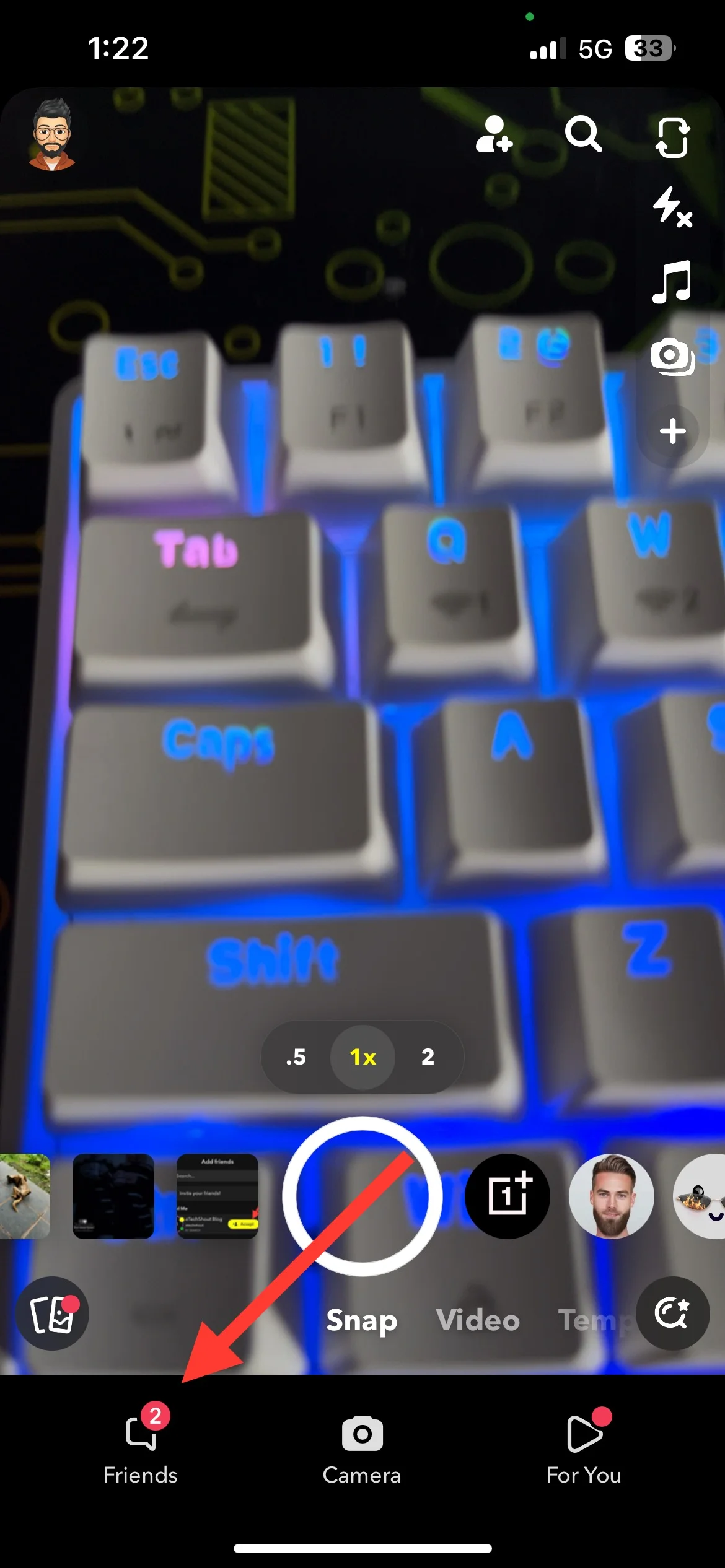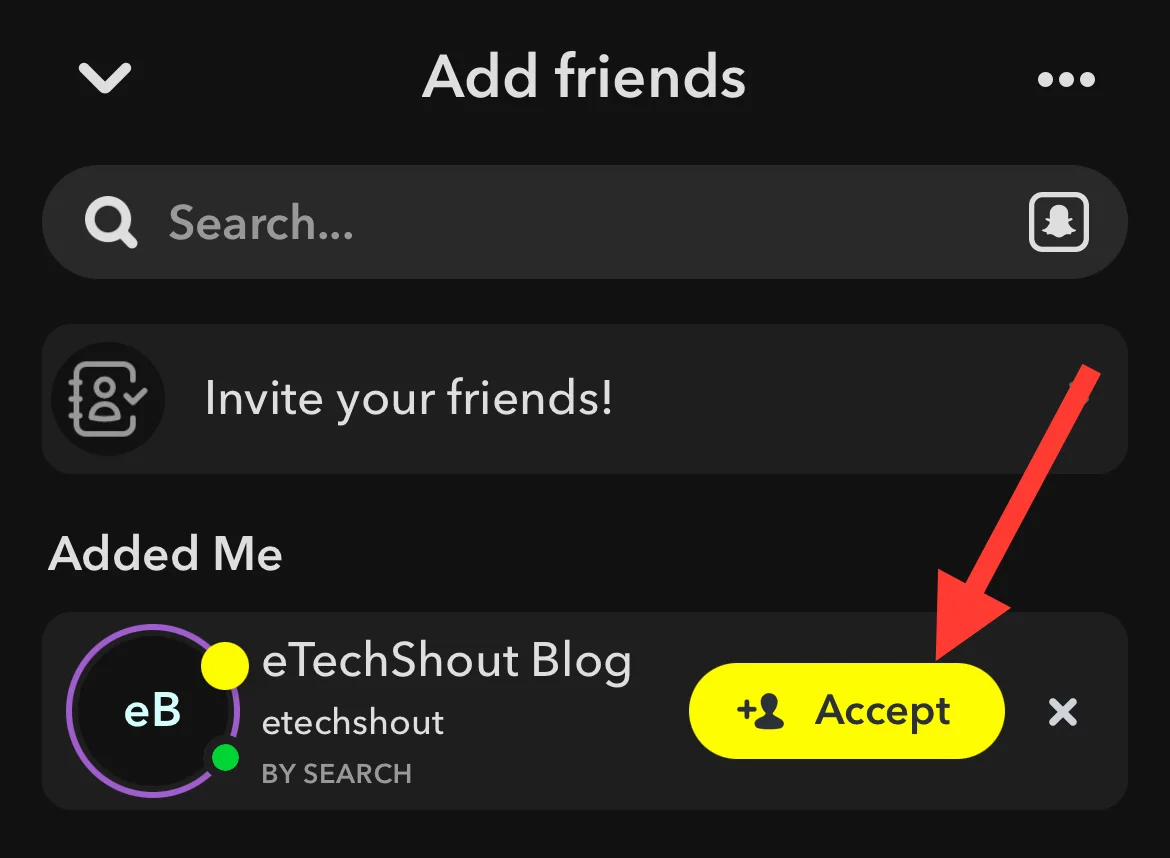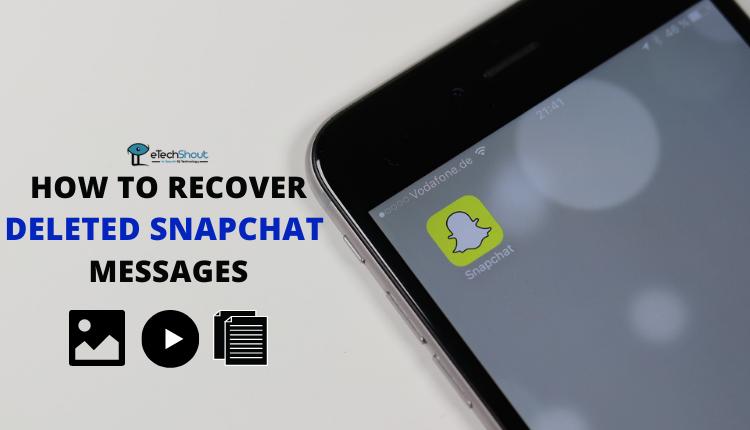Since its debut in 2011, Snapchat has revolutionized the social media landscape, captivating users with its distinct combination of ephemeral messaging and imaginative filters. The app enables users to share photos, videos, and messages that vanish after being viewed, creating a sense of authenticity and immediacy that resonates strongly with younger audiences. Snapchat has become a cultural phenomenon, amassing over 800 million monthly active users as of 2024.
Snapchat’s innovative features, such as disappearing messages, the app appeals particularly to younger generations, who make up a significant portion of Snapchat’s user base.
As Snapchat continues to evolve and introduce new features like Stories and Snap Map, its user base becomes increasingly engaged. However, for new users joining the platform, certain aspects can be confusing, particularly when it comes to adding and accepting friends. The “Accept Friend” notification is one such feature that often perplexes new Snapchatters.
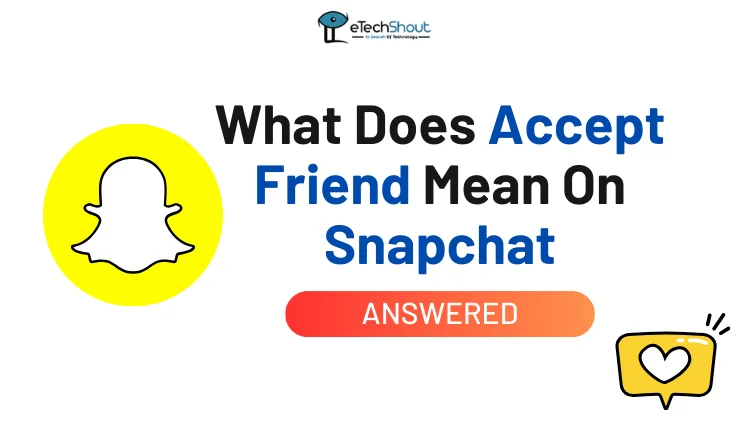
If you find yourself among those confused by the “Accept Friend” notification on Snapchat, don’t worry – you’re not alone. In the following sections, we’ll explore the intricacies of the “Accept Friend” notification, explaining what happens when you receive one and what it means for your Snapchat experience.
What Does Accept Friend Mean On Snapchat
When you see the “Accept Friend” button on Snapchat, it means that another user has sent you a friend request. This feature is part of Snapchat’s privacy settings, which allow you to control who can interact with you on the platform.
When you tap the “Accept Friend” button, you are granting that person permission to send you snaps, view your stories, and engage with you on Snapchat.
It’s important to note that the “Accept Friend” feature is only available on the Snapchat mobile app and cannot be accessed through the web version.
Once you accept someone as a friend, they will be able to see your Snapchat score, send you messages, share pictures, and view any public stories you post. It makes it crucial to be mindful of who you accept as a friend on the platform.
What Happens After You Accept a Friend Request on Snapchat?
After you accept a friend request on Snapchat, several new features and interactions become available between you and your new friend:
- Snaps and Chats: Once you’re friends, you can start sending each other snaps (photos or videos) and messages using Snapchat’s chat feature. You can send snaps back and forth, react to each other’s messages, and even start a video call or voice chat.
- Story Access: As friends, you’ll be able to view each other’s Snapchat stories, which are collections of snaps that a user has posted for their friends to see. These stories are visible for 24 hours after being posted.
- Bitmoji and Charms: If you and your new friend both have Bitmoji avatars set up, you’ll start seeing each other’s Bitmoji characters within the app. Additionally, Snapchat may assign “Charms” to your friendship based on your level of interaction and the nature of your relationship, such as how often you communicate or if you share a birthday.
How to Accept or Decline Friend Requests on Snapchat
It’s easy to accept or decline friend requests directly from the Snapchat chat screen. To manage incoming friend requests, follow these simple steps:
- Open the Snapchat app on your phone
- Go to Friends tab at the bottom of the screen, positioned to the left of the camera button, and tap on it to access your chats.

- Once you’re in the chat section, look for the “Added Me” category, which appears below your existing Snapchat conversations.
- In the “Added Me” section, you’ll find a list of Snapchat users who have sent you friend requests.

- To accept a friend request, simply tap the “Accept” button next to the user’s name. This will add them to your Snapchat friends list, allowing you to exchange snaps, messages, and view each other’s stories (depending on your privacy settings).
- If you prefer not to accept a particular friend request, tap the cross icon located next to the user’s name. This will decline their request, and they will not be added to your friends list.
How to Know If Someone Added You Back on Snapchat?
If you want to know whether someone has added you back on Snapchat, there are a few simple ways to check:
- Friends List: The easiest way to see if someone has added you back is to look at your Snapchat friends list. If the person’s name appears in your list, it means they have accepted your friend request and added you back. To access your friends list, simply open the Snapchat app and swipe right from the camera screen.
- Send a Snap or Chat: Another way to confirm if someone has added you back is by sending them a snap or a chat message. If they receive your message, it indicates that they have indeed added you as a friend. If you get an error message or your snap remains pending, it suggests that they haven’t added you back yet.
- Search: You can also try searching for the person’s username in the Snapchat search bar. If their name appears in the search results, it’s a good sign that they have added you back. However, keep in mind that some users may have their privacy settings configured to prevent their name from appearing in search results.
- Recently Added: Snapchat makes it easy to see your recently added friends. To view this list, open the Snapchat app, go to your friends list, and look for the “Recently Added” section. Here, you’ll find a list of friends who have recently accepted your friend request or added you back.
ALSO READ:
Frequently Asked Questions (FAQs)
What happens when I accept friend request on Snapchat?
When you accept a friend request on Snapchat, you add that person to your friends list. This means you can view their snaps and stories, and they can view yours.
How do you know if someone unadded you on Snapchat?
To find out if someone has unadded you on Snapchat, go to your Profile, then tap on ‘My Friends,’ and use the search function to look for their display name or username. If they don’t show up in the search results, they may have removed you, blocked you, or deleted their account.
What happens when I unfriend someone on Snapchat?
When you unfriend someone on Snapchat, they can no longer see your private Stories or Charms, but they can still view any content you’ve set to public.
Can you still text someone if they unadded you on Snapchat?
Yes, you can still send them a message if they have not set their ‘Contact Me’ privacy settings to ‘Friends Only.’ If their settings allow messages from anyone or from people not on their friends list, you will be able to text them even if they’ve removed you.
When you accept someone on Snapchat does it notify them?
Yes, when you accept someone’s friend request on Snapchat, they will get a notification letting them know that you’ve accepted them.
How will I know if someone blocked me on Snapchat?
You won’t be notified if someone blocks you on Snapchat. To check, try searching for their username, looking through your chat history, or sending them a message. If you can’t find their profile or contact them, checking from another account can confirm if you’ve been blocked.