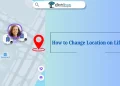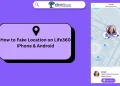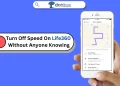Life360 has become a popular app for families and friends who want to stay connected and ensure everyone’s safety. With features like location tracking, driving reports, and alerts when someone arrives or leaves a place, it’s a helpful tool for staying in the loop. Users rely on it to keep track of loved ones and stay informed about their whereabouts. However, sometimes users notice something unusual about their profile pictures in the app.
You may have seen a black-and-white profile picture when checking on your friends or family. This change can be confusing, especially if you’re used to seeing full-color photos. Many Life360 users wonder why this happens and whether it affects the app’s performance or features.
In this article, we will explore why profile pictures in Life360 sometimes appear black and white. If you’ve been curious about this issue, keep reading to find out more.
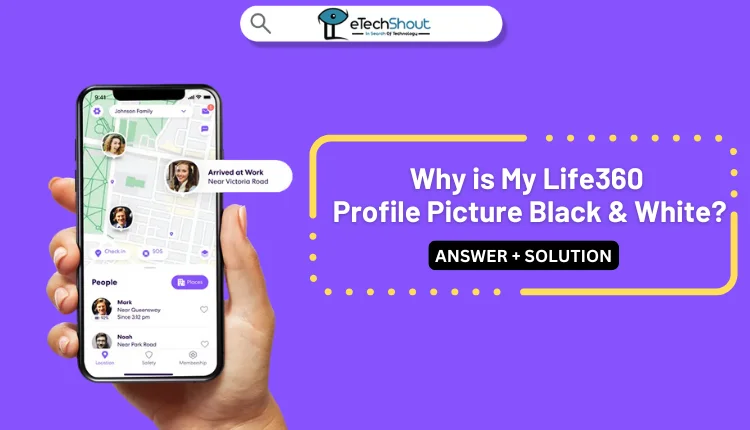
Why is My Life360 Profile Picture Black and White
When Wi-Fi is Disconnected
Your Life360 profile picture turning black and white is often linked to your device’s internet connection. This change usually happens when the app loses access to a stable Wi-Fi connection and switches to cellular data or operates with limited connectivity. Life360 relies on a strong and consistent internet connection to update features, including profile pictures.
If you intentionally turn off Wi-Fi to use cellular data, the app may briefly struggle to sync your profile picture in full color. This doesn’t affect the app’s core functions like location tracking or alerts, but it can cause your profile picture to display in black and white.
Once you reconnect to a stable Wi-Fi network, the app restores the color of your profile picture. This is because Wi-Fi typically provides a more reliable connection, allowing Life360 to fully update all visual elements, including profile photos.
When Cellular Data is Off
Your Life360 profile picture may turn black and white if cellular data is turned off. This often happens when the app loses access to a data connection. For example, if cellular data is disabled to avoid exceeding data limits, the profile picture may temporarily appear in black and white.
This change occurs because the app cannot update the image without a stable data connection, but once cellular data is turned back on, the color usually returns.
RELATED: –
When Location is Disabled
If your Life360 profile picture is showing up black and white, it could be due to location permissions. To fix this, make sure that you’ve granted full location permissions to the app.
To enable location permissions on Android, go to Settings > Apps > Life360 > Permissions, then select Allow all the time or Allow only while using the app. 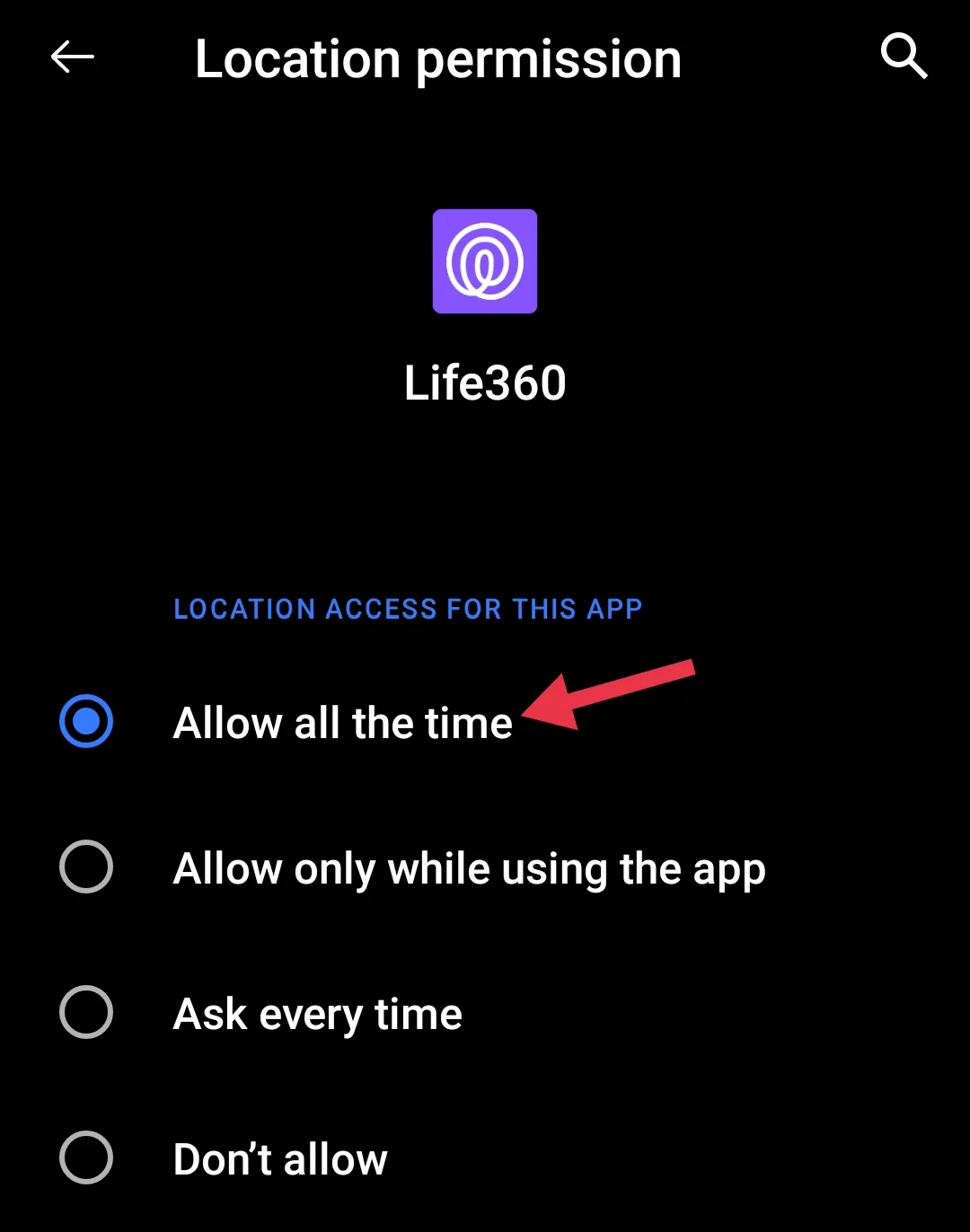
On iOS, go to Settings > Life360 > Location, and select Always or While Using the App, and ensure Precise Location is turned on. 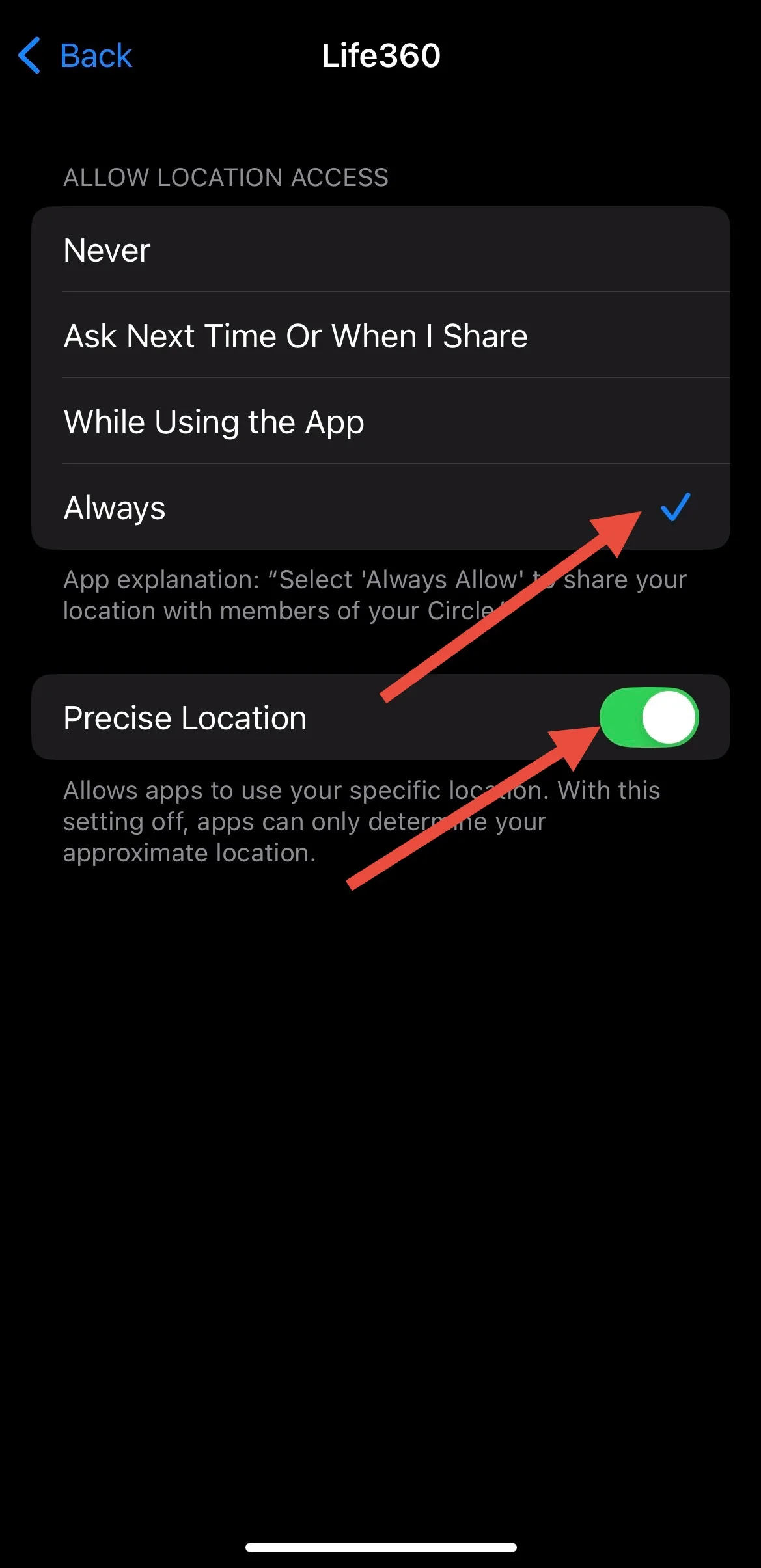
So, the Life360 profile picture turning black and white is often linked to issues with connectivity or location settings, but it’s a simple fix. We hope this article has provided a clear answer and solution to the issue. If you found this helpful, don’t forget to share it with others who may be experiencing the same problem!