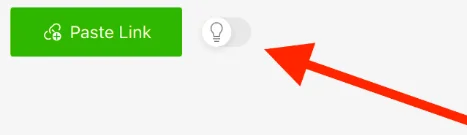If you’ve ever relied on 4K Video Downloader to save videos offline, you know how convenient it can be. Whether it’s downloading a full playlist, grabbing subtitles, or saving a video in 8K resolution, the app usually works like a charm. But then, out of nowhere, you get the error warning message“Failed to download.”
You’re not alone. This issue has left many users scratching their heads, especially when it starts happening across multiple videos even in different platforms. Sound familiar? Before you give up or start looking for alternatives, know that this problem often has simple and quick fixes.
In this article, we’ll go beyond the obvious advice and dive into what really works to fix the Error: failed to download on the 4K Video Downloader.
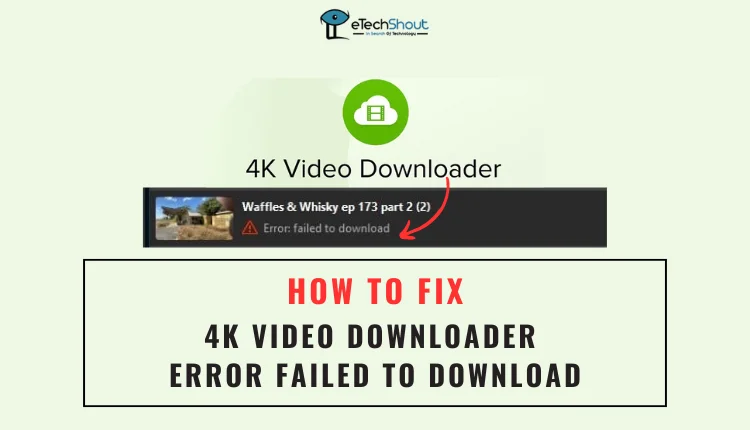
4K Video Downloader Error Failed to Download
Update 4K Video Downloader
Often, a simple update resolves compatibility issues or bugs causing the download error you might be facing. So, it is important to have the most recent version.
- Open 4K Video Downloader.
- Click on the menu button and select the “Check for Updates” option.
- If an update is available, follow the prompts to download and install it.
- If the automatic update doesn’t work, visit the official 4K Video Downloader website and download the latest version directly. Make sure to uninstall the old version before installing the new one.
- After updating, restart the 4K Video Downloader
- Once the app is updated and restarted, try downloading your video again.
Change the Download Directory
One common fix for the “Failed to download” error in the 4K Video Downloader is to change the folder where your downloads are being saved. Sometimes, the issue arises because the current directory is either inaccessible, full, or restricted.
- Go to the 4K Video Downloader settings and select a new folder as your download location. Choose a directory that is easy to access, such as a folder on your desktop or a different drive with plenty of free space.
- Before using it in the app, open that particular folder and try copying and pasting a random file into it.
- Verify that you have enough free space in the selected drive since the large video files, especially in 4K or 8K, require significant storage capacity.
- Once the new folder is set, restart the download process in 4K Video Downloader. If the problem was related to the folder, this change should resolve it.
Turn Off Smart Mode
Smart Mode in 4K Video Downloader is designed to simplify the download process by using preset preferences for one-click downloads. While this feature is convenient, it can sometimes cause unexpected issues, such as the “Failed to download” error. When Smart Mode is active, the app applies the same download preferences (like format, resolution, and subtitle options) to all videos. If one of these settings is incompatible with the video you’re trying to download, it can cause the download to fail.
- Open 4K Video Downloader.
- Look for the bulb icon, usually at the top-right corner of the app. (In newer versions, Smart Mode appears as a menu where you can customize your download preferences before turning it on or off with a single switch)
- Click on the icon and toggle off the Smart Mode option.

- After disabling the Smart Mode, try downloading the video again.
Once the issue is resolved, you can turn Smart Mode back on if needed, but ensure the settings are appropriate for the type of content you’re downloading.
Try VPN
If you’re experiencing download issues with 4K Video Downloader, your VPN might be the cause. A VPN can help bypass regional restrictions or ISP throttling, so try enabling it and connecting to a server in a different region to see if it resolves the problem.
However, if you’re already using a VPN and downloads are failing, disable it temporarily and try downloading without it. Some VPN servers may interfere with the app’s functionality or be blocked by certain platforms.
We hope this guide helps you resolve the 4K video downloader error failed to download. Let us know which solution worked for you, and feel free to share if you’ve found any other effective fixes!