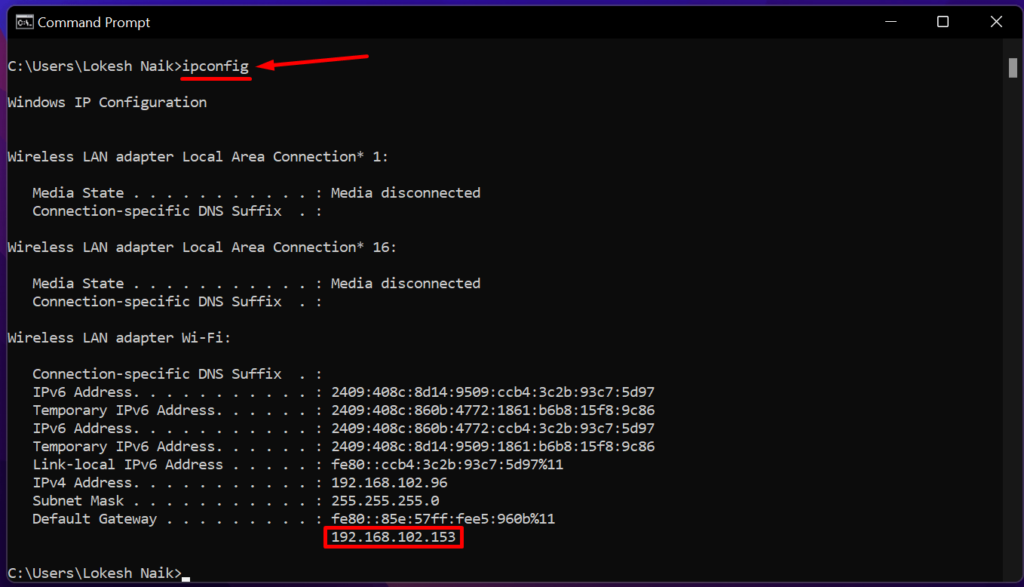Roku streaming devices have certainly transformed the way we access digital content with their advanced features and user-friendly interface. Occasionally, Roku devices may experience problems, such as a blinking blue light. This can be frustrating for users looking for uninterrupted viewing experiences.
Fortunately, there are various solutions available to fix the Roku blinking blue light issue, and in this article, we will explore some of the quickest and most effective ways to get your Roku device back to working as it should.
Imagine this: you’re fully engaged in your favorite show on Roku when suddenly, a blinking blue light disrupts your viewing experience. It’s certainly an annoyance, but don’t fret! This is not a permanent issue, and fortunately, there are quick and simple solutions that can fix Roku blinking blue light.
If you are a Roku streaming device user, you may come across a frustrating issue of a persistent blue blinking light. Nonetheless, fear not, for there are simple solutions available to quickly resolve this problem. Continue reading below to learn more about fixing the constant Roku blue light blinking issue.
Why is My Roku Light Blinking Blue?
Typically, the blinking blue light on Roku is triggered by connectivity problems between the cable connections linking the device to your TV. It could also be a sign of compatibility issues that are currently taking place. There are a few quick and efficient ways to get it fixed.
How to Fix Roku Blinking Blue Light Issue (8 Methods)
Replace the Roku Power Cord
Over time, the power cord that comes with your Roku device may suffer from wear and tear. If you’re facing a constant blinking blue light on your Roku all of a sudden, the issue could possibly be related to the power cord. Fortunately, replacing the Roku power cord is a quick and easy process.
Here are the steps to follow to replace the power cord on your Roku:
- Firstly, remove the original power cord and detach it from the Roku device.
- Take the power cord off the adapter.
- Plug in the new power cord and insert the larger side into the charger
- Attach another end of the power cord directly to the Roku.
- Plug in the new power cord to a power supply and check it all works.
Use HDMI Cables
Most Roku users connect their devices to their TV with RCA cables. But, it’s better to use HDMI cables instead. In addition to being more durable, they also enhance streaming quality.
Moreover, HDMI cables are less likely to overheat, preventing the Roku blinking blue light issue. Consider switching to HDMI cables if Roku flashing blue light issue is currently affecting you.
Note that certain Roku devices, such as the streaming stick, don’t need HDMI cables. This method is applicable only to devices that connect to the TV through cable.
Replace HDMI Cables
If you are experiencing the blinking blue light on your Roku streaming device, it may be a sign of a problem with your cable connection. In such cases, experts recommend replacing the HDMI cables connecting the Roku to the TV. Over time, HDMI cables may become worn out, causing connectivity issues.
If you need to replace faulty HDMI cables, you need to detach both the Roku device and the TV from the power outlet. Then, disconnect both devices’ original HDMI cables and connect the new one both to the TV and the Roku. Lastly, connect both the Roku and TV to a power source and turn both devices on.
With these simple steps, you can quickly replace your faulty HDMI cables and fix the blinking blue light issue on your Roku.
Update the Software
Keeping your Roku device updated is crucial to ensure a smooth streaming experience. Roku has the option for automatic updates, but if the user has enabled it, the updating process may start updating at any time, resulting in disruptions while you’re watching your favorite content.
You should manually update the Roku software to prevent this from happening. You can update Roku software through your TV settings. Here’s how to update your Roku software quickly:
- Navigate to the Home option on your Roku TV.
- Select the System option.
- Choose System Updates.

- Click on “Update Now” if the update is available.
Try Connecting Roku Device to Another TV
When encountering the blinking blue light issue on a Roku device, it could imply that there’s a compatibility problem between the device and the TV you’re using. You can easily find out if this is the issue and resolve it if it is.
As a workaround for compatibility issues, try connecting your Roku device to another TV. In the event that the blinking blue light problem disappears when connected to another TV, there is likely a compatibility issue between your Roku and your previous TV.
ALSO READ: –
- How to Fix Roku Remote Blinking Green Light (8 Ways)
- Roku Blinking Purple Light? Try These 6 Simple Solutions Now
- Why is My Roku Blinking White? Fix Roku Blinking White Light Easily
- Best Roku Web Browsers in 2023 (First One is AMAZING!)
Connect the Roku Directly to the HDMI port
By connecting your Roku device directly to your TV’s HDMI port, you may be able to avoid problems with connectivity like Roku flashing blue light.
The use of adapters is not recommended if your Roku device supports HDMI cables. A simple step like this can go a long way in ensuring a seamless streaming experience.
Switch to a 2.4 GHz Network Band
If you are using a 2.4GHz-only Roku Express, it is recommended to set your router to the 2.4GHz network band. However, if you are using a cable ISP such as Xfinity, Cox, or AT&T, you may need to make additional changes to the protocol settings due to a recent firmware update causing the TV screen to display error code 014.30.
To change the protocol settings for Xfinity, Cox, and AT&T, you will need to log into the router admin and change the Mode/Protocol from g/n to b/g/a. To access the router’s online admin tools, you will need the IP address of the router’s default gateway.
- To find the default gateway on Windows, open Command Prompt and run the command “ipconfig” (without quotes) and then copy the router’s default gateway.

- To find the default gateway on Mac, open the Terminal app and run the command “route get default | grep gateway” (without quotes) and then copy the router’s default gateway.
If you are unsure about any of these steps, you may want to consult with your internet service provider or a technical expert for assistance.
Get in Touch with Roku Support
If none of the above-mentioned solutions work to solve the Roku blinking blue light issue, simply reach out to Roku’s customer support. They can provide you with further guidance on how to fix the Roku flashing blue light problem.
Alternatively, you can ask for help in the Roku community, where other Roku users may be able to provide solutions or advice based on their experiences.
To sum up, if you’re facing a blinking blue light issue with your Roku, don’t panic! A few simple troubleshooting steps can solve this common issue.
The above methods often work like a charm in fixing the issue. However, if the Roku flashing blue light problem persists even after trying all the above ways, contact Roku support.
Remember, if you’re having technical issues, they can be very frustrating but taking a deep breath and calmly following the troubleshooting steps can go a long way in resolving the issue. So, stay calm and carry on streaming!