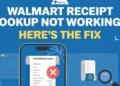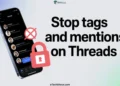Here are 6 effective methods to troubleshoot and resolve the frustrating issue of a Vizio TV power light blinking, but no picture. Learn how to bring back the visual display on your Vizio TV.
Smart TVs have become an integral part of our lives in recent times, revolutionizing the way we consume television content. Gone are the days when we were solely reliant on cable TV channels, as we now have the luxury of accessing a plethora of shows and movies on various other platforms.
This newfound convenience is made possible by the emergence of Smart TVs, which not only provide cable TV services but also offer access to popular over-the-top (OTT) apps that we indulge in on a daily basis.
The surge in demand for Smart TVs has prompted several TV manufacturers to enter the market, each striving to outdo the other in terms of quality and features. With cutthroat competition driving innovation, consumers are now spoilt for choice when it comes to selecting the perfect Smart TV for their needs.
When it comes to Smart TV brands, Vizio has certainly carved out a niche for itself by offering a range of exclusive features that set it apart from the competition. Their TVs come with a plethora of additional services that make them stand out in the crowded market.
However, like any electronic device, Vizio TVs can encounter certain issues that can be a cause for concern. One problem that users have reported is the blinking power light issue, where the TV fails to display any picture despite the light indicating power.
In this article, we aim to delve into the potential causes of this problem and provide feasible solutions to help troubleshoot the issue. It’s important to note that there can be multiple factors contributing to the blinking power light issue on Vizio TVs, so it’s essential to explore various possibilities.
Causes of Vizio TV Power Light Blinking, But No Picture Issue
Sometimes, an inadequate power supply can result in a lack of picture on Vizio TVs. This problem can also be exacerbated by temporary power outages. Your television will not be able to display any picture if it has such issues.
In some cases, weak cable or satellite signals can also cause problems. It may be caused by improper installation or faulty cable connections on the mainboard. It’s a good thing that these issues are common and can be fixed easily. Let’s look at some simple fixes for these problems now.
How to Fix Vizio TV Power Light Blinking, But No Picture Issue (6 Ways)
Power Cycle
To address the power light blinking no picture on your Vizio TV, performing a power cycle can often be an effective solution. This soft reset helps refresh the TV’s software and resolves any potential bugs causing the problem. However, it’s important to take precautions to prevent data loss or damage to external USB devices connected to the TV.
Here’s a step-by-step guide on how to perform a power cycle:
- Using the power button on the remote control, turn off the television. Wait patiently for about 30 to 40 seconds before proceeding to the next step.
- If the screen remains black, switch on your Vizio TV and disconnect it from the electrical outlet. It’s essential to give it a minute before you proceed.
- Then, reconnect the television plug to the electrical outlet. Lastly, turn on the television to verify that the problem has been resolved and that the screen is correctly displaying.
By following these steps, you can potentially resolve the Vizio TV power light blinking, but no picture. However, if the issue persists, check our second method to identify and fix the underlying cause.
Check All the Wires and HDMI Cables
Your Vizio TV’s HDMI cable and wires must be properly and securely connected to avoid any interruptions in signal transmission. Check the connection status of various cables, such as your coaxial cable, power cable, DVD player cable, and any other wires associated with your television setup. Carefully examine the back or side of the TV to confirm that all cables are plugged into the correct ports.
In the event that you come across any loose or partially connected wires or cables, take the necessary steps to secure them. Be sure to inspect any damaged or worn-out cables during this process. If you identify a damaged cable, it’s important to address the issue promptly by either repairing or replacing the cable.
It’s important to double-check all wires and connections even if the picture initially appears to be fine. There are times when seemingly minor loose connections can have significant consequences.
Change the Power Outlet
If you still facing the Vizio power light blinking no picture problem, the issue might lie with the electrical outlet itself. You may have a defective outlet, preventing your TV from receiving enough power that it requires. 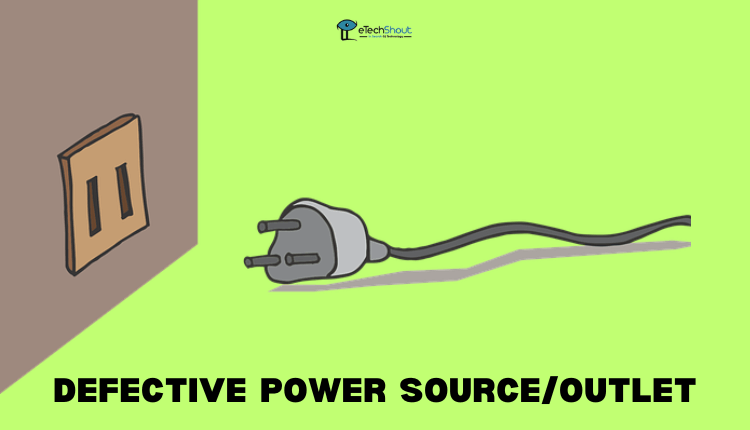
Follow these steps to resolve this issue:
- Find an alternative electrical outlet near your TV that can serve as a power source.
- Remove the current electrical outlet’s power cord and connect it to the new outlet.
- Now, turn on your TV and see if the problem is resolved. If the screen now displays properly, it confirms that the problem was indeed caused by the previous electrical outlet.
Inspect the screen for damage to the backlight
You might consider the possibility of backlight damage if you have tried the above methods and still your Vizio TV not turning on light blinking. In the event that the backlights of your television are defective, the screen will appear dark and the picture will become unrecognizable.
The following steps can help you determine if your backlight is damaged:
- Turn on your Vizio TV as you normally would.
- Dim the lights in the room or turn them off completely. Then, take a flashlight and shine it directly at the screen to see if any content becomes visible.
- If you can see the content or movie on the screen while shining a flashlight at it, it indicates possible backlight damage. A defective backlight causes the television’s display to appear dark, making it difficult to see the picture.
If the backlight is damaged, it is advisable to have it replaced by contacting Vizio customer support.
Factory Reset
Performing a factory reset on your Vizio TV can be a helpful solution if you’re consistently encountering black screens or experiencing software-related issues. It’s possible that a recent software update of the TV has caused software damage, or perhaps a problematic third-party app is to blame. It is often possible to resolve these problems by restoring the TV to its factory settings.
If you perform a factory reset on your TV, all settings and data will be erased. It’s therefore advisable to proceed with caution and take a backup of the important data before you proceed to the reset.
To perform a factory reset on your Vizio TV, follow these steps:
- Locate the buttons on the back or sides of your TV. These buttons typically include the power button, volume button, and others.
- Ensure that the TV is turned on. Hold the volume and input buttons simultaneously for approximately 20 to 30 seconds after the TV is turned on.
- Vizio TVs will display a message that prompts you to reset them. Simply press and hold the input button for about 10 to 15 seconds.
- Your TV will now be reset to its original settings following the factory reset process.
Contact Vizio Customer Support
Contacting Vizio customer support can be an effective way to solve the issue of a Vizio TV power light blinking but no picture issue.
You can get specific troubleshooting instructions based on your TV model and the issue you are experiencing from the Vizio customer support representatives. By identifying the potential causes, they can assist you in troubleshooting.
Moreover, you can initiate a warranty claim by contacting customer support if your Vizio TV is still under warranty. They can guide you through the necessary steps for the repair or replacement of your TV.
By contacting Vizio customer support, the team will be able to assist you with the expertise and resources needed to effectively diagnose and resolve the Vizio TV power light blinking but no picture issue. You can save time and energy by contacting them.
You can contact Vizio customer support by sending an email to CustomerSupport@VIZIO.com. Also, you can get a Callback by filling out the simple form of the Vizio Customer Support Callback Request.
Before contacting Vizio customer support, make sure to gather all relevant information about your TV, including the model number, serial number, and any details about the issue you’re facing. This will help the support team assist you more effectively.
ALSO READ: –
- How to Fix Sharp TV Red Light Blinking? (10 Effective Ways)
- (Solved) Panasonic TV Blinking Red Light (11 Methods)
- Insignia TV Blinking Red Light (7 Quick & Easy Fix)
- Hisense TV Red Light Blinks 6 Times? Fix Easily
- Hisense TV Red Light Blinks 3 Times: Troubleshooting Guide
- (Fix) Hisense TV Red Light Blinks 2 Times (EASY)
- Roku TV Blinking Red Light: Common Causes & Quick Fixes
Conclusion
In conclusion, encountering the issue of a Vizio TV power light blinking, but no picture can be frustrating, but there are several methods you can try to resolve the problem.
First, ensure a proper power supply by performing a power cycle or changing the power outlet. Check all cable connections to ensure they are secure and properly connected. If the issue persists, consider inspecting the screen for backlight damage. Lastly, as a last resort, performing a factory reset can help address software-related issues.
By following these 6 methods and troubleshooting steps, you can easily fix Vizio TV blinking power light and no picture issue.