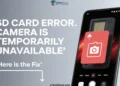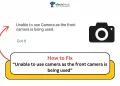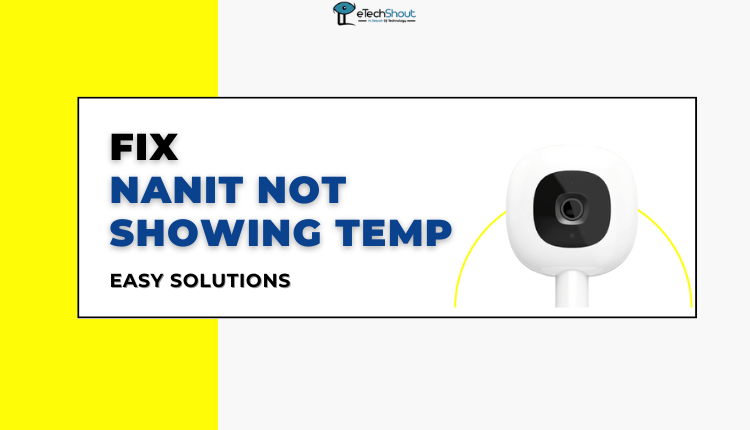
Having problems with your Nanit camera not displaying temperature and humidity readings? Don’t stress, I understand! I know how it feels when your Nanit camera is not displaying temperature or humidity %. Fortunately, I’ve figured out how to effortlessly fix Nanit not showing temp.
The Nanit baby monitor measures room temperature and humidity via built-in sensors, nestled within the camera’s stand. In case your Nanit shows weird temperature readings or no data, it’s time for some troubleshooting.
Throughout this article, we’ll delve into various methods to troubleshoot the problem of Nanit not showing temperature readings.
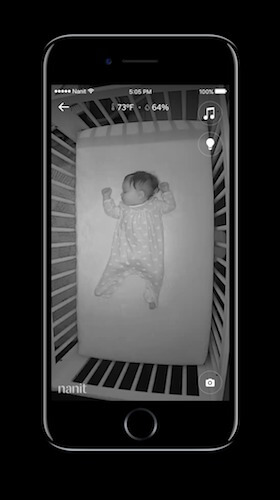
How to Fix Nanit Not Showing Temp
Unplug and Plug Back
If your Nanit camera doesn’t seem to be detecting temperature and you see nothing, here’s what you can do: unplug the camera from where it gets power. Wait for a bit, and then plug it back in. It’s like giving your camera a quick break.
After you plug it back in, usually, the camera starts working better, and you’ll see the temperature showing up as it should.
Sometimes, electronics get mixed up, but a simple unplug and plug back in may be all it takes to fix them. Give it a try, and you might see your Nanit camera once again showing the room temperature.
Check the Assembly of the Camera Stand
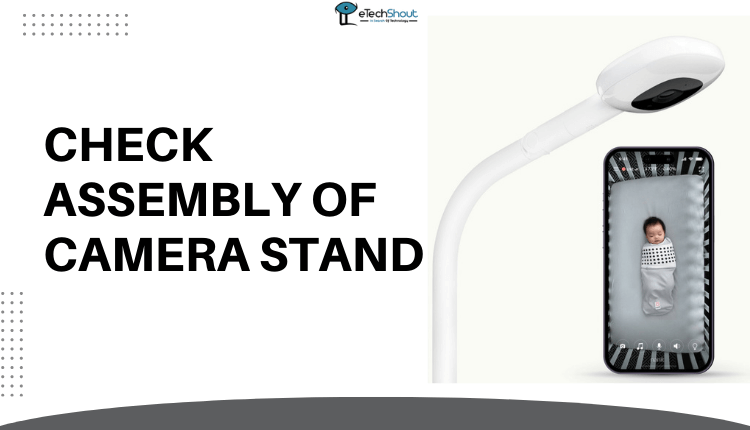 When your Nanit app is showing no reading of temperature, it’s time to do a little detective work and check the assembly of the camera stand. It is crucial to pay attention to how the camera is attached to that stand to see the temperature and humidity information.
When your Nanit app is showing no reading of temperature, it’s time to do a little detective work and check the assembly of the camera stand. It is crucial to pay attention to how the camera is attached to that stand to see the temperature and humidity information.
If you’re met with a blank screen on your Nanit app, the issue might be in how the camera is sitting on its stand. Gently remove the camera from the stand and wait about five minutes.
After those few minutes, securely attach the camera back onto the stand. When the camera is properly connected to the stand, the sensors will start sending data to the camera itself. Then, the camera relays that important data to your app, including temperature and humidity.
Try Another Stand
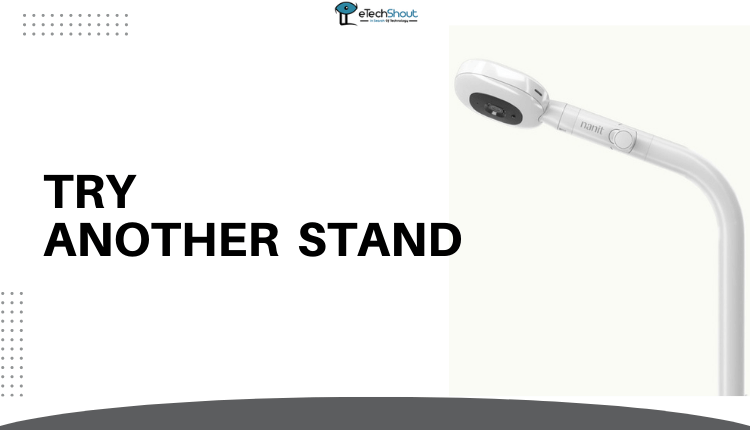 If you’re still not seeing the temperature info on your Nanit, here is another solution. If you’ve got an extra stand for your Nanit camera, you might be able to resolve the issue.
If you’re still not seeing the temperature info on your Nanit, here is another solution. If you’ve got an extra stand for your Nanit camera, you might be able to resolve the issue.
In case you have an extra stand, switch the camera to that one. Once the camera’s on the new stand, give it a sec. The stand’s sensors send information to the camera, and then the camera tells your app the temps.
If this doesn’t work, don’t worry – there are more approaches we can try.
Wait for Warm-Up
Sometimes, like us, gadgets like Nanit need a little time to warm up, especially when they’re starting or changing spots.
When you’re setting it up for the first time, moving it around, or turning it on, it might take around 30 minutes to get settled. During this time, the numbers you see for temperature might not be exactly right.
Firmware Update
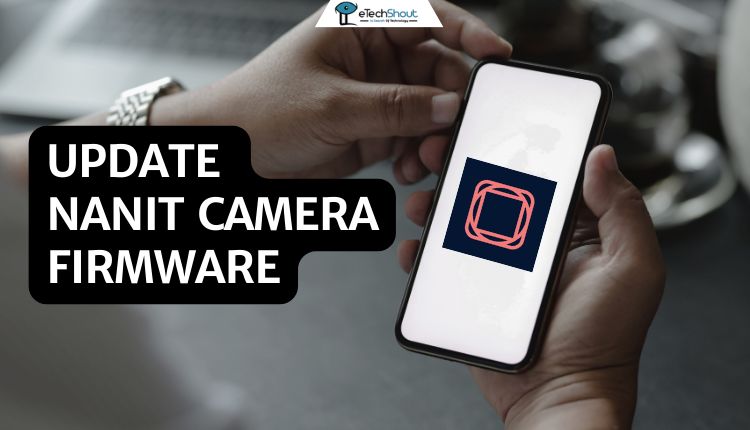 If you’re getting temperature numbers that don’t seem accurate about 30 minutes after you turned on your Nanit, it’s time to check if your camera is using the latest software version.
If you’re getting temperature numbers that don’t seem accurate about 30 minutes after you turned on your Nanit, it’s time to check if your camera is using the latest software version.
Here’s how to see if there’s an update:
- Open up the Nanit app
- Tap on the side menu.
- If you’ve got more than one Nanit camera, select the one with temperature issues.
- Go to the baby’s settings.
- Tap on ‘Advanced.’
- If there’s a new software version ready, you’ll spot it in the ‘Firmware version‘ section. Simply press the ‘Update‘ option to start the update.
- That’s it! This quick update might just fix the temperature not sowing on Nanit.
Power Cycle
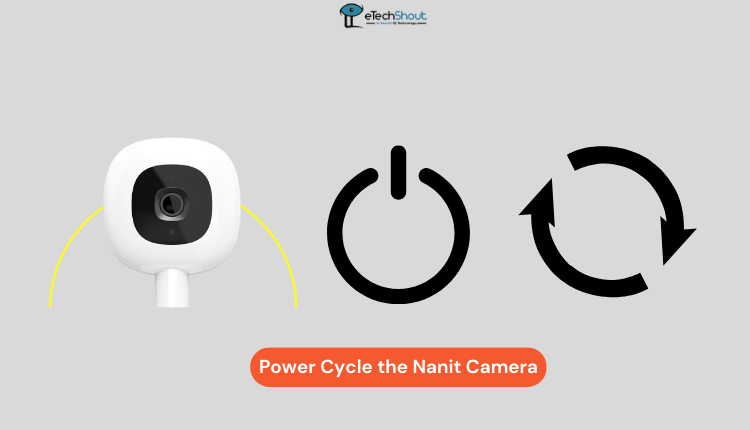 Another simple and effective solution when your Nanit is not displaying temperature is power cycling. Nanit cameras draw power from a standard USB Type-A cable that comes with the included power adapter.
Another simple and effective solution when your Nanit is not displaying temperature is power cycling. Nanit cameras draw power from a standard USB Type-A cable that comes with the included power adapter.
Whenever a battery-related problem occurs, doing a power cycle is an effective technique that gives your Nanit a fresh start, often resolving the problem.
Here is how to power cycle Nanit.
- First, turn OFF your Nanit camera. Make sure it’s not actively running.
- Now, disconnect the power adapter from the wall outlet. This completely cuts off the power source.
- Remove the USB cable from both the adapter and the Nanit camera. This ensures no residual power is left.
- After that, wait for at least 3 minutes. This break allows any lingering energy to dissipate.
- Finally, reattach the Nanit power supply. Plug the USB cable back into the camera and connect the power adapter to the wall outlet.
This simple power cycle technique often does the trick, restoring Nanit and getting the temperature display working again.
Check Internet Connection
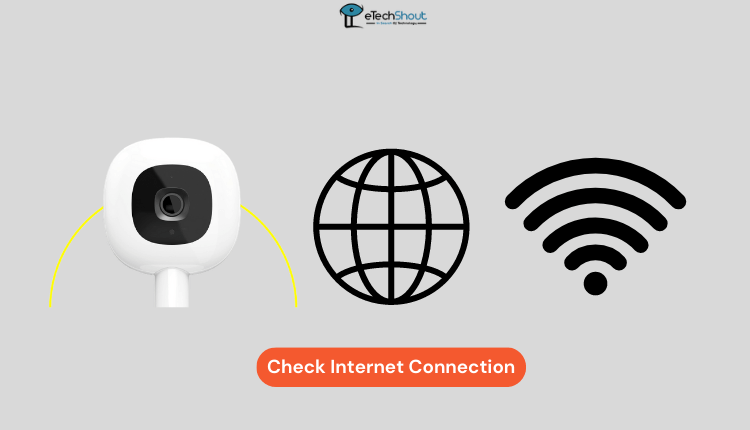 If you’re not seeing the temperature in the Nanit app, it could be due to your smartphone or camera not being connected to the internet. It’s not just about being on WiFi; you need a working network too.
If you’re not seeing the temperature in the Nanit app, it could be due to your smartphone or camera not being connected to the internet. It’s not just about being on WiFi; you need a working network too.
Therefore, you need to make sure your smartphone and camera have internet access. Test your network by browsing online on your phone or using any internet speed test generator tools.
After that, you need to get your Nanit camera connected to WiFi using the below steps:
- Open the Nanit app (Android/iOS).
- Tap on the Nanit camera from Settings.
- Click on Advanced
- Then choose the “(Re)pair Nanit with the Network” option.
- Pick your WiFi Network and enter the password to connect.
- Once you’re all set up and connected, give it a few minutes. The temperature readings should start showing up in the Nanit app.
If the temperature on Nanit is still a no-show, don’t worry – there’s more to try.
Factory Reset
 If all else fails, the best option is the Factory Reset. Be aware that this approach will bring your device back to its original settings, wiping out all preferences and configurations permanently. It will also disconnect the Nanit device from the app, requiring you to set it up anew.
If all else fails, the best option is the Factory Reset. Be aware that this approach will bring your device back to its original settings, wiping out all preferences and configurations permanently. It will also disconnect the Nanit device from the app, requiring you to set it up anew.
To initiate a Factory Reset on your Nanit baby camera, follow these steps:
- Press and hold the Reset button for 10 seconds. You will find the reset button near the power port.
- Once the status blue light begins blinking, the reset has been completed.
- Now, you’re ready to reconnect the Nanit camera to the application.
- After the reset, you’ll need to give it some time. Wait at least 30 minutes to check if the temperature readings are now visible.
Contact Nanit Support Team
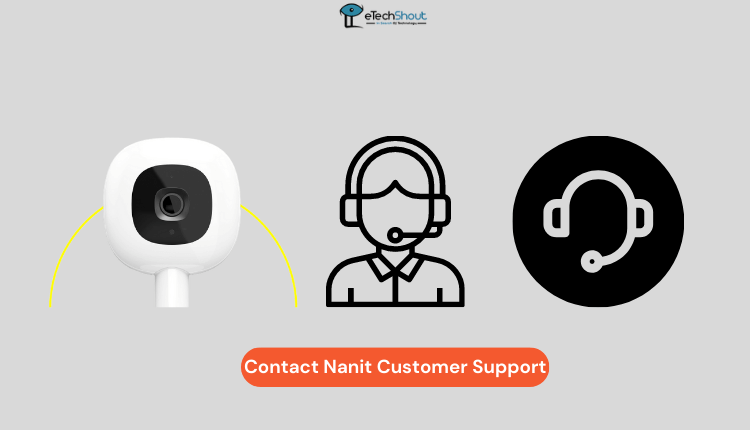 If you’ve tried the earlier steps and the temperature still isn’t showing up in the app, it could mean that there’s a hiccup with the temperature sensor in the stand.
If you’ve tried the earlier steps and the temperature still isn’t showing up in the app, it could mean that there’s a hiccup with the temperature sensor in the stand.
We recommend contacting the Nanit support team. They’ll guide you through what to do next. They know all the ins and outs of Nanit and can help fix things.
To contact the Nanit Support Team, you can open a ticket by filling out the contact form, sending an email to help@nanit.com, or calling 1-866-696-2648. They’re available on weekdays (Monday to Friday) from 11 AM to 6 PM EST.
By following the recommendations outlined on this page, you’ll be able to resolve Nanit not showing temp issues to ensure accurate and consistent temperature readings, providing peace of mind for you and comfort for your little one.
- RELATED GUIDE: – Nanit Camera Not Working (8 Ways to Fix)
Frequently Asked Questions (FAQs)
Does Nanit track room temperature?
Absolutely! Nanit not only shows you the room’s temperature and humidity levels on the screen but also lets you create alerts. You can customize these alerts to notify you if the room becomes too warm or chilly, based on the temperature thresholds you decide.
Where is temp sensor on Nanit?
Nanit temperature sensors are located behind the camera, securely sitting in both the wall and multi-stand setups.
Why is my Nanit not telling me the temperature?
There could be several reasons, including issues with the camera stand, because of the warm-up period, or the need for a firmware update.
How do I fix the temperature on my Nanit?
You can resolve temperature-related problems on your Nanit by employing solutions such as disconnecting and reconnecting, verifying the camera stand assembly, experimenting with an alternative stand, allowing the warm-up period to conclude, and performing a firmware update.
How do I change the temperature on my Nanit?
In the Nanit app, the Settings settings section allows changing the temperature from Celsius to Fahrenheit or vice-versa.