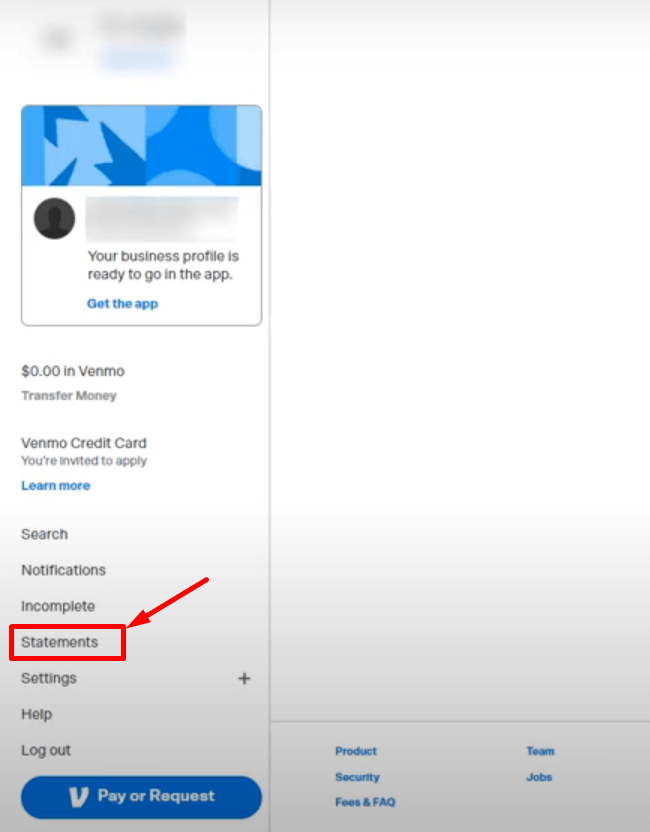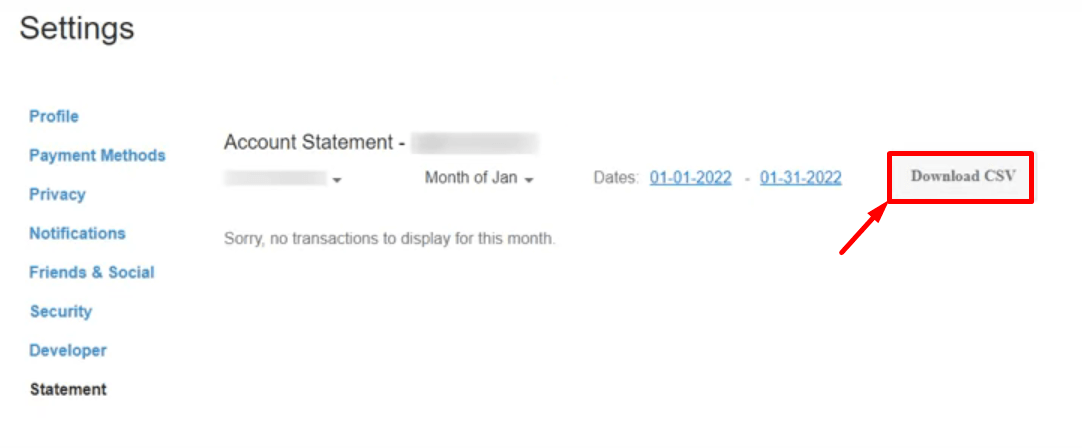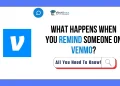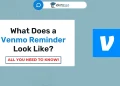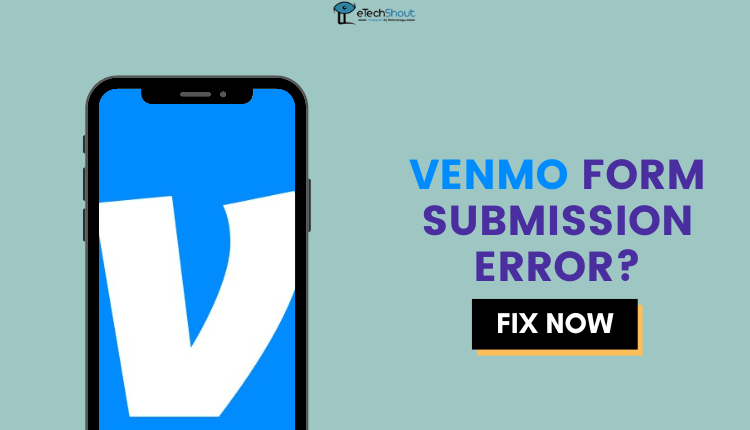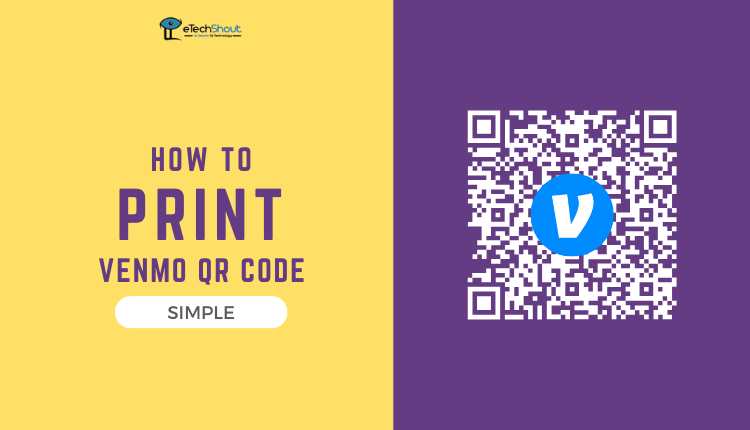Are you looking for a way to save your Venmo statements in PDF format? While Venmo offers the option to download your statement as a CSV file, we’ve got a trick to help you save it to PDF. In this article, we’ll walk you through the process of downloading your Venmo statement as a PDF, which provides the advantages of maintaining the original appearance of your transaction history, ensuring security, and preserving document integrity.
PDF statements are chosen over CSV files primarily for their ability to preserve visual formatting, security, and digital signatures. PDFs are ideal for maintaining the document’s original layout, enabling security features, and allowing digital signatures for document integrity. They also offer better accessibility and consistent viewing across devices.
We’ll walk you through a step-by-step guide on downloading your Venmo statements as PDF files, adding an extra layer of convenience and organization to your financial record-keeping.
In our related article, we’ll guide you through the process of sharing your Venmo link on your Instagram story or any other app.
How to Download Venmo Statement as PDF
Download Venmo Statement
On App
- Open the Venmo app (Android/iOS)
- Login to your Venmo account
- Next, find and tap on the profile icon.
- After clicking on your profile icon, you’ll be taken to a new screen. Look for the “You” tab, and click on it. This tab is where you can access your personal account information and statements.
- Now that you’re on the “You” tab, scroll down, and you’ll see your Venmo statement displayed on your screen. This statement provides an overview of your transaction history.
If you’re using an older version of the Venmo app and you want to download your transaction statements, open the Venmo app, and you’ll notice a symbol in the top-right corner, near your friends’ activity feed. This symbol resembles three horizontal bars (☰). Click on it, and it will grant you access to view all your transaction details.
If you’re looking to maintain a comprehensive record of your financial history and transactions, find out how to print your Venmo statement in this helpful guide.
On Website
- Go to Venmo website on your web browser by going to Venmo.com
- Now, login to your account
- On your home page, find and click the “Statements” option usually located in the left corner.

- Specify the period you wish to see statements for by adjusting the date filters. This helps you view your transaction history for that specific time.

- To see your Venmo transaction history, select “View,” and it will appear on your screen.
- If you want to download your Venmo statement to print or save on your computer as a file, click on “Download CSV” at the bottom of the page.

- Save the file on your preferred spreadsheet platform for easy access.
Wandering Why does Venmo say this instant transfer Cannot be completed? We will tell you why and how you can fix it.
Convert Venmo Statement to PDF
Well. Once you’ve successfully downloaded your Venmo statements in a CSV file format using the above steps, the next step is to convert them into a PDF file for easier viewing and sharing.
Fortunately, there are numerous online tools available that make this conversion process simple. We prefer Zamzar, CloudConvert, or Convertio. These tools are user-friendly and require no technical expertise. You can use any of your favorite tools too! (If you know any!)
To convert your Venmo CSV statements into PDF, you can begin by uploading the CSV file to one of these online tools. They often provide options to customize the layout and formatting of the resulting PDF, allowing you to tailor it to your preferences.
Once the conversion is complete, you can download the PDF file, which is not only visually more polished but also suitable for sharing with others or keeping as part of your financial records.
While there isn’t a direct option for downloading your Venmo statement as a PDF, we’ve outlined the simplest way to save or download your Venmo statement in PDF format. Having this information easily accessible can be a real help, especially when you’re not sure when or where you might need it.
If your Venmo says lost connection with bank, our guide will help you fix that.
Frequently Asked Questions (FAQs)
Can I download a statement from Venmo?
Yes, you have the option to download a statement from Venmo. Venmo provides an official option to view or download your statement in CSV format directly. Additionally, as we’ve outlined, there’s a trick to download statements from Venmo in PDF format.
Can you delete your Venmo transactions history?
No. You can’t delete your Venmo transaction history. But you have the option to make them private, which means that only the sender and the recipient will be able to see your transactions.
Can people see your Venmo history?
People can see your Venmo payment history by default. Venmo shows your payment transactions, both the ones you’ve sent and the ones you’ve received, to the public.