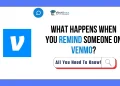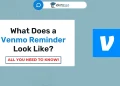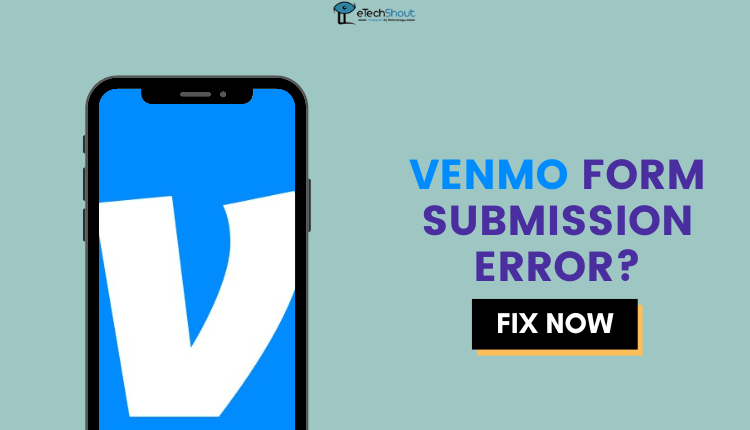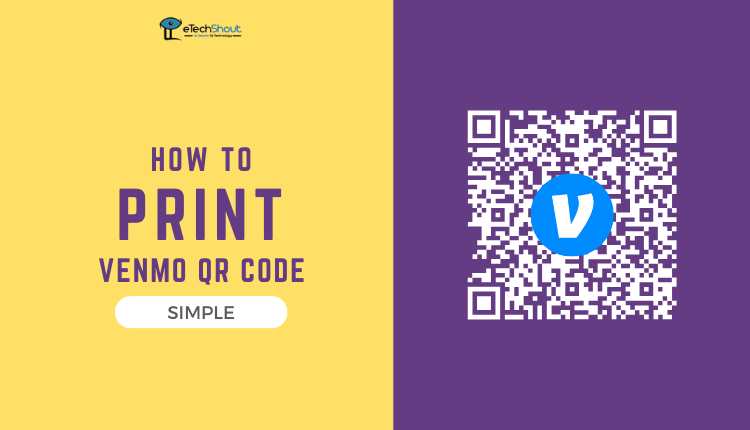
In this comprehensive guide, we’ll provide you with step-by-step instructions on how to print Venmo QR code from computer.
Venmo is a well-liked app for easy, phone-based payments. It lets you quickly split bills with friends, pay for stuff online, and even add fun comments to your payments. You link it to your bank account or credit card, making sending and receiving money a breeze. Plus, Venmo’s QR codes make paying at businesses a snap, making it a top choice for simple, on-the-go money transactions.
QR codes are essential in our digital age, enabling secure transactions, and providing quick access to information. They find applications in payment systems like Venmo, marketing materials, and events, and even enhance security through two-factor authentication.
Find out how to print out Venmo QR code directly on your computer or desktop with ease.
How to Print Venmo QR Code
Take Print Out
To print your Venmo QR Code, follow these simple steps:
- Open the Venmo app on your smartphone.
- In the top right corner, tap the “Share” button.
- Choose the “Venmo Me” tab.
- You’ll see your QR code on the screen with three options at the bottom.
- Click on the “Print” icon to print your Venmo QR Code.
Once you follow those steps, you will get a high-quality PDF of your Venmo QR code. Now, to get a physical printout, you just need to send that PDF file to a printer.
Venmo offers an official option that adds an extra layer of convenience for users by providing physical QR code cards. For a nominal fee of $16, you can request these tangible cards to be mailed to you.
Want to know the step-by-step process for downloading your Venmo statement as a PDF file? Check out our comprehensive guide.
Official Method
These cards essentially serve as a physical representation of your Venmo QR code, making it easy to share and receive payments in situations where digital access might be limited or impractical.
Whether you’re at a local market, or an event, or simply prefer a physical means of sharing your payment details, these QR code cards from Venmo offer a practical solution that bridges the gap between the digital and physical worlds, ensuring seamless and hassle-free transactions.
If you’re looking to print your Venmo transaction history for personal or business purposes, check out our detailed guide on how to do it easily and efficiently.
Benefits of Using Venmo QR Codes
Here are the key benefits of using Venmo QR codes:
- Efficiency: Venmo QR codes save time by eliminating the need for manual searches and typing in payment amounts. Transactions are completed swiftly and effortlessly.
- Privacy: Users can make payments without sharing personal information like email or phone numbers.
- Ease of Use: Generating and using QR codes in the Venmo app is straightforward.
- Customization: Venmo allows you to set specific amounts with QR codes for added convenience.
- Security: Venmo transactions through QR codes are secure and encrypted.
- Convenience: Scanning QR codes simplifies friend requests and payment requests.
Venmo QR Code Types
Venmo introduced QR Codes as an integrated feature back in 2017, making life easier for both personal and business account holders.
With personal accounts, you have two types of QR codes at your disposal. The first is “Venmo Me,” a QR code that essentially acts as your digital calling card. Scanning it enables others to find your Venmo profile, where they can choose to add you as a friend or send and request funds.
The second personal account QR code is “Show to Pay.” This unique code simplifies your in-store shopping experience. Cashiers can quickly scan it to charge you for your purchases, ensuring a seamless and contactless payment process.
For businesses on Venmo, QR Codes serve as a valuable tool to charge customers for the products and services they’ve availed. This functionality makes it incredibly convenient for people to make contactless payments, simplifying transactions and enhancing the overall payment experience.
Setting Specific Prices on Venmo QR Codes for Business
If your business offers a range of items at different fixed prices, it’s practical to generate distinct QR codes for each pricing tier. The good news is that you can effortlessly configure your Venmo QR codes to represent these various price points. Here’s a step-by-step guide on how to do this:
- Open the Venmo app
- Login to your account
- Now, tap the “Share” button located at the top right
- While on the “Venmo Me” tab, tap the “$” button, where you can specify the exact amount that scanners should pay.
It’s important to note that customers can still modify the payment amount if needed. Additionally, keep in mind that you can save only one QR code at a time.
If you require multiple Venmo codes with different amounts, you can take a screenshot of each QR code and save it on your mobile device or computer. This way, you’ll have a convenient collection of QR codes for various pricing options.
This was our short guide on how to print Venmo QR codes with simple and quick steps. This way, you can display them in your physical store, making it convenient for customers to make contactless and cashless purchases.
You can even set different prices for each QR code and create several of them to receive various amounts of money. If you have any questions, feel free to ask in the comments, and we’ll do our best to assist you!
Frequently Asked Questions (FAQs)
Does Venmo charge a fee for QR code?
No, Venmo does not charge a fee for using QR codes.
How do I get a QR code for my business on Venmo?
You can generate a QR code for your business on Venmo by following the methods we explained earlier.