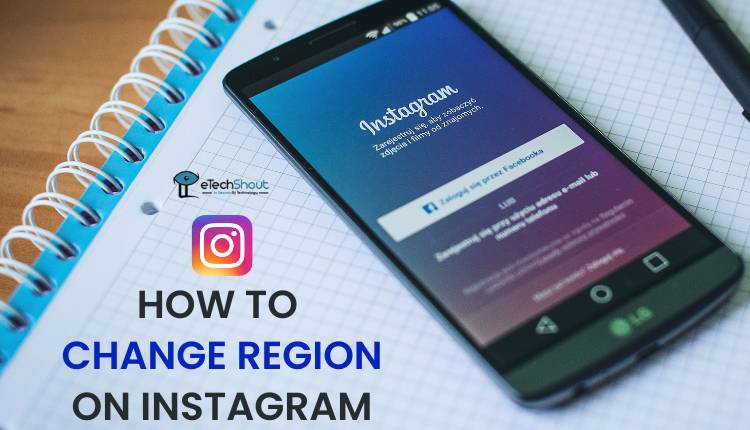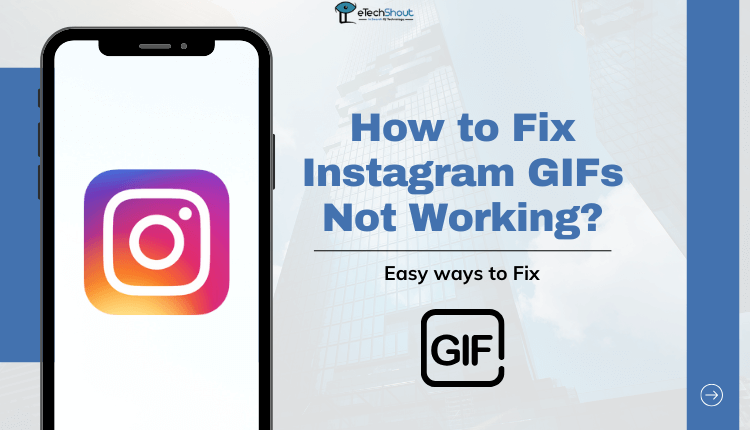
If you’re having trouble with Instagram GIFs not working, you’re not the only one. Many people are facing the same issue. In this article, I’ll explain why Instagram gifs might not be working properly and provide solutions to fix the glitch.
Instagram, a popular social media platform, sometimes makes it hard for users to share animated gifs. GIFs are those short, looping animations that people often use for funny memes and creative animations. You see them everywhere on the internet, especially on social media.
Why GIF Is Not Working On Instagram?
The main reason you can’t share GIFs in an Instagram story or direct message is that Instagram doesn’t accept GIF files. Instagram only works with two types of files: PNG and MP4. If you’re attempting to post GIFs directly from your camera roll within the Instagram app, you won’t find them there. This is because Instagram only allows you to post photos, and videos can be shared from your camera roll.
Likewise, sending a GIF as a direct message won’t work the way you might expect. Once you send a GIF to someone, it will automatically convert into a regular image.
How to Fix Instagram GIFs Not Working?
Update the App
To address the issue of GIFs not working on Instagram, a common solution is to update the Instagram app. This problem often occurs when users are using outdated versions of the application, which can be more prone to crashes and glitches.
Outdated versions may not support the latest features and can have bugs. Updating the app through the Google Play Store or iOS App Store is essential to access these new features and resolve any existing issues like GIF not working.
To update the Instagram app on Android, follow these steps:
- Open the Google Play Store app on your device.
- Search for “Instagram” using the search bar.
- In the search results, locate the Instagram app.
- Tap on the green “Update” button next to the Instagram application.
- The app will begin the update process. Wait for the update to complete, and it will be installed automatically.
To update the Instagram app on iOS, follow these steps:
- Open the App Store on your iOS device.
- In the top right corner, tap on your profile picture, which will take you to your account.
- Scroll down to find the Instagram app. If there is an available update, you’ll see an “Update” button next to the Instagram icon.
- Tap the “Update” button, and the app will begin to update. You may need to enter your Apple ID password or use Touch ID/Face ID to confirm the update.
- Wait for the update to complete, and the new version of the Instagram app will be installed on your iOS device.
Clear Cache and Data
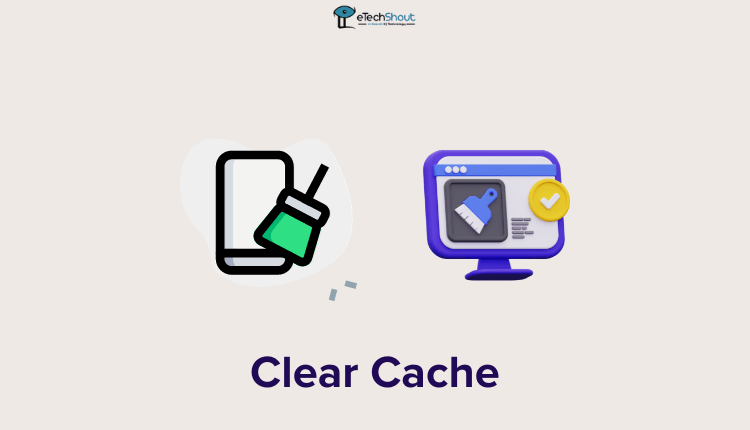
To resolve issues with the Instagram app, clearing the app’s cache can be a helpful step. If you’re encountering problems on your Android phone, follow these simple steps to clear the Instagram app’s cache:
- Open the Settings on your device.
- Look for the “Apps” or “Applications” option in the settings.
- Find and select “Instagram” from the list of installed apps.
- Within the Instagram app settings, you’ll see an option called “Clear Cache.”

- Tap on “Clear Cache” to remove the stored temporary data associated with the Instagram app.
- If that doesn’t resolve the GIF issue, clear the data as well and check.
Turn Off VPN

If you’re still encountering the issue of Instagram GIFs not working after clearing the app cache, consider checking if you have a VPN (Virtual Private Network) enabled on your device.
In some cases, using a VPN can interfere with the proper functioning of certain apps, including Instagram.
If you’re using a VPN, try disabling it temporarily to see if it resolves the GIF-related problem on Instagram. After disabling the VPN, open the Instagram app and check if the GIFs are now working as expected.
Reinstall the App
If the previous methods haven’t resolved the issue, you can try the reinstalling method, which often helps fix minor crashes or glitches in the Instagram app. Follow these steps to uninstall and reinstall the Instagram application on your device:
- Navigate to your app menu, locate Instagram, press and hold the app icon, and choose the option to uninstall.
- After uninstalling, go to the Google Play Store (for Android devices) or the App Store (for iOS devices).
- Then, search for the Instagram application.
- From the search results, tap on the “Install” button next to the official Instagram app to initiate the download and installation process.
- Once the installation is complete, open the Instagram app and ensure to grant it all the necessary permissions.
- Login with your details and check whether the GIFs are working or not.
Restart the Device
If you’ve tried all the steps mentioned earlier and still find that Instagram GIFs are not working, consider restarting your phone. Sometimes, even after applying various fixes, there might be some minor issues that a simple restart can resolve.
A restart essentially refreshes your device’s software and clears any temporary glitches or bugs that may be affecting app performance. This simple solution is known to address a variety of issues, including those related to apps like Instagram.
After restarting your phone, open the Instagram app and check if the problem with GIFs not working persists.
Report Issue to Instagram
If none of the previous solutions prove effective in resolving the problem with Instagram GIFs not working, report the issue to Instagram through their Help Center. This is done directly within the Instagram app.
Instagram typically takes around 24 hours to review and respond to reported issues, offering a specific solution to address the problem you’re facing on the platform.
- Open the Instagram app (Android/iOS) and log in.
- Capture a screenshot of the problem, like GIFs not working.
- Tap on your profile picture icon on the homepage.
- Click on the three lines icon at the top for options.
- Select “Settings” and then go to “Help.”

- Choose “Report a Problem” from the options.

- Click on the “Report a Problem without shaking” option.
- In the next step, select any of the options.

- Clearly describe the issue and politely request a solution.
- Attach the screenshot by clicking on “Upload.”
- Tap “Submit” to send the report to Instagram.
To get detailed information on the issue of Instagram GIFs not working and learn how to resolve the problem, it’s recommended to read the entire article.
If you find the information helpful, consider sharing the article with others who might be facing similar issues. I hope this information proves useful to you and others.