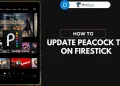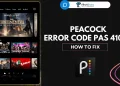If you’re a Peacock TV user and you’re dealing with the “Please try to access Peacock from a more secure device” error, you’re not alone. Many users are facing this problem while trying to enjoy their favorite shows. It’s frustrating, and you might be wondering why this is happening. Don’t worry, we are here to help you understand and fix this issue so you can get back to uninterrupted streaming.
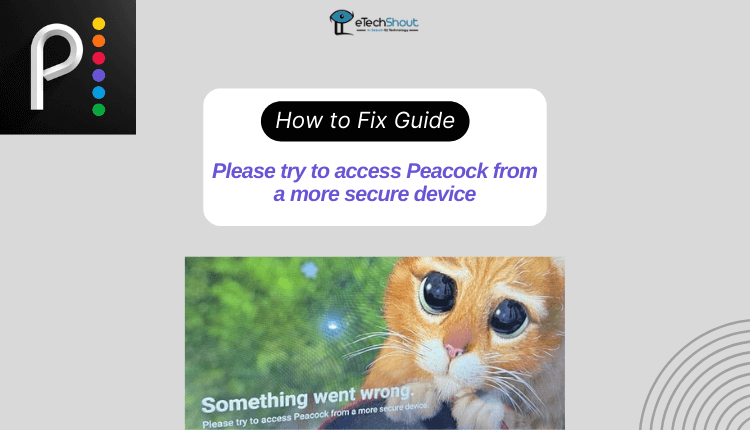
Peacock TV is one of the popular streaming services with interesting and exclusive shows. It is surely a great option for those who watch live TV and on-demand content frequently. Plus, it’s affordable and offers a decent range of shows and movies.
But a lot of people who use or like Peacock are dealing with an error that says access the platform from a more secure device.
The error seems to be causing disruptions for users in the middle of watching their series. It’s a significant problem that needs a solution. Luckily, we’ll guide you through the steps to resolve this issue without a hitch.
How to Fix Please Try to Access Peacock From a More Secure Device Error
Restart the TV
Sometimes, Peacock TV might have trouble recognizing your device or encountering bugs because your device didn’t start up properly. This could be the reason for the “Please try to access Peacock from a more secure device” error you’re experiencing. A quick restart of your device can often resolve this issue and get you back to streaming without any problems.
Test Internet Connection

Another factor to consider is your internet speed. If it’s not stable, you might encounter an error. Peacock TV relies on a good internet connection to function correctly. If your internet service is not working, it can lead to various problems for you.
Therefore, it’s a good idea to check if your internet speed is consistent. You can easily do this by following the steps in this guide. Making sure your internet is working well can help resolve the issue you’re facing with Peacock TV.
- ALSO READ: – 3 Fake Internet Speed Test Generator Tools
Check the Server Status
If you’re experiencing the issue frequently, it’s essential to verify if the Peacock TV server is functioning correctly. If the server isn’t working properly, you might encounter difficulties in watching content on your TV, leading to various error messages.
For your peace of mind, check the server status of Peacock TV from sites like DownDetector. You can do this by visiting their official social media handle for updates on the server status.
Clear Cache
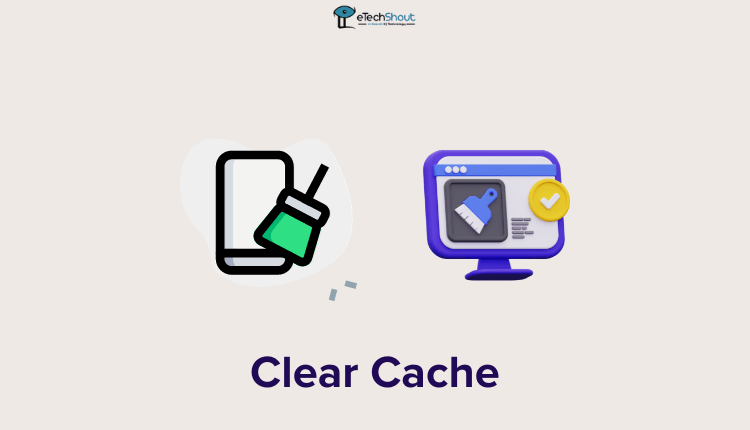
If you’re dealing with the “Please please try to access from a more secure device,” consider deleting the cache files. This simple step can help you resolve the issue without going through complicated processes. Sometimes, cache files can cause problems, affecting the proper functioning of the app.
Uninstall/Reinstall the App
Another thing to consider is reinstalling the app on your Smart TV. Occasionally, problems can arise due to files that are corrupted. Reinstalling the app in such situations can be beneficial, helping you resolve the problem effectively. Give it a try, and it might just be the solution you need.
Disable VPN/Proxy

If you’re using a VPN or proxy, it’s a good idea to disconnect it and try accessing Peacock without them. Sometimes, these virtual networks can cause security alerts on streaming platforms like Peacock.
When you disable your VPN or proxy, you eliminate potential conflicts that might be triggering the “Please try to access peacock from a more secure device” error.
Power Cycle
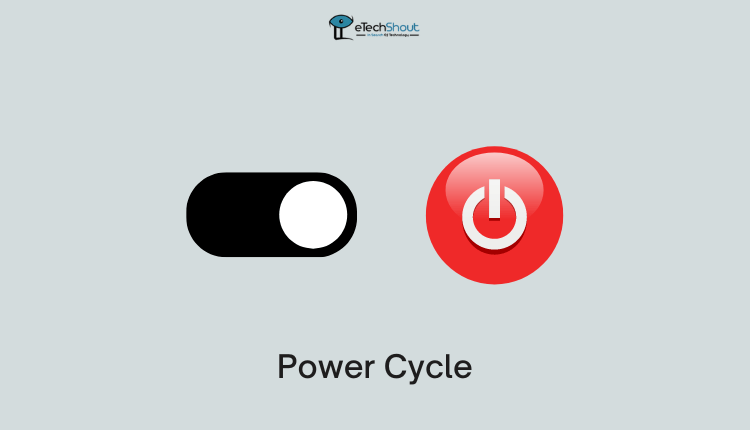
Here’s a reliable fix you can try – power cycling your device. It’s a simple but effective method to keep bugs and glitches at bay.
To power cycle your device, follow these steps:
- Disconnect the TV from the power source by unplugging it.
- Keep it unplugged for 5-10 minutes.
- Reconnect the TV to the power source.
Upon restarting your device, you can try streaming content again on Peacock to see the “Please try to access Peacock from a more secure device” error appears again. If it does, move on to the next troubleshooting step mentioned below.
Update the App
If you’re still experiencing the issue, consider updating the Peacock app to the most recent version. You can follow these simple steps:
- Open the app store on your device.
- Search for the Peacock app in the store.
- If there’s a new update available, you’ll likely see an option to update. Click on the Update button.
- After completing the update, check if the error message persists.
Cast from a Mobile Device
Another simple solution that is worth trying is casting from a mobile device to the device you’d like to watch on.
Instead of directly accessing Peacock on your TV, try logging in through the Peacock app on your smartphone. Once logged in, use the casting or screen mirroring feature on your phone to display the content on your TV.
This method often helps users bypass any issues directly related to the TV and allows them to enjoy Peacock without encountering secure device errors.
Contact Peacock Support
If none of the previous solutions work for you, don’t hesitate to get in touch with the Peacock support team for further assistance.
It’s a wise decision to seek help from professionals who can check your device and app thoroughly. The Peacock support team members are there to assist you in resolving the “Please try to access Peacock from a more secure device” error.
If you’ve tried all the methods mentioned above and are still facing the issue, reaching out to the customer support team is a good option. There might be underlying bugs causing the problem, and the support team can guide you through the steps to fix it.
We trust that this guide has been useful in resolving the “Please try to access peacock from a more secure device” error. If you have any questions or concerns, feel free to share them in the comments section below.