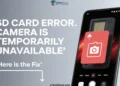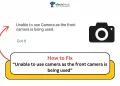Explore solutions for Merkury camera won’t reset issues. Read this tutorial covering beginner troubleshooting tips through advanced reset procedures to get your device functioning again.
Resetting your Merkury security camera to factory default settings is often necessary if you are having issues with performance or connectivity. Unfortunately, sometimes the reset process fails or the camera encounters errors that prevent restoring it to its original settings.
Why My Merkury Camera Won’t Reset?
If your Merkury camera is failing to reset, there is likely an underlying issue with the device that needs to be addressed. Often the camera battery reaching an extremely low level can prevent reset functions from completing properly.
Corrupted or outdated firmware versions can also lead to reset failures. If the camera connects to WiFi, any network connectivity problems or slow data exchange can disrupt the reset process midway. Some reset issues occur when users find an incorrect reset procedure online that doesn’t apply to their Merkury camera model.
However, if it’s not related to battery, network, and reset methods, yet still cannot get the camera to reset, the device hardware itself may be defective and in need of repair or replacement from Merkury support.
How to Fix Merkury Camera Not Resetting Issue
As explained previously, there are a few common culprits behind a Merkury camera won’t reset properly. You may already have a sense of where to start troubleshooting if your particular Merkury camera does not reset. However, below are some step-by-step tips to help fix the problem if you are unsure.
Make Sure You Use the Correct Resetting Method

There are two potential reset methods for Merkury cameras – they vary in how long you hold the reset button:
Common Reset
- Press the reset button on the camera.
- Hold for 5 seconds.
- A voice prompt will confirm when the reset is complete.
Hard Reset
If the common reset fails, Merkury support recommends a hard reset. This involves pressing the reset button and holding it for 25 full seconds.
To reset your Merkury camera, make sure you use the reset procedure that applies to your specific Merkury camera model. Check the user manual or Merkury website for proper reset instructions. Pressing too quickly or holding too briefly/too long during reset sequences can prevent the camera from restoring properly.
Power Cycle Your Camera

Power cycling is an effective troubleshooting step for many electronic devices, including Merkury cameras. It allows the hardware and software to discharge completely and reconnect properly.
Follow these power cycle steps for the Merkury camera:
- Unplug your Merkury camera from its power source and turn it off.
- Leave the camera unplugged for 5 minutes minimum.
- After 5 minutes, plug the power back in and turn your camera on.
- Try performing the reset sequence again.
If the standard 5-minute power cycle does not resolve your camera’s reset issues, try extended intervals of up to a few hours. Allowing the camera hardware to discharge for longer periods can clear more persistent glitches before attempting the reset again.
Check the Battery Level of the Camera

For battery-powered Merkury camera models, a low battery level can prevent resetting functions from completing properly. The camera app may provide battery status alerts, or the device itself could flash indicator lights.
If you are unsure of the current charge, connect your camera to a power source and let it charge for some time. When the battery is fully recharged, it will provide the necessary power for the camera systems to reset the software and settings back to factory defaults.
If your camera connects to the Merkury Cam app or another companion app, you can check the battery level before attempting a reset:
- Open the Merkury app
- Go to the camera’s settings menu.
- Look for the battery indicator. This will be shown as a percentage.
If the battery charge displays around 20% or below, the camera may not have enough power to reset properly.
In this case, connect your camera to a charging and give it adequate time to recharge internal batteries before trying the reset sequence again. Even 30 minutes on the charger could provide enough power to get the reset functions working.
Turn Off Your Router
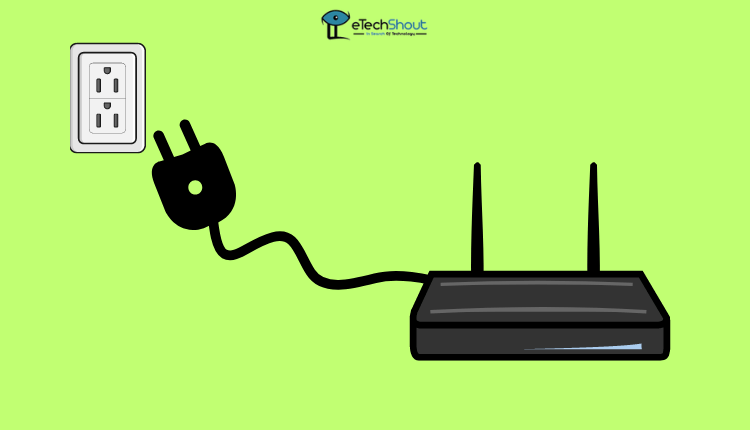 If your Merkury camera connects via WiFi, network connectivity problems can sometimes prevent the device from fully resetting. The camera may get stuck trying to exchange data over the wireless network.
If your Merkury camera connects via WiFi, network connectivity problems can sometimes prevent the device from fully resetting. The camera may get stuck trying to exchange data over the wireless network.
In this case, completely power cycling the router will force your Merkury camera to discharge any faulty network communication settings and reconnect fresh.
Here are some troubleshooting steps you can follow:
- Locate the power button on your WiFi router hardware. It is normally on the back or side.
- Press and hold the router’s power button continuously until all the status indicator lights turn off.
- Keep the router powered down for 60 seconds before turning it back on.
- Once your router has been restarted, try initiating the Merkury camera factory reset sequence again after it has reconnected to the network.
Update Camera Firmware

Corrupted or outdated firmware on modern devices is a common issue. While an outdated version typically only affects connectivity rather than device resetting, it is still worth updating your Merkury camera’s firmware when standard reset procedures fail.
To update your camera’s firmware using the official Merkury Cam or Geeni app:
- Open the app and select your camera from the list of connected devices.
- Tap the 3-dot menu or additional options button next to the camera name.
- Choose either the “Firmware Update” or “Check for Firmware Update” menu item.
- If new firmware is available, select to download and install on your camera.
Installing official firmware updates enhances capabilities and resolves bugs. It may fix underlying issues preventing successful resets as well.
Try a New Power Cable/Adapter

For Merkury camera models that operate solely while plugged into a power outlet, issues like reset failures may indicate problems with the power supply cable or adapter.
Before sending your camera for repair, consider purchasing a replacement USB cable or power adapter compatible with your model. If the existing cord is defective and delivers an inconsistent electrical current, critical device operations like resetting could fail or get cut off mid-process.
Swapping in a brand new power cable provides steady undefected power to test if it resolves reboot issues. This simple fix would be less costly than camera replacement if electrical faults in the cord turned out to be the source behind reset malfunctions.
When your Merkury camera won’t reset back to factory default settings, there are a variety of troubleshooting techniques to try on your own at home before contacting customer assistance while the device is potentially still under warranty. Resetting procedures can vary across models in steps like how long the tiny reset button must be pressed in.
With all the above measures attempted, if your Merkury camera still refuses to reset appropriately, contact Merkury support for further warranty service while providing your device information such as the model number. The team can then better understand issues encountered and offer solutions like repair or replacement.