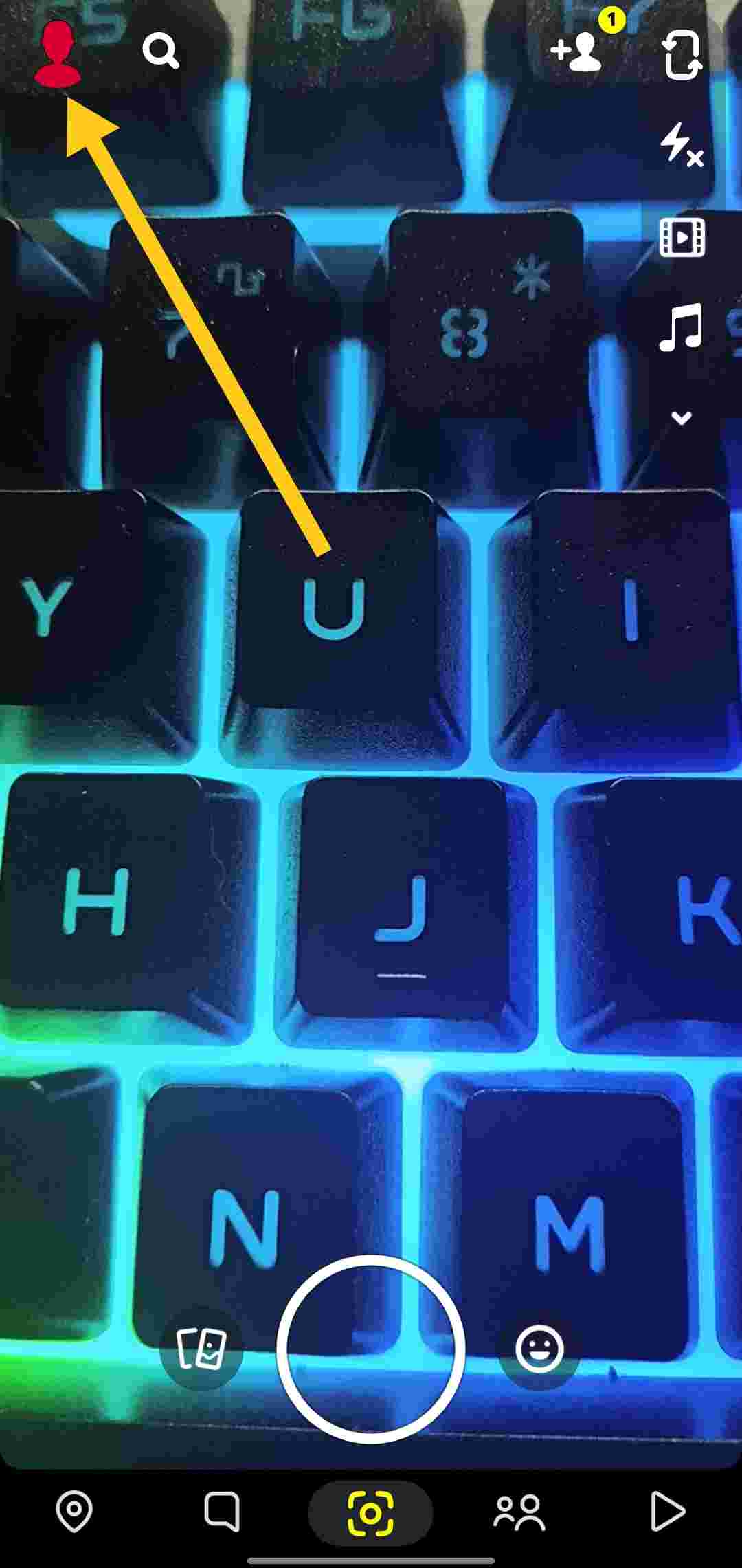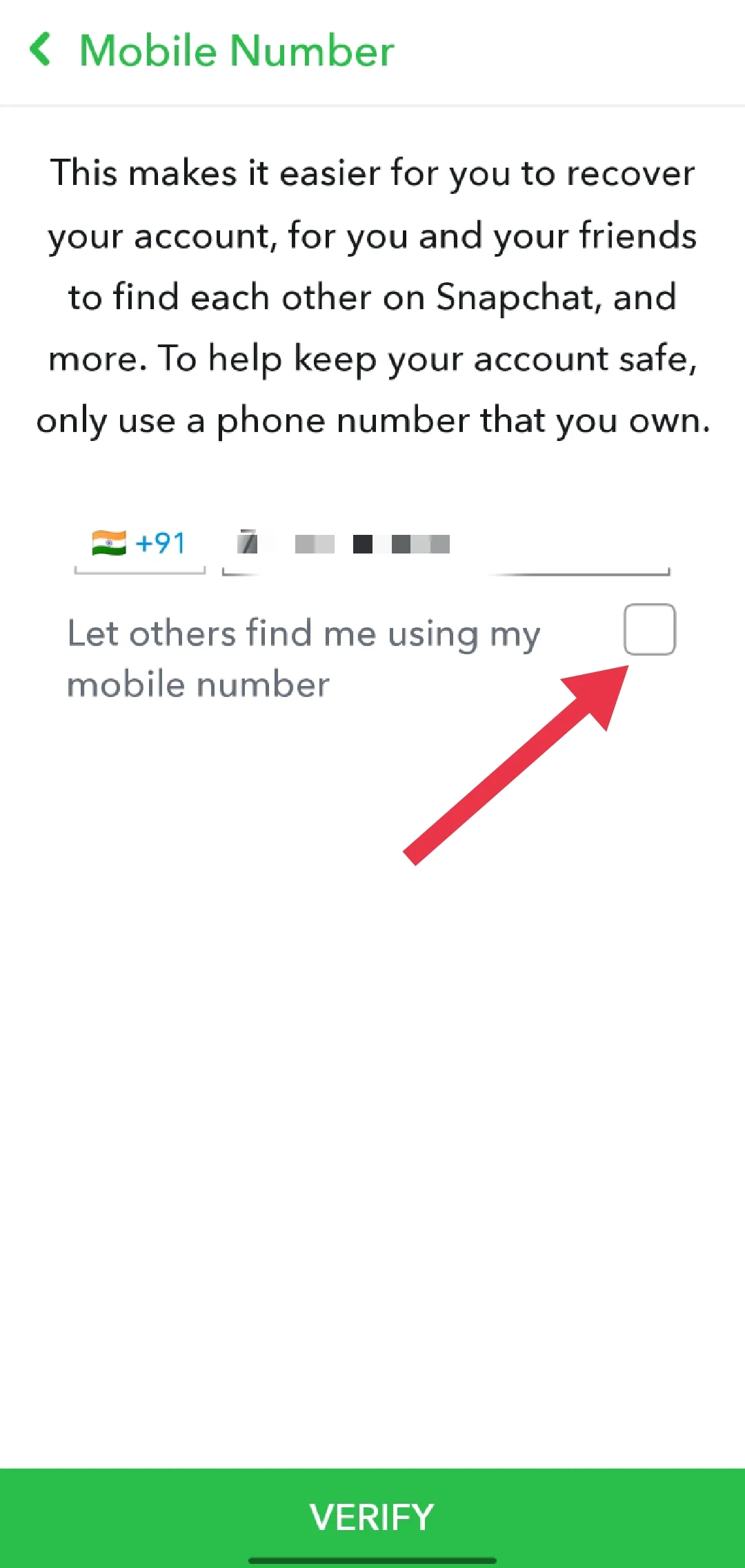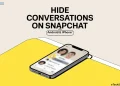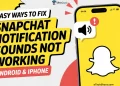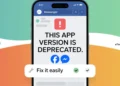Snapchat has skyrocketed in popularity since 2011, attracting over 200 million active users with its distinctive filters, lenses, and stories that set it apart from other social media apps. But one frequent irritation for Snapchat users is getting random friend requests from unknown individuals, which are often fake accounts or bots.
These unwanted friend requests can be annoying and raise privacy concerns. Fortunately, you can take measures to stop random people and bots from adding you on Snapchat.
This article will show you how to change your Snapchat settings to prevent bots and strangers from randomly adding you.
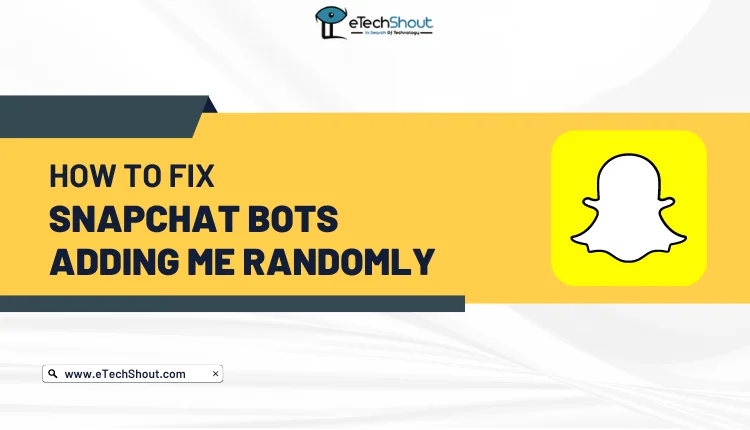
Why Do Bots Keep Adding Me On Snapchat?
Snapchat bots have become more common on the platform, and many users have experienced being added by these automated accounts. While some bots are used for legitimate purposes, others have malicious intentions, like scamming or spamming users.
One reason bots add people on Snapchat is to increase their visibility and reach a larger audience. With more friends, bots are more likely to appear in users’ feeds and gain exposure.
Businesses sometimes use bots to interact with users, sending messages or answering questions. Through these interactions, companies can promote their products or services. Additionally, bots may add people to gather information about them, such as their location, age, and interests. Companies can later use this data for targeted marketing campaigns or personalized advertising.
However, not all bots have good intentions. Some malicious bots tries to send users unwanted messages, phishing links, or other scams. These bots often try to trick users into downloading malware by sharing fake websites or links designed to steal personal information.
In some cases, bots may impersonate legitimate businesses or organizations to deceive users and steal their money.
How to Fix Snapchat Bots Adding Me Randomly
Disable Quick Add in Snapchat Settings
One of the most effective ways to stop random people and bots from adding you on Snapchat is to disable the Quick Add feature. While Quick Add allows you to find friends by suggesting people based on your contacts and mutual connections, this feature can also reveal your username to strangers, making it easier for them to send you friend requests.
By turning off Quick Add, you can significantly reduce the number of random friend requests you receive. So, to turn off the Quick Add feature:
- Open the Snapchat app and tap your profile icon in the top-left corner of the screen.

- Tap the settings button (gear icon) in the top-right corner.

- Scroll down and tap “See Me in Quick Add.”

- Now, toggle off the option “Show me in Quick Add.”

- Once you disable Quick Add, your username will no longer show up in the Quick Add section for other users. This is one of the most effective ways to reduce the number of random friend requests you receive.
Turning off Quick Add prevents new users from easily finding your Snapchat account, but it doesn’t block people who have already added you as a friend. To remove unwanted friends:
- Open the Snapchat app
- Now, tap your profile icon in the top-left corner.
- Scroll down and tap “My Friends.”

- Find the person you want to remove in your friends list.
- Press and hold their name until a pop-up appears at the bottom of the screen.
- Tap “More” on the pop-up, then tap “Block.”
To further limit communication with random users on Snapchat, update your contact settings:
- Open the Snapchat app
- Tap your profile icon in the top-left corner.
- Click on the settings icon (gear icon).
- Scroll down and tap “Contact Me.”

- If “Everyone” is selected, change it to “My Friends.”
Prevent People from Adding You on Snapchat Using Your Phone Number
While adding your phone number to Snapchat is a good idea for two-factor authentication and account recovery, it can also allow random people to find and add you as a friend. Luckily, you can easily stop people from finding you on Snapchat using your phone number:
- Open the Snapchat app and go to Settings.
- Under “My Account,” tap on “Mobile Number.”

- Turn off the toggle next to “Let others find me using my mobile number.”

- You can also stop people from adding you using your email address by disabling the toggle next to “Let others find me using my email address” under My Account > Email.

What Happens If You Don’t Respond to a Snapchat Add Request
If a random person adds you on Snapchat but you don’t add them back, they won’t be able to see your story by default. Snapchat automatically sets your story visibility to “My Friends,” which means only people you’ve added as friends can view your stories. To double-check this setting:
- Open your Snapchat settings.
- Scroll down to “View My Story.”

- Make sure it’s set to “Friends Only”
- That’s it! This will keep your stories private and prevent random people from seeing them.
When someone you haven’t added back sends you a chat or Snap, you’ll see a small grey “x” icon next to their name. Tapping this icon gives you options to report, block, or clear the conversation.
To remove random people who have added you but you haven’t added back:
- Open Snapchat app
- Tap your profile icon.
- Tap the “Add Friends” button.
- In the “Added Me” section, find the person you want to remove.
- Click the “X” next to their name.
- Now, tap “Ignore.”
ALSO READ: – How to Disable My AI on Snapchat on Android and iOS
Snapchat bots can be annoying and potentially dangerous, but there are steps you can take to protect your privacy and prevent them from adding you. I hope this guide helped you to stop bots from adding you in Snapchat. If you found it helpful, please share it with others!