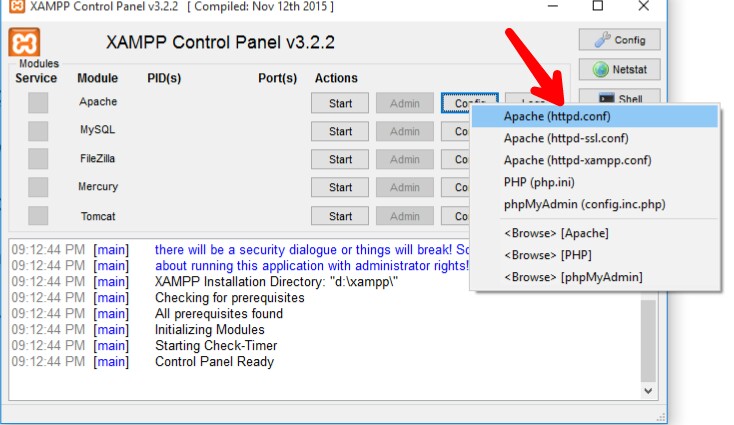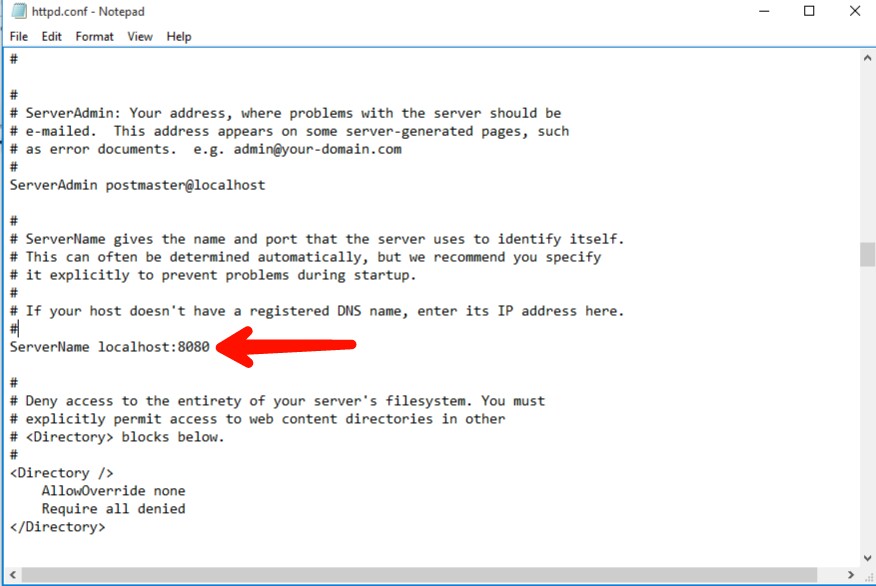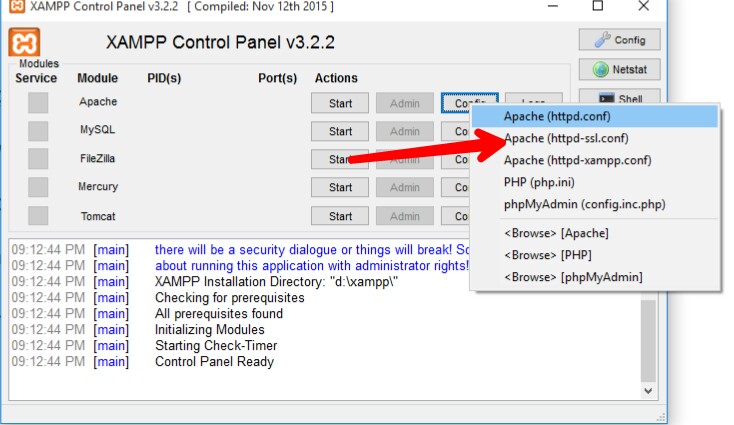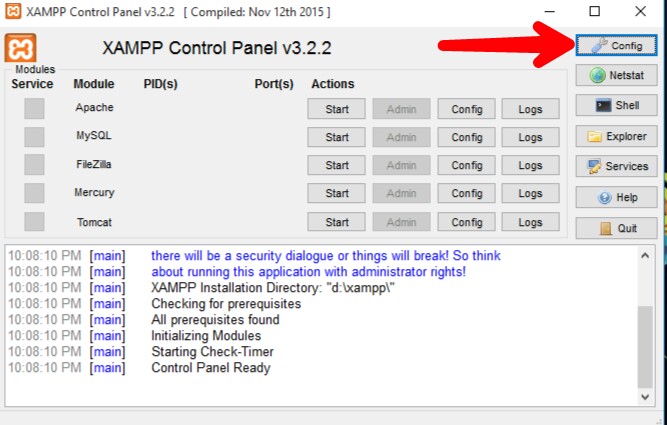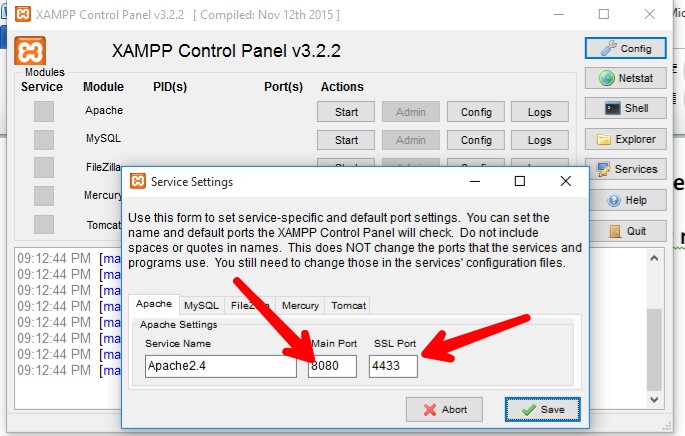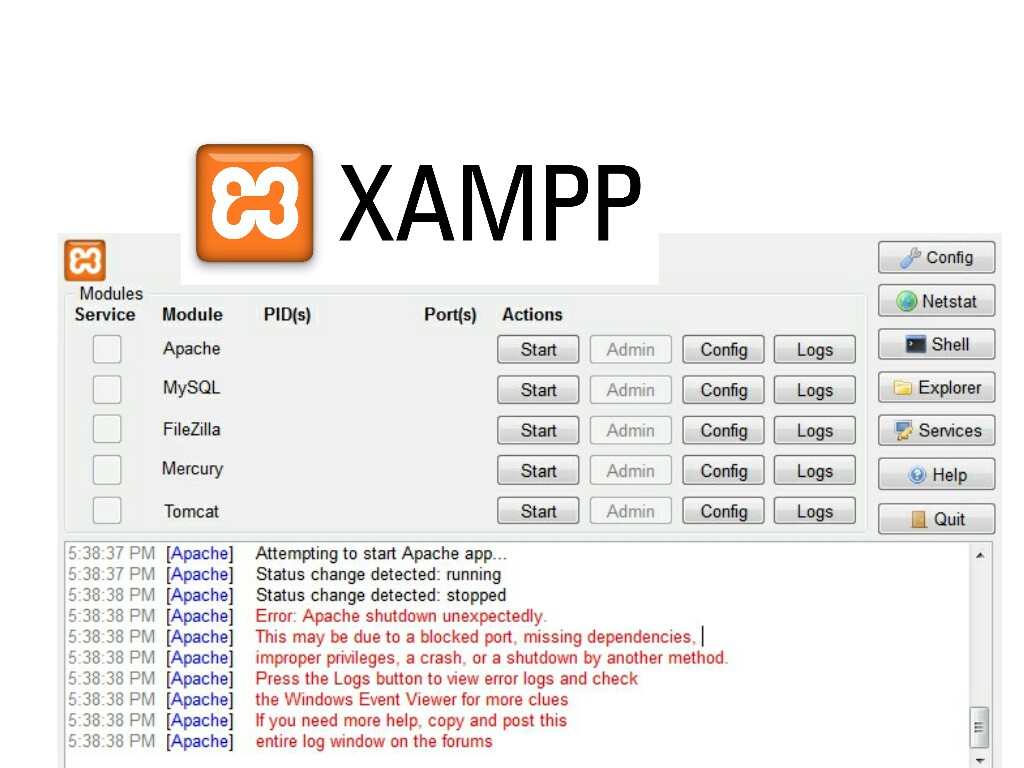
I tried to use the XAMPP server for my college projects, when I tried to start Apache from the XAMPP control panel in my Windows 10, I started getting “Apache shutdown unexpectedly” error message. Tried to fix it from several methods, unfortunately, failed. At last, I got one solution to fix this issue. This simple fix will surely help you to fix Apache shutdown unexpectedly easily. Error: Apache shutdown unexpectedly is mostly caused due to blocked port in XAMPP server. So in this post, we are going to explain how to fix Apache shutdown unexpectedly error easily.
If you are getting the below error when you click on the start button of the Apache in XAMPP, then this article will surely help you to come out with this problem. So try the mentioned method to fix it.
[Apache] Status change detected: running [Apache] Status change detected: stopped [Apache] Error: Apache shutdown unexpectedly. [Apache] This may be due to a blocked port, missing dependencies, [Apache] improper privileges, a crash, or a shutdown by another method. [Apache] Press the Logs button to view error logs and check [Apache] the Windows Event Viewer for more clues [Apache] If you need more help, copy and post this [Apache] entire log window on the forums
How to Fix Apache Shutdown Unexpectedly in XAMPP?
- Open XAMPP control panel and click on “Config” of the Apache

- Now select the “httpd:conf”

- You have to edit some texts here, firstly search for “Listen 80” using CTRL + F

- Now change it to Listen 8080
- Now look for “ServerName localhost:80”
- Change it to “ServerName localhost:8080”

- Now save edited texts using CTRL + S or click on File -> Save
- After saving it, close the notepad
- Now click on “Config” again and select “http-ssl.conf”

- Find for “Listen 443” and change it to “Listen 4433”
- Then again find “VirtualHost_default_:443” and change it to “VirtualHost_default_:4433”

- At last, save it and close the windows
- Again go to XAMPP control panel and click on main “Config”

- Select Service and Port settings
- Now you have to change port 80 to 8080 and 443 to 4433 and save

- You are done. Restart the XAMPP control center
- Now start the Apache to check localhost working or not!
How to Fix Xampp Apache Not Starting in Windows 10?
- Press Windows + R and type services.msc and hit enter
- Scroll down and search for World Wide Web Publishing Service
- Right-click on World Wide Web Publishing Service
- Now select Startup type and disable
- Also Read: – 8 Easy Ways To Speed Up Your Windows
Fix a Blocked Port in XAMPP
You can also fix the error: Apache shutdown unexpectedly messages by closing the applications which use the port 80. Some apps which use port 80 are Skype, IIS, etc. To close them to allow port 80 for your XAMPP by following the below method.
Fix Skype XAMPP Port Problem
- Open Skype and go to tools
- Click on options -> Advance -> Connection
- Now untick the checkbox “use port 80 and 443 for additional incoming connections”
- That’s it. You are done!
Bottom Line
So, guys, these are the best and working methods available to fix Apache shutdown unexpectedly error in XAMPP. I hope this method helps you to fix the Apache shutdown unexpectedly error in XAMPP. This method will 100% work to fix XAMPP localhost problem in your Windows. Do share this post with your friend who is also facing the same problem and keep visiting us.