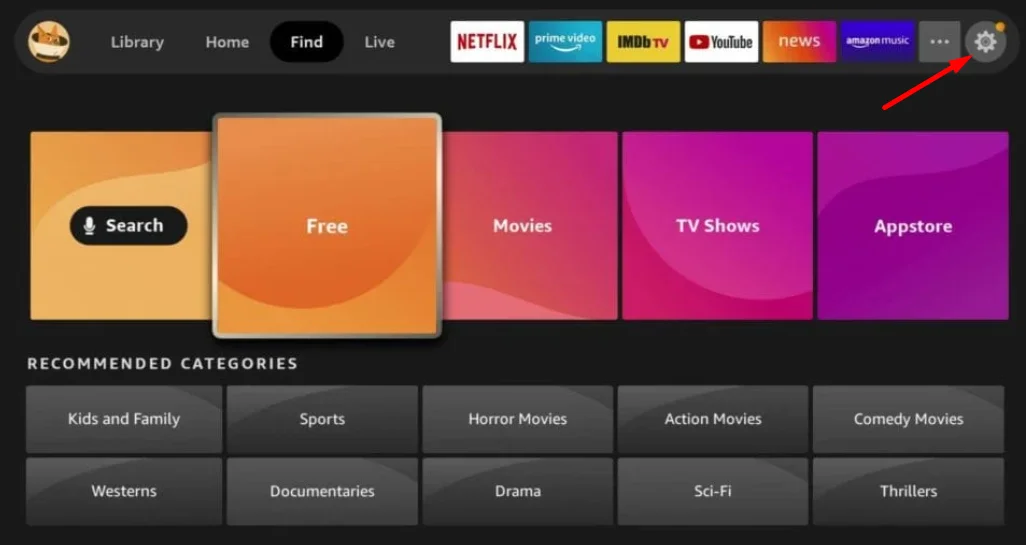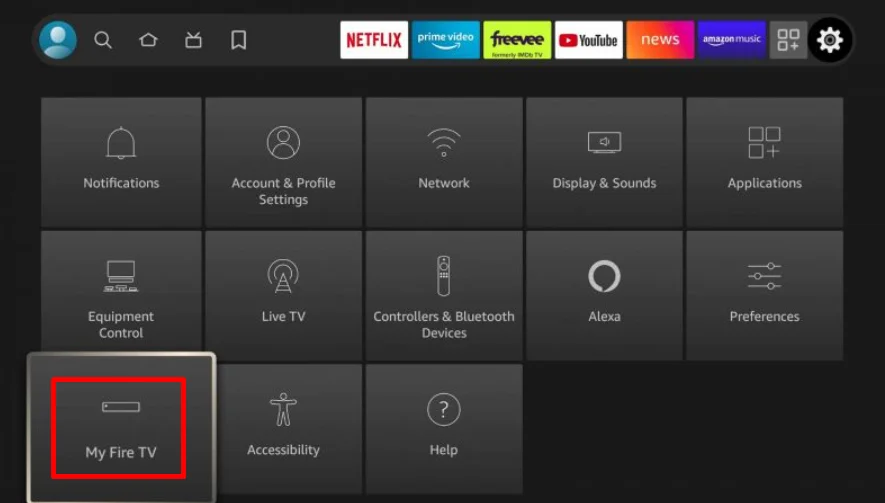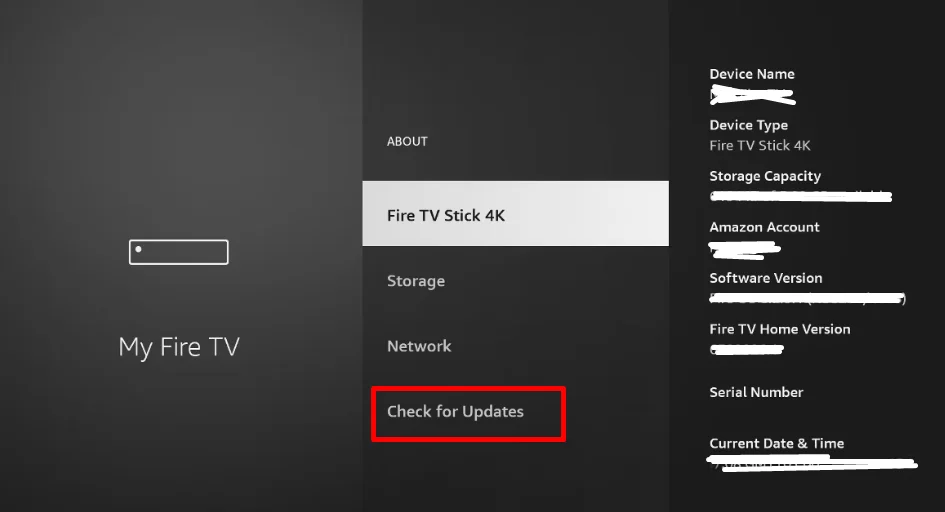The Amazon Firestick has revolutionized the streaming industry since its launch in 2014. This small, easy-to-use device has quickly become a top choice for streaming, giving users access to a wide range of content from popular platforms like Netflix, Prime Video, and Hulu.
But even with its popularity and simplicity, some Firestick users have faced problems when trying to use it with their Roku TVs. Roku, another well-liked streaming platform known for its vast channel selection and easy-to-use interface, can occasionally have compatibility issues with the Firestick.
If you’re in this situation and your Firestick isn’t working on your Roku TV, don’t panic. This article will cover various troubleshooting techniques you can use to fix the problem on your Firestick and Roku TV.

Causes for Firestick Not Working on Roku TV
There are a number of factors that can cause your Firestick to malfunction when connected to your Roku TV. A loose HDMI cable or a damaged HDMI port may cause problems with the connection between the devices. Temporary bugs, glitches, or outdated firmware on your Firestick can also lead to compatibility issues.
In some cases, the problem may lie with your Roku TV itself, such as software-related issues or hardware damage.
How to Fix Firestick Not Working on Roku TV
Restart the Firestick
If you’re experiencing issues with your Firestick not working properly on your Roku TV, a simple restart may be all that’s needed to resolve the problem.
To restart your Firestick, start by unplugging it from your Roku TV. Next, disconnect the power cord from the power supply. Allow your Firestick to sit idle for a few minutes to ensure it’s completely powered down.
After a short wait, reconnect the power cord to the power supply and plug your Firestick back into your Roku TV. Once your Firestick has restarted, it should be free of any temporary issues and function normally on your Roku TV.
Check the Power Connection
If your Firestick isn’t working properly on your Roku TV, another thing you should do is check the power connection. So, make sure the power cord is firmly plugged into both the Firestick and the power outlet. A loose connection can cause power-related issues, so ensure it’s securely connected.
If the power cord is properly connected but you’re still experiencing problems, try plugging the Firestick into a different outlet. This will help you determine if the issue is related to the current power source or if there’s a problem with the Firestick itself.
Check the HDMI Port
If you’ve checked your power connections, but your Firestick still isn’t working on your TV, the next step is to inspect the HDMI port. Make sure your Firestick is fully inserted into the HDMI port on your TV. A partially connected Firestick can cause problems, so ensure it’s securely plugged in.
It’s also important to check the condition of the HDMI port itself. If the port is damaged or not functioning properly, it can prevent your Firestick from working correctly. So, you must check the port for any visible signs of damage or debris that could be interfering with the connection.
Once you’ve confirmed that the HDMI port is in good condition, carefully connect your Firestick, making sure it’s fully inserted.
Connect the Firestick to Another HDMI Port
Roku TVs typically have multiple HDMI ports, so you can try connecting your Firestick to a different one. Keep in mind that each HDMI port on your Roku TV may support different resolutions and refresh rates, so it’s worth experimenting with a few to find the best fit.
In the event that your Firestick doesn’t work with any of the available HDMI ports on your TV, consider using an HDMI adapter. Look for an adapter that matches the frequency and refresh rate of your Firestick, and then use it to connect the device to your TV.
Update the Firestick
If you’ve successfully connected your Firestick to your Roku TV but it’s still not responding, the issue may be related to outdated software. To resolve this, try updating your Firestick to the latest version before reconnecting it to your Roku TV.
- From the Home page, select the Settings icon using the remote.

- Navigate to the My Fire TV option and click on it.

- Choose the About option from the menu.
- Select Check for updates to see if there are any available updates for your Firestick.

- If an update is found, you’ll be directed to a new page. Click on Install Update to begin the update process.
- If no updates are available, your Firestick is already running the latest software version.
- Once the update is complete, reconnect your Firestick to your Roku TV.
Contact Amazon Firestick Support
If you’ve tried all the previous troubleshooting steps and your Firestick still isn’t working on your Roku TV, it’s possible that the device itself may have suffered physical damage that may be invisible to you.
So, contact Amazon’s customer service team to discuss your options. Depending on the extent of the damage and the age of your Firestick, you may be eligible for a replacement under Amazon’s warranty. Explain the problem you’re having and the support team will help you determine if your device qualifies for a warranty claim or replacement, and guide you through the process.
Contact Roku TV Support
If there is no issue with the Firestick, the issue may lie with the Roku TV itself. In this case, your best course of action is to reach out to Roku TV support for further assistance.
They may provide troubleshooting techniques or help you identify any potential issues with your Roku TV that may be preventing your Firestick from working properly. They can also advise you on any necessary repairs or replacements if a hardware issue is discovered.