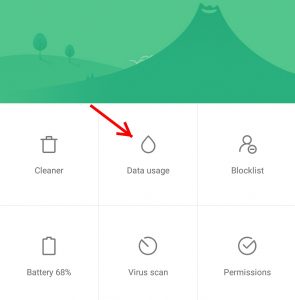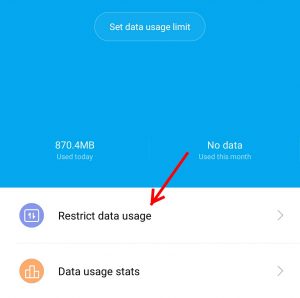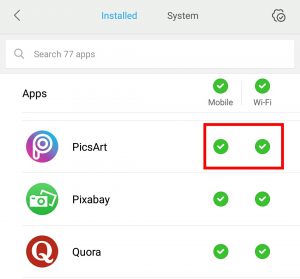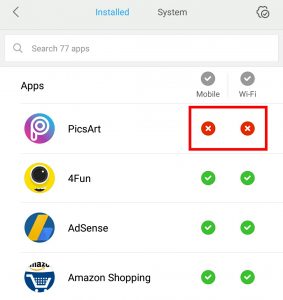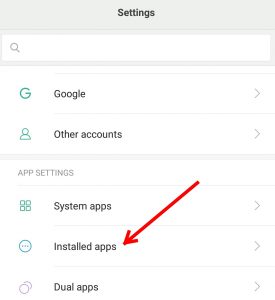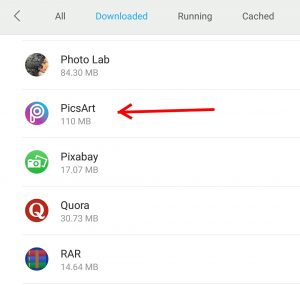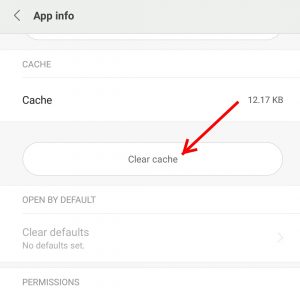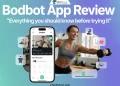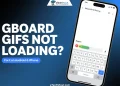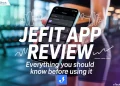PicsArt – the leading mobile photo editor app with a huge number of users around the globe. It gives top-notch editing experience in terms of every editing tools. We can say it is an Adobe Photoshop for Android. Along with the excellent editing tools, PicsArt allows you to share the photos with its own community with millions of users like a social network.
PicsArt has become editing machine for almost every Android users. But the problem is from last few updates is the PicsArt showing lots of ads while editing the image. Popup ads, banner ads in the PicsArt never lets you edit the image freely. It shows ads below the tool, it shows ads while saving the photos and almost in every place. Video ads during saving edited photos frustrated the user experience. If you are fed up with ads in the PicsArt app then here is the solution! We are here with a trick to use PicsArt without ads. This will certainly relief you if you are tired of boring ads on PicsArt. Enjoy the freedom of editing in PicsArt without ads!
How to Use PicsArt Without Ads?
This method is for Xiaomi users by disallowing permission to use the data for PicsArt app. It comes in handy, if you’re a Xiaomi device user.
PicsArt Without Ads for Xiaomi-
- Open Security app on your Xioami phone
- Tap on Data usage
- In the next step, you will find Restrict data usage option
- Click on Restrict data usage and now you should see list of apps which are allowed to use mobile data and Wi-Fi
- Now you have to restrict the data usage for the PicsArt app use the PicsArt without ads
- Just click on green arrow for the mobile and Wifi for PicsArt app
- You are almost done now!
- Go to settings and head over to Installed apps
- Select PicsArt from installed apps section
- Clear Cache of PicsArt app
- Now reboot your phone (Optional)
- Done! You have successfully restricted PicsArt to use your mobile data/Wi-Fi to show ads, now you can use PicsArt without ads.
How to Use PicsArt Without Ads?
This method works on almost every android device running on KitKat, Lollipop, etc. This method is almost the same as the above method. But some functionality in the settings may differ in Android versions.
Steps to use PicsArt without ads on Android-
- Navigate to Settings on your phone
- Click on Data Usage
- Now you’ll find a list of apps allowed to use mobile internet
- Just scroll down and find PicsArt and select it
- Now check on the Restrict background data to restrict the PicsArt from using data.
Other Methods to Use PicsArt Without Ads-
Here are some other methods that might help you to use PicsArt without any ads if the above method doesn’t work for you.
- Turn on Aeroplane mode while editing photos on PicsArt – Yes. Simply enable the Aeroplane mode /Flight mode while editing your photos in PicsArt lets you use the PicsArt without ads. Also Read: – How to Use Mobile Data in Aeroplane Mode?
- Download Modded version of PicsArt – We don’t recommend this method to anyone. Although, if any of the above methods didn’t work for you then download the Modded/Cracked version of PicsArt available on the internet to stop displaying ads in PicsArt.
What do you think about this? I hope any of the above methods helped you to use PicsArt without ads. If you have any questions or suggestions, feel free to leave the comments.