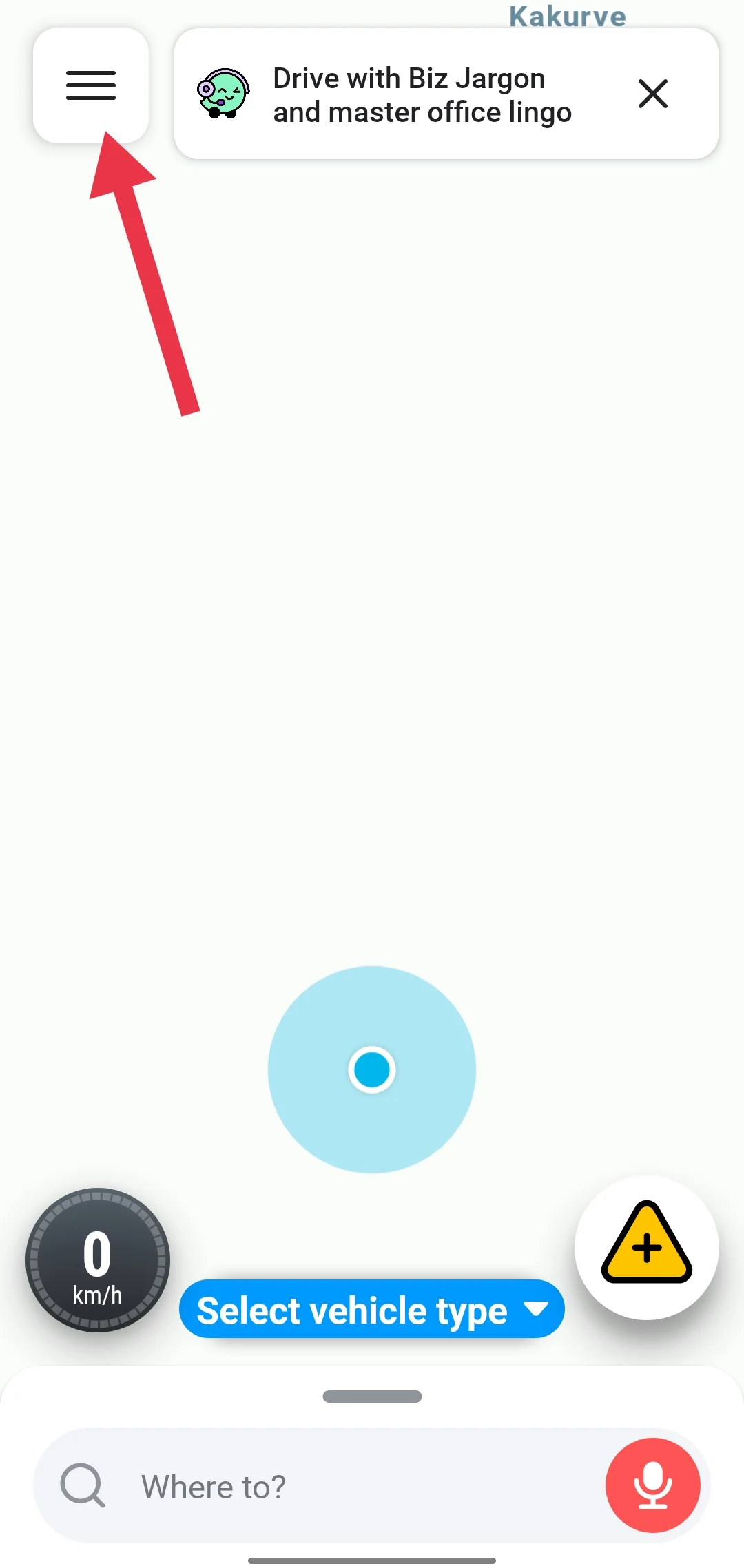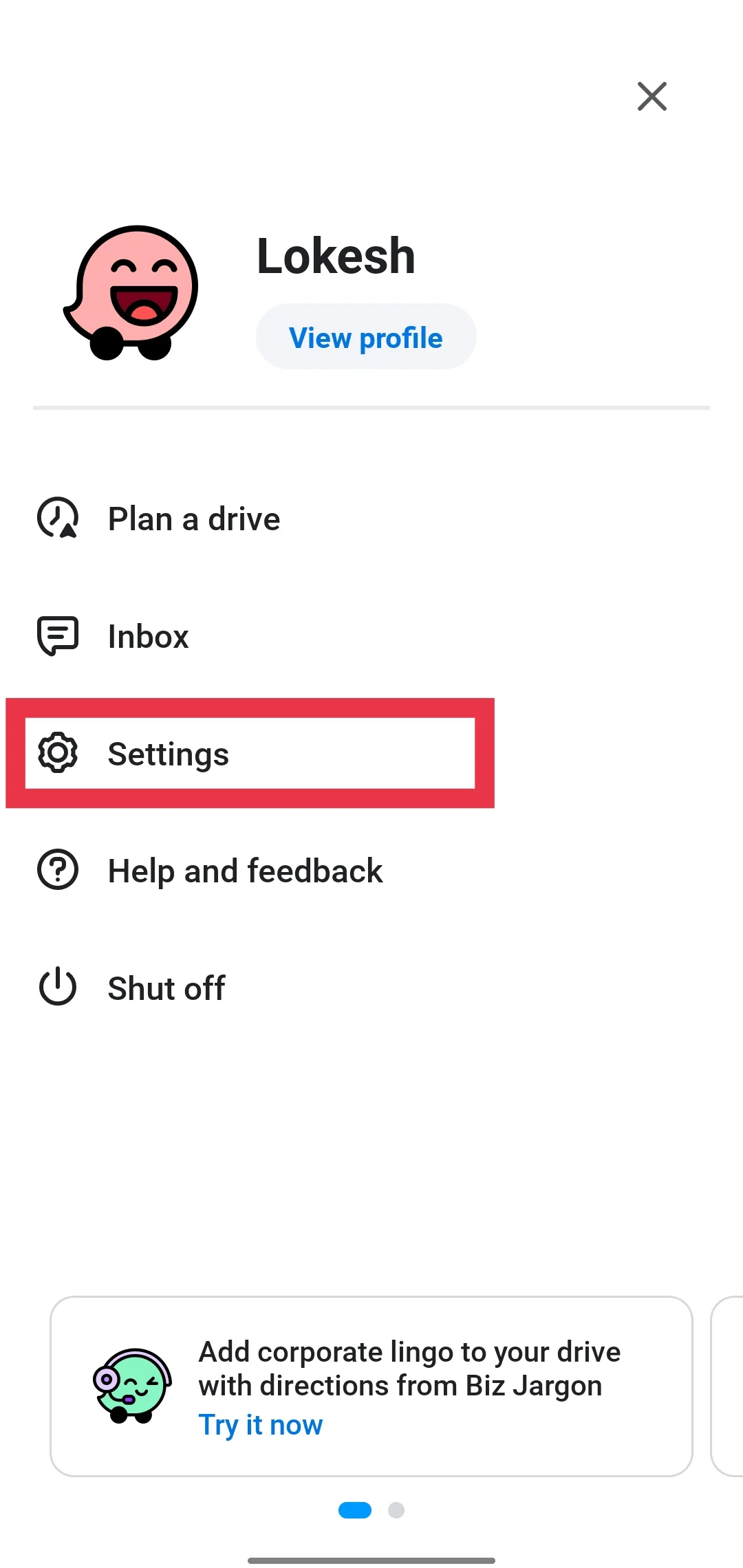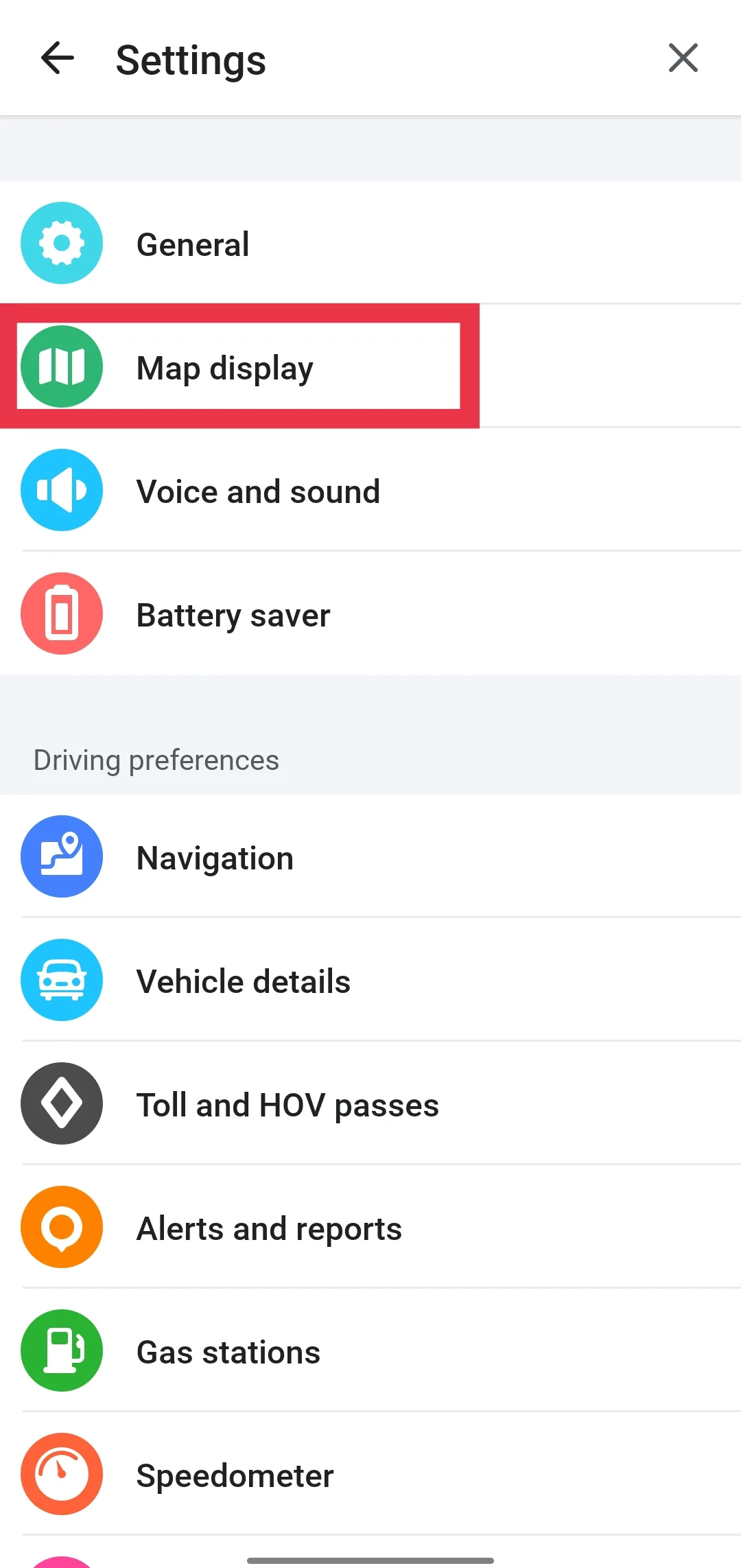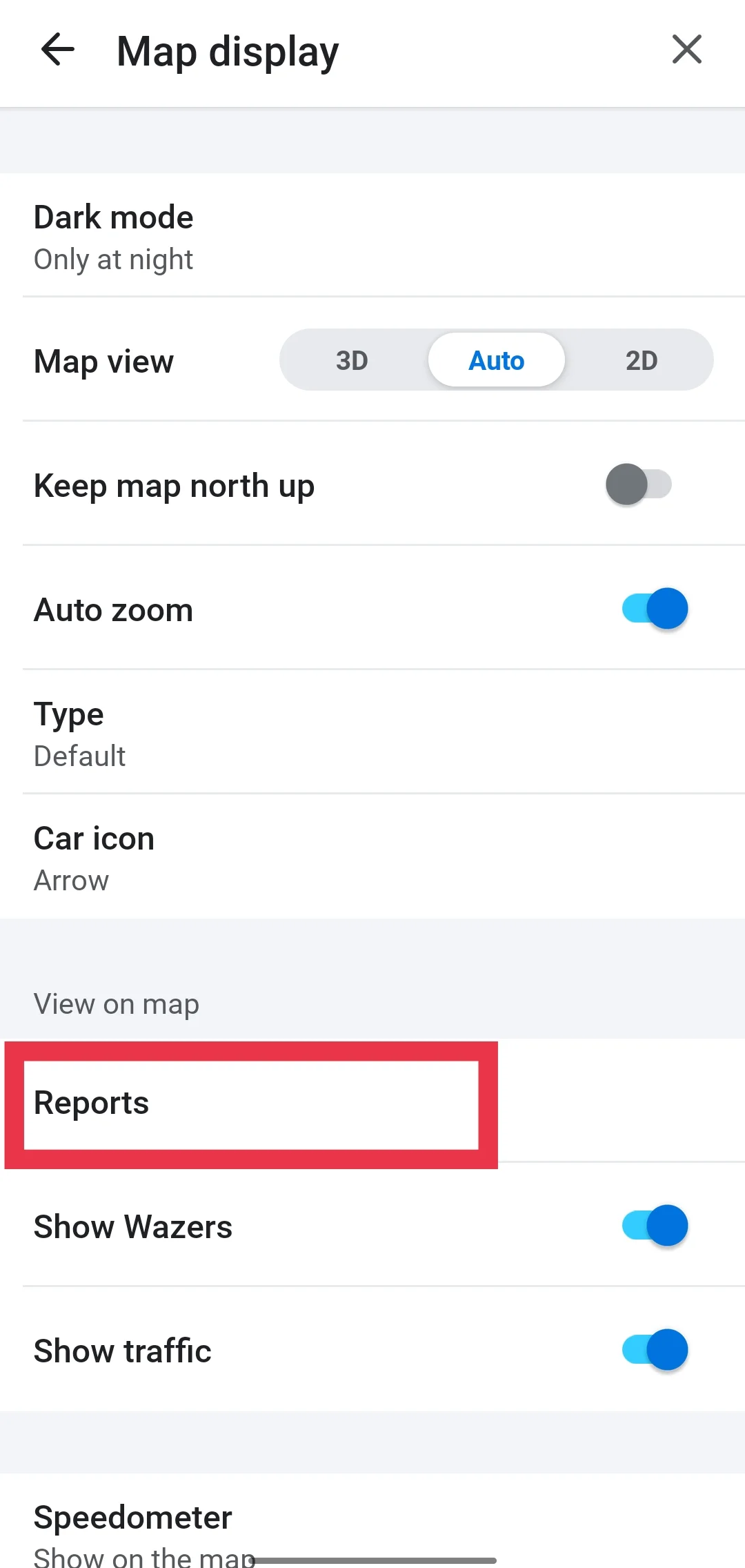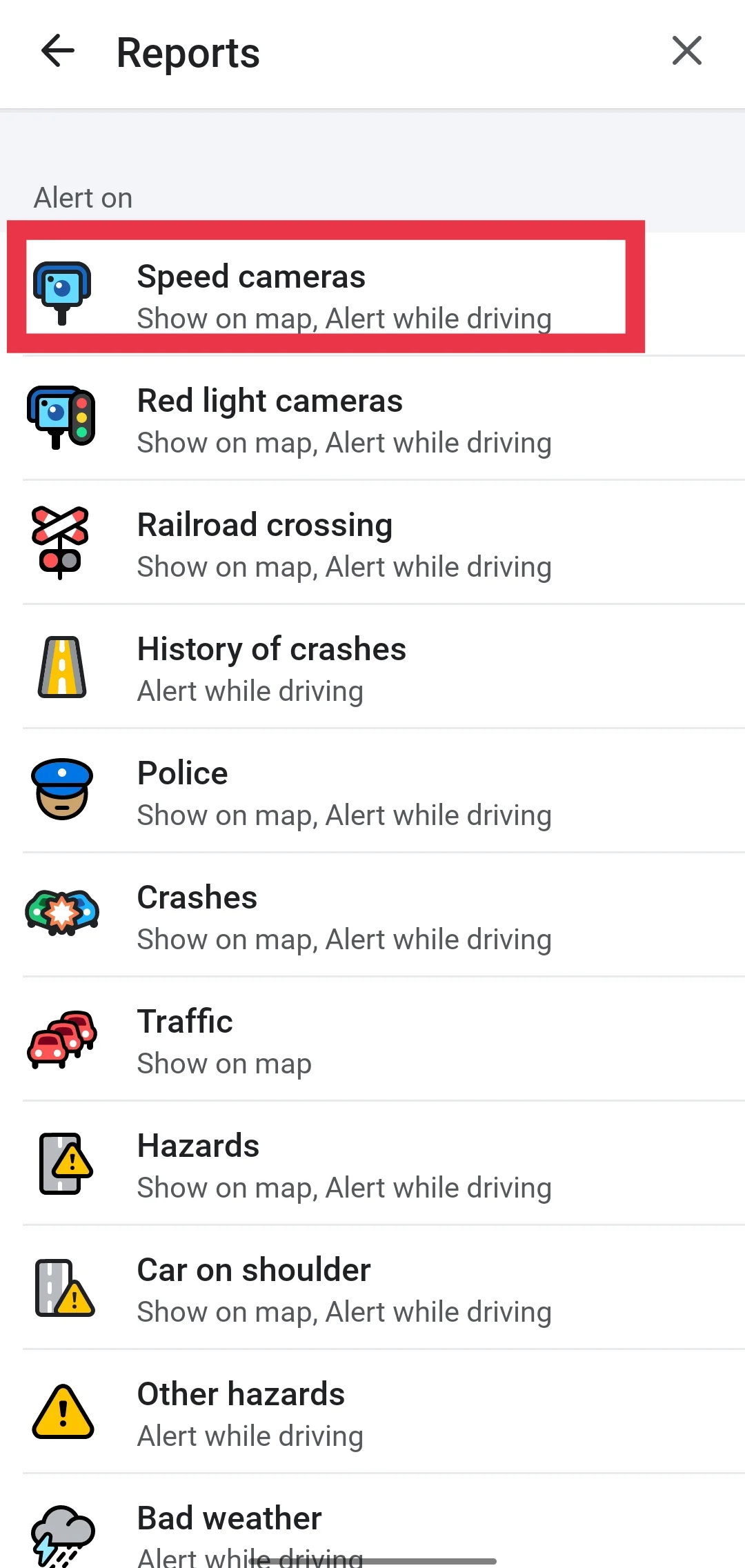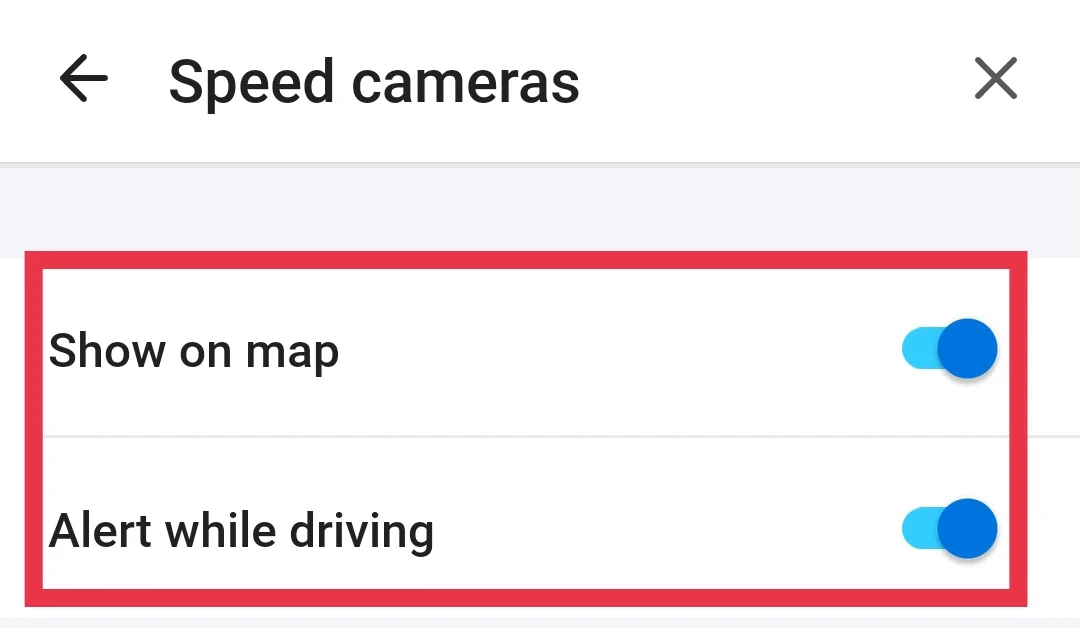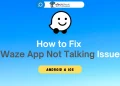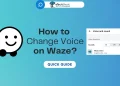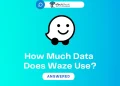Waze is a popular navigation app that helps drivers reach their destinations while providing real-time information about traffic, construction, police presence, accidents, and more. One question that frequently comes up is whether Waze can show the location of speed cameras along your route. After all, no one wants to get caught off guard by a speeding ticket!
So, does Waze actually display speed cameras within the app? The answer is a resounding yes! Waze not only shows you where speed cameras are located on the map, but it also gives you both visual and audible alerts as you approach them. This feature helps drivers stay aware of their speed and avoid costly fines.
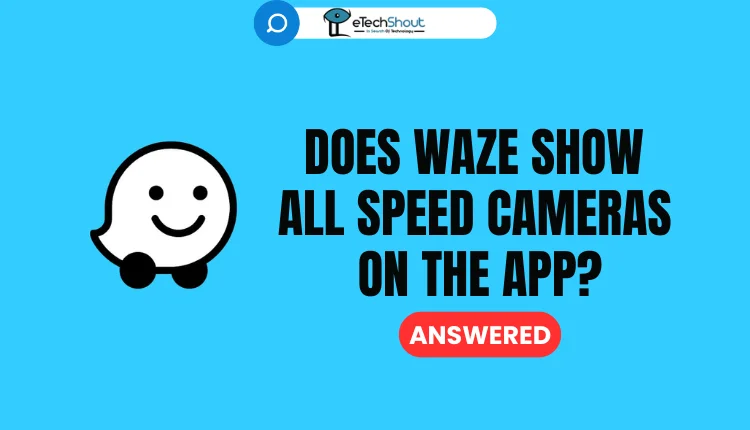
We’ll explore how Waze’s speed camera alerts work and explore some of the app’s other useful features that make driving a easy.
Does Waze Show Speed Cameras on the App?
Waze comes with a built-in feature that alerts you to speed cameras and shows their locations right on the map. If you’re not sure how to turn on these alerts and map icons, just follow these easy steps to enable speed camera alerts and map displays in Waze.
- Open the Waze app on your phone. If you don’t have it yet, download and install it for free from the Google Play Store or Apple App Store.
- After signing in, tap the three horizontal lines icon to open the side menu.

- Select “Settings”

- Then choose “Map display“.

- Tap on “Reports” to see a list of all the different alert types.

- Find and tap on “Speed cameras” in the list.

- Turn on the toggles for both “Show on map” and “Alert while driving“.

- When “Show on map” is enabled, speed camera locations will appear on your Waze map. With “Alert while driving” turned on, you’ll get an audible alert and a visual pop-up when approaching a speed camera.
- That’s it! Waze will now warn you about speed cameras on your route, both with map icons and audio alerts.
Now that we’ve covered how to enable speed camera alerts in Waze, let’s address another common question: does Waze still warn you about speed cameras when you have a route set?
In the past, Waze consistently alerted users about speed cameras along their route. However, some users have noticed that these alerts seem to have stopped.
So, what’s going on? Well, it turns out that Waze only gives you an audible alert about speed cameras if you’re exceeding the speed limit in that area.
If you’re driving at or below the posted limit, you’ll still see a visual alert on the map indicating the camera’s location, but you won’t hear the verbal warning.
This means that if you’re following the speed limit, you might not realize that Waze is still actively warning you about speed cameras. Rest assured, though, that as long as you have the feature enabled in your settings, Waze will continue to display speed camera locations on the map, even if you don’t hear an audible alert.
Other Alternative Speed Camera Alert Apps
If Waze’s speed camera alerts aren’t quite meeting your needs, don’t worry – there are other options available. One popular alternative is the Radarbot Speed Camera Detector app, which is free to use on both Android and iOS devices.
Radarbot sets itself apart by providing alerts for speed cameras along your route, regardless of whether you’re exceeding the speed limit or not. This means you’ll always be aware of upcoming cameras, giving you peace of mind and helping you drive more safely.
Another great feature of Radarbot is its compatibility with Android Auto. If your car has a built-in entertainment screen, you can easily view the app’s alerts right on your dashboard. Plus, Radarbot will notify you if you’re going over the speed limit on any given route, helping you avoid costly tickets.
According to the app’s developers, Radarbot works seamlessly with a variety of GPS navigation apps and services. It also boasts a large, community-driven database of speed cameras, ensuring coverage in nearly every country worldwide.
They even have a premium version for those who want even more features. However, the free version still provides plenty of functionality for the average driver looking to stay informed about speed cameras on the road.
Are Speed Cameras on Route Avoidable?
When you’re driving on a route with speed cameras, you might be tempted to find an alternate path to avoid them. However, these alternative routes often take longer or may not even exist. So, what’s the best approach when faced with a speed camera-laden route?
The simplest and most sensible solution is to follow the posted speed limits. Many speed cameras, apps, and navigation services can display the current speed limit on your screen and alert you if you exceed it. By sticking to the legal speed, you can avoid costly fines and keep yourself and others safe.
Remember, speeding isn’t just about avoiding tickets – it’s also about responsible driving. Excessive speed can put you and other drivers at risk, leading to potentially dangerous situations on the road. So, by maintaining a safe, legal speed, you’re doing your part to create a safer driving environment for everyone.