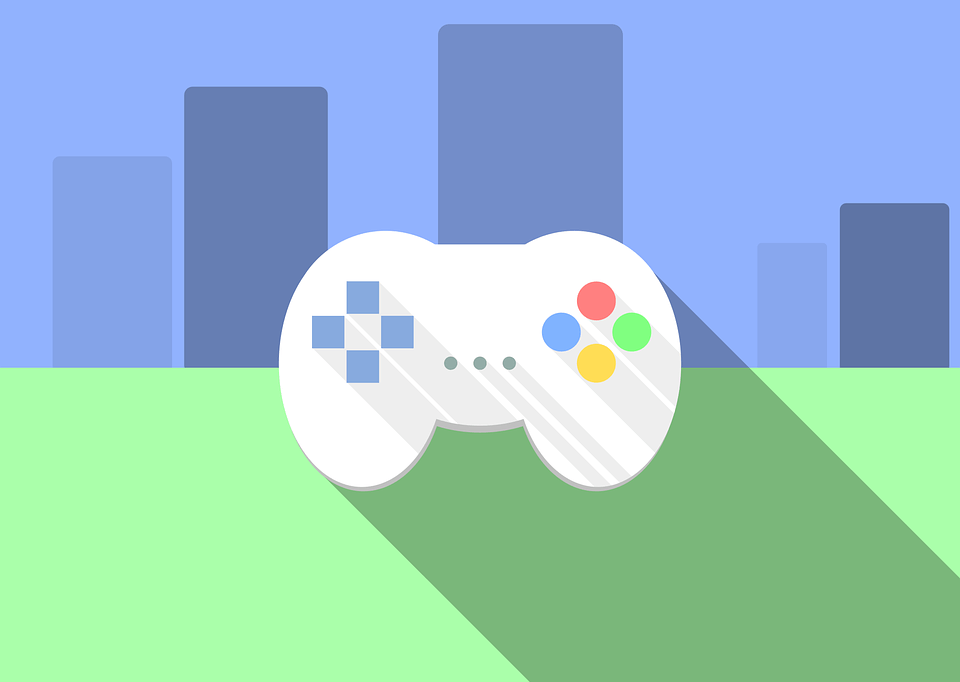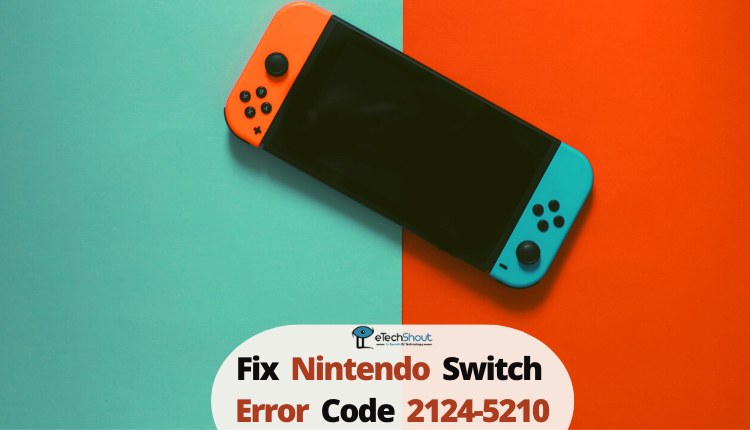The Nintendo Switch brings a new level of flexibility to gaming, letting players enjoy their favorite titles at home or on the go. Its unique Joy-Con controllers and TV dock create a fun experience for gamers of all ages.
Families love the Switch for its wide range of games and the Nintendo eShop. However, parents often worry about what their kids can access or how much time they spend playing. That’s where parental controls come in handy. These features let parents set boundaries and keep their children’s gaming safe and appropriate.
While parental controls are an excellent tool for managing children’s gaming habits, they rely on a PIN for access. This added security measure can sometimes become frustrating if the PIN is forgotten. When this happens, they can’t change settings or keep an eye on their children’s gaming habits.
Nintendo knows this can be a problem, so they’ve created a simple fix. Parents can get a master key from Nintendo’s website to reset their forgotten PIN. This easy process helps families keep using the Switch while still setting healthy limits for their kids’ gaming time.
Forgetting your Nintendo Switch Parental Control PIN is common, but there’s no need to worry. You have several options to change or reset it. Here’s a simple guide to help you through the process.

How to Reset Nintendo Switch Parental Control Pin
Through Settings
- First, open the System Settings from your Switch’s home screen.
- Look for the Parental Controls option and select it.
- Then, choose Change Settings.
- You’ll see a message about the parental controls app. Press the X button to bypass this.
- Next, select Change PIN. If you want to adjust any content restrictions, you can choose Change Settings instead.
- Now it’s time to set your new PIN. Choose a number between four and eight digits long. You’ll need to enter this new PIN twice to confirm it.
- After you’ve done that, press the A button to save your changes.
- That’s it! Your parental controls PIN is now reset.
Remember to keep this process private from your children. If they see how it’s done, they might try to change the PIN themselves when you’re not looking.
Using the Parental Controls App
If your kids have figured out how to bypass the parental controls PIN on their Switch, connecting the PIN to the app is a smart move. This way, they can’t get around it because they won’t have access to your device.
The app offers much more control than just using the console’s parental controls. It’s also useful if you want to track how much time you spend on different games, which is great for keeping a record of your gaming habits.
To set up the app, you’ll need a smartphone. First, download the Nintendo Switch Parental Controls app on your phone. Then, follow these simple steps on your Nintendo Switch:
- Go to System Settings
- Select Parental Controls then go to Change Settings
- Choose “Set With Smart Device“
- When asked if you’ve installed the app, choose Yes
- Select Next, then “Enter the Registration Code,” and choose Link
- Finally, select “Continue Setup on Smart Device“
Now, on your phone with the app:
- Navigate to the Settings tab
- Tap on PIN
- In the “Change PIN” field, enter your new PIN
- Select Save
You’ve now changed your Parental Controls PIN using the app. This method gives you more control and makes it harder for kids to bypass the restrictions you’ve set.
How to Factory Reset Nintendo Switch Parental Controls Without Pin
If you’ve forgotten your Nintendo Switch parental control PIN, you can still perform a factory reset without the PIN.
For the Nintendo Switch Family
- On your Switch’s HOME Menu, tap the orange Parental Controls icon.
- When asked for your PIN, press the + or – Button for Help.
- Scroll down to find your inquiry number in the “Forgot PIN” section.
- If you don’t see an inquiry number and your console is linked to the Parental Controls App, enter the wrong PIN several times until you’re locked out, then press + or – for Help.
For Nintendo 3DS Family
- Open System Settings from the HOME Menu.
- Tap Parental Controls, then Forgot PIN.
- Try answering your secret question or tap “I Forgot.”
- If you remember the answer, enter it to unlock parental controls and change your PIN.
- If you don’t know the answer, tap “I Forgot” and select Cancel if asked to send an email.
- Check that the date on your system is correct – you can’t reset the PIN if it’s wrong.
- Note down the inquiry number shown on your screen.
For Nintendo Wii U
- Press the HOME Button while on the Wii U Menu.
- Make sure your console’s date and time are correct.
- Select Parental Controls from the Wii U Menu.
- Tap “I Forgot” or press the X Button.
- Try answering your secret question or tap “I Forgot.”
- If you know the answer, enter it to unlock parental controls and change your PIN.
- If you don’t know the answer, tap “I Forgot.”
- Note down the inquiry number shown on the Wii U GamePad.
For all consoles, after getting your inquiry number:
- Visit Nintendo’s parental controls website on a computer or phone.
- Enter your inquiry number.
- Provide your contact details, including a valid email for PIN reset instructions.
- Agree to the terms and pay a $0.50 fee (this ensures an adult is making the request).
- Follow the instructions sent to your email to complete the PIN reset process.
ALSO READ: –
- Fix Nintendo Switch Error Code 2124-5210 (Guide)
- How to Fix Nintendo Switch Error Code 2811-7429: Guide
Frequently Asked Questions (FAQs)
What if I forgot my Parental Control PIN for Nintendo Switch?
If you forget your Nintendo Switch Parental Control PIN, you can reset it using the Parental Controls app or by contacting Nintendo Support for a master key to unlock it directly on the console.
How do I unlock my Nintendo Parental Controls without PIN?
To unlock Nintendo Parental Controls without a PIN, get the inquiry number from your console by selecting “Forgot PIN,” then visit Nintendo’s parental controls website. Enter the inquiry number, follow the instructions, and pay a small fee to reset the PIN.
What is the master key for Nintendo Switch Parental Controls?
The master key for Nintendo Switch Parental Controls is an 8-digit number provided by Nintendo Support to reset your PIN. If your console is not registered with the Parental Controls app, you can find your inquiry number and console serial number by selecting “Help” on the PIN input screen. Once you give these details to Customer Service, they will issue the master key, which you can use to reset and set a new PIN for parental controls.