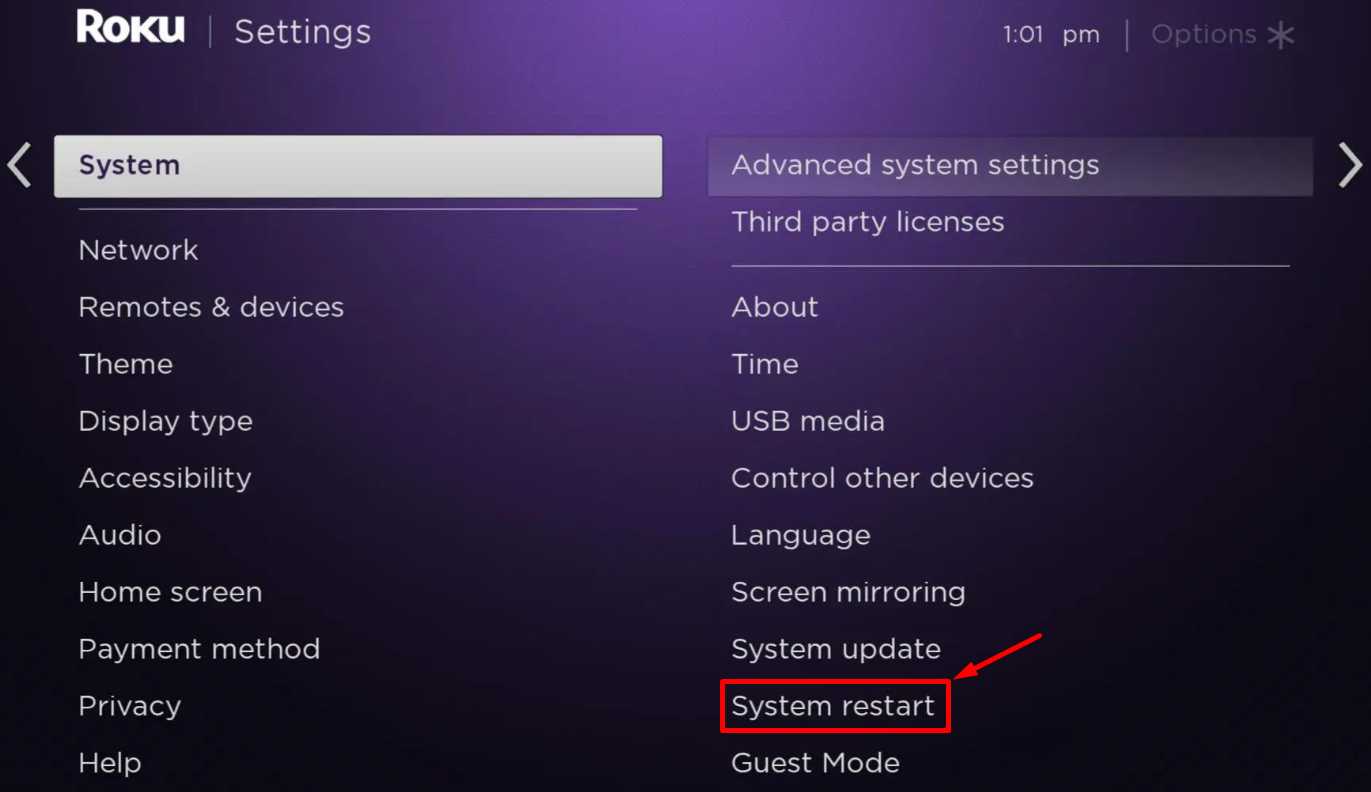While Roku devices are known for their reliability and affordability, they can still encounter issues from time to time. One problem you might face is your Roku getting stuck on the “updating channels” screen. This can be frustrating, but it’s a common issue that many users experience.
Fortunately, there are several troubleshooting steps you can take to resolve this problem. In the following sections, we’ll explore the most effective methods to fix a Roku that’s stuck on updating channels.
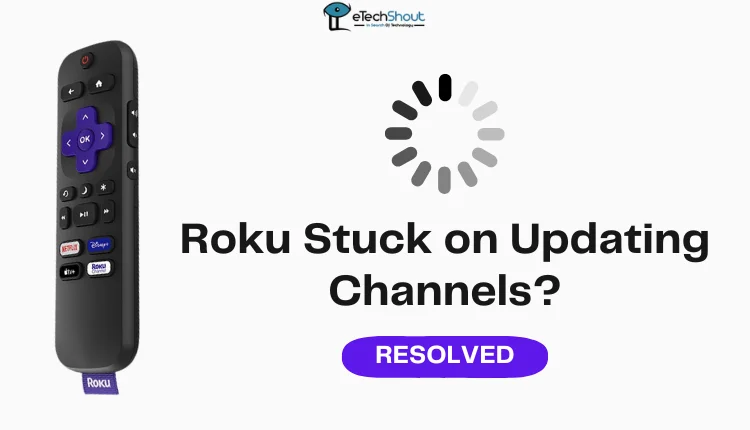
Why is My Roku Stuck on Updating Channels?
Your Roku may get stuck on updating channels for several reasons. Common causes include poor internet connectivity, router issues, or outdated network settings on your device. Sometimes, the problem stems from a temporary glitch in the Roku system or a lack of available memory on your device. In rare cases, the issue might be due to a software bug or a problem with Roku’s servers.
How to Fix Roku Stuck on Updating Channels
Test Your Internet Connection
To resolve the issue of your Roku being stuck on updating channels, check your internet connection first. First, use another device connected to the same network to see if it can access websites. If not, your internet may be down.
If other devices can connect, test your Roku connection directly. Press the Home button on your Roku remote, then go to Settings > Network > Check connection. This will show you if your Roku can connect to the internet.
You can also check your network’s signal strength and download speed. Navigate to Settings > Network > About on your Roku.
- Excellent or Good: Ideal for streaming
- Fair: Suitable but not optimal
- Poor: May cause playback issues
If your signal is weak, try moving your router closer to your Roku or removing obstacles between them. Also, consider reducing network usage on other devices to improve your Roku’s connection.
Restart Your Router
If your Roku is still stuck on updating channels, restarting your network router can often resolve the issue.
- Turn off your router and unplug it from the power source.
- Wait for about 30 seconds.
- Plug the router back in and turn it on.
- Allow the router to fully restart and reconnect to the internet.
- Once your network is up and running, reconnect your Roku device.
- Try updating your Roku channels again.
Reset Network Connection
If restarting your router doesn’t solve the problem, you can try resetting your Roku’s network connection. To do that:
- Press the Home button on your Roku remote.
- Go to the Settings menu.
- Select “Advanced system settings.”

- Choose “Network connection reset.”

- Confirm by selecting “Reset connection.”
- Your Roku will then restart. Once it’s back on, you’ll need to set up your Wi-Fi connection again.
Power Cycle
If your Roku is still stuck on updating channels, try power cycling your device. This simple process can often resolve various issues. To do that:
- Unplug your Roku from its power source.
- Wait for at least 10 seconds.
- Plug your Roku back in.
Alternatively, you can restart your Roku using the remote:
- Press the Home button on your Roku remote.
- Go to Settings, then System.
- Select System restart.

- Choose Restart.
Clear the Cache
If your Roku is still stuck on updating channels, clearing the cache might help.
- Turn on your Roku and go to the Home screen.
- On your Roku remote, press the Home button five times.
- Press the Up Arrow button once.
- Press the Rewind button twice.
- Press the Fast Forward button twice.
After you complete these steps, your Roku will pause for a moment and then restart automatically. Once your Roku restarts, make sure it’s connected to your Wi-Fi network and try updating the channels again.
Switch to Ethernet Cable
If you’re still having trouble updating your Roku channels, try using a wired internet connection. An Ethernet cable can provide a more stable and faster connection than Wi-Fi.
- Get an Ethernet cable and plug one end into your Roku device.
- Connect the other end to an available Ethernet port on your router.
- On your Roku, press the Home button on your remote.
- Go to Settings, then Network.
- Select “Set up connection” and choose “Wired.”
Your Roku should automatically connect to the network through the Ethernet cable. Once connected, try updating your channels again.
Frequently Asked Questions (FAQs)
Why is my Roku TV still saying updating channels?
If your Roku TV is taking forever to update, it could be due to weak internet, router issues, or a glitch in the system. In rare cases, it may be caused by limited memory or a problem with Roku’s servers.
Why does my Roku TV keep saying it can’t update software?
If your Roku TV says it can’t update software, try powering it through a USB adapter connected to a wall outlet, as some TV USB ports may not supply enough power. You can also try using a different Wi-Fi network or a mobile hotspot to complete the update.
How long does a Roku update take?
A Roku update usually takes a few minutes, but the exact time depends on the speed of your internet connection and how long it’s been since your last update.