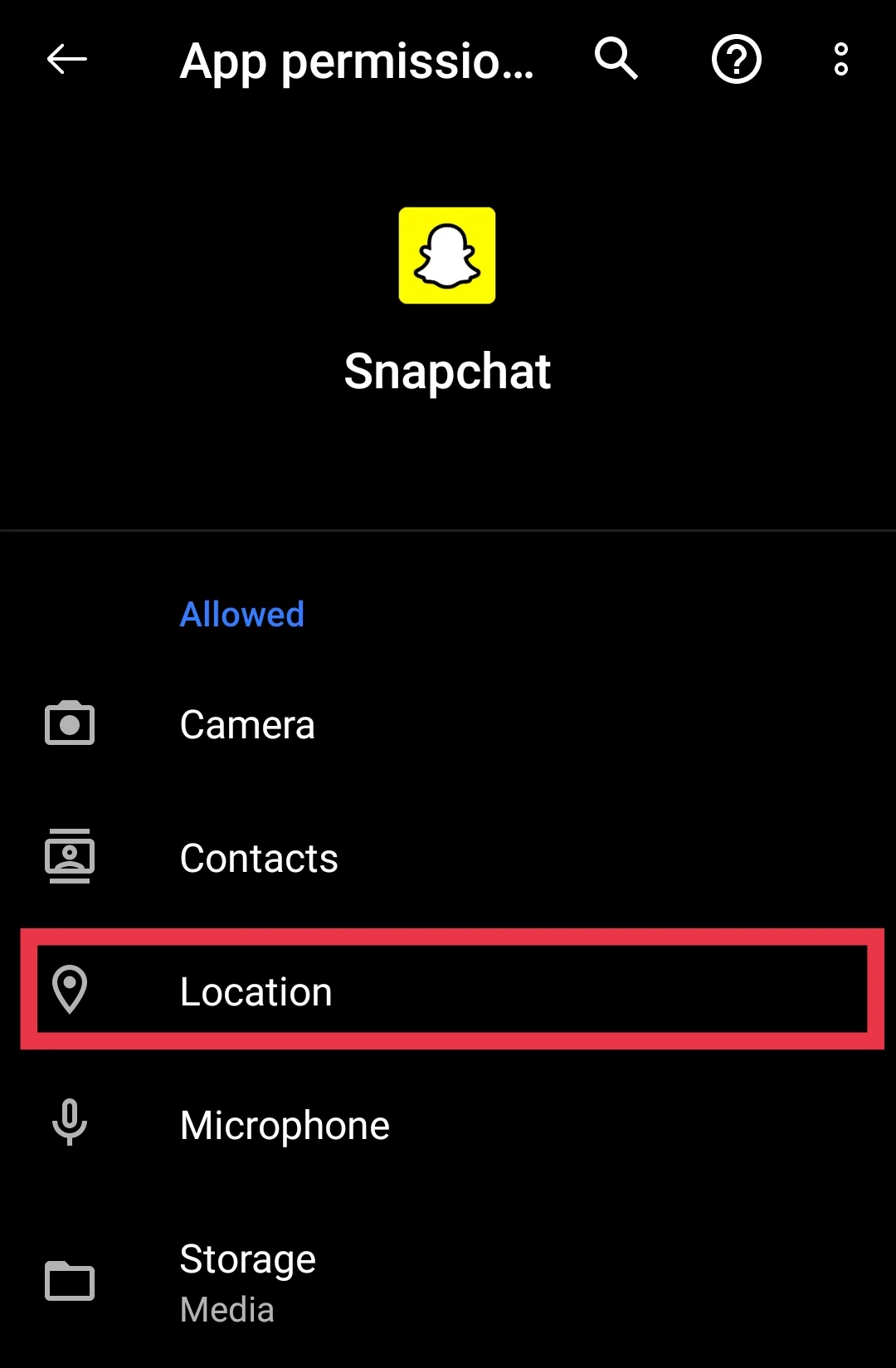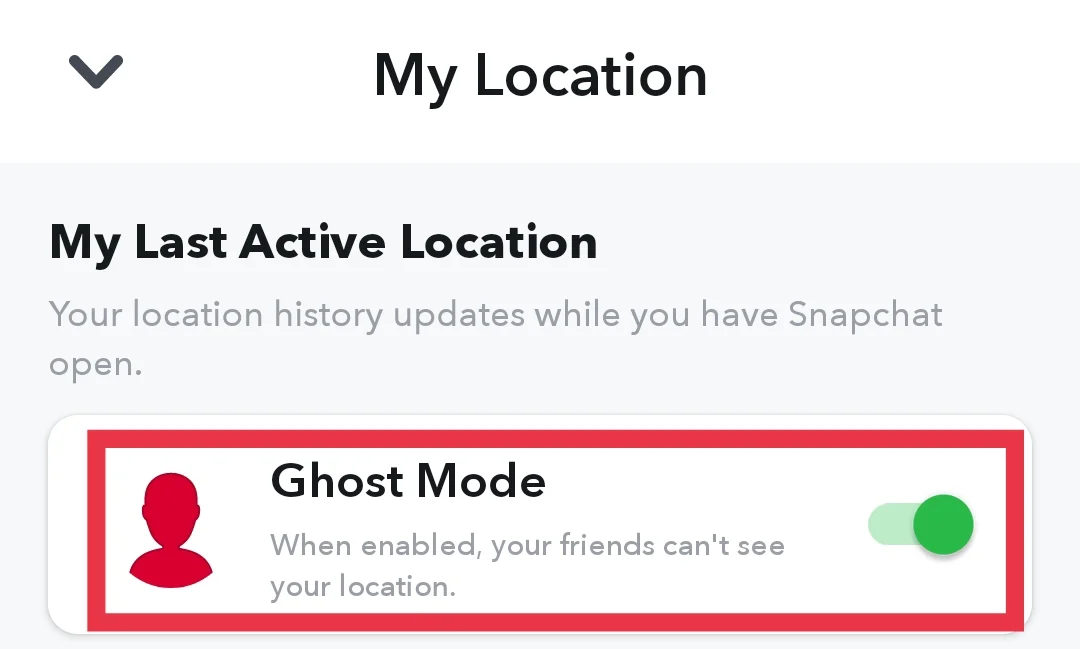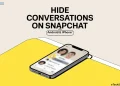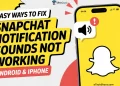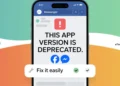Recently, I encountered the issue of Snap Map not showing anyone. While Snap Map is a feature I often use to stay connected with friends and explore local Snaps, this glitch left me confused. It’s one of those tools that make Snapchat unique, and not seeing anyone on the map can be a bit disappointing.
Snap Map isn’t just about locations; it’s about keeping your circle updated and discovering what’s happening around you. From sharing your whereabouts to seeing where your friends are, it’s an easy way to stay connected. But when it stops working as expected, it can feel like you’re missing out.
If you’re also dealing with the same problem, I’ve put together this guide to help you figure out what’s going wrong and how to fix it.
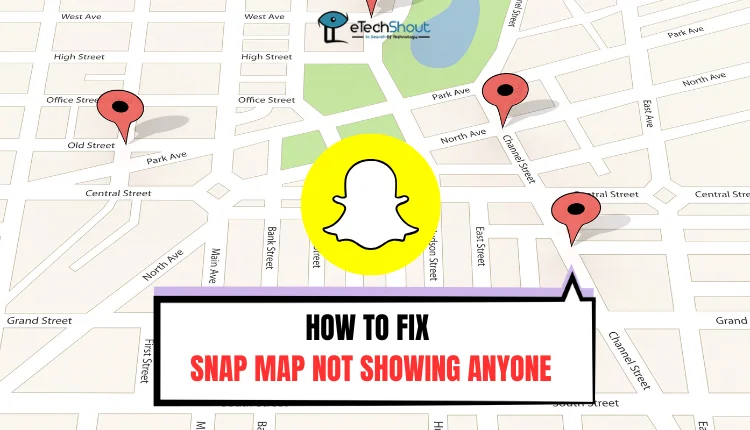
How to Fix Snap Map Not Showing Anyone on Android & iOS
Enable Location Permission for Snapchat
Snap Map uses your device’s location to suggest people around you. Without location access, Snapchat won’t be able to show anyone on the map. If you’ve disabled location permission for the Snapchat app, be sure to enable it again.
On Android
- Open the Settings app.
- Navigate to Apps > Manage Apps and select Snapchat.
- Go to Permissions and enable all, especially Location.

On iOS
- Open the Settings app and scroll to Snapchat. (In iOS 18 and above find the Snapchat under Apps section)
- Select Location under its settings.
- In ALLOW LOCATION ACCESS, choose While Using the App or Always.

- Also, turn on Precise Location.
Disable Ghost Mode
If Ghost Mode is enabled on Snapchat, your location won’t be visible to others, and you won’t see anyone on Snap Map. To find users on Snap Map, you need to disable Ghost Mode.
- Open the Snapchat app and tap the Map icon.
- On Snap Map, tap the Gear icon in the top right corner.
- In Snap Map Settings, toggle off the Ghost Mode option.

- That’s it! You’re now visible on Snap Map.
Clear Cache
The above two ways should have worked for you already, but if for some reason, you are unable to get it to work, then you can try clearing the cache of the app. Sometimes, old or corrupted cache files can create technical problems on Snapchat.
- On Android: Go to device Settings > Apps > Manage Apps > Snapchat > Storage > Clear Cache.

- Since iOS doesn’t have a direct option to clear the cache, you can offload and reinstall the app as an alternative, go to device Settings > General > iPhone Storage > Snapchat > Offload App > Reinstall App.

Update Snapchat
If the Snap Map not showing anyone issue is limited to solely your app. Running an older version of Snapchat can lead to unexpected issues, including problems with Snap Map.
- Open the Google Play Store or App Store.
- Search for Snapchat in the search bar.
- If an update is available, tap Update to install the latest version.
Contact Snapchat Support
If none of the above methods yielded a solution, and you’re still experiencing the problem, it may be time to reach out to Snapchat Support for help. You can reach out to Snapchat support here.
This concludes our guide, and I hope these five methods help you resolve the Snap Map not showing anyone issue. If you have any questions or need further clarification, feel free to drop a comment below.
That’s all for now, but if you have any other related questions, don’t hesitate to ask in the comments, and we’ll get back to you as soon as possible!