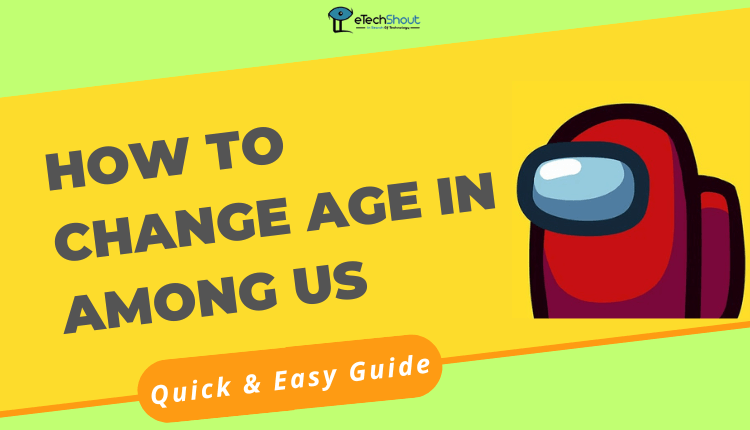Are you having trouble playing Among Us on your PC or mobile phone? Sometimes, the game may not launch, load, or connect properly, leaving players frustrated.
Among Us is a popular multiplayer game where players work together or try to deceive each other while preparing a spaceship for departure. The game’s engaging concept keeps players hooked, but technical problems can ruin the fun. If the game doesn’t work as expected, it can interrupt your gaming experience and make it difficult to enjoy the exciting gameplay.
This guide focuses on helping you fix common Among Us problems like the game not loading, crashing, or showing a black screen. It also covers issues like being unable to join a server or getting disconnected during gameplay.
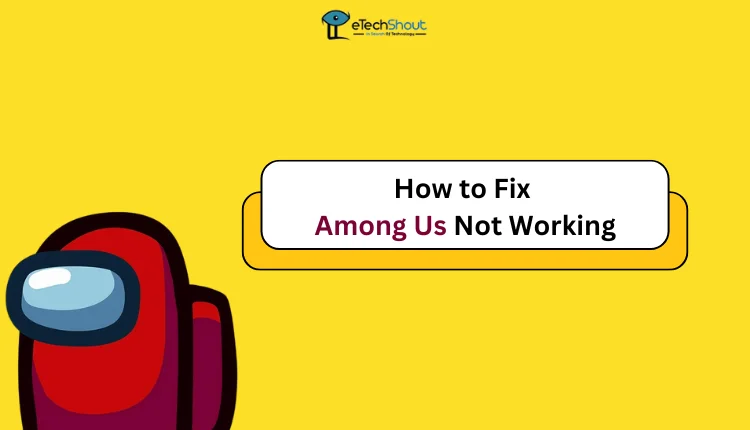
8 Working Methods to Fix Among Us Not Working
Restart and Re-launch
Try restarting your computer or mobile phone and then opening the game again to check if it resolves the minor issues.
If you’re using a PC, you can also close the Among Us game through Task Manager. To do this, press Ctrl + Shift + Esc to open Task Manager, find Among Us in the list, right-click on it, and select End Task. Once closed, reopen the game to see if it works properly.
Restart Your Gaming Console
If you play Among Us on a gaming console like the Nintendo Switch, PlayStation 5, or Xbox One, restarting your console can help resolve common issues. Sometimes, temporary glitches or system errors can prevent the game from working.
To restart your console, simply power it off completely and wait for a few seconds before turning it back on. Once the console restarts, relaunch Among Us to see if the issue is resolved.
Check the Server Status of Among Us
If the Among Us servers are experiencing issues or are temporarily down, it could prevent the game from working properly. Unfortunately, if the problem is on the server side, the only option is to wait until the developers resolve it.
You can also check the official Among Us social media accounts like X (Twitter). The developers often post updates about server outages, maintenance, or other issues.
Switch the Among Us Game Server
If you’re experiencing connection issues, try changing the game server in Among Us. Open the game, and click on the Globe icon located at the bottom-right corner of the screen. From there, select a different server region.
Once you’ve switched to another server, relaunch the game and see if it works better. Sometimes, using a server closer to your region or one with less traffic can improve connectivity and fix problems like lag or disconnections.
Turn Off the Antivirus or Firewall Temporarily
If Among Us fails to load or launch, your antivirus or firewall might be restricting the game. You can try temporarily disabling them to see if it resolves the issue.
Update the Among Us Game
If you play the Among Us game on an Android device, you can update the game to see if that solves the frequent malfunctioning of the game:
- Open the Google Play Store on your device.
- Tap the menu icon (three horizontal lines) in the top-left corner.
- Select My Apps & Games from the menu.
- If an update is available, tap the Update button next to Among Us.
Once the completion of installation the latest version is done, and then launch the game to check if the issue is resolved.
Uninstall and Reinstall Among Us
If the Among Us game is still not working, you can try uninstalling and reinstalling Among Us.
- For PC (Steam): Open the game client, right-click on Among Us, and select Uninstall.
- For Mobile: Go to your device Settings > Installed Apps section, find Among Us and select Uninstall.
Once the game is uninstalled, download it again from the store or your game client. After reinstalling, launch Among Us and check if it works properly now.
Check your Internet Connection
If you’re facing issues with Among Us not working due to internet connection problems, check your internet connection. You can try restarting your router and modem or switching to Wi-Fi if you’re connected to mobile data (or vice versa). Since the game mainly relies on an internet connection for online play, it requires a good internet connection to work properly.