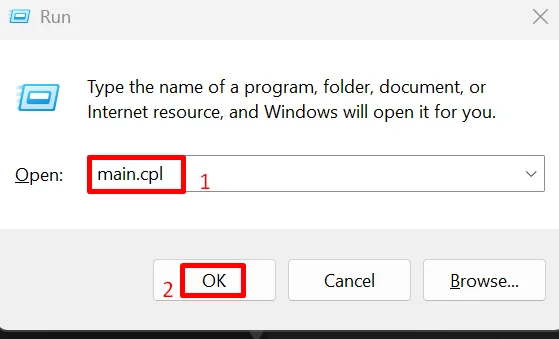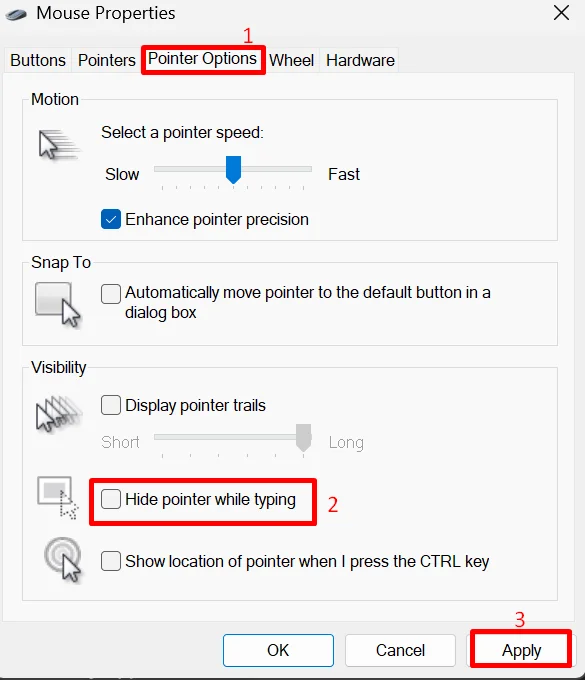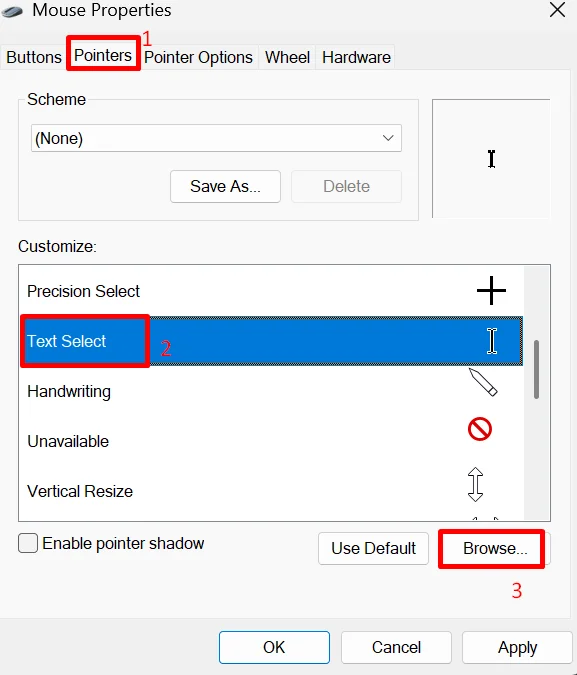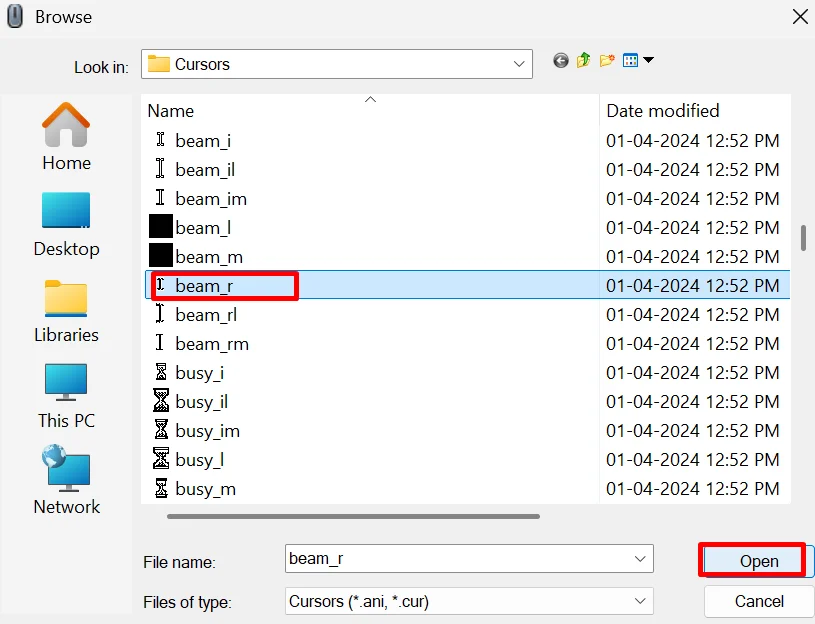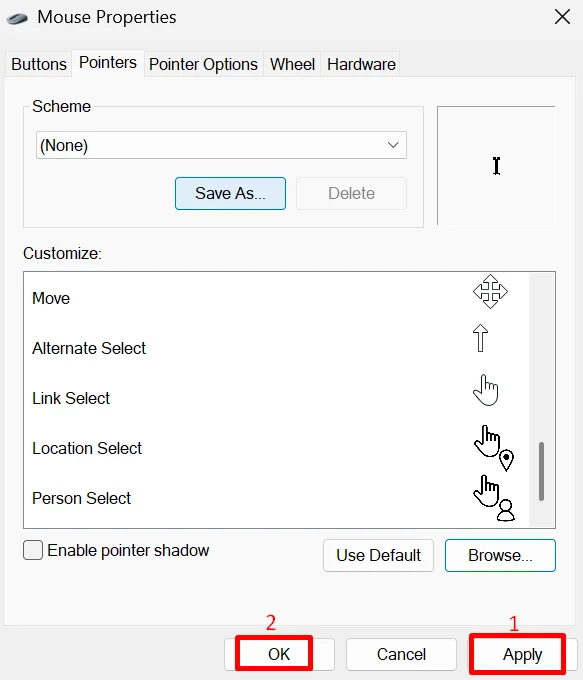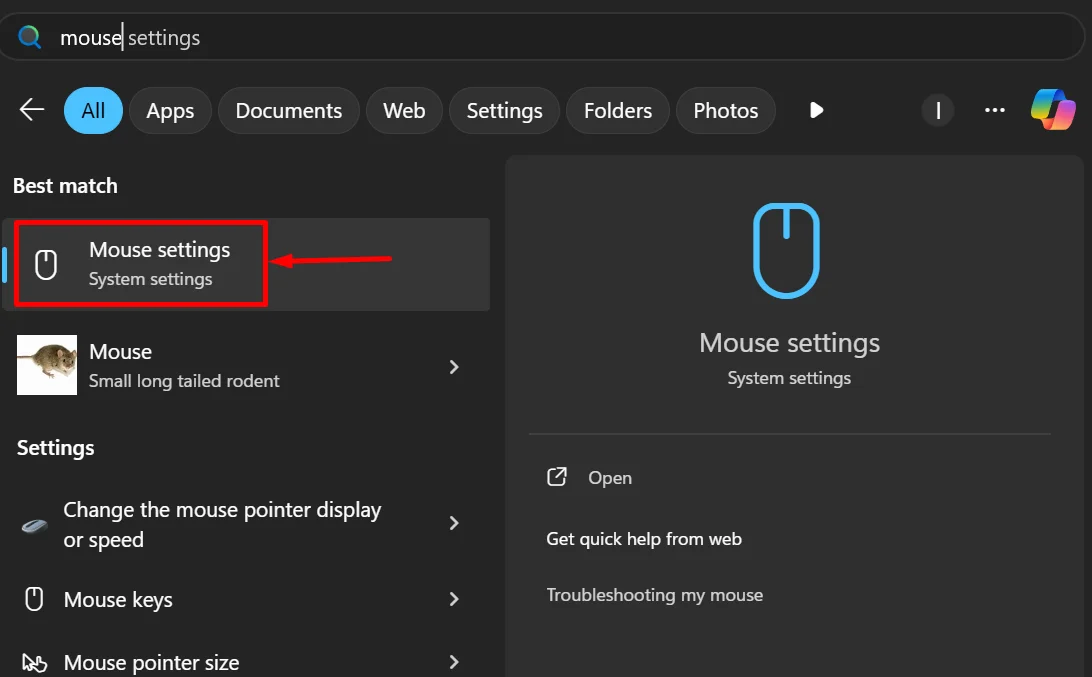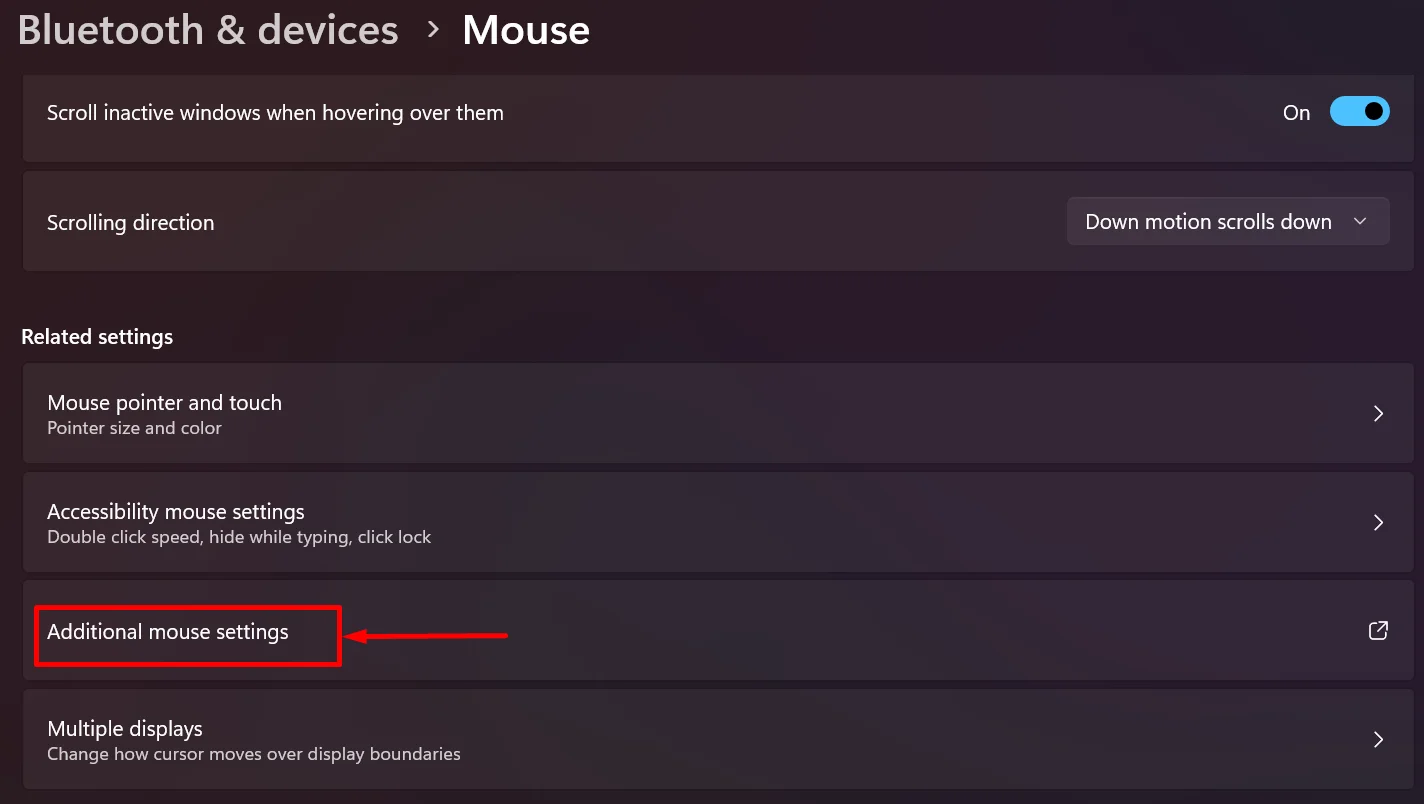Mouse cursor keeps disappearing or turning white on Google Docs? I had the same issue—here’s how I fixed it with a few simple steps anyone can try.
Google Docs has always been my go-to for writing stuff—notes, blog drafts, even random thoughts. It’s a super handy online tool since I don’t have to download anything. Just open the browser and start typing. But something weird happened recently that really threw me off.
Out of nowhere, my mouse cursor turned white whenever I moved it over the document. It was almost invisible, and I had to guess where it was most of the time. At first, I thought maybe it was just my screen settings or some glitch. Then it started happening every single time I opened a doc. I even noticed that sometimes the cursor would disappear completely while hovering over the page. Super annoying, especially when you’re trying to type or highlight text.
After spending some time messing around with settings and trying random things, I finally figured out what was causing it. Once I fixed it, I did a quick search and found out that a bunch of other people were dealing with the same issue too. So I decided to share what worked for me, hoping it helps someone else out there who’s just as confused as I was. 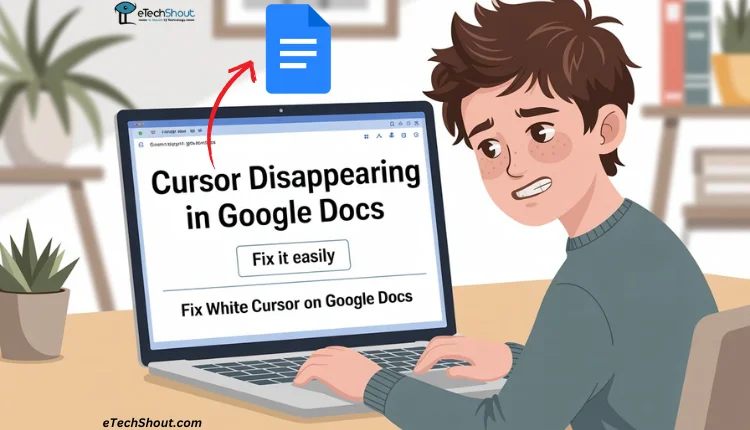
How to Fix Cursor Disappearing in Google Docs
Using Main.cpl
If your mouse pointer turns white or disappears when you’re typing or hovering over a Google Docs document, it might be because of your current mouse pointer settings. Here’s how I fixed it by changing the text selection cursor:
- Click the Windows + R button and type main.cpl in the search box, and press Enter.

- In the Mouse Properties window, click the Pointer Options tab at the top.
- Now, uncheck “Hide pointer while typing.”

- After that, click Apply and then click on the tab at the top that says Pointers.
- Look for “Text Select” in the list
- In the section called Customize, scroll down until you find the option named Text Select. (This is the pointer used when you’re selecting or editing text, like in Google Docs.)
- With “Text Select” selected, click the Browse button at the bottom right.

- A list of cursor files will pop up. Find and select beam_r (or something similar that looks like a proper text cursor). Double-click on it to choose it.

- Click Apply, then click OK to save and exit.

That’s it! Now your text cursor should be visible again while working in Google Docs. This small change made a big difference for me, and I hope it helps you too.
How to Fix the White Cursor on Google Docs
Using Windows Settings (If main.cpl Doesn’t Work)
If typing main.cpl in the Start Menu doesn’t work for you, you can still get to the same mouse settings using the regular Settings menu in Windows.
- Click on the Start button (or press the Windows key), then type Mouse settings in the search bar and click on the option that shows up.

- Scroll down and click on “Additional mouse settings”

- Once you’re in the Mouse settings page, scroll all the way down and click on Additional mouse settings
- In the classic Mouse Properties window, click on the ‘Pointer Options’ tab
- Now, uncheck “Hide pointer while typing” and click Apply
- Find the option that says Hide pointer while typing and make sure it’s unchecked.
- After that, go to the ‘Pointers’ tab
- Click on the Pointers tab next to Pointer Options.
- Select “Text Select” in the list
- Under the Customize section, scroll down and click on Text Select.
- With “Text Select” selected, hit the Browse button.
- From the list that pops up, choose beam_r (or a similar one that’s easy to see) and double-click to select it.
- Click Apply, then click OK to save your changes and close the window.
That’s it! This method works the same way and is helpful if the shortcut command doesn’t open the settings. Once I changed the text pointer this way, the disappearing cursor issue in Google Docs was completely gone.
To be honest, I didn’t expect the cursor acting up to be such a big deal, but it really messed with my focus. It kept vanishing or turning white only inside Google Docs, which made typing and editing super annoying. After trying a bunch of stuff, I finally found what worked for me. So if you’re stuck like I was, these steps should help you solve the mouse cursor disappearing in Google Docs or even a white cursor on Google Docs without much hassle.