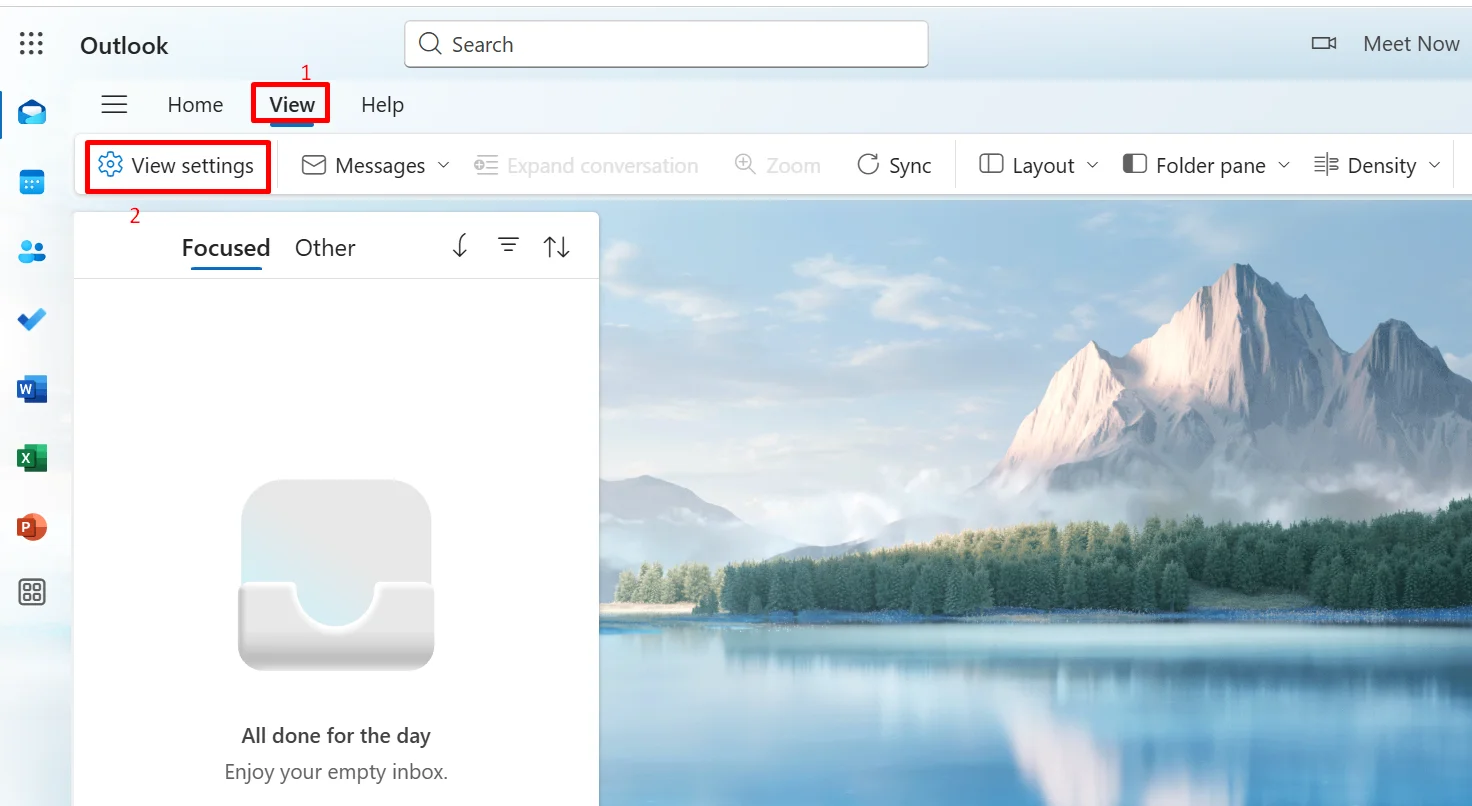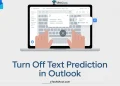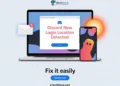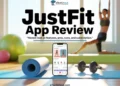Outlook’s text prediction is a smart feature that helps you write emails faster by suggesting words or phrases as you type. It can save time, reduce typing effort, and even help avoid spelling mistakes. Many people find it helpful, especially when replying to emails quickly or writing formal messages.
Yesterday, while I was checking the option to turn off text predictions in Outlook on my desktop, I noticed that the feature was completely missing. I couldn’t find the setting anywhere, and text suggestions were not showing up while typing. It really felt like the Outlook predictive text option was missing entirely. I spent several hours trying to figure out what went wrong. To my surprise, there was no proper or complete guide on the internet about this issue.
After looking around, I found that I’m not the only one facing this problem. Many users are also searching for how to fix Outlook text predictions when they go missing or become unavailable. So in this guide, I’ll share what I did to fix the issue, step by step.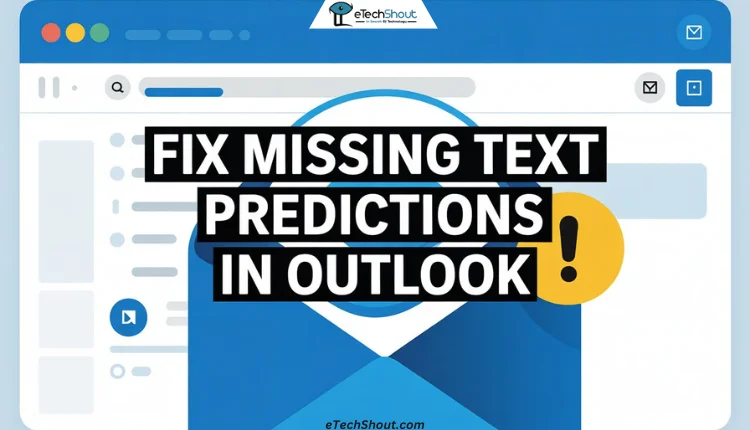
How to Fix Outlook Text Predictions Missing or Unavailable Issue
Check Your Outlook Update Channel
Microsoft had temporarily removed the text predictions feature, but it was restored on May 20, 2025 for classic Outlook. The feature is now available in the Current Channel, Monthly Enterprise Channel, Beta Channel, and Current Channel (Preview).
If you’re using the Semi-Annual Enterprise Channel or its Preview version, text predictions will not be available. This is confirmed on Microsoft’s official support page.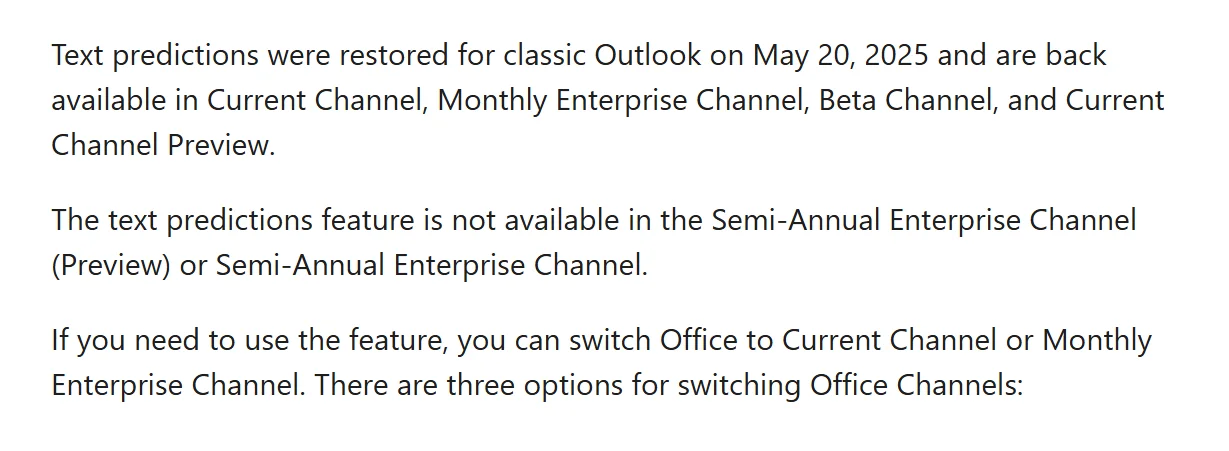
To fix this, switch your Office update channel to Current Channel or Monthly Enterprise Channel. After updating Outlook, the text predictions feature should be back.
If this feature is important for your work, you may want to switch to a supported update channel or wait until Microsoft makes it available in your current channel.
There are different update channels in Microsoft 365, and each one receives new features and updates at different times. For some reason, Microsoft has not made the text predictions feature available in the Semi-Annual Enterprise Channel or its Preview version, and they haven’t explained why. So if you’re using one of these channels, you won’t have access to the feature — your only option is to switch to a supported update channel.
If you’re comfortable using a Windows computer and have some technical knowledge, you can follow Microsoft’s official guides to switch your Office update channel manually. This can help you get back features like text predictions if they’re missing:
- Switch using Registry settings
- Switch using User Choice settings
- Change update channels in Microsoft 365 Apps
I used these guides myself and was able to get the feature working again. But if you’re not very familiar with these settings, it might be better to wait until Microsoft rolls out the feature to your current update channel.
Make Sure You’re Looking in the Right Place
Sometimes, the text predictions feature may not actually be missing — it could just be that you’re looking in the wrong place. Outlook’s interface has changed over time, and the location of this setting is different in the new Outlook and the classic Outlook (desktop version).
In the New Outlook (Web Version)
When I was exploring the settings in the new Outlook, I couldn’t find the text prediction option at first. Later, I realized it was hidden under a different section. Here’s how to find it:
- Open Outlook in your browser and sign in.
- Click on View at the top left of the screen. (You can also click the Settings gear icon in the top right corner.)
- Select View Settings or View all Outlook settings.

- Go to Email > Smart Suggestions.
- Under Text predictions, look for the option Suggest words or phrases as I type.
- If it’s unchecked, turn it on. Then click Save.
In the Classic Outlook (Desktop App)
In the older Outlook app, the option is located in a completely different section. Here’s where to check:
- Open Outlook and click on File in the top left.
- Choose Options from the sidebar.
- Go to the Mail tab.
- Scroll down to Compose messages and look for Show text predictions while typing.
- Make sure it’s checked, then click OK to save.
At the moment, these are the only two reliable ways to fix the “Outlook show text predictions while typing option missing” issue:
- Make sure your Outlook is on a supported update channel where the feature is available.
- Check the correct location of the setting based on whether you’re using the new Outlook interface or the classic desktop version.
If the feature still doesn’t appear after trying both methods, it’s likely due to the update channel restrictions or a temporary glitch. Microsoft has not made this feature available in the Semi-Annual Enterprise Channel, and there’s no official reason why. So if you want to use it, switching to a supported channel is currently the only option.
If you happen to know any other way to fix the Outlook text predictions missing issue, feel free to share it in the comments. It might help others facing the same problem.