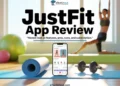I used to love OLX for buying and selling used items. It was simple and worked well. But lately, Facebook Marketplace has become my go-to place for it. One thing I really liked was that I didn’t need to install any extra apps or make a new account. Since I already use Facebook, it was easy to just jump in, post stuff to sell, check out deals, and connect with local buyers or sellers.
But if you’ve used Facebook Marketplace like I have, you might have seen the message that says, “Limit Reached – Because you’re new to Marketplace, there’s a temporary limit on how much you can list and message. We do this to help build a better community for buyers and sellers.” It can be really frustrating, especially when you’re just trying to sell a few things from home or start a small side hustle.

Facebook Marketplace has grown a lot over the years. In fact, nearly half a billion people now use it just to shop. With that kind of traffic, Facebook wants to keep things safe and organized. That means they have certain rules and limits. For example, new accounts often face restrictions at the beginning. And if someone breaks the rules by posting things that are not allowed, Facebook might block or limit their account from selling.
Even if you’re a genuine user, you can still get caught up in these limits. Facebook mostly does this to reduce spam and stop fake listings. So if you’re facing limit reached issue on Facebook Marketplace, in the next part of this article, I’ll explain what causes the limits and how you can fix them step by step. 
What Does Limit Reached Mean on Facebook Marketplace?
The “Limit Reached” message on Facebook Marketplace means Facebook has placed a restriction on your account, stopping you from posting more items. This often happens with new accounts, as Facebook wants to make sure sellers are genuine. If you just created your profile and quickly started listing items, the system might limit your activity to prevent spam or fake listings.
Even longtime users can face this message without warning. Sometimes, it happens if you accidentally break Facebook’s rules, like listing banned items such as medicines, digital products, or gift cards. Other times, the reason is unclear, and Facebook does not explain it. These limits are part of their effort to keep the Marketplace safe for buyers and sellers.
How to Fix Facebook Marketplace Limit Reached
Use Facebook Like a Normal Person
If you’re getting the “Limit Reached” message, one simple thing that can help is just being more active on Facebook. Use it like you normally would if you weren’t trying to sell anything. Like your friends’ posts, leave a few comments, share some photos, or maybe post something personal or fun on your timeline.
In my case, I lost my main Facebook account because of some issue, so I started using a new one. Even though I use Facebook daily, I didn’t really post anything or add friends on the new account. I’m more active on Instagram and post most of my stuff there, not on Facebook. That’s probably why Facebook thought my account wasn’t real or active enough to allow Marketplace selling.
So yeah, if you’re in the same boat, it helps to join a few local groups, follow pages you like, message a few people, and update your profile with a photo and some basic info. Facebook wants to see that you’re a real person, not just someone who opened an account to sell things. It might take a bit of time, but if you stay active and use the platform like a regular user, those limits should go away.
Make Your Profile Look Real
If you made a new Facebook account just to sell a few things, take some time to make your profile look like it belongs to a real person. Facebook usually trusts accounts more when they seem active and complete.
Add a nice photo of yourself as your profile picture. You can also add a cover photo at the top and fill in some small details like where you live or something about yourself. It doesn’t have to be fancy, just enough to show that you’re a real user and not just here to sell and disappear.
Most buyers also feel more comfortable dealing with someone whose profile looks real. So putting a little effort into your profile can help you sell easier and also avoid getting blocked from Marketplace again.
Don’t Rush to Post Too Many Items
If your Facebook account is new, try taking it slow when posting on Marketplace. Trying to sell a bunch of things all at once might make Facebook think something is off, and that can lead to limits being added to your account.
Instead of uploading a too many items right away, just post one or two at a time. Don’t add more until you have given it some time. This way, your account looks more natural and Facebook is less likely to stop you from selling.
Turn Off Your VPN
If you’re using a VPN on your phone or computer, try turning it off before using Facebook Marketplace. When a VPN is enabled, it can make it look like you’re in a different country. So your current location and your past activity might not match, which can confuse Facebook. It might not be sure where you’re really trying to sell from, and that can lead to limits on your account.
Just switch off the VPN, close the Facebook app, and then open it again. Once your location matches up properly, Marketplace should start working better for you.
Reinstall the Facebook App
If nothing else seems to work, try deleting the Facebook app from your phone and installing it again. If you’re using an Android phone, you can also try clearing the cache before reinstalling.
Try Posting in Local Buy and Sell Groups
Facebook isn’t only about Marketplace. Even before Marketplace was added, people were using Facebook groups to buy and sell all kinds of things. Millions of users have been doing this for years. I’ve done it too—me and my friends have sold phones, furniture, clothes, and even bought stuff from local buy and sell groups.
So if Marketplace is showing limits, you can still post your items in these groups. They’re usually more relaxed and still help you reach people nearby. Just make sure the group is active and local to your area. And yeah, be careful too. These days, there are a lot of scam cases happening on marketplace apps, so always check who you’re talking to and stay away from anything that feels even a little off.
Facebook Marketplace limit reached issue can really slow things down when you’re just trying to sell a few items. Hopefully, some of the tips shared here helped you figure out what’s going on and what you can try next. If nothing worked, you can still try messaging Facebook Support. It might take a bit of time, and replies aren’t always quick, but some people have had success by being polite and following up.
- ALSO READ: – How to Fix Facebook Story Not Uploading
Still seeing the “Limit Reached” message? It’s alright. You can always try other places like Depop, Craigslist, Mercari, eBay, Poshmark, or OfferUp. They work kind of the same and usually don’t have so many rules to deal with.
And if you found a trick or method that worked for you, feel free to drop it in the comments. It could help someone else who’s stuck with the same issue. Thanks for reading, and happy selling!