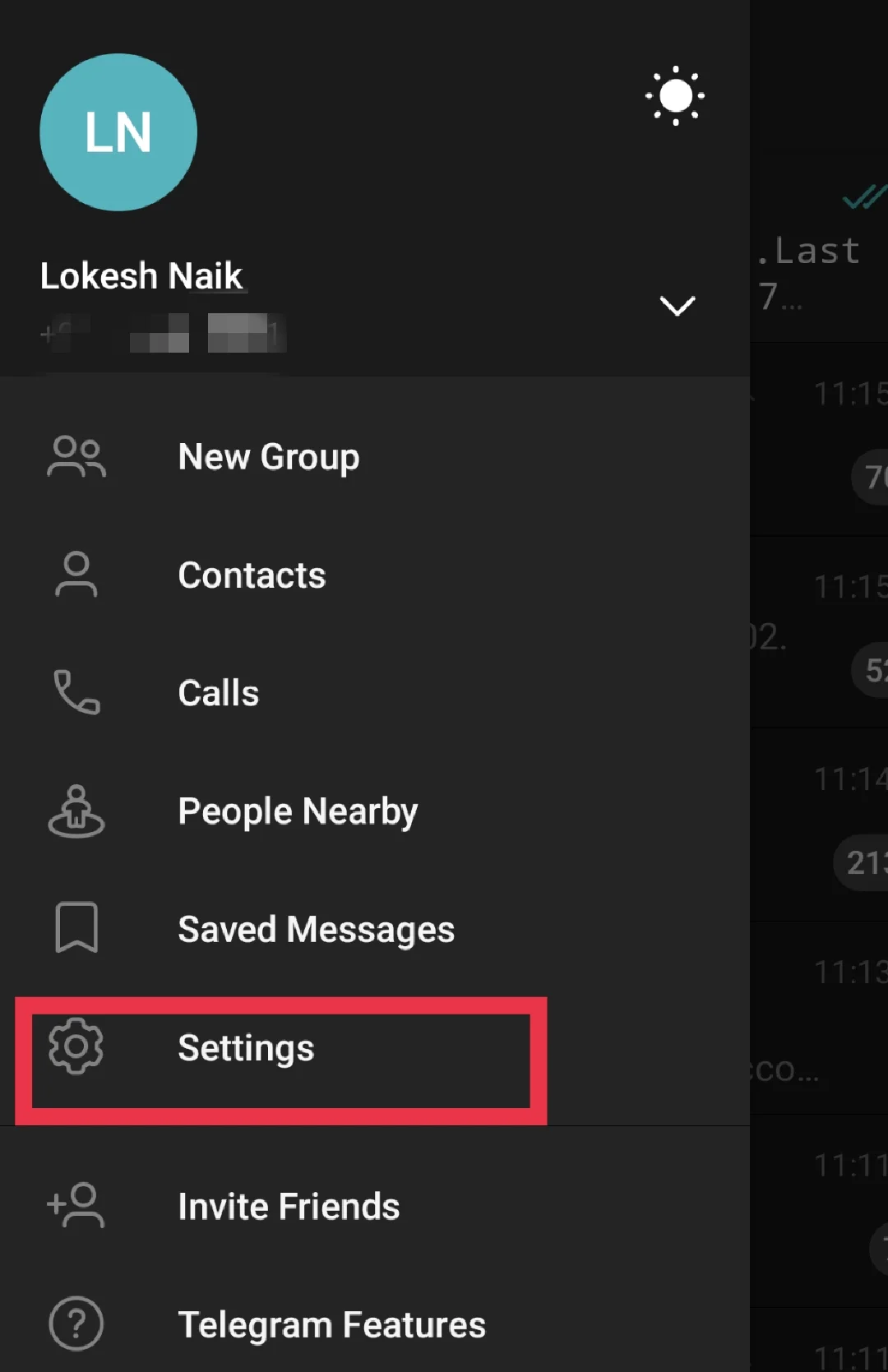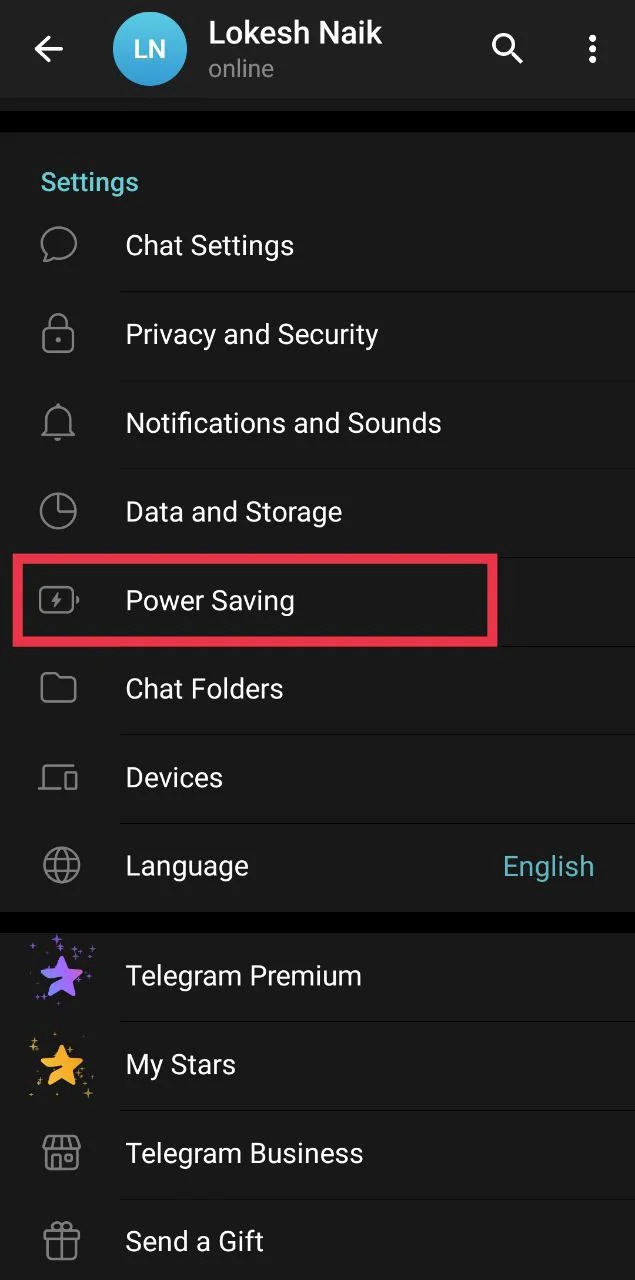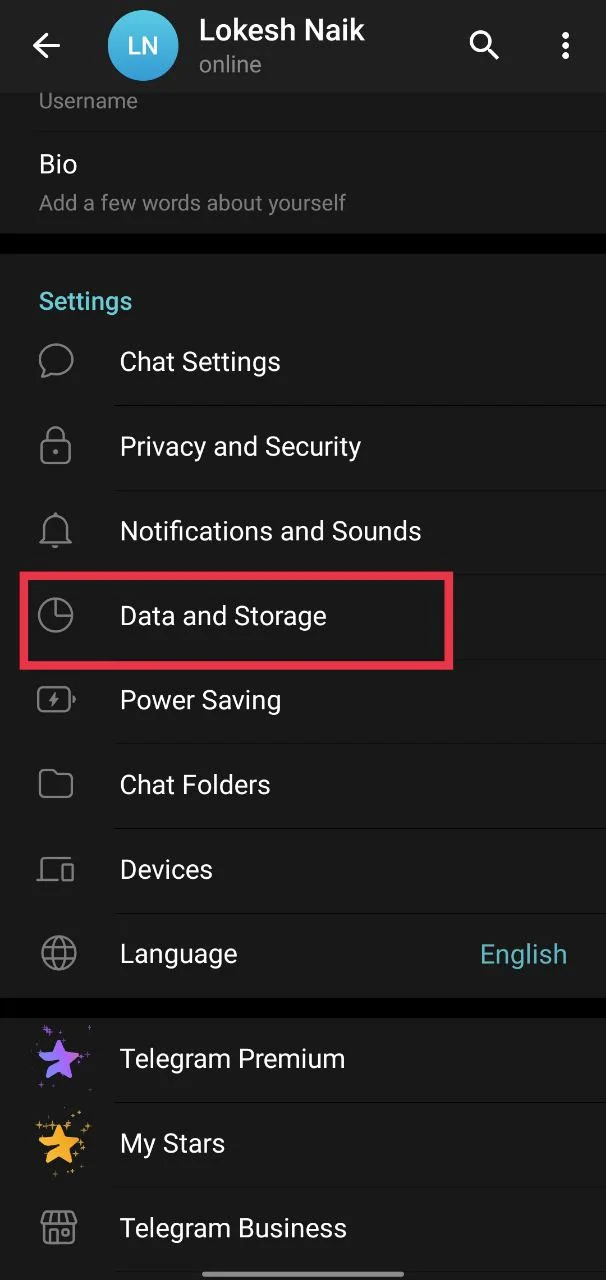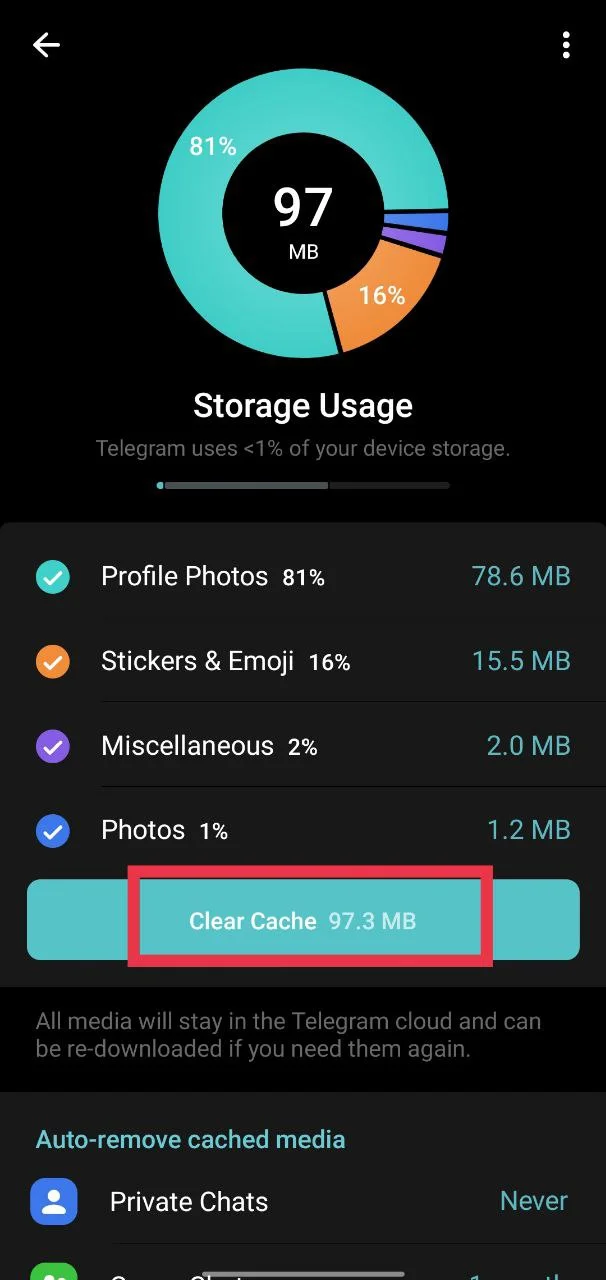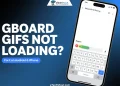Yesterday, I opened Telegram and tried to send a funny GIF to my friend. But nothing happened. The GIF didn’t load at all. I thought it was just a small issue with my phone, so I closed the app and opened it again—but still, no luck. Then I checked online and saw that many other users were having the same problem. Some people said GIFs were not showing up when they searched, while others mentioned that their Telegram app kept crashing whenever they tapped the GIF tab.
It seems like this is a common issue with Telegram right now, and it’s affecting users across different devices. After spending some time trying different things, I finally found what helped fix it. If you’re also facing trouble with Telegram GIFs not loading, not playing, or causing your Telegram to crash, read on for solutions step by step.
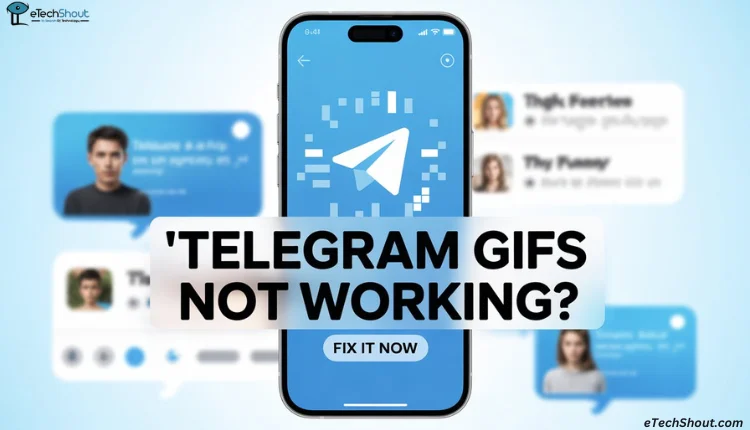
How to Fix Telegram GIFs Not Working on Android and iPhone
Try Reopening the Chat or App
This issue with GIFs not loading or crashing the app has been around for a while, and it seems like it hasn’t been properly fixed yet. However, a simple workaround that often helps is to close the Telegram app completely and then reopen it. You can also try going back to the main screen and re-entering the chat where the GIFs are not loading. While this might not be a permanent fix, it worked for me and has helped many users get GIFs working again temporarily.
Update the Telegram App
If you haven’t updated the Telegram app in a while and have the automatic update option turned off, that could be the reason why Telegram GIFs are not working properly. Bugs and glitches, such as when Telegram keeps crashing once you open the GIF option, are often fixed in the latest version, so updating the app might solve the issue instantly.
- Open your device’s app store (Google Play Store, Apple App Store, Microsoft Store, etc.).
- Search for Telegram.
- If you see an Update button, tap it to install the latest version.
- If you only see “Open”, Telegram is already up to date.
If updating Telegram solves the problem, it’s a good idea to turn on automatic updates to prevent similar issues in the future. But if the app is already updated or the problem continues even after updating, try the next solution in this guide.
Enable Autoplay GIFs and Turn Off Power Saving in Telegram
Telegram has a built-in power-saving option that can affect how GIFs and animations work in the app. Inside the settings, you’ll find options to control animated stickers, emojis, chat animations, and video or call effects. There’s also a setting called Autoplay GIFs. If this option is turned off, your GIFs might not load or play automatically. So, you need to make sure that Autoplay GIFs is enabled, not disabled.
- Open the Telegram app on your phone.
- Tap on the menu icon in top left corner and select Settings

- Scroll down and select Power Saving.

- Turn Power Saving off if it is enabled.
- Below that, find the Autoplay GIFs option and make sure it is turned on.

You can also enable other animation options like animated stickers, emojis, and chat animations if they are off.
Increase Telegram’s Cache Size Limit
Telegram uses cache to store media files like photos, videos, and GIFs locally, which helps the app load them faster. If your GIFs are not loading properly or Telegram shows repeated blurry GIFs that don’t auto play or load, the cache size limit might be too low. Increasing the cache size can help fix this issue.
On Mobile:
- Open the Telegram app.
- Go to Settings

- After that, go to Data and Storage > Storage Usage.

- Scroll down and move the slider to increase the Maximum cache size.

On Desktop (Windows or Mac):
- Open the Telegram desktop app.
- Go to Settings > Data and Storage.
- Click on Storage Usage.
- Drag the slider to increase the Maximum cache limit.
This adjustment allows Telegram to store more media files locally, which can help GIFs and other content load without issues.
Clear Telegram Cache
Sometimes, old or corrupted files stored in the cache can cause issues like GIFs not loading or the app crashing. Clearing the cache can help fix this.
From Telegram App:
- Open the Telegram app.
- Go to Settings > Data and Storage > Storage Usage.
- Tap on Clear Cache. (on iOS, click Clear Entire Cache)

- Select all file types (GIFs, photos, videos, etc.) and confirm.
This will delete stored media files but won’t affect your chats.
If you’re an Android user, you can also clear the Telegram cache directly from your phone settings.
- Open your phone’s Settings.
- Go to Apps or Installed Apps.
- Select Telegram.
- Tap Storage.
- Then tap Clear Cache.

This will remove temporary files but won’t delete your messages or media.
Note for iPhone users: iOS doesn’t allow clearing app cache from phone settings. Instead, follow the steps inside the Telegram app as explained above.
Try Using a Different Keyboard App
If you’re not able to send GIFs through Telegram’s default option, try using a different keyboard app. Keyboards like Gboard, SwiftKey, and others have their own built-in GIF search and send feature.

If you’re already using one of these keyboards, tap on the GIF tab within the keyboard itself and check if the GIFs load there. This can be a simple workaround while Telegram’s GIF feature is not working properly.
ALSO READ:
- Telegram Voice Call Not Working? Fix It in Minutes with These Tips
- How to Fix Telegram Video Call Not Working [7 Ways]