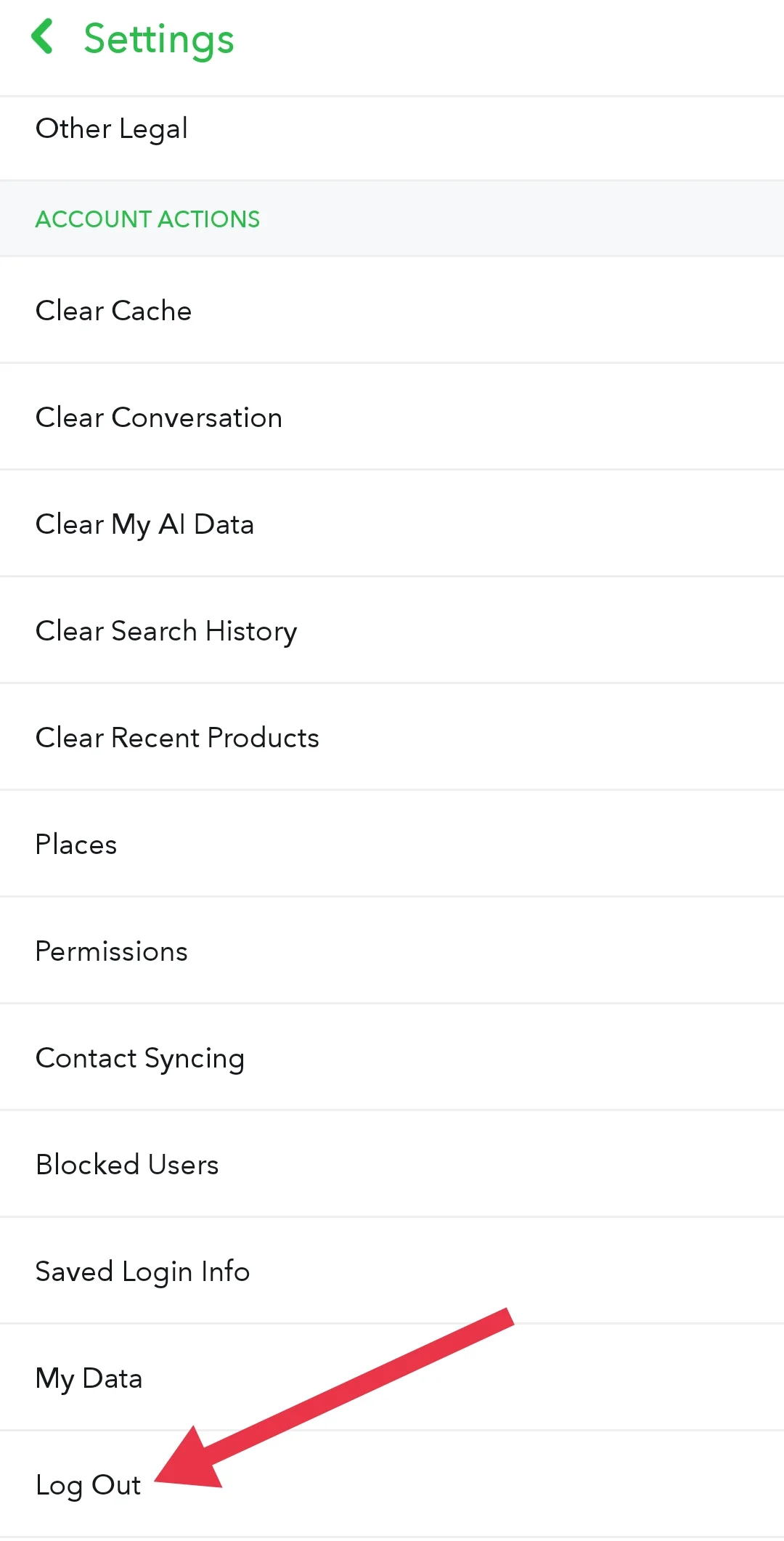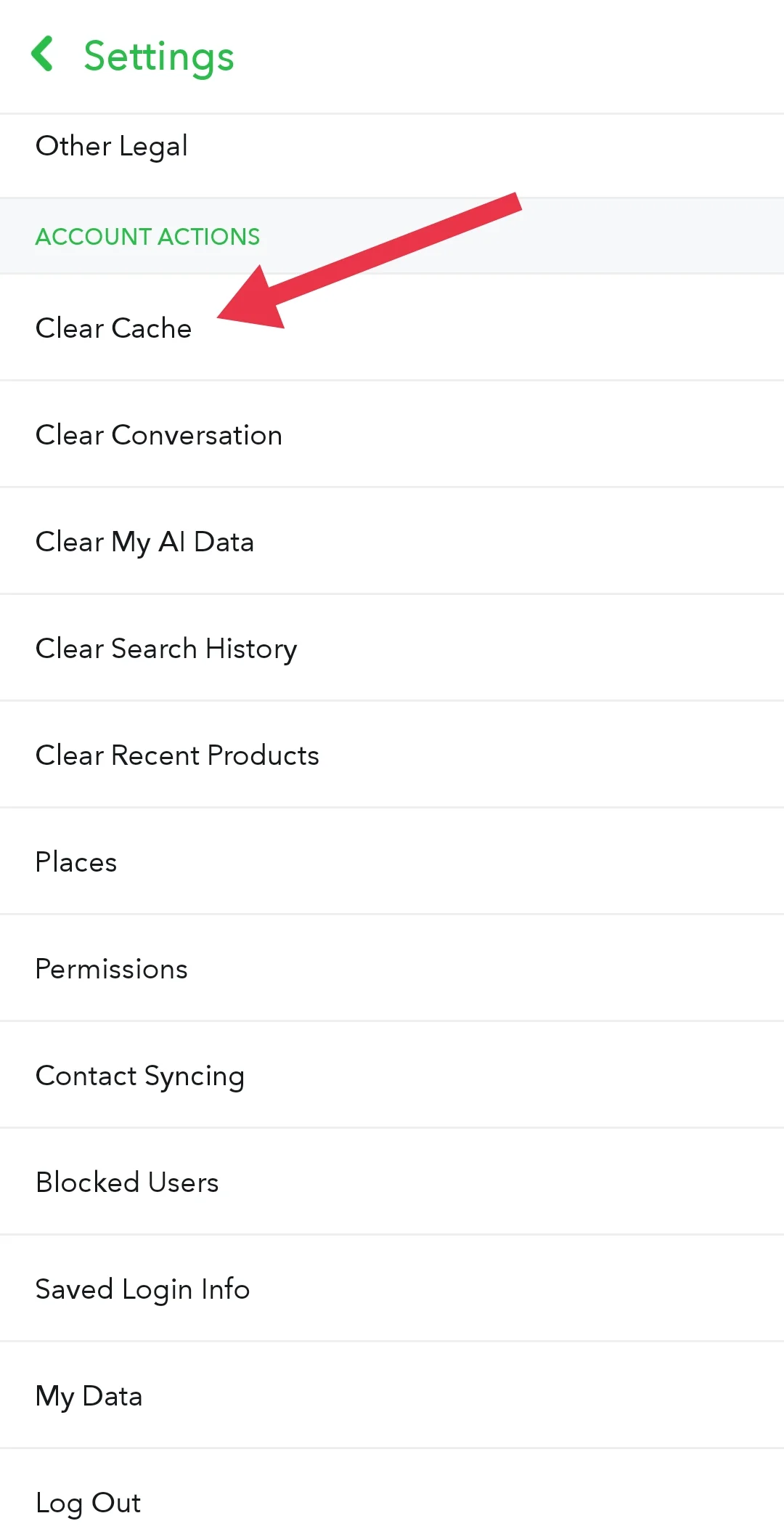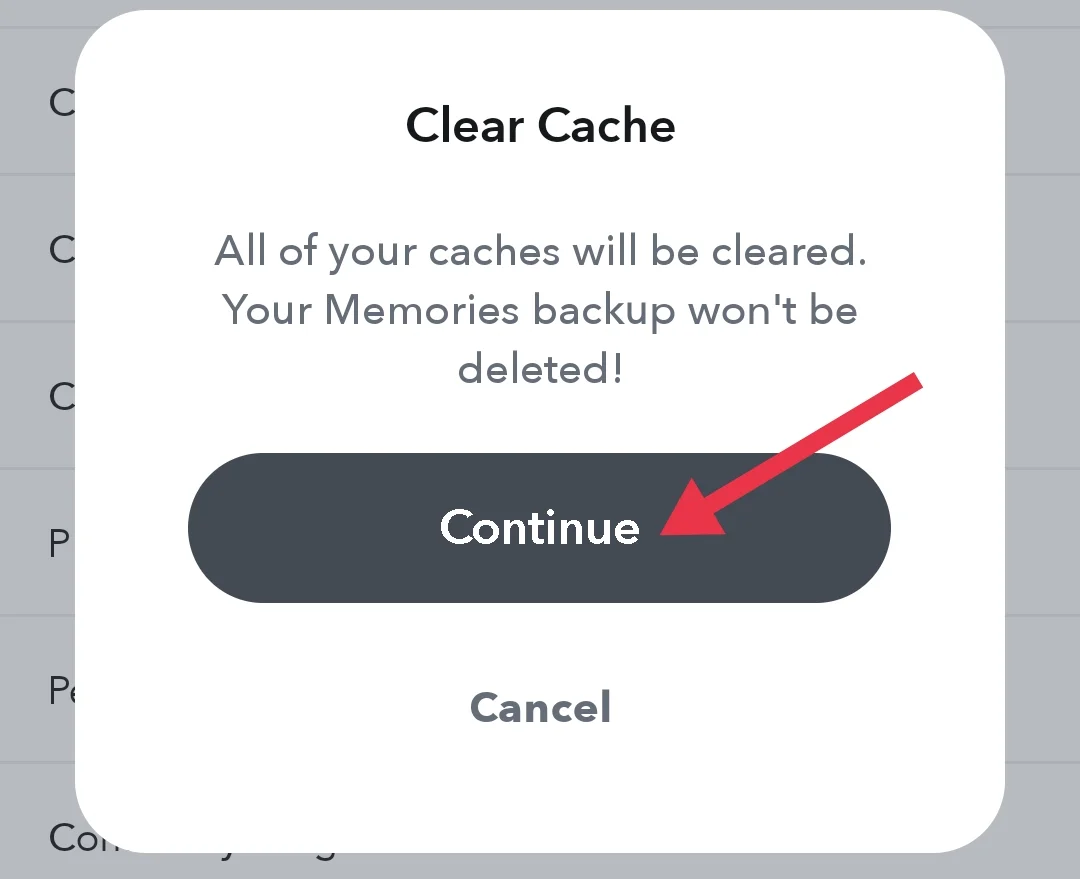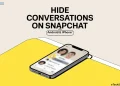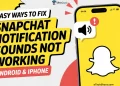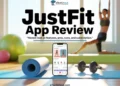Snapchat is still one of the most popular apps in 2025. People love it for the filters, emojis, and quick chats that disappear after a while. It has turned into a daily habit for millions of users.
But one issue that many people face is messages not showing up. I’ve run into this problem myself, and I know how irritating it feels. You open the app expecting to see a chat, and suddenly the messages are gone or just don’t load. Since chatting is such a big part of Snapchat, this issue can make the app feel useless and even push some people to switch to other apps.
If you are also facing the Snapchat not showing messages issue on your phone, below we’ll list 8 proven ways to fix it quickly so you can continue chatting and sharing without frustration.
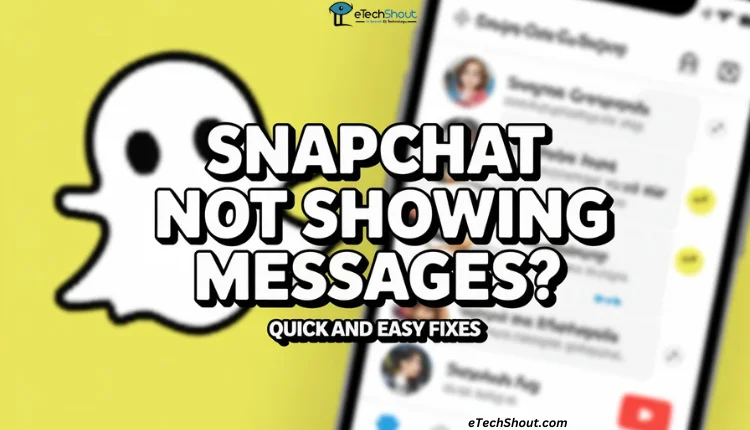
8 Quick Fixes for Snapchat Not Showing Messages Issue
Check Snapchat Server Status
The first thing you should know is that sometimes the issue is not with your phone or the app itself. If Snapchat’s servers are down, the app will fail to load your chats or voice messages. One of the best ways to confirm this is by using any outage monitoring platforms like Downdetector, which shows if other people are reporting the same problem at the same time. Another quick trick is to search on X (Twitter) using the word “Snapchat.” If many users are posting about the app being down, it is most likely a server issue and not just your device.
Update the Snapchat App
Another common reason for messages not showing on Snapchat is using an older version of the app. Since new updates usually bring fixes for issues reported by many users, the next step is to check for updates in the Play Store or App Store. After installing the latest version, open Snapchat again to see if your messages are visible.
Log Out and Log Back In
If the issue is related to your account connection, logging out and logging back on might help.
- Open Snapchat and click on the profile icon in the top left corner of the screen
- Now, click on the gear icon at the top right corner of the profile to open settings
- Scroll all the way down and tap “Log Out.”

- Tap “Log Out” again to confirm.
After that, sign back in with your username and password.
Check your Internet Connection
This is one of the fixes that actually worked for me. Snapchat is an online app, so it fully depends on a good connection to work, unlike SMS or other offline apps. If the connection lacks strength, your chats may not load at all.
If you are in an area with low network coverage or without proper internet speed, Snapchat will struggle to load your messages. So before trying anything else, make sure your mobile data or WiFi is turned on and has a strong signal. Once I fixed my internet connection, the messages instantly appeared.
Restart your Device
Before heading to the next fix, reboot your device to prevent issues that may be stopping Snapchat messages from showing.
If you are on an Android phone:
- Press and hold the power button.
- From the menu that appears, tap “Power Off”.

- After a few seconds, press the power button again to restart your device.
If you are using an iPhone:
- Press and hold the side button until the “Slide to Power Off” option appears.

- Slide it to turn off your phone.
- Wait a few seconds, then press the power button again to turn it on again.
Clear the Snapchat App Cache
Snapchat stores temporary files called cache to make the app load faster while you use it. Over time, this cache can pile up or get corrupted, and create issues while using it.
One of the good things about Snapchat is that it gives you an easy way to clear cache right inside the app. Why I say it’s good is because on most Android phones you usually have to go deep into the phone’s settings to clear cache. But Snapchat has kept this option within the app itself, which saves a lot of time.
On iPhone, things are a bit different. iOS handles cache in its own way, so having an in-built option inside Snapchat is even more useful for iPhone users too. This will not delete your chats or memories.
- Open the settings menu in Snapchat.
- Scroll down to Account Actions and tap “Clear Cache“

- Tap “Continue” when asked.

Once the cache is cleared, open Snapchat again and check if your messages are showing.
Uninstall and Reinstall Snapchat
If the problem still continues, uninstall the Snapchat app from your phone and then download it again from the Play Store (Android) or App Store (iPhone). Once you reinstall and sign back into your Snapchat account with your login credentials, check if the messages are showing.
Contact Snapchat Support
By now, your issue should be fixed with one of the solutions above. But if none of them worked, the problem might be linked to your Snapchat account itself. In that case, the best option is to reach out to Snapchat Support.
Keep in mind that they handle thousands of complaints every day, so it may take some time before you receive a reply. Be patient, and once they review your case, they should guide you with the right fix for your account.
RELATED GUIDES:
- How to Fix Updating Messages on Snapchat
- How to Recover Deleted Snapchat Messages
- 11 Ways to Fix Snapchat Notification Sound Not Working on Android & iPhone