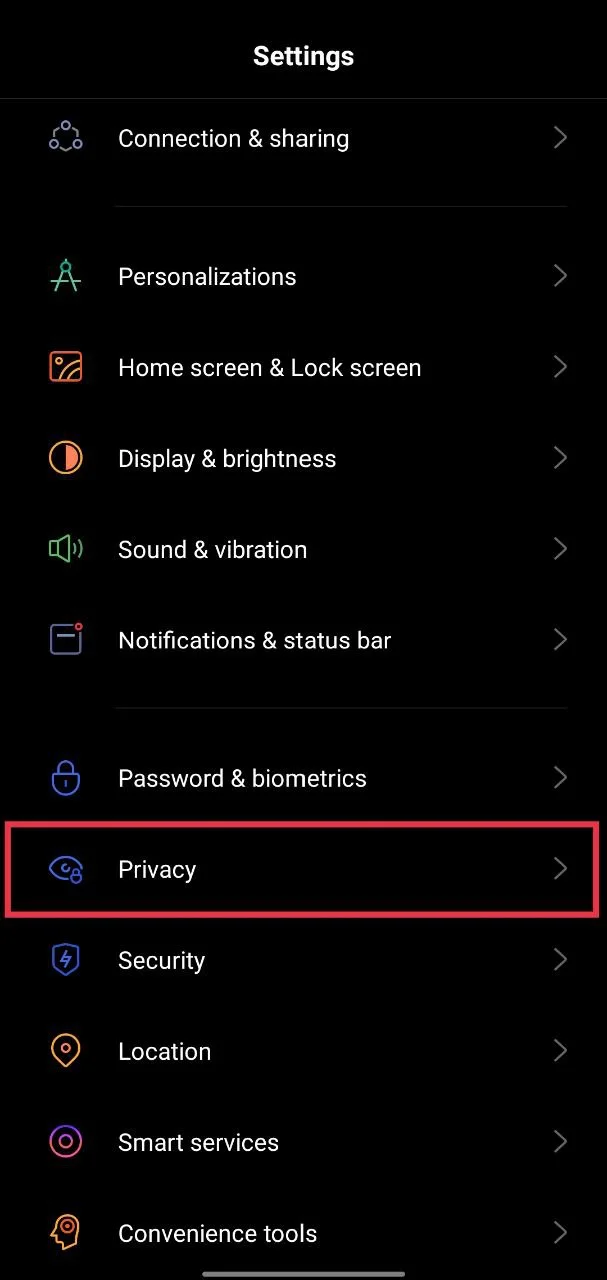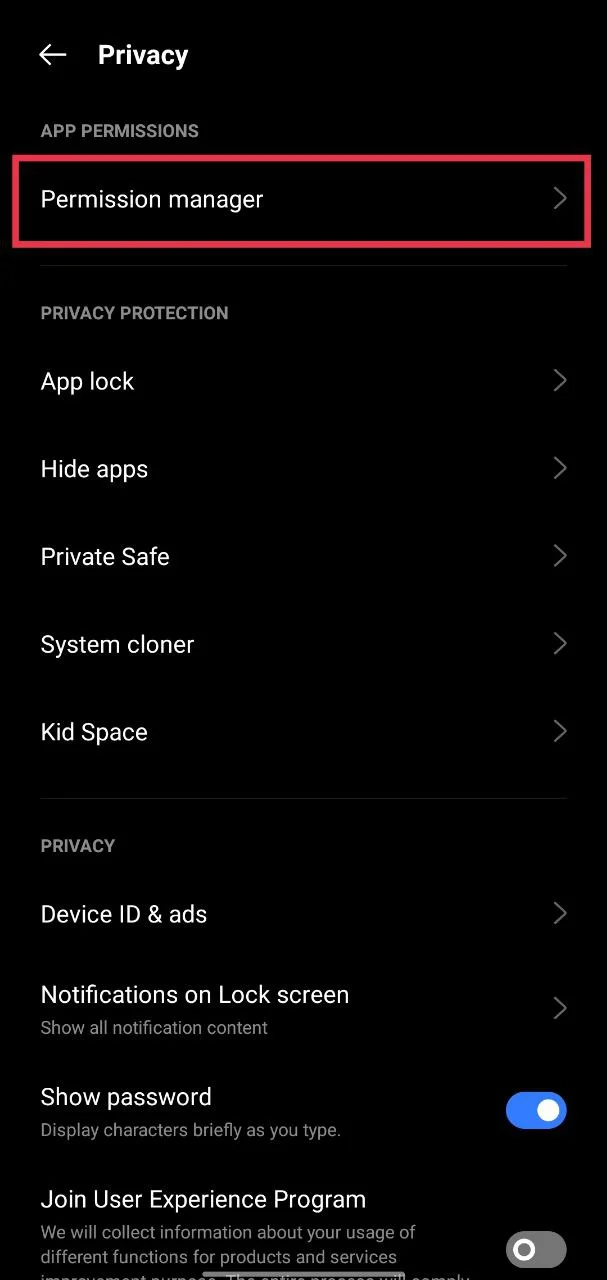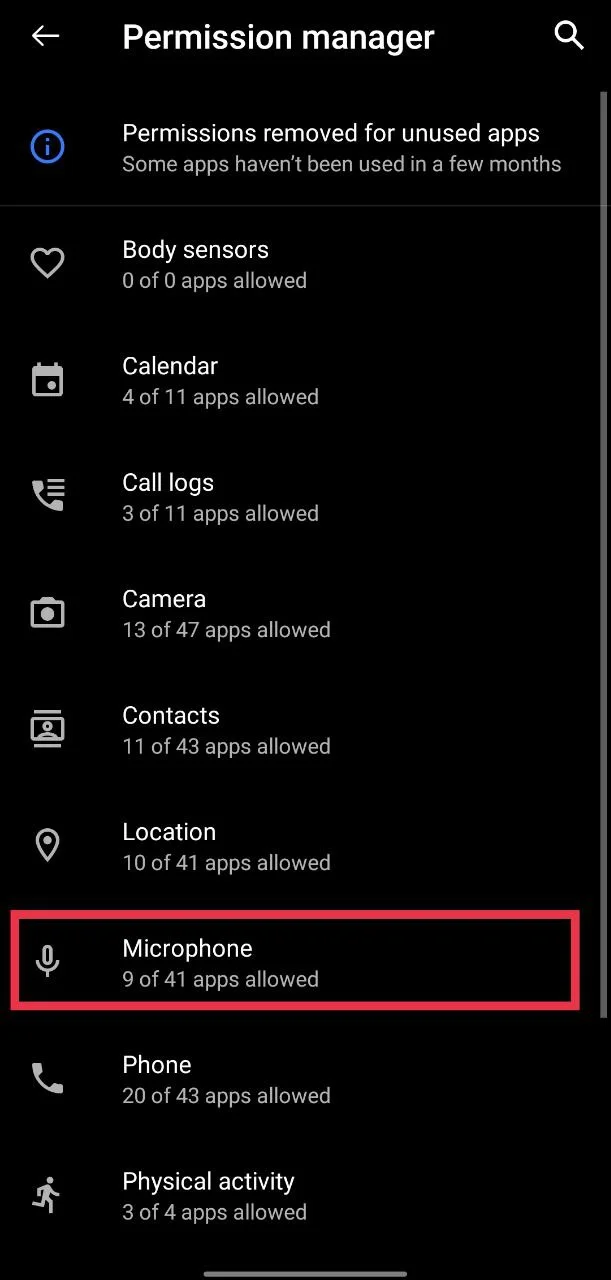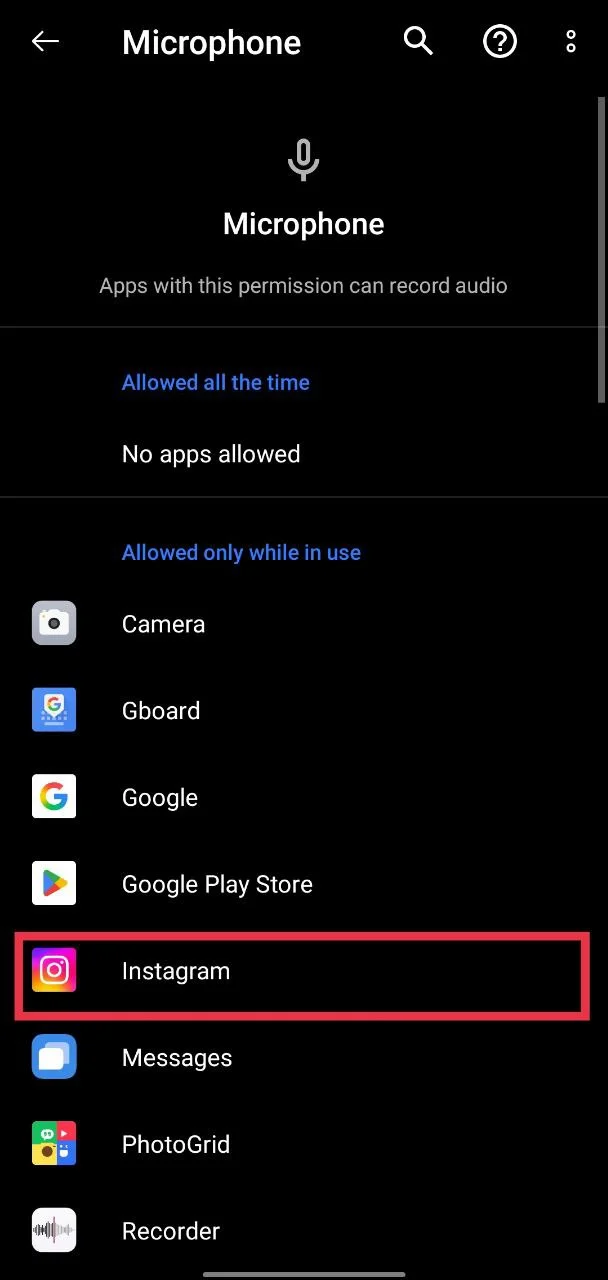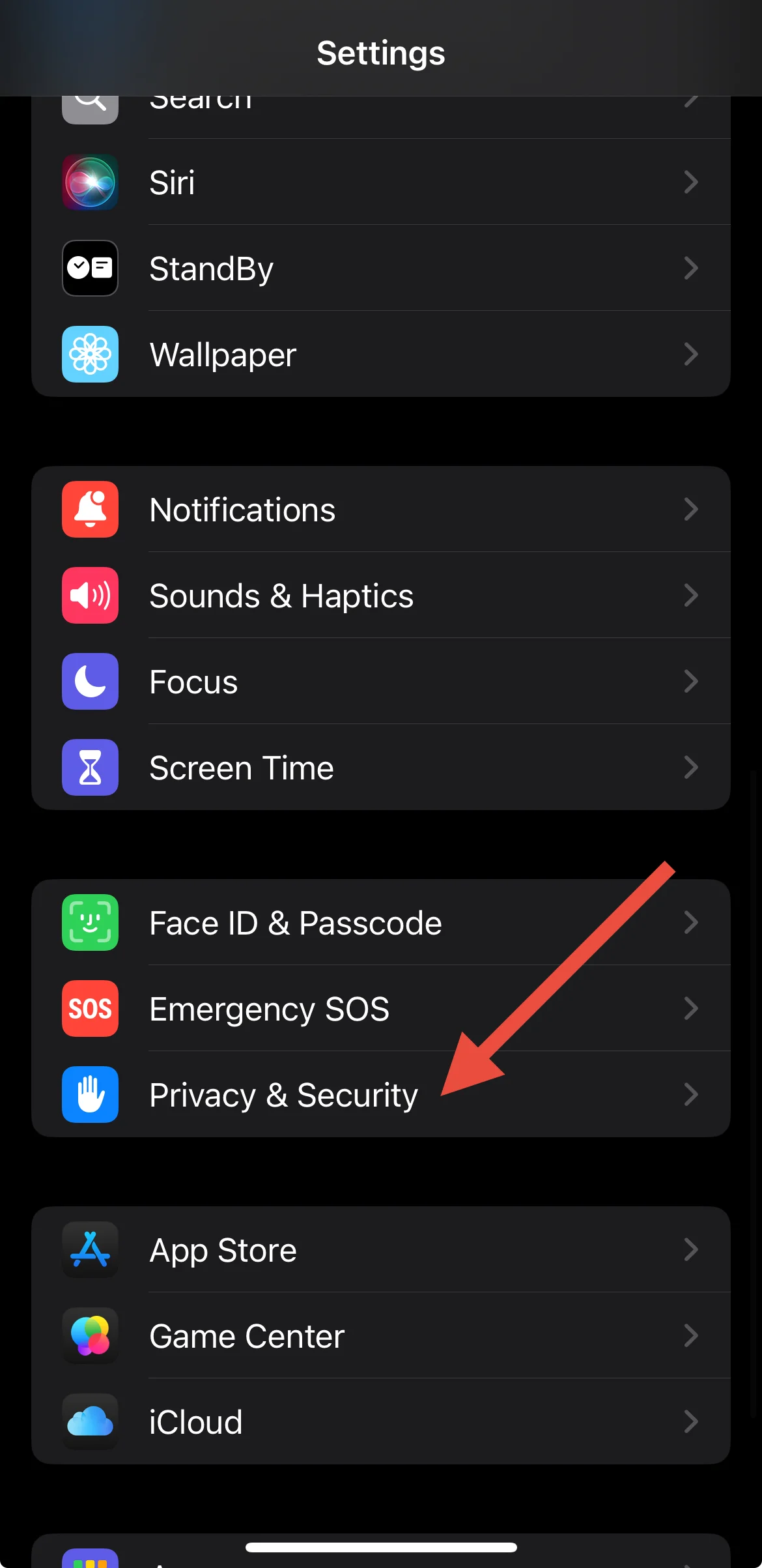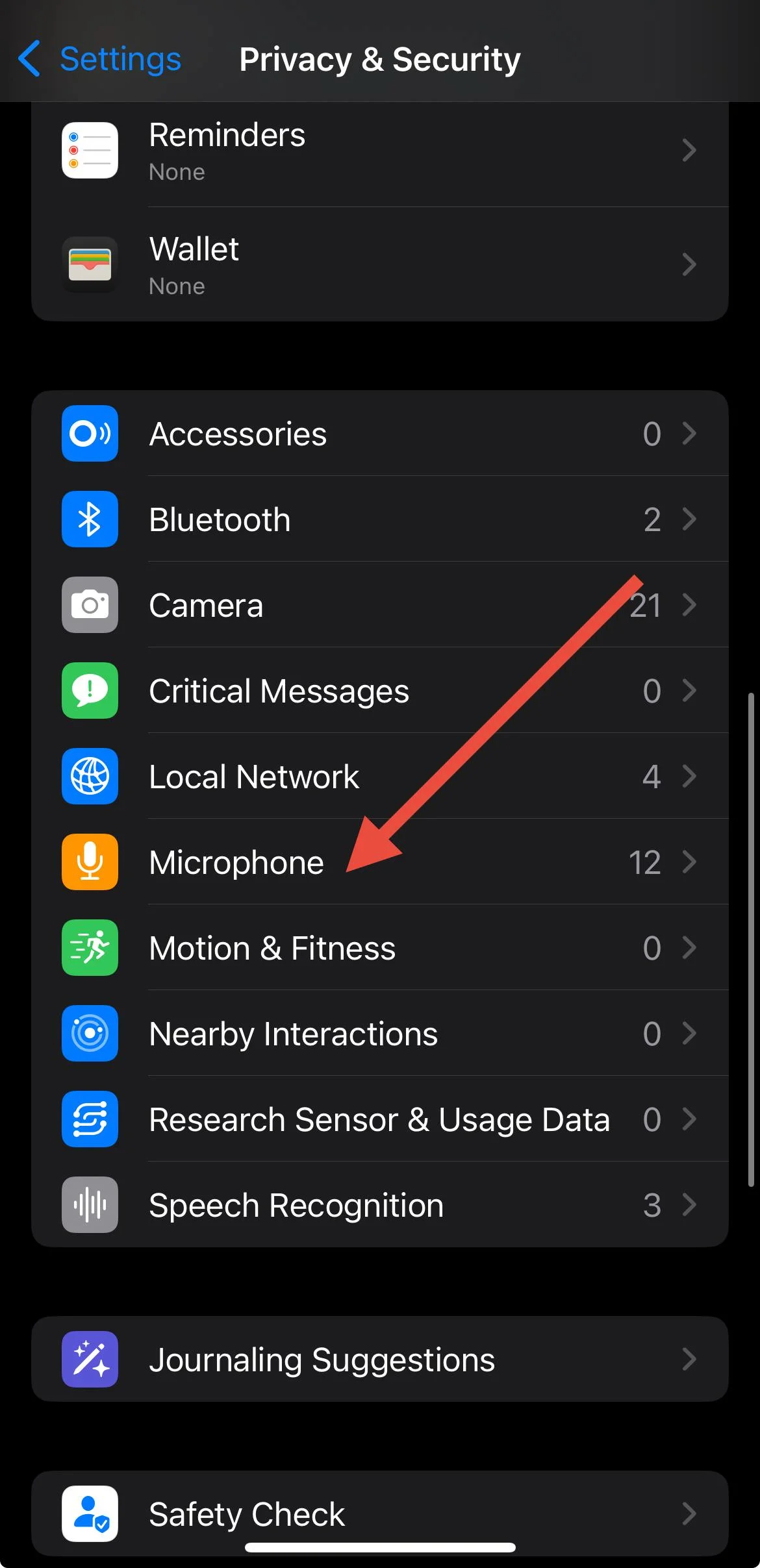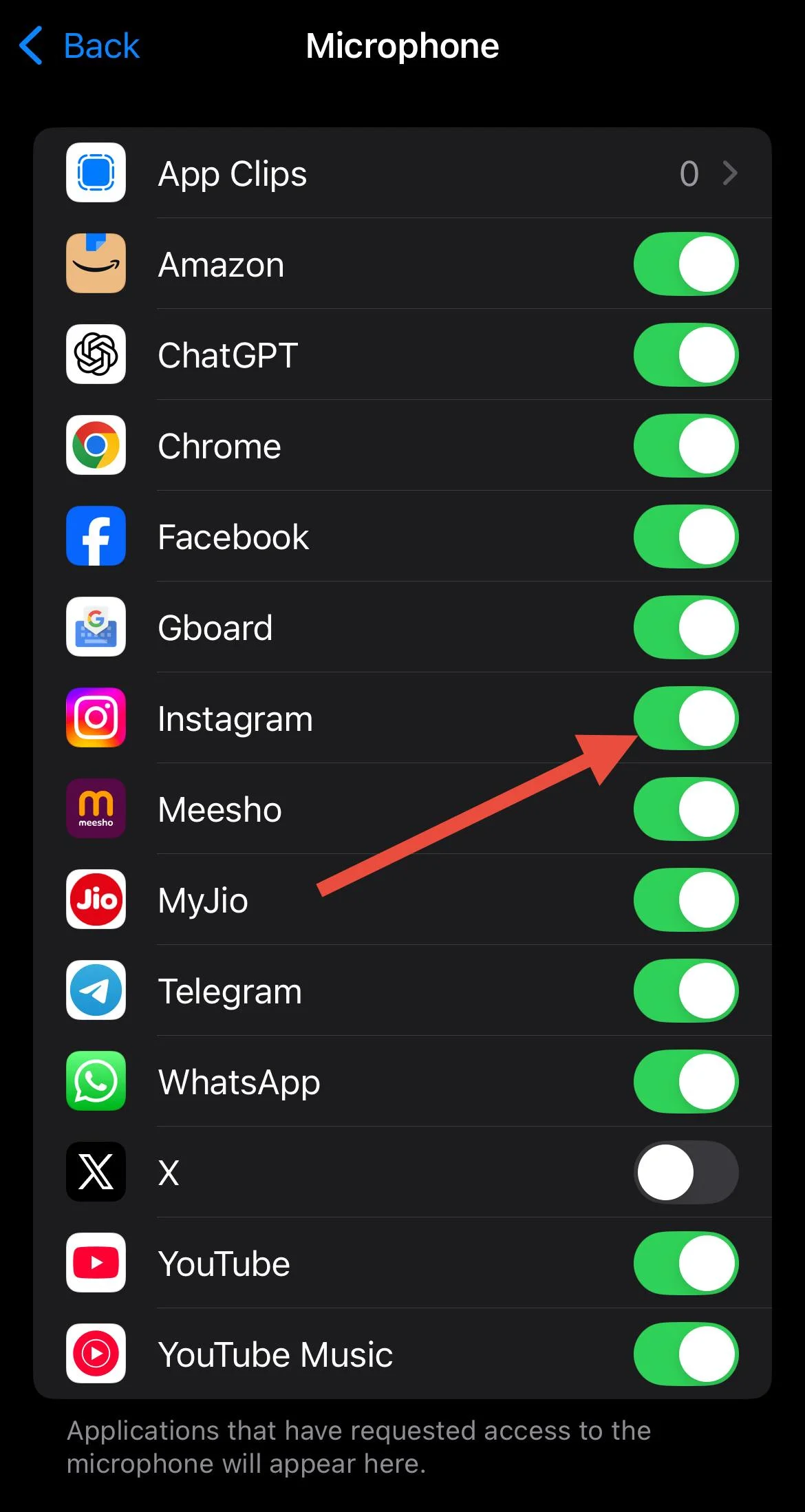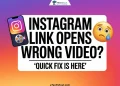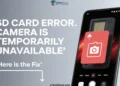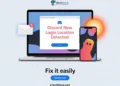Instagram has turned into a place where people spend a big part of their day. What started out as an app for sharing photos is now packed with features like chatting, calling, sending voice notes, and creating Reels or stories. For many, scrolling through Instagram feels almost addictive, and it has become part of everyday life.
Since the app is built around sharing moments, the microphone plays a big role. You need it for voice and video calls, recording Reels, posting stories, or even sending a quick voice note to a friend. When the microphone stops working on Instagram, it can ruin the experience, all the more if you notice it only after saving a video without sound
Lately, a lot of people have noticed this problem on Instagram. Some say their microphone cuts out during calls, while others end up with Reels or stories that have no audio at all. If this sounds familiar, don’t worry too much because it’s a common issue many users run into, and we will tell you what you can do to fix it on both Android and iPhone.

8 Fixes for Microphone Not Working on Instagram Issue on Android and iPhone
Restart Your Phone
It’s actually a good habit to restart your phone once in a while since it keeps the device running well. On Android, you can do this by holding down the power button and selecting restart.
If you are using an iPhone, press and hold the power button along with the volume button, then slide to power off. Wait a few seconds and turn it back on.
Check Microphone Access on Phone
Both Android and iPhone have privacy settings that let you control which apps can use your microphone. If microphone access is turned off at the system level, Instagram won’t be able to use it at all.
If microphone access is turned off from your phone’s main settings, no app will be able to use it, including Instagram. So the first step is to make sure microphone access is allowed.
On Android
- Open the “Settings” app from your app drawer.
- Scroll down and tap “Privacy”.

- Then tap “Permission Manager”.

- Choose “Microphone”.

- Select “Instagram”

- Set it to “Allow only while using the app”.

On iPhone
- Open the “Settings” app.
- Tap “Privacy and Security”.

- Select “Microphone”.

- Make sure the switch is turned on for Instagram.

Check Microphone Access for Instagram
Usually, when you try to record a video or make a call on Instagram for the first time, the app will ask for permission to use your microphone. If you tapped Don’t Allow by mistake, Instagram won’t have access. To fix this, you just need to change a small setting.
On Android
- Long-press the Instagram app icon and tap “App info”.
- Select “Permissions”.
- Tap “Microphone” and choose “Allow only while using the app”.

On iPhone
- Open the “Settings” app.
- Scroll down and tap “Instagram” (If you’re using iOS 18, first tap “Apps”, then choose “Instagram”.)
- Turn on the switch next to the “Microphone”.

Disconnect Bluetooth Devices
Many of us keep our phones connected to Bluetooth earphones or headphones most of the time. What happens then is that Instagram tries to use the mic from those devices instead of the mic on your phone. If the headphones are in your bag or just lying around connected, you might end up with no sound at all.
So before you make a call or record a Reel, take a quick look to see if your phone is paired with any Bluetooth device. If it is, just disconnect it and try again using the phone’s built-in mic.
Make Sure the Microphone is Enabled During Calls
If people can’t hear you on Instagram calls, check if the microphone is muted. It’s easy to tap the mute button by accident without noticing.
During a call, look at the bottom of the screen and tap the “Microphone” icon to turn it back on before you start speaking.
Clear the Instagram Cache
On Android phones, Instagram stores cache files to make the app load faster, but sometimes these files can cause problems with features as well. If you are still facing issues, clearing the cache is a good step to try.
To do this on Android, long-press the Instagram app icon and tap “App info”. Then go to “Storage” and select “Clear cache”.
On iPhone, there isn’t a direct option to clear the cache. So, you need to try other troubleshooting methods listed below.
Update the Instagram App
Using an old version of Instagram can cause all kinds of small issues, and the microphone problem is often one of them. So, the only solution for this is to update the app.
Go to the Play Store on Android or the App Store on iPhone, open the Instagram page, and tap “Update” if you see the option. Once the update is done, launch Instagram again and test the microphone during a call or while recording.
Reinstall the Instagram App
If the microphone is still not working on Instagram, reinstalling the app might help. Just remember this will log you out, so keep your username and password ready. On Android, hold down the Instagram icon and tap “Uninstall”. On iPhone, press and hold the app, pick “Remove App”, and then “Delete App”. Once it’s gone, download Instagram again from the Play Store or App Store and sign back in.