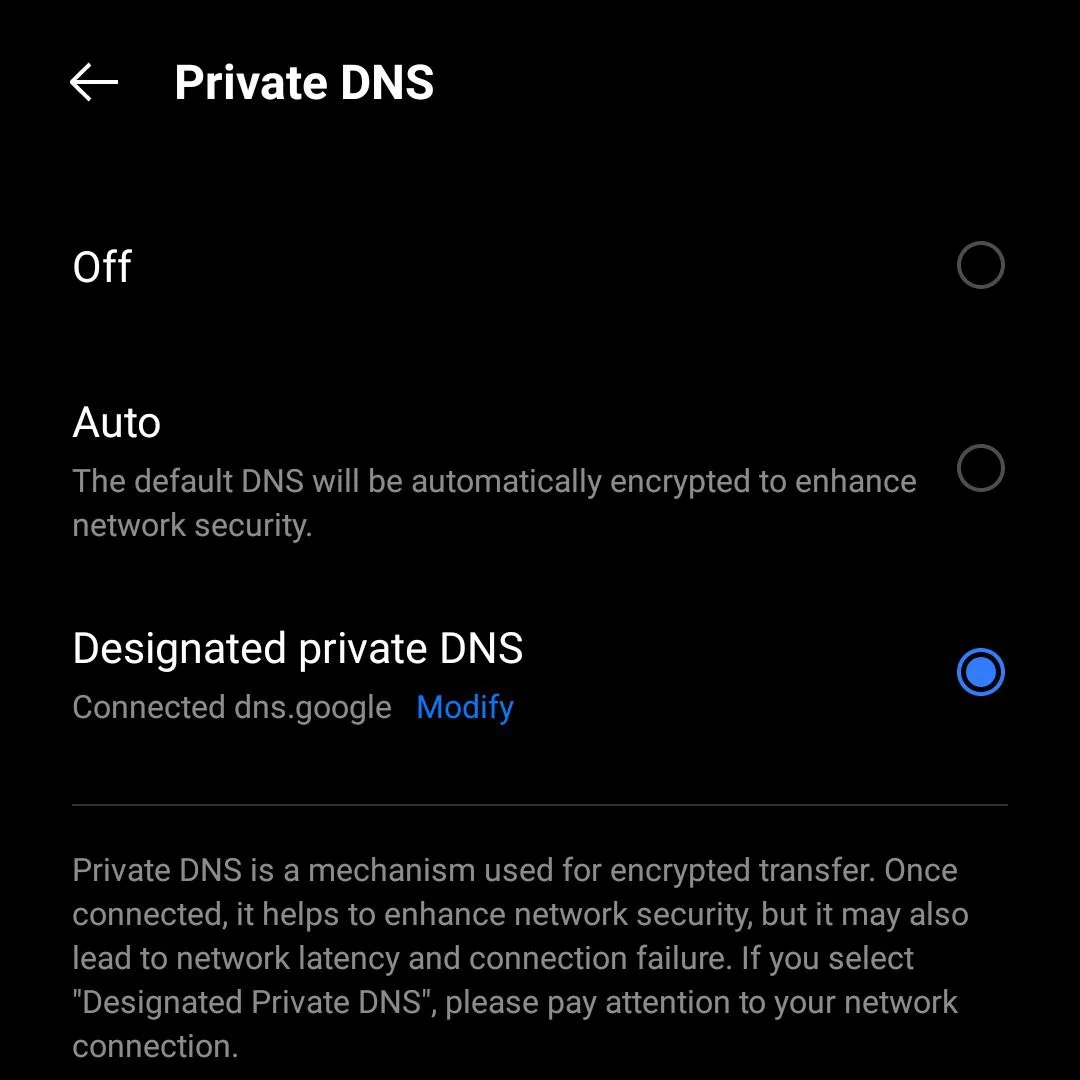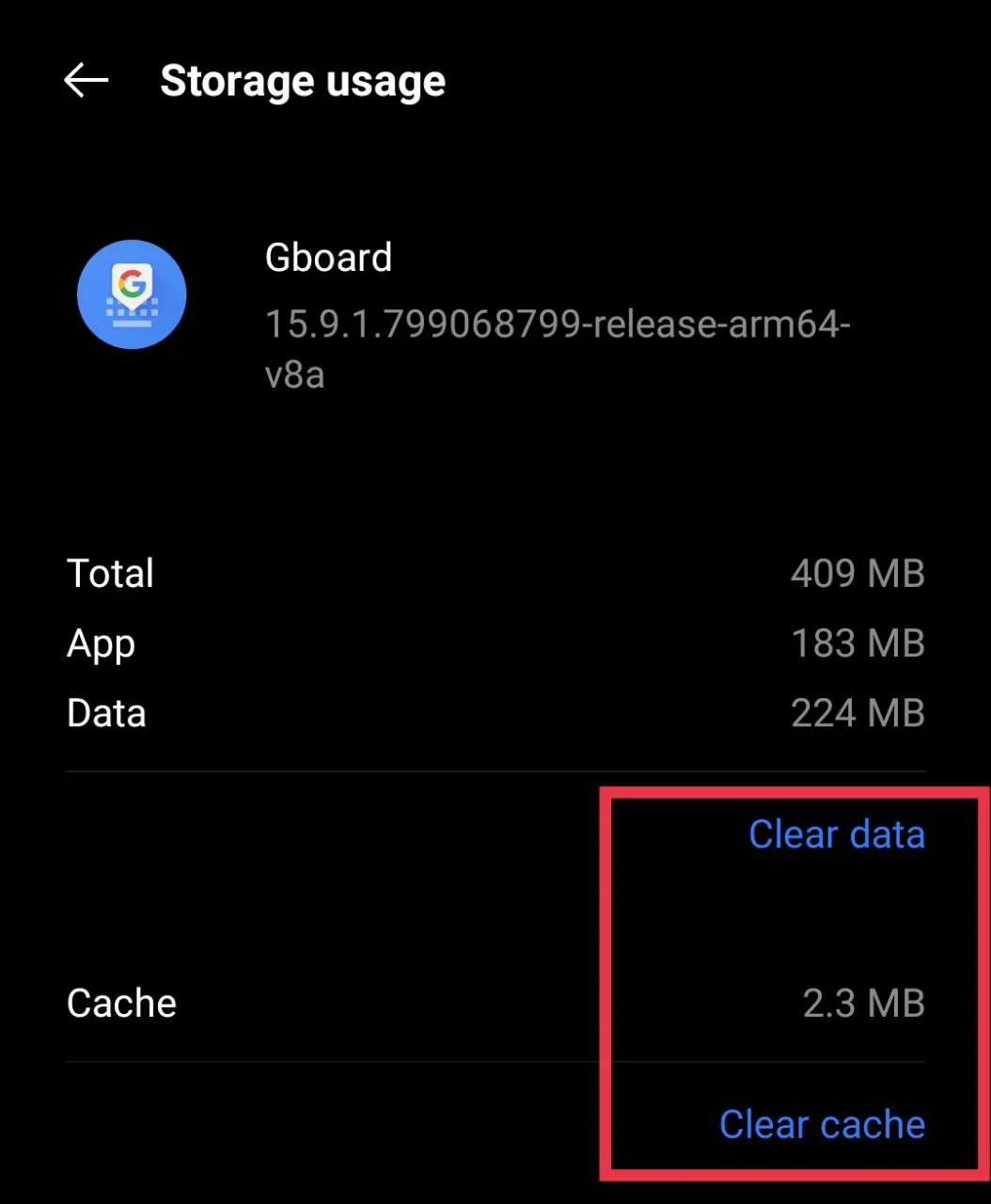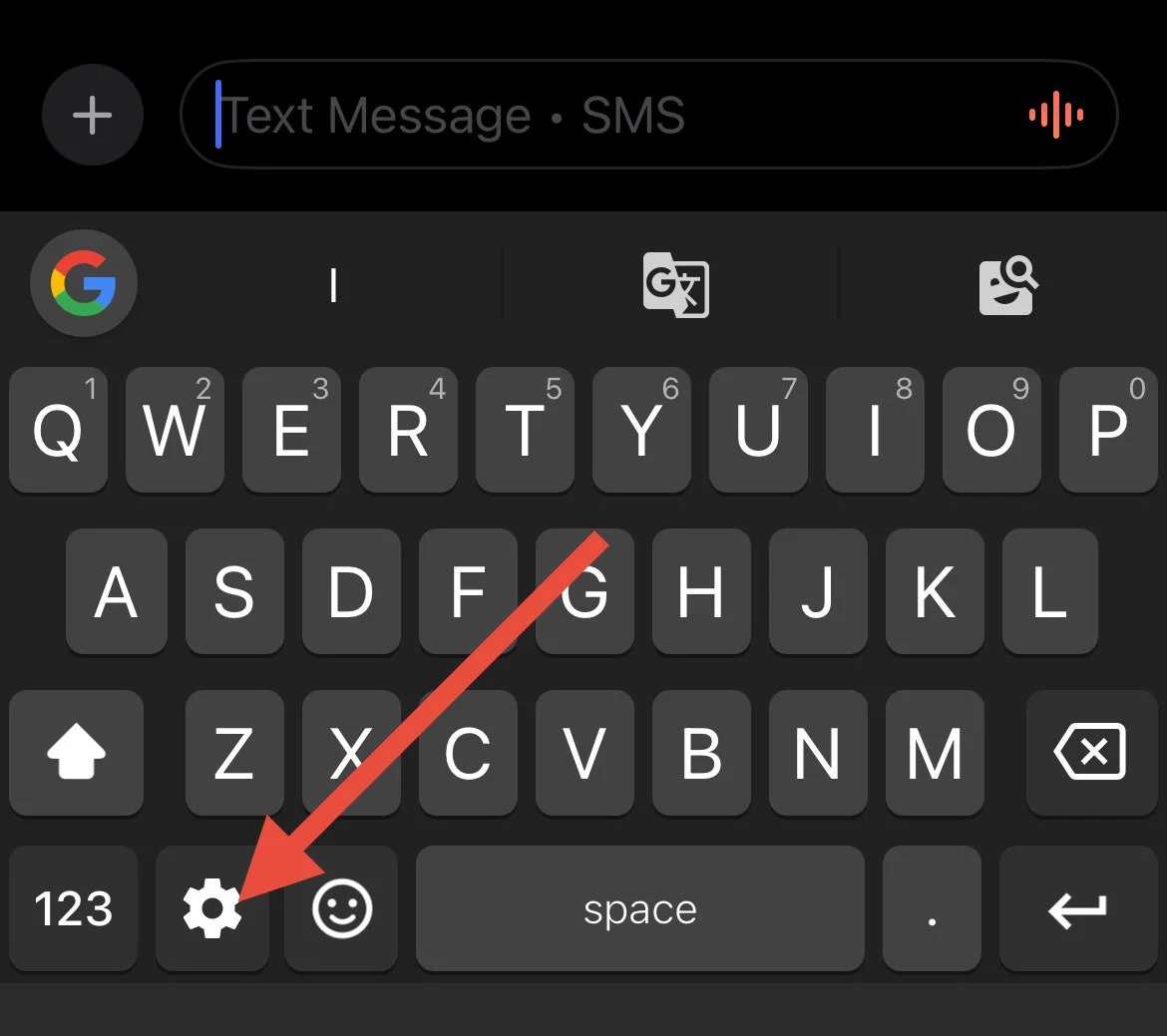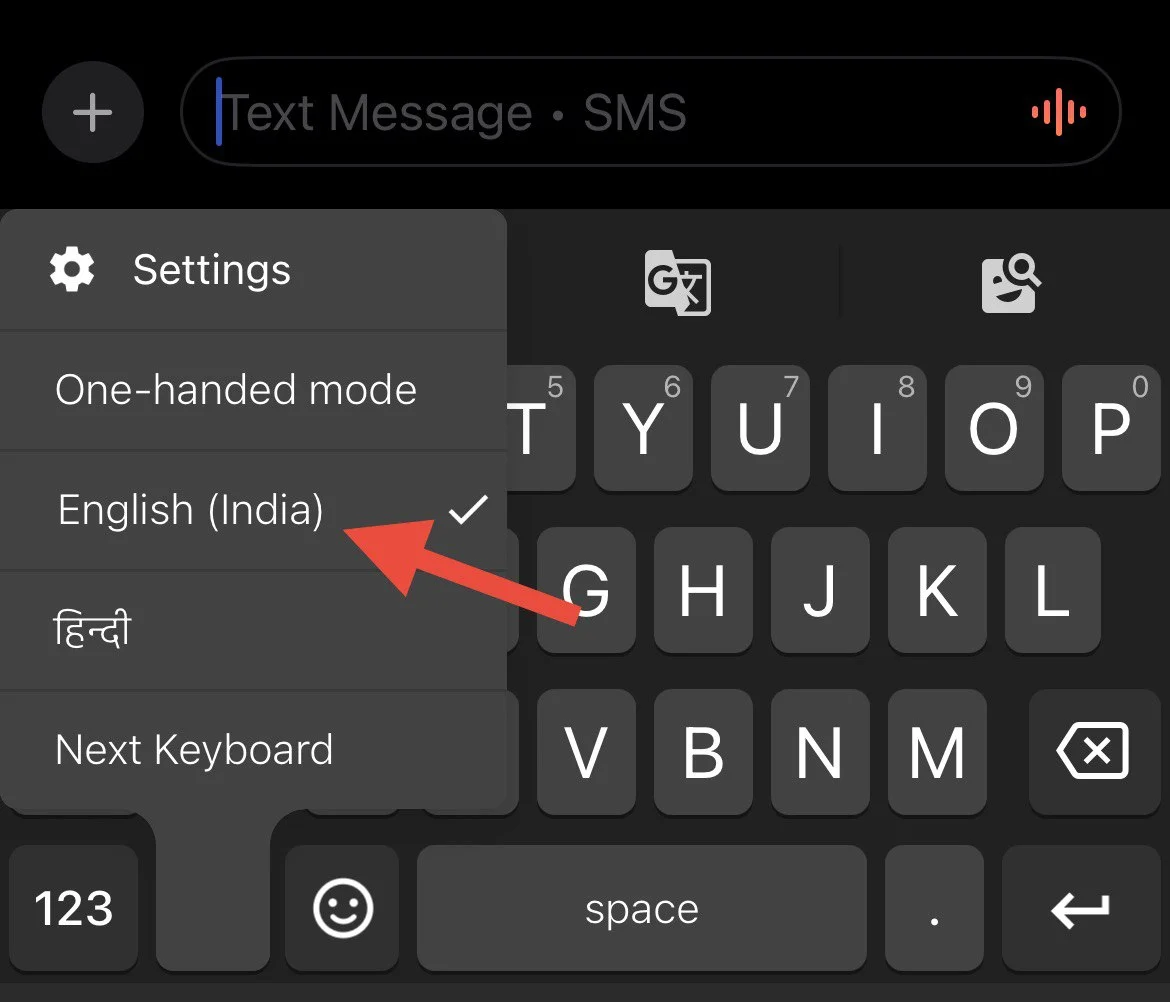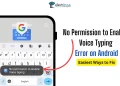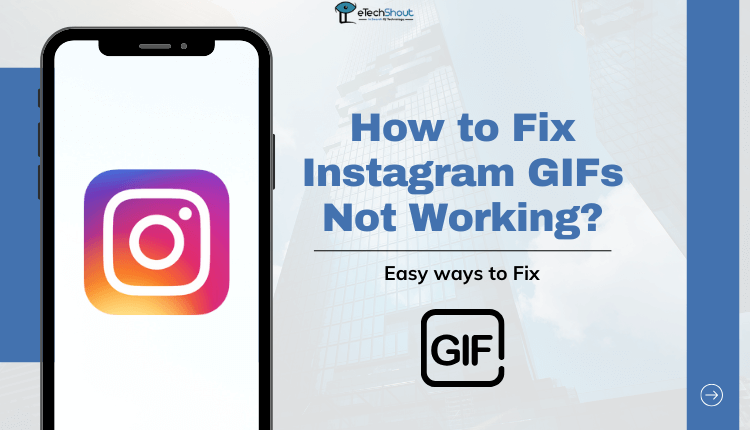Gboard, while everyone might not be familiar with the name, many of us are already using it every single day. It is the keyboard from Google that comes built into most Android phones. Whenever you type a message, search on Google, or write a comment on social media, chances are you are using Gboard without even realizing it.
One of the fun parts of Gboard is its GIF feature. It makes chatting more lively because you can search and share all kinds of GIFs without leaving the keyboard. The problem starts when those GIFs stop showing up. Some people only see the old ones saved in history, and when they try to search for new ones the screen stays blank.
If your Gboard has stopped loading new GIFs, here are the easiest ways to fix it.
Gboard GIFs Not Loading? Try These Simple Solutions
Change the DNS address
The fix that worked for one of our team members was changing the DNS address on the phone. After trying many other fixes that did nothing, switching to DNS from Google finally solved the problem. Once the new DNS was added to the connection settings, the GIF search on Gboard started working again.
Here is how this method works:
- Open your phone settings.
- Go to “Network and Internet”
- Tap on “Private DNS”

- Select “Private DNS provider hostname.”
- Type in dns.google in the field

- At last, click the save option.
Update the Gboard app
If changing the DNS did not work for you, the next thing you should definitely try is updating the Gboard app. Google might not release updates for all its apps often, but when it comes to Gboard, they are quite active. Many small bugs get fixed through updates without any announcement.
So open the Play Store, and check if an update is available for Gboard. Tap on it if available and let the app update.
Make Sure Your Internet is Fast Enough
Many times, the problem is as simple as slow internet. Typing on Gboard does not need internet, and even tapping on the GIF button opens the page without it. But when you try to load or send a GIF, the app needs a steady connection. If the speed is too low, the page will just stay blank.
An easy way to check is by opening another app or website and seeing how quickly it loads. You can also use a speed test app if you want. If you notice that everything else is taking time to load, too, then the internet might be the reason your GIFs are not showing up on Gboard. Fix that first, and then try checking GIFs on Gboard again.
Clear Cache or Clear Data
Another thing you can try is clearing the cache of the Gboard app. Cache is just some temporary files the app saves to make it quicker, but sometimes these files cause small issues.
If clearing the cache does not make a difference, then you can go one step further and clear the data. This will reset Gboard back to its default settings. You may have to set up your preferences again, but many times this step fixes issues that the cache alone cannot fix.
- Open your phone settings.
- Tap on Apps > Gboard.
- Open Storage.
- Tap on Clear cache first.
- If the problem stays even after clearing the cache, tap on Clear data as well.

Try using a VPN
Connecting to a VPN has worked for many people when GIFs stopped showing on Gboard. The problem can be with the network you are using, as some networks slow down or block the servers that load GIFs. A VPN simply routes your connection through another server, and that can fix the issue.
There are many free and paid VPN apps you can find on the Play Store. Upon installing the VPN app, open it and enable it by connecting to any country server, then open Gboard to check the GIFs.
Switch to English on iPhone
If you are using an iPhone and facing issues with GIFs not loading on Gboard, one reliable workaround is to switch your keyboard language to English. Many users have noticed that when the default keyboard is set to another language, the GIF search does not return any results. However, changing it to English allows the GIFs to load.
- To do this, open Gboard on your iPhone.
- Long-press the settings button on the keyboard.

- Then choose “English” as the language.

Once you switch, try the GIF search again, and you should see the results load normally.
While it may feel inconvenient to switch languages just for this feature, at the moment, this method has been confirmed to work consistently for iOS devices until Google releases a permanent update.
RELATED ARTICLES:
- How to Fix Telegram GIFs Not Working
- How to Fix WhatsApp GIFs Not Working/Loading
- How to Fix Instagram GIFs Not Working