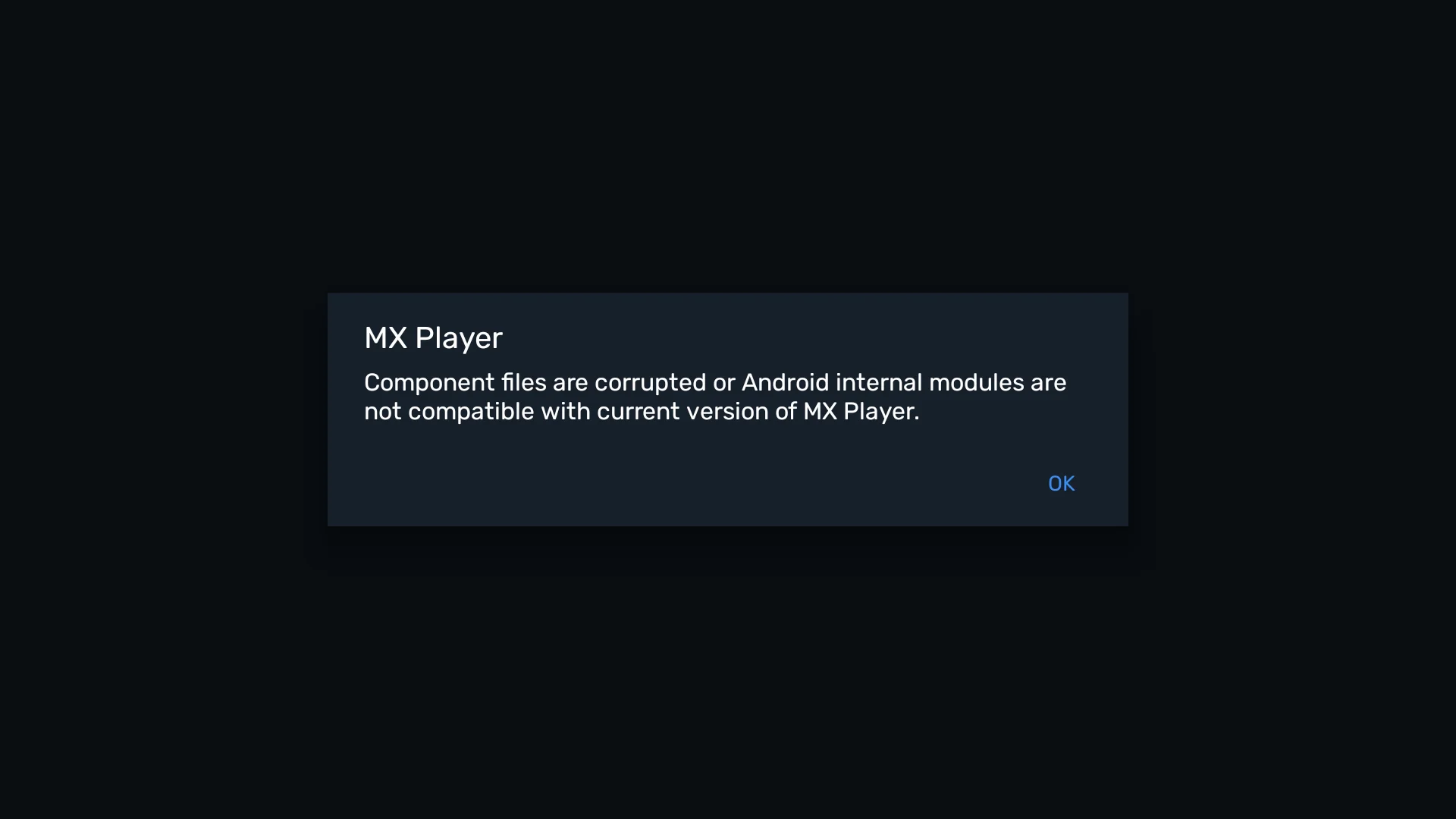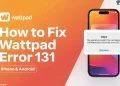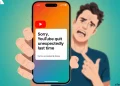MX Player has been around for years, and many people use it because it plays almost every kind of video without trouble. It is simple to use, works on both phones and TVs, and has become a daily app for a lot of us. Later on, Amazon stepped in and bought it, and that is when ads started showing up in the free version. Even then, many still prefer it, and some of us stick with the Pro version to avoid ads.
Recently though, the app has started giving strange problems. On my Android TV, I updated MX Player from the Play Store, and the very next time I opened it, I was hit with a screen saying the “Component files are corrupted or Android internal modules are not compatible with current version of MX Player”. Once I tapped OK, it just closed. Many Android mobile users have also seen the same error after updating. It was working fine just a day before, so the sudden issue feels quite annoying.
After digging a lot and trying multiple fixes, I was able to solve this on my own. The fix that worked for many users, along with some other potential methods.
How to Fix MX Player ‘Component files are corrupted’ Error
Update MX Player and Leave the Beta Program
I have been using MX Player since the early days of Android, and it has remained my preferred video player for many years. Over time, I have noticed a pattern with its beta builds. While most updates work without issue, certain beta releases tend to cause errors like the one I faced recently. This is exactly why Google provides beta and developer preview versions, so that app developers can test and address compatibility problems before releasing them widely. MX Player, however, has sometimes been slower in rolling out fixes compared to other apps.
During my recent experience, the issue was resolved by updating the app directly from the Play Store and then leaving the beta program. Once I switched back to the stable version, MX Player started working again without showing the error.
Check MX Player Permissions
Another possible reason for this error can be missing permissions. MX Player needs access to your device storage in order to read and play your media files.
To fix this, open your device settings > Apps > MX Player > Permissions. From there, allow access to the storage and media files. Once the app has full access to your files, try opening it again.
Check OS Compatibility
A lot of people started facing this error right after updating the software on their device. The reason could be that MX Player has not yet been fully tested with that new version of the system. Right now, there is no official fix for it unless you roll back to the older version of the OS, and honestly, that is not as easy as it sounds. Rolling back can be risky and takes quite a bit of effort.
What you can do instead is try using the paid version of MX Player or check if the latest regular update is available on the Play Store. In many cases, once the app is updated to match the new system, the issue goes away on its own.
Clear Cache and Data
You can also try clearing the cache and data of MX Player from your device settings. Navigate to the “Apps” section of your device settings and select MX Player from there. Then head over to the “Storage” and clear both cache and data.
Try Installing a Beta Version from the Web
When the stable version of MX Player keeps showing the component files are corrupted error, one thing you can try is installing a beta version from a trusted site like APKMirror. These beta versions sometimes fix problems that are still present in the Play Store release, so it can be worth a shot. So, install the beta version of MX Player from the internet and install it on your device to see if it runs. You can also try different beta versions, like an earlier one or the latest release.
Try a Different Video Player
After dealing with this MX Player error myself, I found that trying a different video player can really help. If you do not want to buy the Pro version or roll back your device to an older system, VLC is a great choice. I have been using it for a while, and I like that it has no ads, no extra clutter, and works on almost any device. It might take a little time to get used to, but I found it really easy to handle after a short while. You can also explore other video player apps if MX Player keeps giving trouble, and see which one feels right for you.
This is how to fix the “Component files are corrupted or Android internal modules are not compatible with the current version of MX Player,” along with some other methods that have helped many of our readers and users. Let us know which one worked for you or if you have another method that helped.