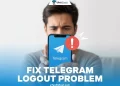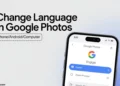We all have Telegram installed on our phones. While the app mostly started as a WhatsApp alternative, it became something much bigger and now has a massive user base not just for chatting but mostly for channels and downloading content. I may not use the app very frequently, but it still holds a special place on my phone because of the features it introduced early and how well they implemented them. Many people love Telegram for the same reason. In fact, it is one of those apps that introduced many useful features long before others, and even apps like WhatsApp later copied them.
Well, coming to the topic, I recently checked my profile picture on Telegram and noticed it looked blurry. I was a bit confused about why it appeared that way, so I tried changing it. That’s when I realized many users face the same problem. In this post, we will talk about why Telegram profile pictures appear blurry and discover the main causes behind it, so you can fix your profile photo and keep it clear on Android and iPhone.

Why is My Telegram Profile Picture Blurry?
If your Telegram profile picture looks blurry, there can be a few simple reasons behind it. One common cause is the image size. When you upload a small or low-quality photo, Telegram stretches it to fit the profile frame, and that can make it look unclear.
Another reason could be the way Telegram handles image compression to save space on its servers. This sometimes lowers the quality of your uploaded photo.
It can also happen because of using an older version of the app, some minor bugs, too much stored cache, or even a slow internet connection while uploading the picture. All these small issues together can make your Telegram profile picture appear less clear than it actually is.
How to Fix Blurry Telegram Profile Picture on Android and iPhone
Avoid Uploading When the Internet is Weak
If your Telegram profile picture looks unclear, the first thing you should check is your internet connection. When you upload a clear, high-quality photo using a weak signal, Telegram might compress it too much, which makes it look blurry.
Try uploading the picture again when you have a stronger connection. You can switch to a different WiFi network or wait until your signal improves. If you’re using mobile data, move to a spot where the signal is stronger. Even waiting for a few minutes until the network improves is a better idea.
Use the Right Size and Shape for Your Profile Picture
Many times, your DP looks blurry on Telegram just because of its size or shape. If your picture is too big, too small, or stretched in any way, it may lose its clarity after you upload it.
To avoid that, always keep your photo in a square shape, also known as a 1:1 aspect ratio. Telegram usually crops profile photos into a circle, so using a square image helps make sure the important parts of your face or design don’t get cut off.
For the best result, try using an image that’s around 512×512 pixels. This size fits perfectly and keeps your profile picture looking sharp and clear inside the app.
Always Use a Clear and High-Quality Photo
One simple trick to avoid a blurry profile picture on Telegram is to upload the best quality photo you can. Even if the app slightly lowers the resolution during upload, a high-quality image will still look clear.
Before taking or uploading your picture, check your phone’s camera settings and make sure they’re set to the highest quality. Another thing is good lighting, as it also makes a big difference. So, try taking your photo in natural light for a cleaner and sharper look.
Use Telegram’s Camera for a Clear Profile Picture
From my own experience, using Telegram’s built-in camera option makes a big difference in how clear your profile picture looks. The app has an automatic upload feature that takes care of the image size and resolution on its own. This helps avoid quality loss that sometimes happens when you upload photos from your gallery.
I know many of us don’t really like this feature and avoid using it on any app, not just Telegram, but it can actually be helpful if you want a sharp profile picture.
To use it, click on “Set Profile Photo” or “Change Profile Photo” inside the Telegram profile section, then select the Camera option. The app will open your phone’s camera directly, and once you take the photo, it adjusts everything to fit Telegram’s format.
Keep Your Telegram App Updated
Occasionally, the reason your profile picture looks unclear is simply because you’re using an old version of the app. Telegram often releases new updates that fix small bugs and improve how everything works, including how photos are displayed.
To check for updates in your phone’s app store:
- Open the Google Play Store app on Android or the App Store app on iPhone.
- Type “Telegram” in the search bar.
- If you see an “Update” button next to the app, tap it.
- Wait for the update to finish installing.
- Once done, open Telegram again and check your profile picture.
If there’s no update option and it only says “Open,” it means you already have the latest version.
Clear Telegram Cache and Data
If your profile picture still looks blurry even after trying other methods, clearing the app’s cache and data can help. Telegram stores temporary files to make the app load faster, but these files can also create random issues out of nowhere. So, clearing cache and data can be helpful.
This method is only for Android users, as iPhones handle cache differently. iOS doesn’t give a direct option to clear app cache like Android does.
On Android:
- Open your phone’s Settings.
- Go to “Apps” or “Installed Apps”.
- Select “Telegram”
- Select “Storage and cache”

- Tap “Clear cache”, and then “Clear data.”

Keep in mind that this will log you out of Telegram and delete local app data, so you’ll need to sign in again afterward.
Since iOS doesn’t have a “Clear cache” button, you can offload the app instead. Open Settings > General > iPhone Storage > Telegram > Offload App > Reinstall App.
Telegram also has a built-in Clear Cache option inside the app itself for both iOS and Android devices. You can find it under Settings > Data and Storage > Storage Usage. It may not always help much, but you can try it if the above methods did not solve the blurry profile picture issue.
Hope this guide helped you fix the blurry profile picture issue on Telegram for Android and iPhone. If you know any other workarounds, let us know in the comments. Also, tell us which method worked for you.
RELATED GUIDES:
- How to Fix Telegram GIFs Not Working Issue
- How to Fix Telegram Video Call Not Working [7 Ways]
- How to Fix Telegram Video Call Not Working [7 Ways]