If you are a newbie to install or Upgrade Windows on your Laptop/Computer you may encounter this problem. The problem is that after burning the Windows ISO File and when you tried to run “setup.exe” then you may get an error of “Use the other installation disc that says 64-bit When you insert it Windows Setup will restart automatically.”
I have faced this problem on my laptop and found the solution for it. So here is an easy step to solving that error without using any tools.
How to Fix “Use the other installation disc that says 64-bit” error?
- First of all burn the Windows ISO file using Any tools like Rufus or any other tools
- After burning click Start, then go to “My Computer” or “This PC”.
- Now look for the DVD / USB drive that has the Windows installation on it. For example, if you’ve Windows installation file on D Drive then click on Local Disk(D:) and Find Disk image file of Windows)
- Then Open that file and you can see the “Sources” folder in it
- Click and open it
- Now search for the setup.exe file.
- Open setup.exe file by double-clicking on it
- Now you can see the Windows installation beginning!
- Now follow a simple installation guide.
Note: – If you don’t see a “sources” folder then instead of it search for “x32” or “x64” or “amd64” and if you find it then Double-click on the corresponding folder. (If you are currently running Windows 10 x64, then you would double-click the “x64” folder. Now you should see the “sources” folder; double-click it and then navigate to the “setup.exe” file and double-click the setup.exe file and your installation should begin.)


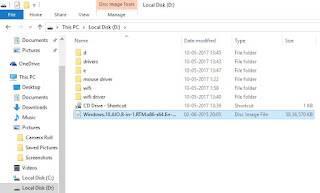
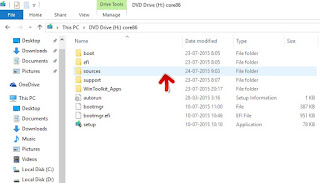
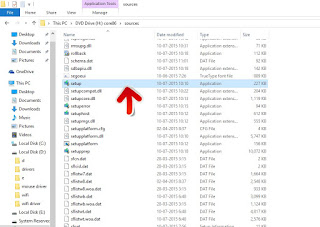

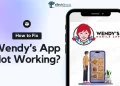



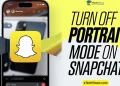
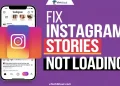

That’s Great!
Thank you