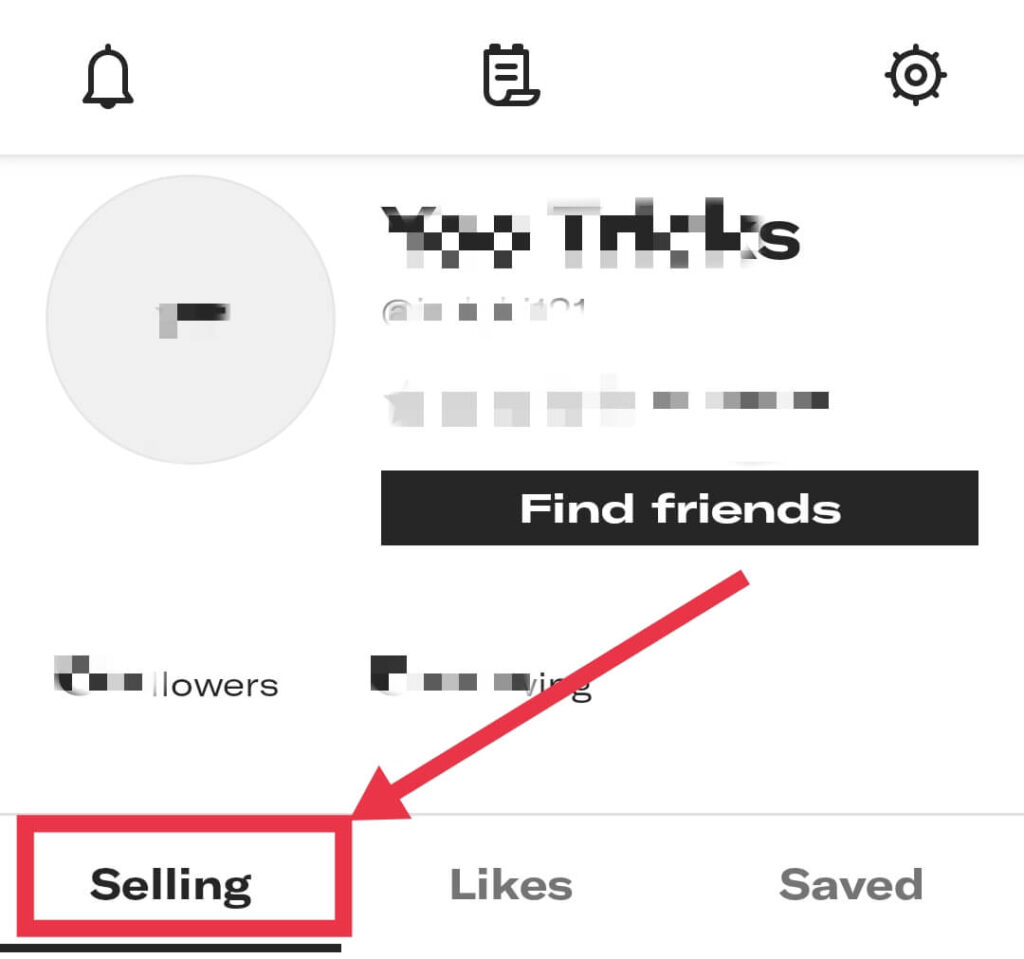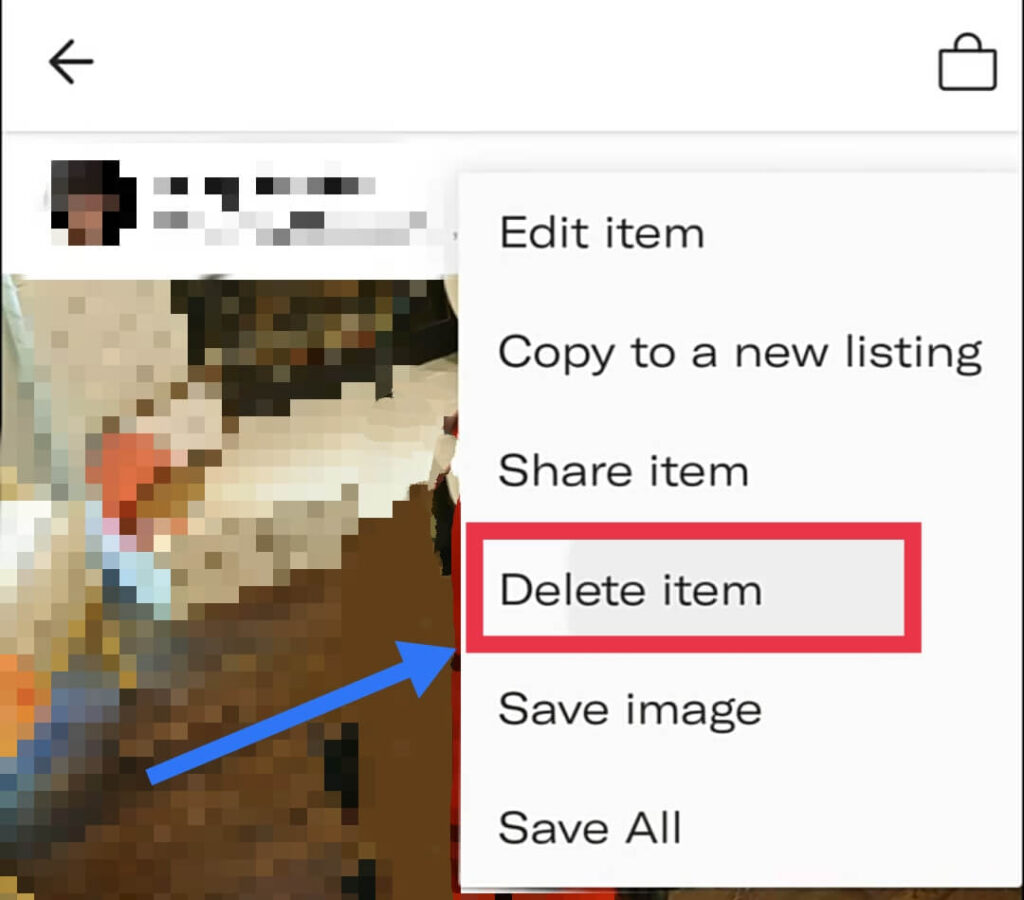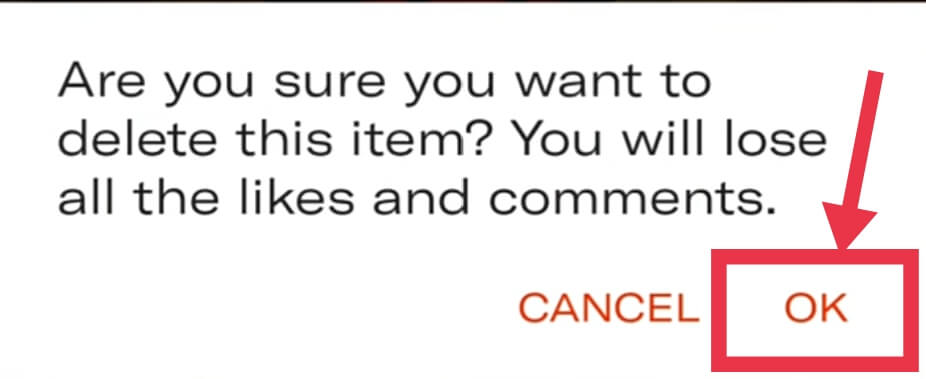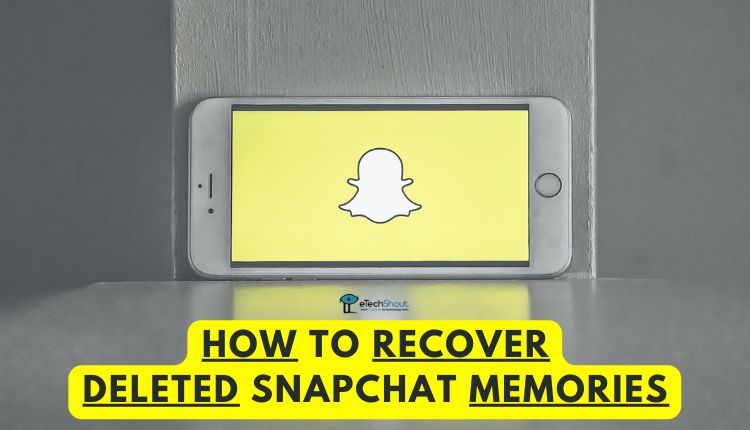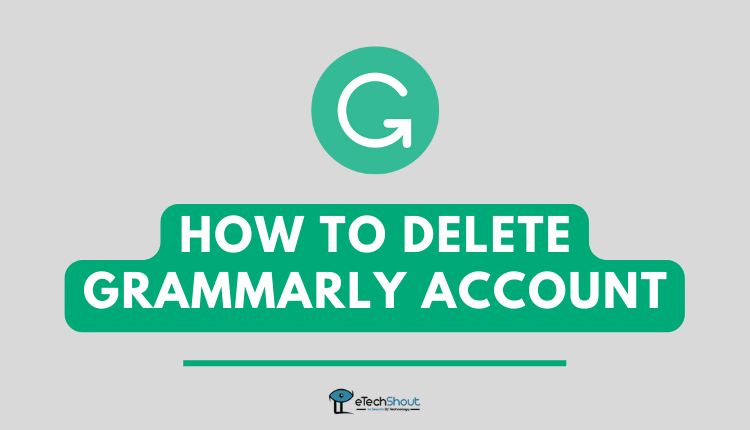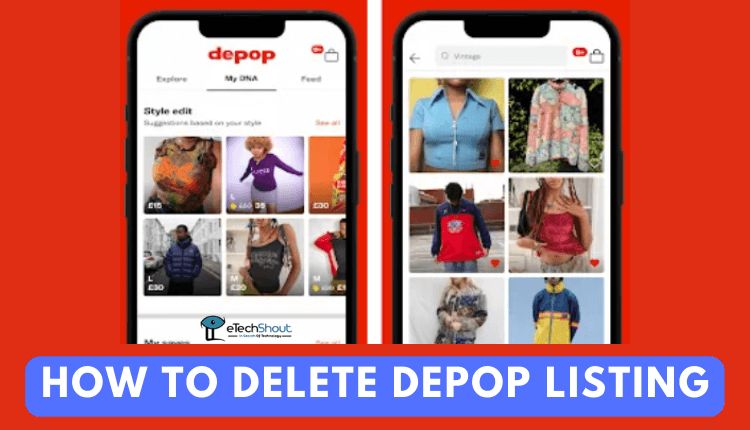 It’s a good idea to sell unwanted items on Depop to generate extra income and get rid of unwanted items that are taking up space.
It’s a good idea to sell unwanted items on Depop to generate extra income and get rid of unwanted items that are taking up space.
It is relatively simple to sell on Depop, however, sometimes sales don’t go as planned and you may want to delete your Depop listing.
Generally, there are two reasons for you to delete the Depop listing. There may be no items for sale because the item advertised is broken, missing, or unsuitable or the listing was created incorrectly, for example, incorrect item details, price, etc.
Depop is an online marketplace that’s known for reselling offering a global marketplace to buy, sell, and share a variety of products. The service is convenient for customers and provides secondhand sellers with another way to sell their products.
If you no longer wish to sell the item, it has been damaged or stolen, it was listed at the incorrect price, or for other reasons, it’s possible to delete Depop listing.
If you are looking to delete Depop listing then you are in the right place. This article will help you to remove a listing from Depop easily and quickly.
How to Delete Depop Listing
- Open the Depop app on your Android or iOS device
- Login to the account you used to list an item for sale
- Now, click the Profile icon on the bottom right corner

- In the next step, click the Selling button to view the items that are listed by you

- Now, select the Depop listing you want to delete
- On the top right-hand corner you see the 3 dots, click on it
- Now, click the Delete item button

- You will be asked to confirm your decision before the listing is deleted.
- Click “OK” to confirm.

- That’s it! You’ve successfully deleted the Depop listing from the Depop app.
- Now that item will not appear in the Depop app.
- Follow the same steps to delete any item listed by you.
Note: – After you click the Delete item button, you’ll be prompted for a confirmation. Depop will ask you to confirm that you want to delete the listing from Depop. Just click Ok to confirm the deletion of the listing on Depop.
How to Delete A Listing On Depop?
Another way to delete your listing from Depop is by deleting your Depop account. If you delete the Depop account, all listings will be removed from the app.
The Depop account can be easily deleted, but this is not the recommended method since you can delete the Depop listing easily from the app by using the above method. Use this method only if you are unable to remove the Depop listing from the above method.
This method is not recommended because it will delete all the listings as well as your account and data associated with it. Since you may need the account to sell any other items on Depop, it does not make sense to delete the account.
The following are the options for deleting your Depop account.
Send a request by filling out this form or send an email to close@depop.com with the email address associated with your Depop account with the reasons for deleting the account.
Frequently Asked Questions (FAQs)
How do I delete a Depop listing?
You can easily delete the Depop listing by clicking the three dots menu option from the listing and selecting the Delete item option.
What happens when you delete your Depop listing?
When you delete Depop listing, the item you’ve listed will be removed from the app. It will not show up on other users’ feeds, Other users won’t be able to browse or buy that item.
Why does Depop keep deleting my item?
If Depop keeps removing items listed by you then you have to keep in mind that Depop has the right to remove an item if it is listed on the Prohibited and Restricted Items list or violates their terms in some way.
In most cases, items removed are: fake or counterfeit items and cosmetics that have been used.
How to deactivate Depop listing?
In order to deactivate a Depop listing, follow these steps:
- Open the Depop app and login
- Select the listing and click the three dots in the top right-hand corner (…)
- After that, click on the Mark item as sold option
- That’s it. This will show your item as sold.
How to edit Depop listing?
You can reactivate your listing on Depop by making it active by following the below steps.
- Open the Depop app and login
- Choose the listing and click on the three dots
- Now, click on the Edit item option
- Make changes to the listing
- At last, click the Post Listing button.
That’s everything you need to know about deleting the Depop listing. I hope this article helped you. If you are facing any problems while removing listings you made on Depop, tell us in the comments section below.