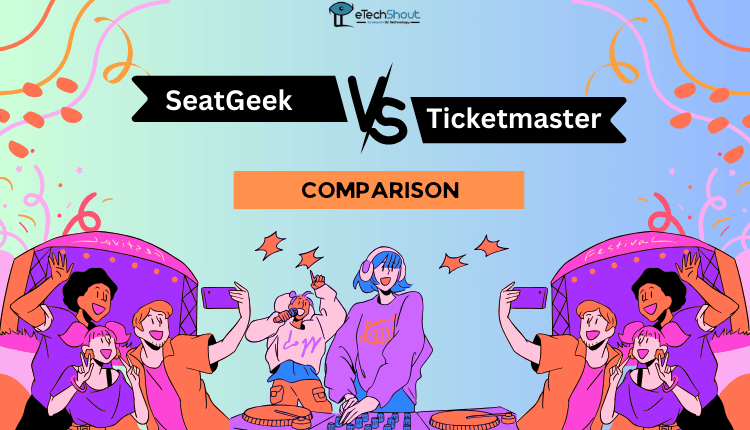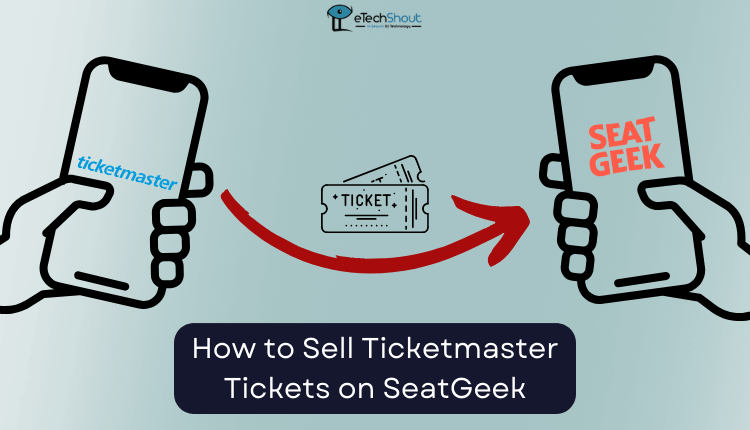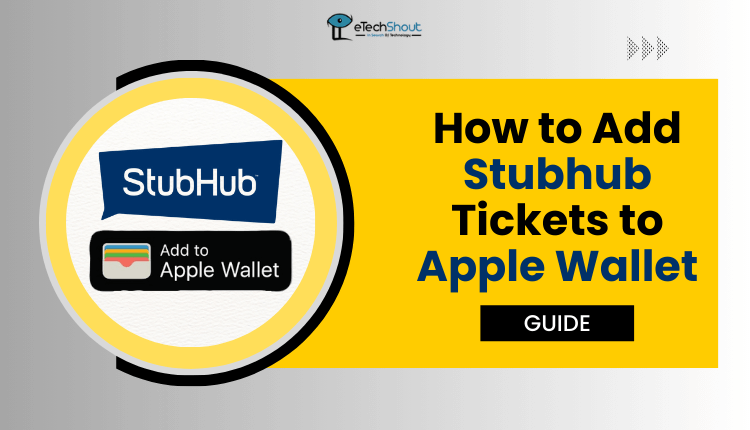Struggling to add SeatGeek tickets to Apple Wallet after buying for a live show or event? Our guide solves this issue for quick and easy access.

The excitement of going to a live show, such as a concert, a sports game, or a play, is unparalleled. If you bought tickets through SeatGeek, you may want to add them to your Apple Wallet app on your iPhone. That way, you’ll have your tickets right there whenever you need them.
This guide will explain step-by-step how to get your SeatGeek tickets into your Apple Wallet. SeatGeek is a website and app that lets you buy tickets for all kinds of live events from lots of different sellers. It makes finding and buying tickets really easy.
While SeatGeek makes purchasing simple, figuring out how to access those tickets on your iPhone isn’t always obvious. Don’t worry though, the process is actually pretty straightforward once you know what to do.
Follow along, and in no time you’ll have your SeatGeek tickets neatly stored and organized in your Apple Wallet. Then you can just pull out your phone to have your tickets ready when you arrive at the venue.
How to Add SeatGeek Tickets to Apple Wallet
- Open the SeatGeek app on your phone or go to their website and log into your account.
- Once you are logged in, look for a section labeled “My Tickets” or just “Tickets.” where you can find list of all the event tickets you purchased through SeatGeek.
- Now, select your ticket from the list of tickets, tap on the specific event ticket you want to add to your Apple Wallet.
- Look for “Add to Wallet” On the screen showing details about that event ticket, you should see an option that says something like “Add to Apple Wallet”

- Now, go ahead and tap on that “Add to Wallet” button. Your phone will then ask you to confirm adding the ticket.
- Confirm Adding Ticket Tap “Confirm” to complete adding your SeatGeek ticket to the Apple Wallet app.
- After that, open your Apple Wallet app, and you should now see your event ticket there! Just tap on it to see the ticket barcode.
- That’s all! When you arrive at the event, simply open Apple Wallet, select that ticket, and show the staff your ticket barcode to get scanned in.
Hopefully, this guide made it clear how to add your SeatGeek tickets to your Apple Wallet. But if you still have any problems or need more help, contact SeatGeek’s customer support team, and they’ll be happy to walk you through it. Feel free to share this article with friends or family who might also want to easily access their event tickets right on their iPhone.
RELATED ARTICLES: –
- How to Fix SeatGeek Ticket Transfer Not Working
- SeatGeek vs Ticketmaster Comparison: Which One is Better?
- How to Sell Ticketmaster Tickets on SeatGeek (Guide)
Frequently Asked Questions (FAQs)
Can I add any SeatGeek tickets to Apple Wallet?
Unfortunately, not all SeatGeek tickets can be added to Apple Wallet. If your tickets are only available as instant downloads, Apple Wallet won’t be able to save them. This means that for e-ticket entry-only events, you won’t have access to SeatGeek’s “Add to Apple Wallet” feature.
How do I add tickets from SeatGeek to my Apple Wallet?
To add your SeatGeek tickets to your Apple Wallet, first, open the SeatGeek app on your phone or visit their website and log into your account. Once logged in, find the “My Tickets” or “Tickets” section to view your purchased event tickets. Choose the ticket you want to add, then tap on it and look for the option to “Add to Wallet.” Confirm by tapping “Add to Wallet” and then “Confirm” when prompted.