Shot On watermark on the photos are the trend these days. As you know most of the new smartphones are coming with this feature which adds the watermark of “Shot on” with device name on every photo that device camera takes. But still, this feature is not available on all smartphone and it is coming now with all flagship phones and even with some mid-range smartphones too. Most of us like that feature and we wish could have that feature on our smartphone. If you are one of them, then here in this post we are going to explain How to add Shot On watermark on any android device. This is not a trick or anything else. To do this, you need to install an app from the play store which adds the watermark even with your name! So just follow below methods to add Shot On Watermark on your photos and stay in trend!
Method 1: – (Using ShotOn App)
How to Get Shot On Watermark on Any Android Smartphone?
- Firstly, Download this app from play store called Shot On
- After successful installation, open the app
- You will find the camera icon to take pictures
- Just click on it and select camera to take new pictures or select gallery to choose a photo to add watermark
- After that, click on the pencil icon to enter the device name and By name of the person who captured the photo
- Now click on another option to move or change angles of the watermark
- At last, just save the photo by clicking on save icon
- That’s it. You’ve successfully added watermark to your photo with your device name and your name.
Also Read: – How To Lock Or Unlock Your PC Using USB Flash Drive?
Method 2: – (Using ShotOn MI App – For Xiaomi Smartphones Only)
How to Get Shot On Watermark on Any Xiaomi Devices?
- For this method also you need to Download this app from play store called Shot On MI App
- Install and Open the app
- Just click on camera icon then the select camera to take new pictures or select gallery to choose photo to add watermark
- Now in section, you’ll find almost all Xiaomi device watermarks
- Just select your device name to add watermark
- Finally, save it.
Method 3: – (By Adding Watermarks Manually using Photo Editing Apps)
How to Get Shot On Watermark on Any Xiaomi Smartphone?
- We have uploaded almost all Xiaomi device watermarks in below section
- Just click on your device name to download Shot On watermark with device name that you have selected
- After downloading it, open any editors like PicsArt (we suggest you try PicsArt only) and select the photo on which you have to add watermark
- In editing tools, you’ll find Add Photo option
- Click on that option and select the watermark PNG image file that you’ve downloaded
- Add it to the photo and save it.
Also Read: – How To Hide Files Inside Calculator On Android
Watermark Images For Xiaomi Devices: –
- Shot On Mi 3
- Shot On Mi 4
- Shot On Mi 4C
- Shot On Mi 4I
- Shot On Mi 4S
- Shot On Mi 5
- Shot On Mi 5C
- Shot On Mi 5S PLUS
- Shot On Mi 5S
- Shot On Mi MAX 2
- Shot On Mi MAX
- Shot On Mi MIX
- Shot On Mi NOTE PRO
- Shot On Mi NOTE
- Shot On Mi PAD 2
- Shot On Mi PAD 3
- Shot On Mi PAD
- Shot On Mi PRIME
- Shot On Mi 5X
- Shot On Mi 6
- Shot On REDMI 1
- Shot On REDMI 1S
- Shot On REDMI 2 PRIME
- Shot On REDMI 2
- Shot On REDMI 3 PRIME
- Shot On REDMI 3 PRO
- Shot On REDMI 3
- Shot On REDMI 3S PRIME
- Shot On REDMI 3S
- Shot On REDMI 3X
- Shot On REDMI 4 PRIME
- Shot On REDMI 4
- Shot On REDMI 4A
- Shot On REDMI 4X
- Shot On REDMI NOTE 2
- Shot On REDMI NOTE 3 PRO
- Shot On REDMI NOTE 3
- Shot On REDMI NOTE 4
- Shot On REDMI NOTE 4X
- Shot On REDMI NOTE 5A
- Shot On REDMI NOTE PRIME
- Shot On REDMI NOTE
- Shot On REDMI PRIME
- Shot On REDMI PRO
I hope you enjoyed these methods to add Shot On watermark to your favorite photos. Do share this article with your friends and let them know about it.
Speak Your Mind In The Comments. I’d Like To Hear What You Think 🙂


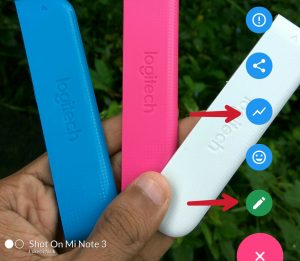

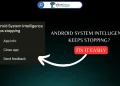
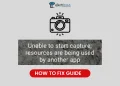
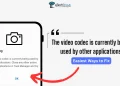

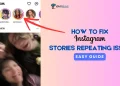


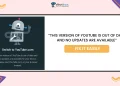

This is really cool as we won’t need to buy dual camera for adding that shot on watermark. There are many others alternatives as well among which one that I am making use is Auto Add Shot on tag for Mi which is completely freebie and works great for me.
A great one for Android Handsets! But just as a part of an addition to this article you can also add iShot On Watermark Stamper which is for iPhone users.
Check out the link if you find it useful for this article.
https://itunes.apple.com/us/app/ishoton-watermark-stamper/id1345946431?mt=8