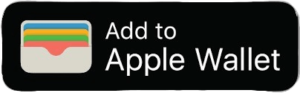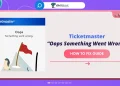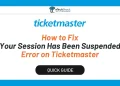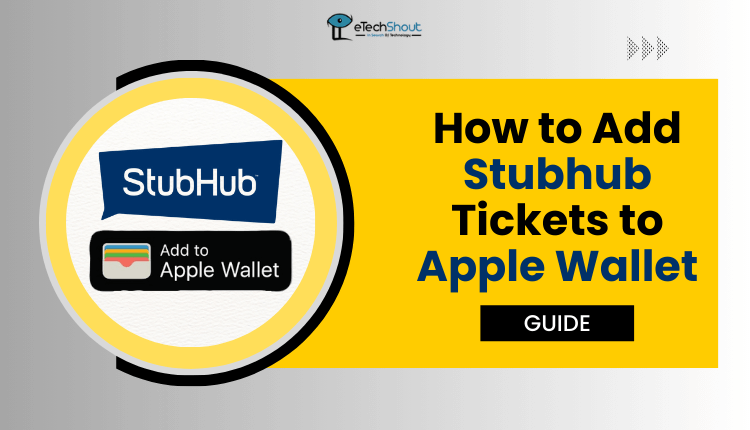
Are you struggling to add your StubHub tickets to your Apple Wallet? Are you unsure if it’s even possible to add your tickets to Apple Wallet? Many people face this issue when they want to keep all their tickets in one place for easy access.
Whether you have an iPhone or iPad, Apple Wallet can help you save and use your tickets, but you might be uncertain about whether you can do this with StubHub tickets.
StubHub is an online ticket exchange and resale marketplace like Ticketmaster for buying and selling tickets to various events, such as sports games, concerts, theater performances, and other live entertainment. It provides a platform for individuals and businesses to purchase and resell tickets, offering a wide range of options for fans looking to attend events.
Adding tickets to Apple Wallet is helpful because it offers convenience, faster entry to events, and notifications, ticket organization, and is environmentally friendly. It simplifies ticket management and enhances the overall event experience.
This article will provide you with the information you need to understand if it’s possible to add StubHub tickets to Apple Wallet. We’ll tell you how to do it step-by-step.
Can I Put My StubHub Tickets in My Apple Wallet?
Yes, you can, but it depends on whether the tickets you purchased allow for this. Also, some folks in the StubHub community mentioned that Apple Wallet only accepts mobile transfer tickets.
The short answer is that not all tickets can go into Apple Wallet. If you buy tickets on StubHub, you can usually add them to Apple Wallet for easy access and organization on your iOS devices.
Most StubHub tickets can be added to Apple Wallet, but sometimes, there could be limitations because some events or ticket sellers may have special rules.
How to Add Stubhub Tickets to Apple Wallet
Step 1: Open the email or StubHub on your iOS device
- To access your StubHub tickets on your Apple device, either open your email app or the StubHub app. Usually, you’ll receive a confirmation email after buying tickets on StubHub, and your online tickets will be in that email. You can also find them in the StubHub app (Android/iOS) under “My Events” or “My Tickets.”
Step 2: Click on the “Add to Apple Wallet” option
- You can put your tickets in Apple Wallet through email or the StubHub app. Look for the wallet icon next to your ticket and tap it to add the ticket to your Apple Wallet. If you can’t find the icon, you may need to open the ticket file directly, and you might receive a file-sharing alert to guide you.
Step 3: Follow the Instructions
- Follow the prompts and customize your ticket preferences using the “Add to Apple Wallet” button.

- You can set preferences like receiving venue notifications or selecting a specific seat. Your choices may result in alerts on your lock screen, keeping you informed as you arrive at the venue. By doing this, you’ll quickly add your StubHub tickets to Apple Wallet for easy access on your iPhone or iPad.
In summary, adding your StubHub tickets to Apple Wallet can be a simple and straightforward process. This article provides step-by-step instructions to help you organize your tickets and have them readily accessible on your iPhone or iPad.
Frequently Asked Questions (FAQs)
Do I need to add my tickets to Apple Wallet to use StubHub?
Not all events or purchases on StubHub can work with Apple Wallet. It all depends on how the tickets are sent to you. If you have an official mobile transfer, then you should be able to use Apple Wallet. If not, it’s safer to use the tickets directly from the app to make sure you can get in without any problems.
The “Add to Apple Wallet” button does not appear beside StubHub tickets. What should I do?
If you can’t find the “Add to Apple Wallet” button next to your StubHub ticket, you might need to open the ticket file directly. But, be sure to check if the file comes from a trustworthy source before opening it to ensure your safety.
How do I add my Stubhub tickets to Apple Wallet?
To add your StubHub tickets to Apple Wallet, open your email or the StubHub app, select “Add to Apple Wallet,” and follow any prompts.