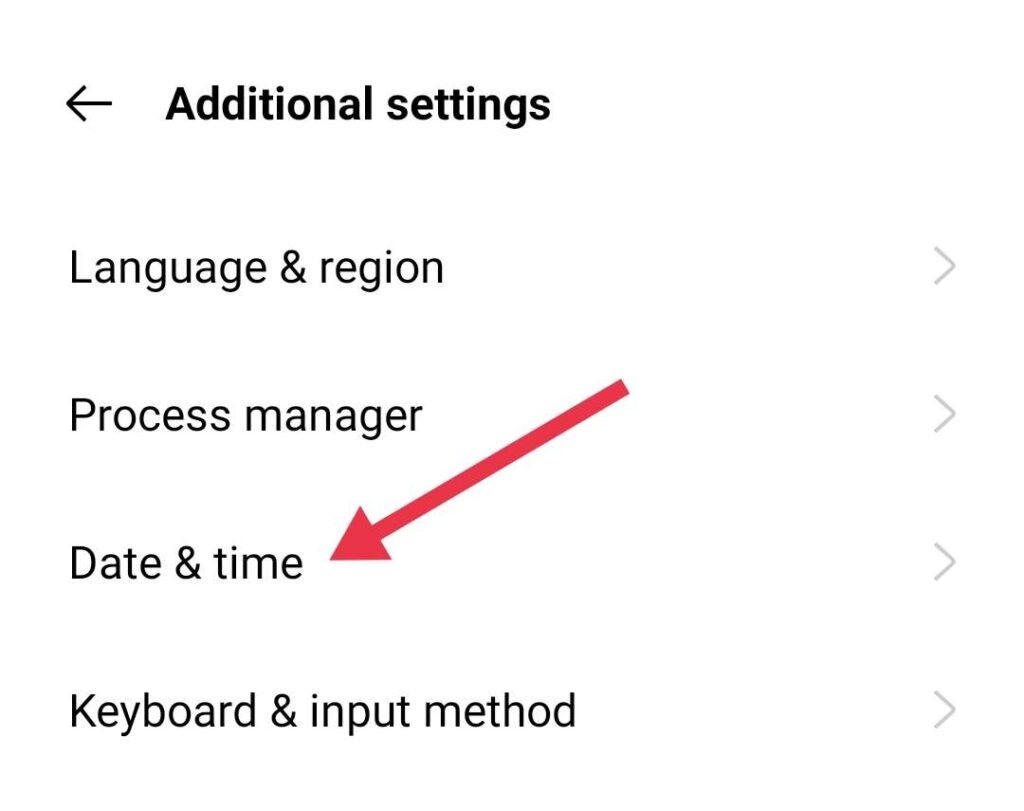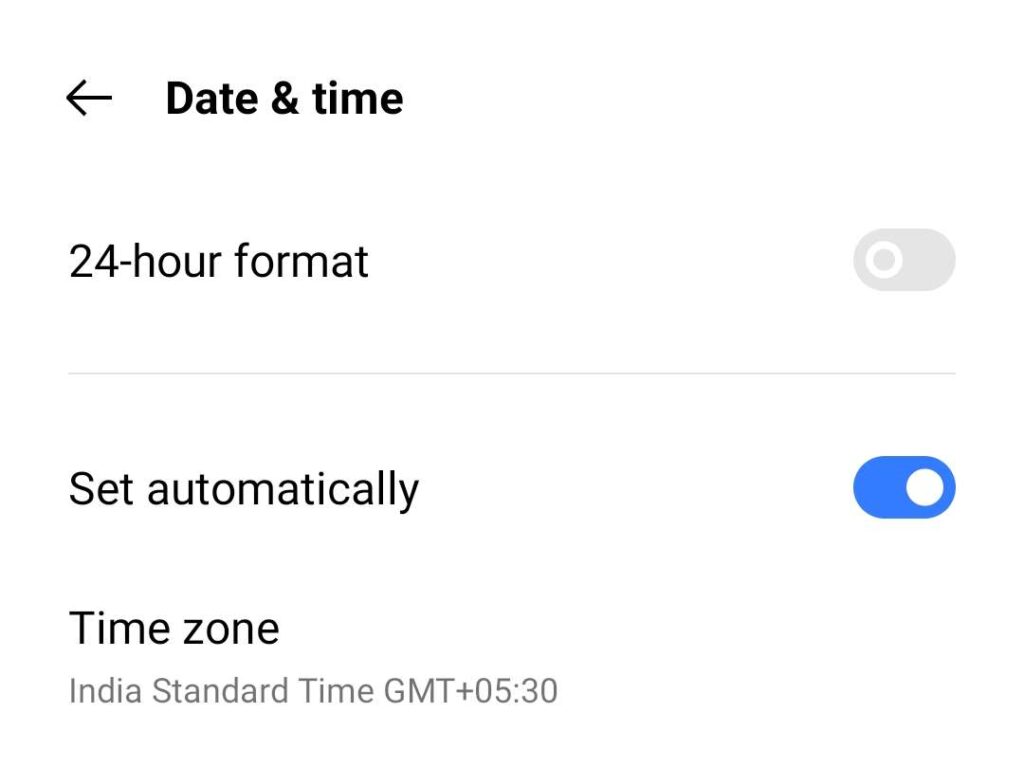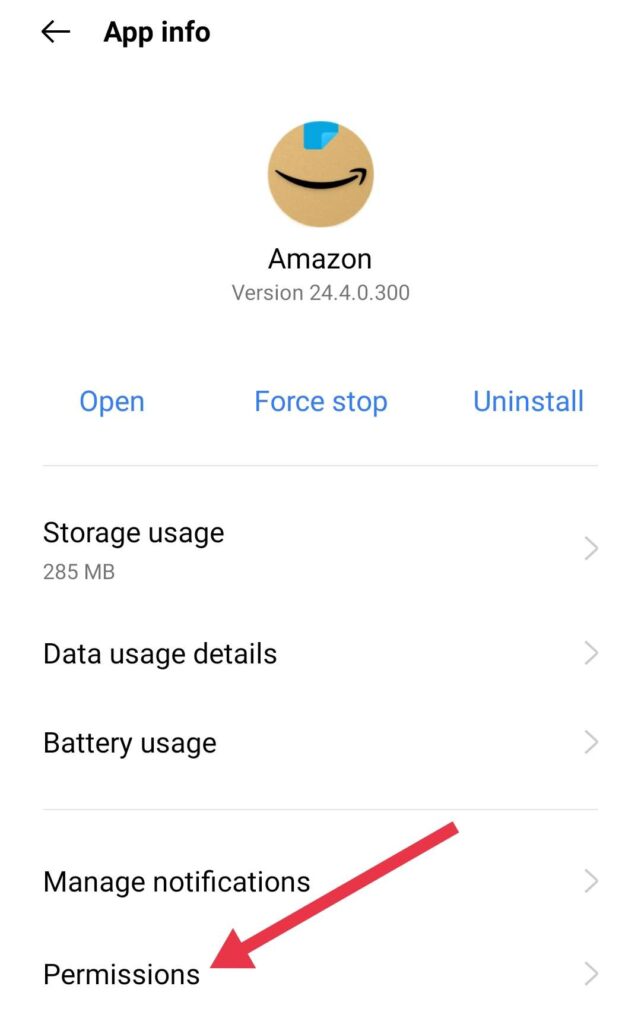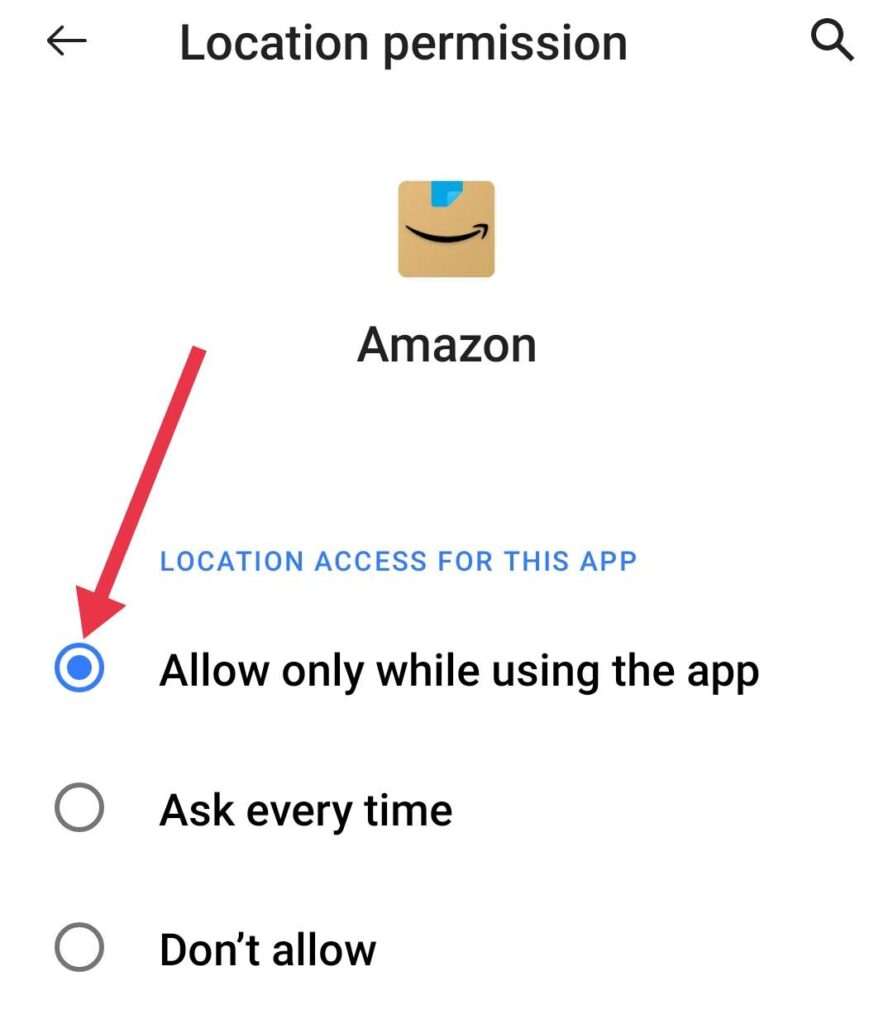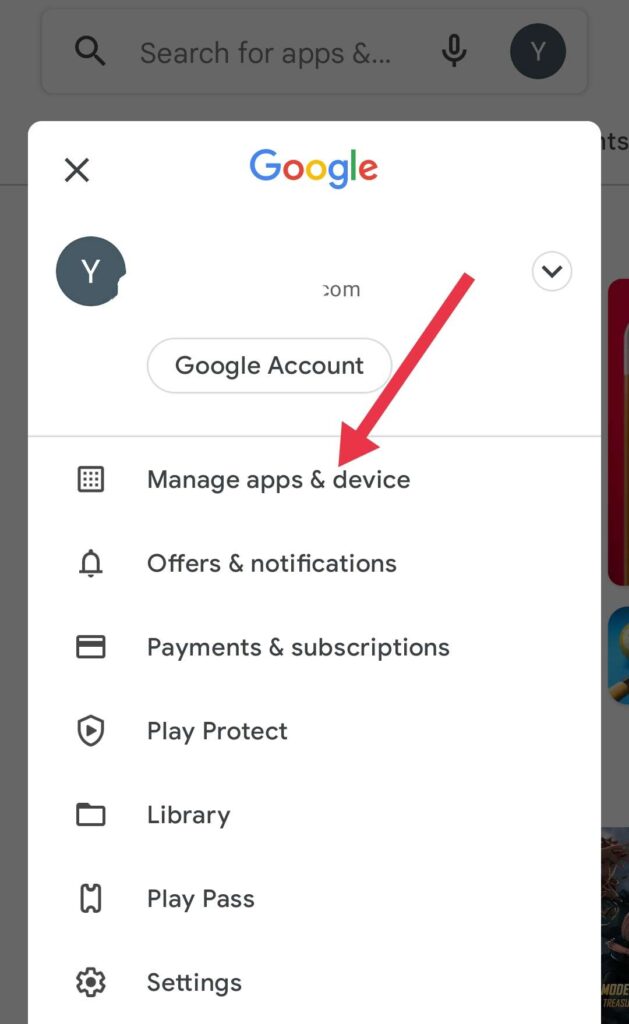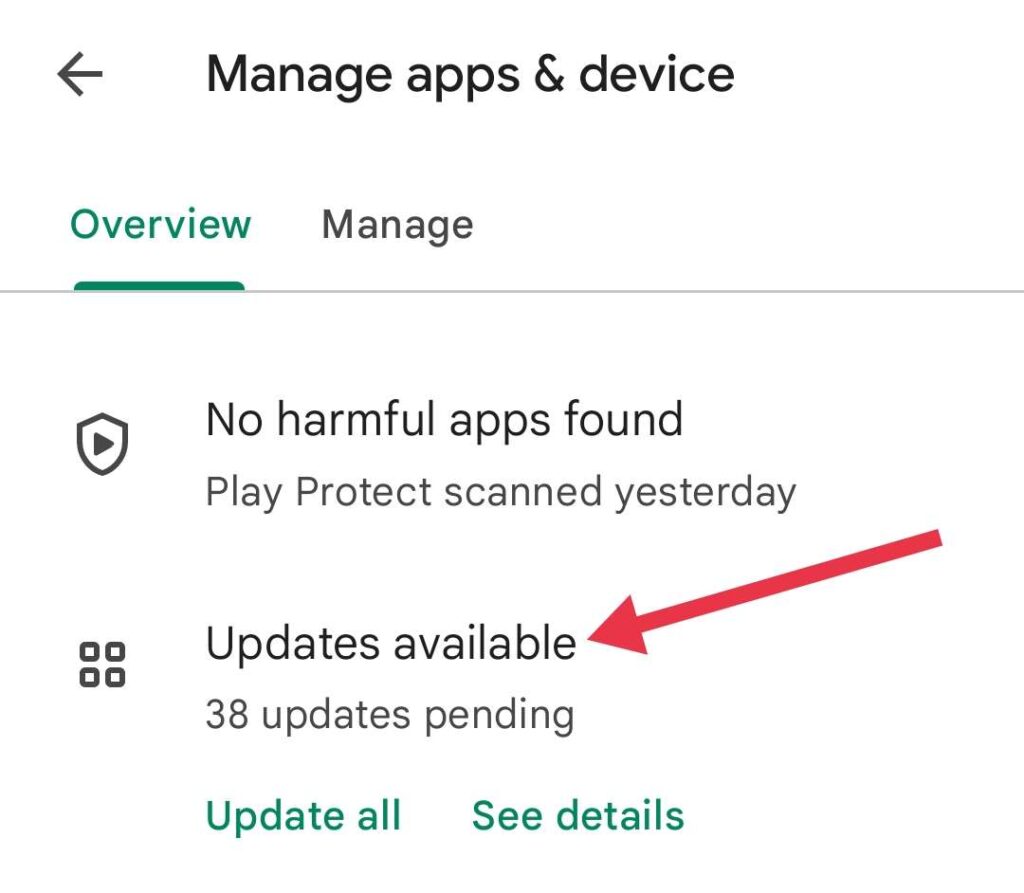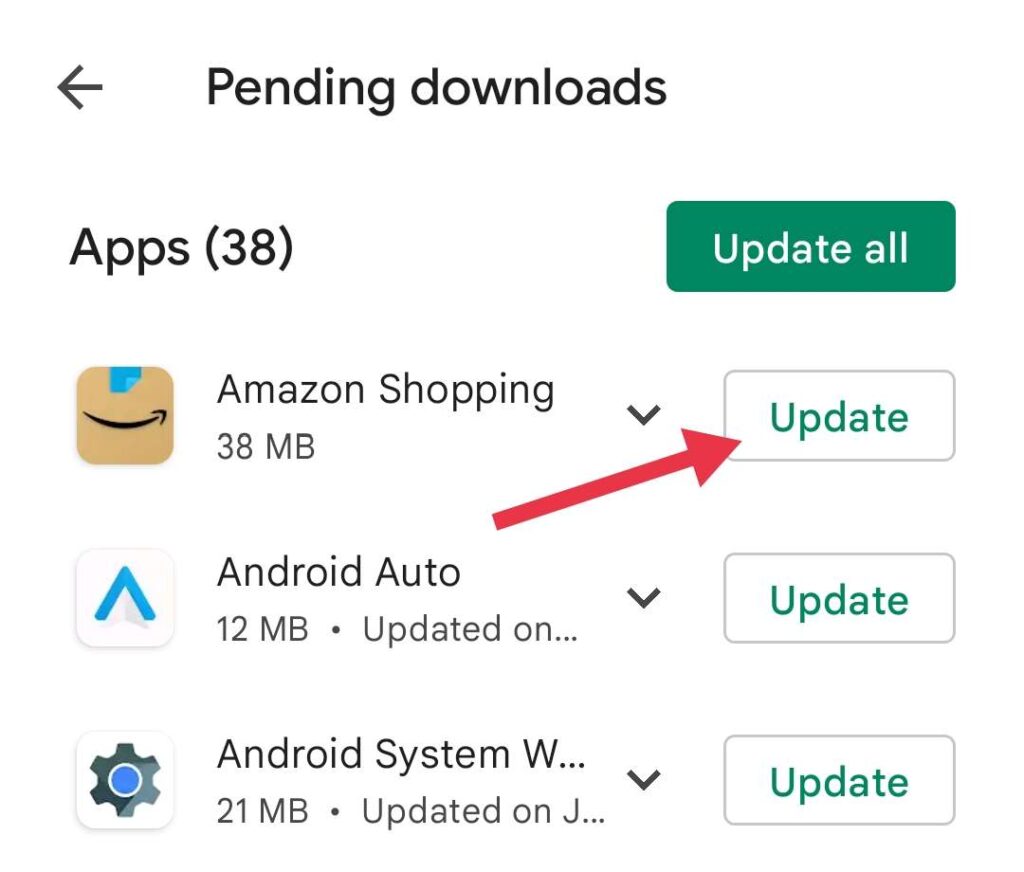Sometimes when you try to buy in Prime Day deals or any product on Amazon, you get the annoying CS11 error. So, what does it mean, and how do you fix it? In this tutorial, you will learn how to fix the Amazon app CS11 error.
Amazon app error cs11 appears when Amazon fails to load or list the products. It doesn’t necessarily mean that the server is offline, but just that it wasn’t working when it was running. The error will appear with a cute dog photo with an error message “UH-OH Something went wrong on our end”. Check out some possible ways to solve the problem.
Whenever you experience technical difficulties like CS11 error on the Amazon app, you should follow these troubleshooting steps.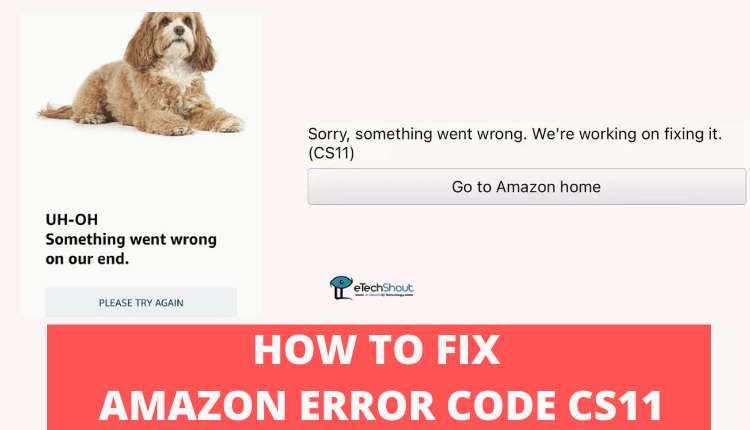
How to Fix Amazon App CS11 Error on Android and iPhone
Check Date and Time
You may face Amazon error CS11 due to wrong date and time settings. So, ensure your device date and time are set correctly. Here is how you can set the correct time and date in both Android and iOS devices easily.
Update Date & Time on Android Device
- Open Settings by tapping the Settings icon.
- Search for Date & time (In most of the devices you can find it under the Additional settings section)
- Once you find the Date & time, click on it

- You can tap on the Set automatically option or if this option is turned off, make sure the Date, Time, and Time Zone are set correctly.

Update Date & Time on iPhone
- To change the date and time, tap Settings > General > Date & Time.
- Using the network, iPhone updates its time zone settings based on what time zone you’re in. The iPhone might not be able to automatically detect the local time in some countries or regions.
- If you want to set the date and time manually, Turn off Set Automatically by tapping the slider.
- Select your time zone by tapping the current time zone.
- Click on the date or time and change the date or time accordingly.
Check Permissions
On Android
- Open your phone’s Settings.
- Click on the Apps or Apps list under the App management section
- To change an app’s permissions, tap on it. If you cannot find it, Click See all apps
- After selecting the app and tap on Permissions.

- If you granted or denied any permissions, you’ll find them here.
- So, you need to Allow every permission.
- If any permissions are set to Don’t Allow then change it to Allow only while using the app.

On iOS
- Your app permissions can be viewed in Settings > Privacy
- You will see a list of different categories, including Location Tracking, Bluetooth, Contacts, Microphone, Photos, and others.
- For more information on which apps access which data, click on each category. There you will be able to grant or revoke permissions according to your preferences by clicking on the relevant toggle switch.
Updating Amazon App
Whenever you encounter a cs11 error on Amazon, updating the app can come in handy. So, you have to ensure that the Amazon app is updated. You can check Google Play Store or Apple App Store if there have been any latest updates. In this case, we’ll take a look at how to update the Amazon App and how it can help you fix this activation issue.
On Android
To update the Amazon app on Android follow these steps:
- Open Google Play Store
- Click on the Profile icon from the right corner
- Now, hit the Manage apps & device option

- Now, click on the Updates available

- There you will see a list of apps for which the latest version is available
- Search for the Amazon app and check whether there is an update
- Click on Update and wait till the downloading and installation are completed.

On iOS
To update the Amazon app on iOS follow these steps:
- Open iOS App Store on your iPhone or iPad device
- Click on the Profile icon from the right corner
- Once you tap there, just scroll down and you will find the Available Updates section where you can see all the recent and updated versions of all the apps you’ve installed (If available)
- Click the Update option of the Amazon app and let the downloading installation complete.
- Obviously, the update for each app depends on how big it is and a few may take longer than another one.
Frequently Asked Questions (FAQs)
What is Amazon Error Code CS11?
The “UH-OH Something went wrong on our end” error appears when Amazon servers are interrupted. When the servers go down, you have no choice but to wait for Amazon to resolve the issue. Other than that, if it keeps happening, it could be your internet connection issue, date & time setting, or app update issue.
What Does Amazon Error Code CS11 Mean?
Even though it is unclear why the Amazon app error cs11 occurs, most of the time both Android and iOS users experience the error.
Why Amazon is Causing CS11 Error?
Amazon error code cs11 might have occurred due to a high volume of traffic, and there may be problems with the server that displays prime deals.
How Do I Fix The Amazon Error Code CS11?
The date and time on your device must be correct, and the app must be updated to its latest version. Moreover, you have a stable and working internet connection.
We hope this helped you to fix the Amazon app CS11 error. If nothing helped, simply wait till Amazon fixes the issue. If the problem appears again, contact Amazon support to get more details.
If you know any other ways to solve the Amazon app not working cs11 error let us know in the comments section below.